Assigning a Role
A User in FieldLogs is associated with one or more Roles.
A Role can be assigned to each Member created in the Enterprise.
To Assign a Role to a Member:
From the main menu, go to Enterprise > Organization > Organization
 .
.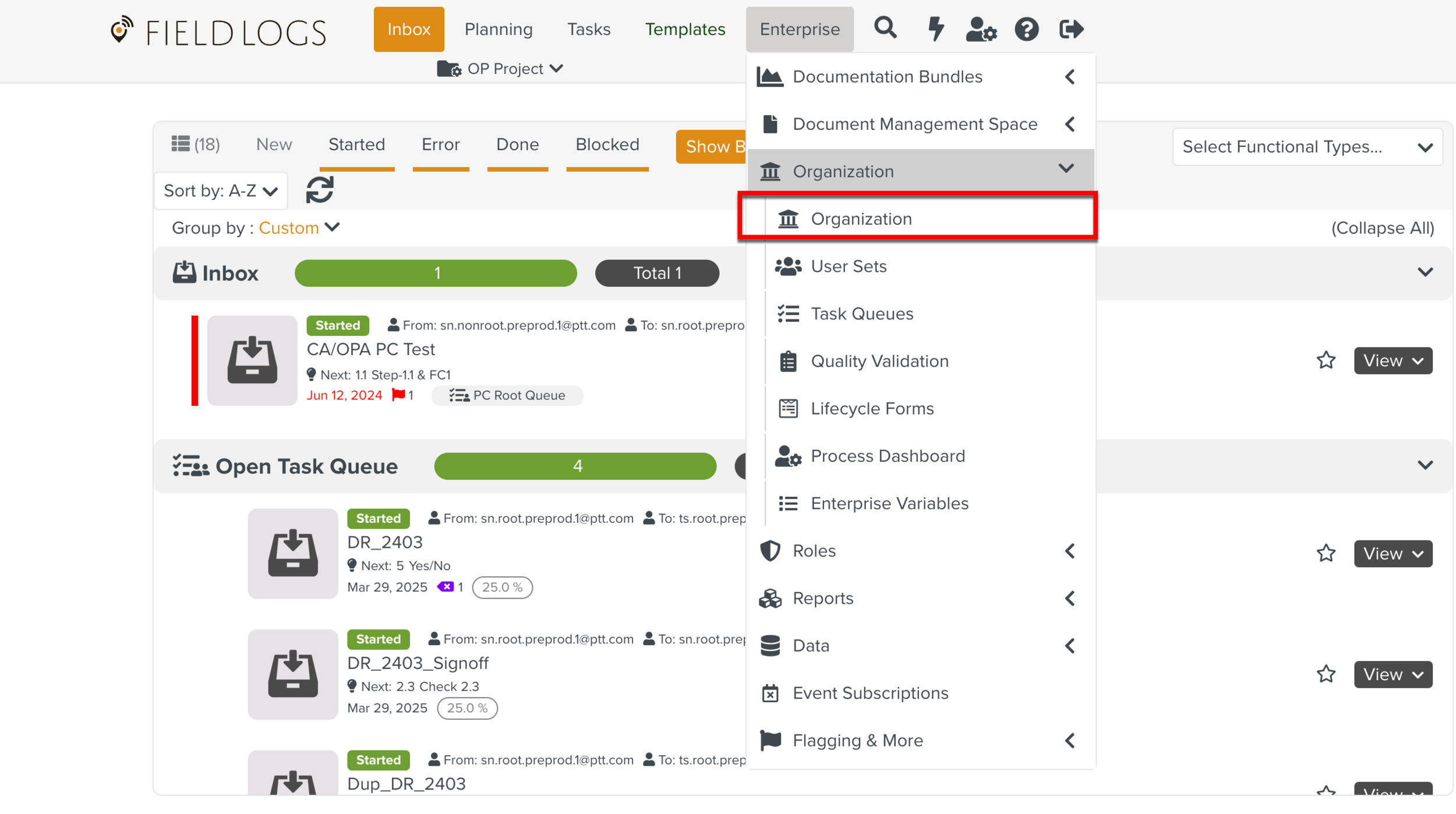
In , select a Group.
Note
When you select a Group, you see the Members of this Group and of its subgroups.
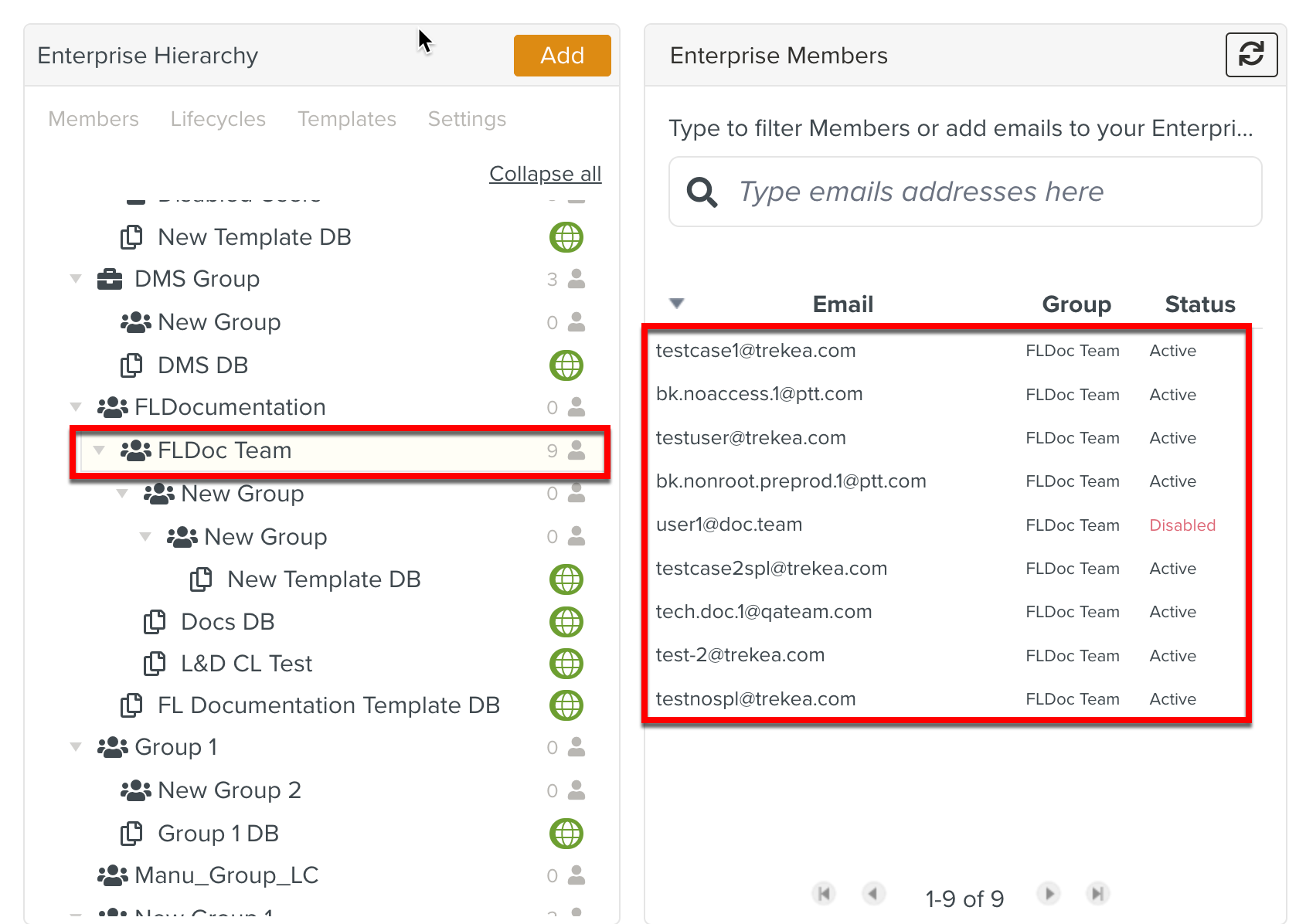
In , select a Member.
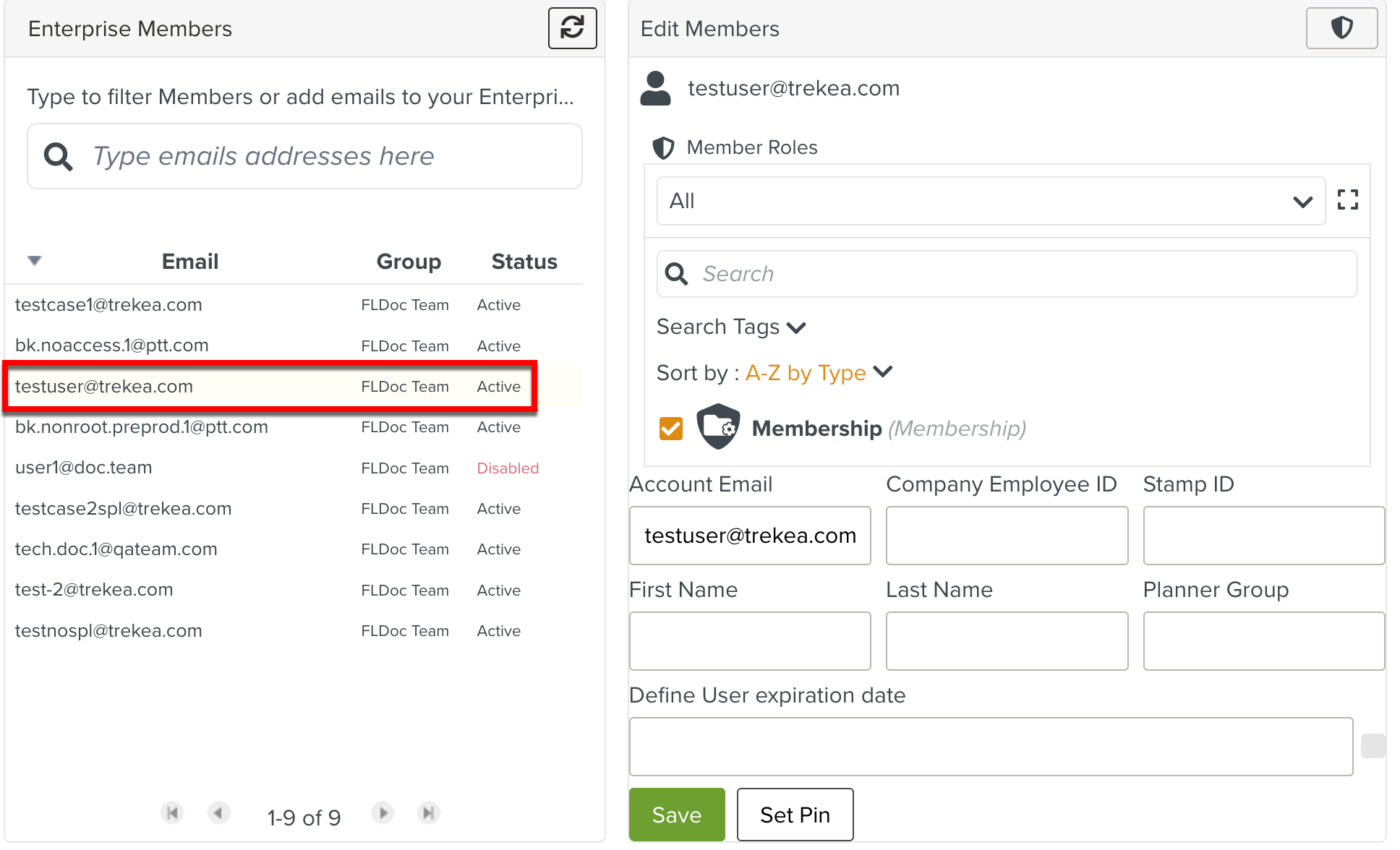
In the section Edit Members, select Member Roles as All from the dropdown.
The Member Roles have been categorized based on Membership, Security, Competency, Publication, and Groups.
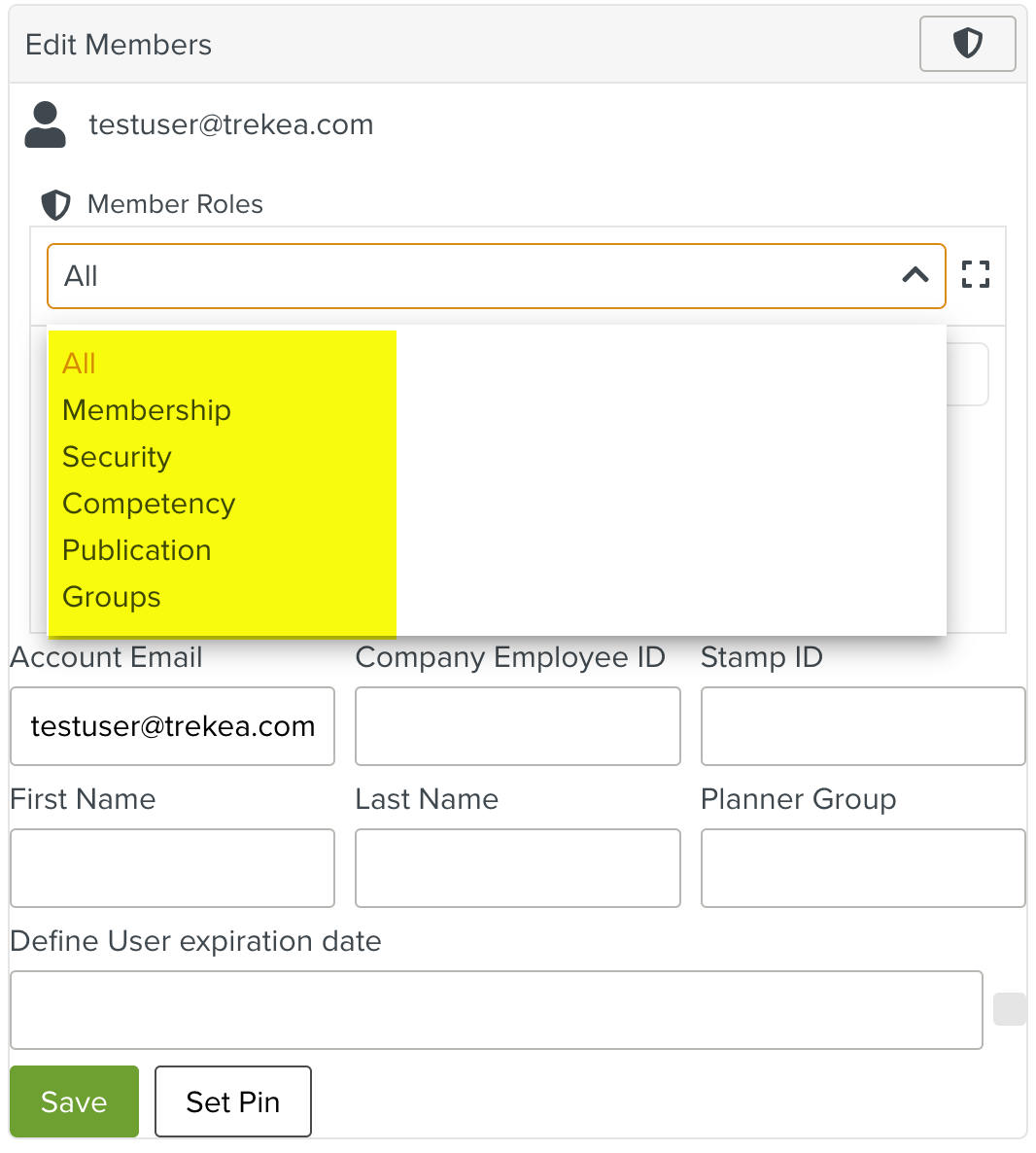
You can also click on the square icon to view the Roles displayed and filtered based on the category chosen.
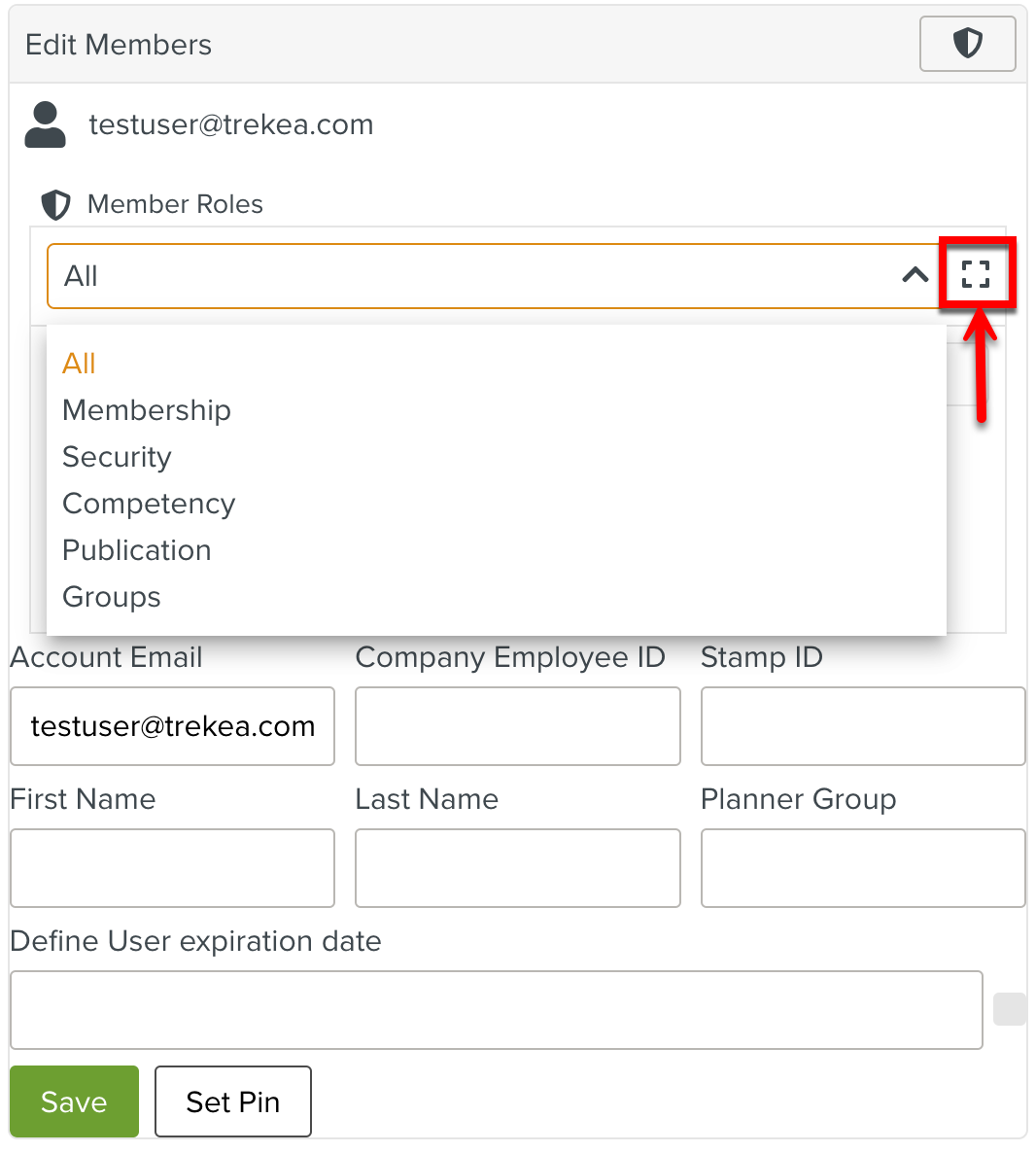
Check the desired Roles and click . The images shown display the Roles related to Publication and Security.
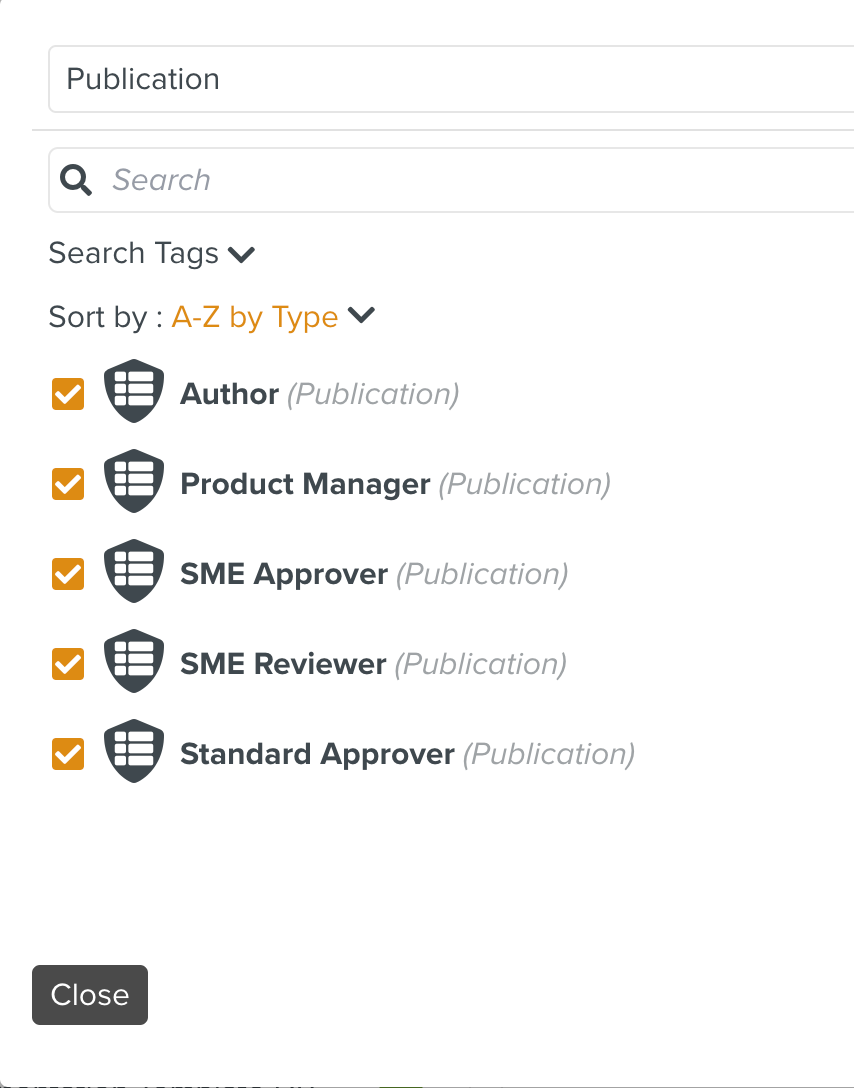
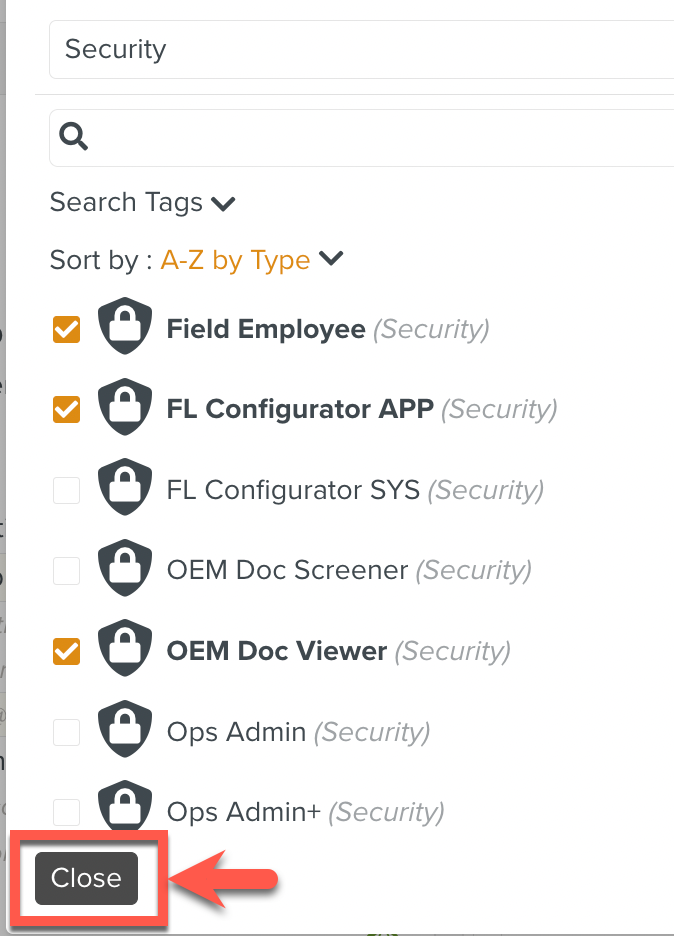
Click .
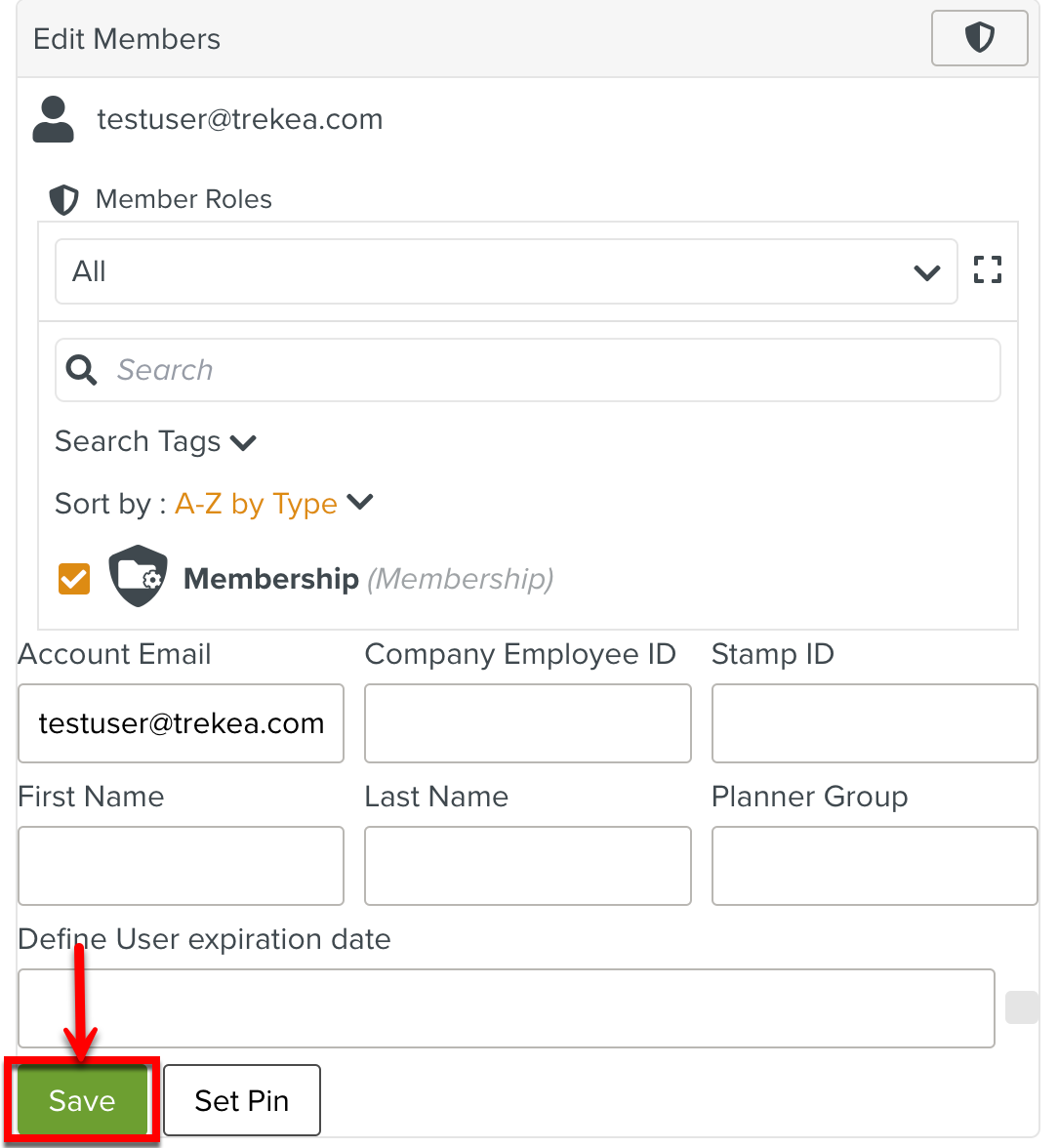
The Roles for this Member are set.