Generating A Template From An Ad-hoc Task
An Ad-hoc Task is a sequence of logs performed on the field. It does not have an existing Template. Using an Ad-hoc Task, you can document a process with comments, pictures, videos and audio recordings captured on the field.
Later, a Template can be generated from an Ad-hoc Task. The Template Author can edit the Template before Publication.
Consider a scenario :
A new model of fire extinguisher is deployed in your premises. A person from the security management team creates an Ad-hoc Task to explain how it works using pictures and comments. As a Template Author, you are asked to generate a Template from it to be used for training purposes. You can accomplish this by generating a Template from the Ad-hoc Task that was created.
To generate a Template from an Ad-hoc Task:
Click search
 in the main menu. Search for the Ad-hoc Task.
in the main menu. Search for the Ad-hoc Task.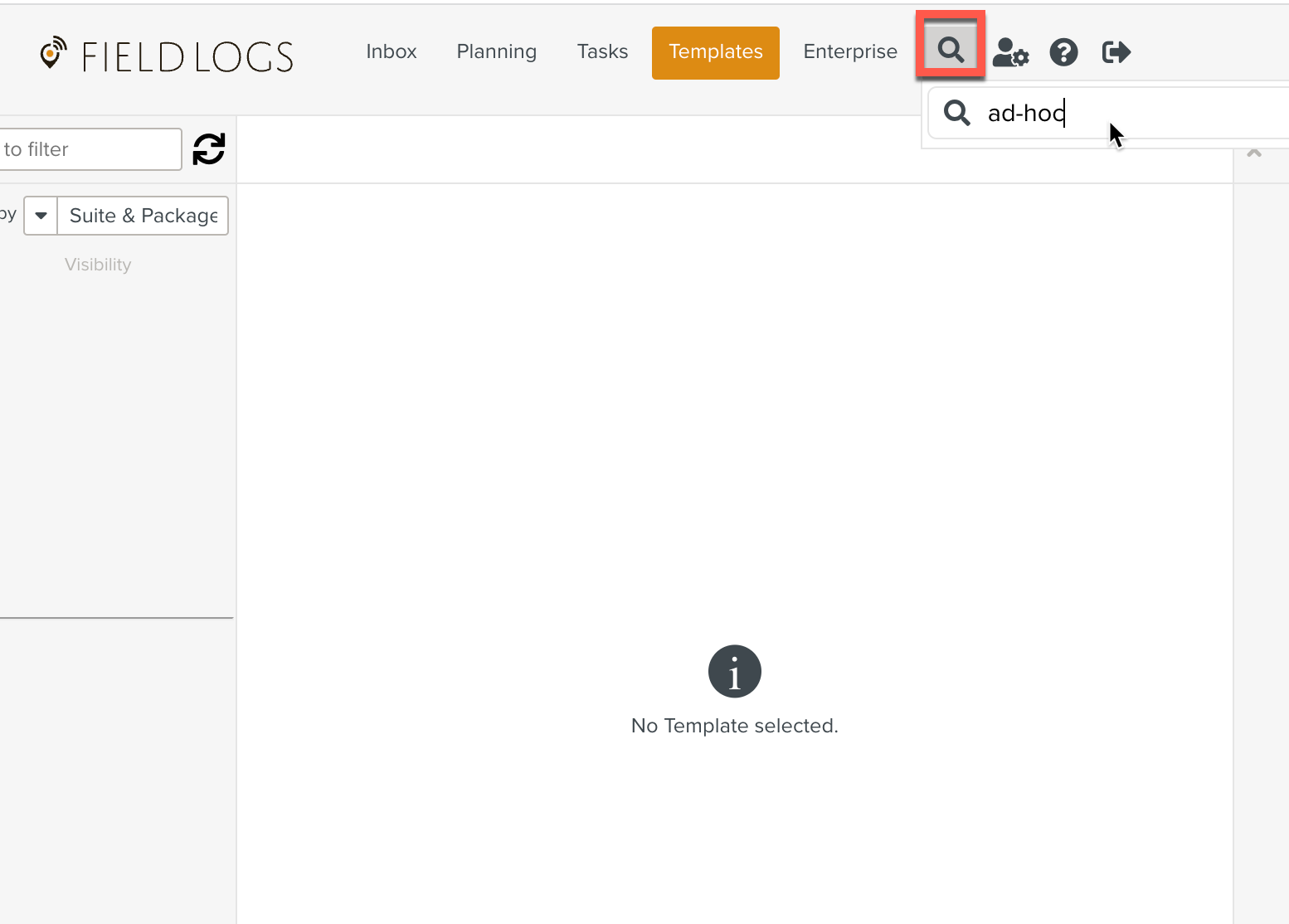
Note
You can find Ad-hoc Tasks by creating a search term using:
The name of the Ad-hoc Task.
The author of the Ad-hoc Task can give it a name. Otherwise, Ad-hoc Tasks are automatically named "Ad-hoc Task" followed by the creation date.
The date of the Ad-hoc Task.
The Ad-hoc Task is displayed.
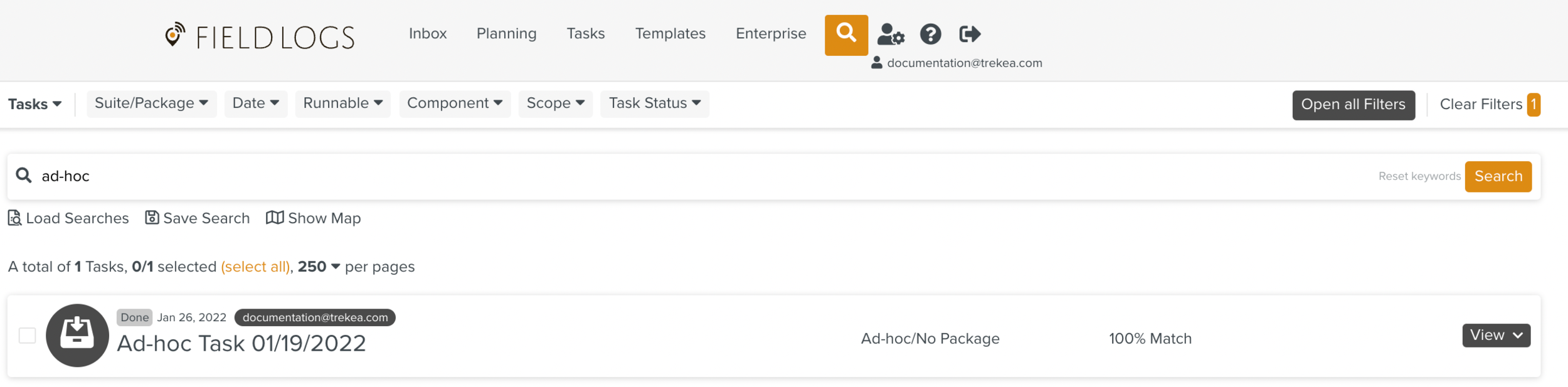
Click the dropdown menu available on the Task.

Click .
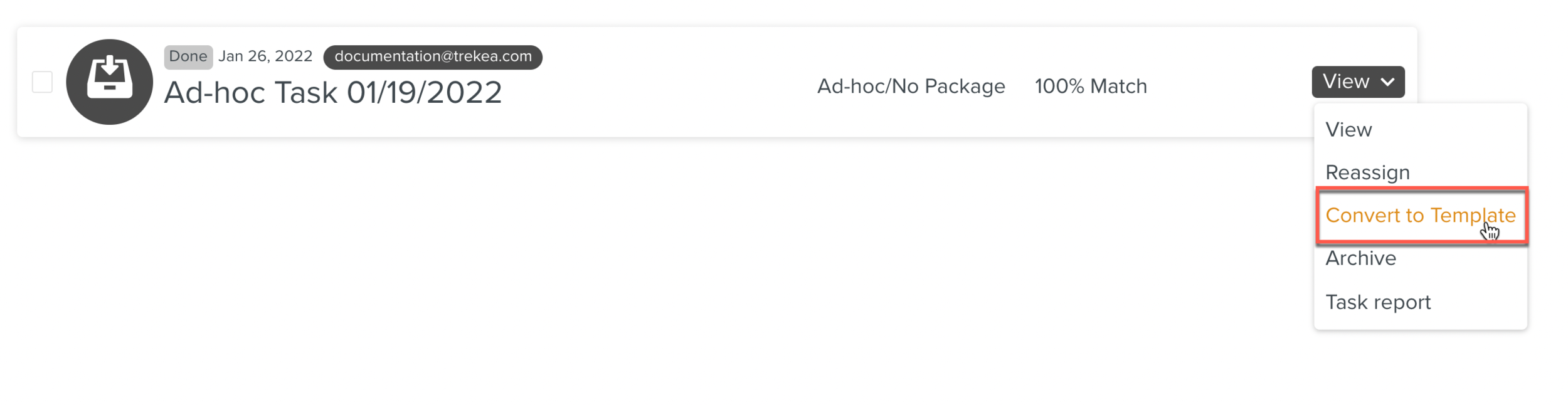
A dialog box opens.
Enter a title for the Template.
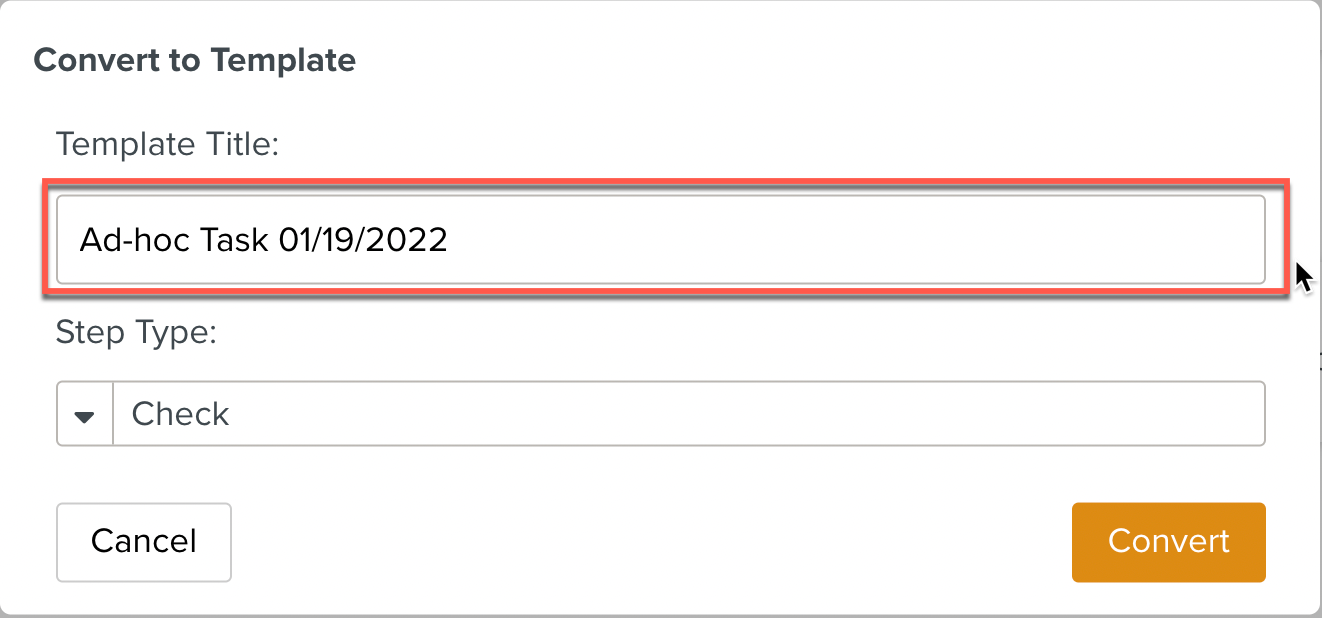
Select the Step type.
Note
You can only select input elements. All the Steps are converted into the selected Step type. You can edit the Template after it is generated.
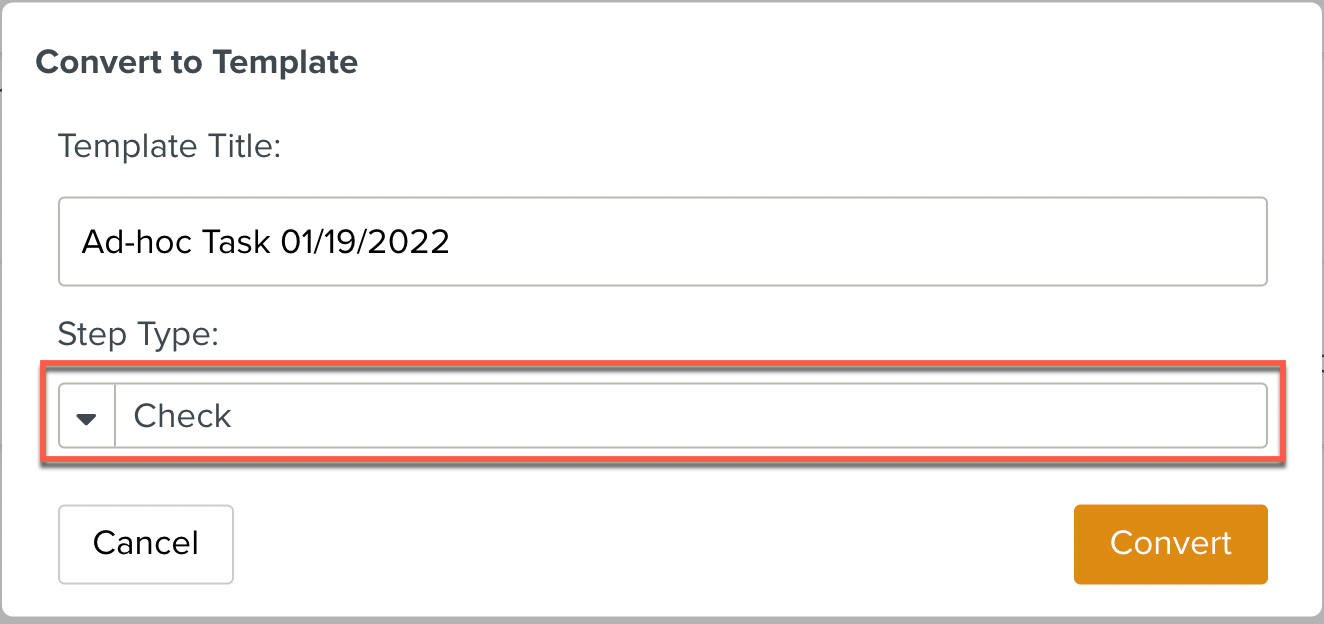
Click on .
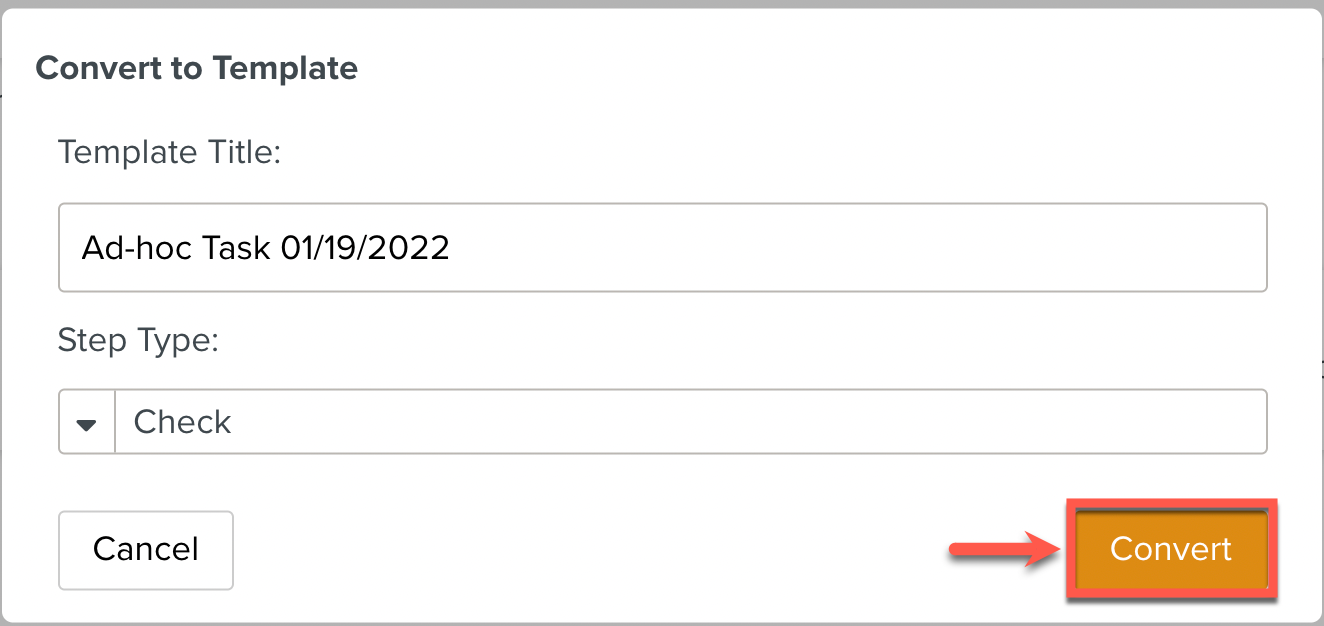
You are redirected to the section. The generated Template opens. You can edit the Template and its Steps.
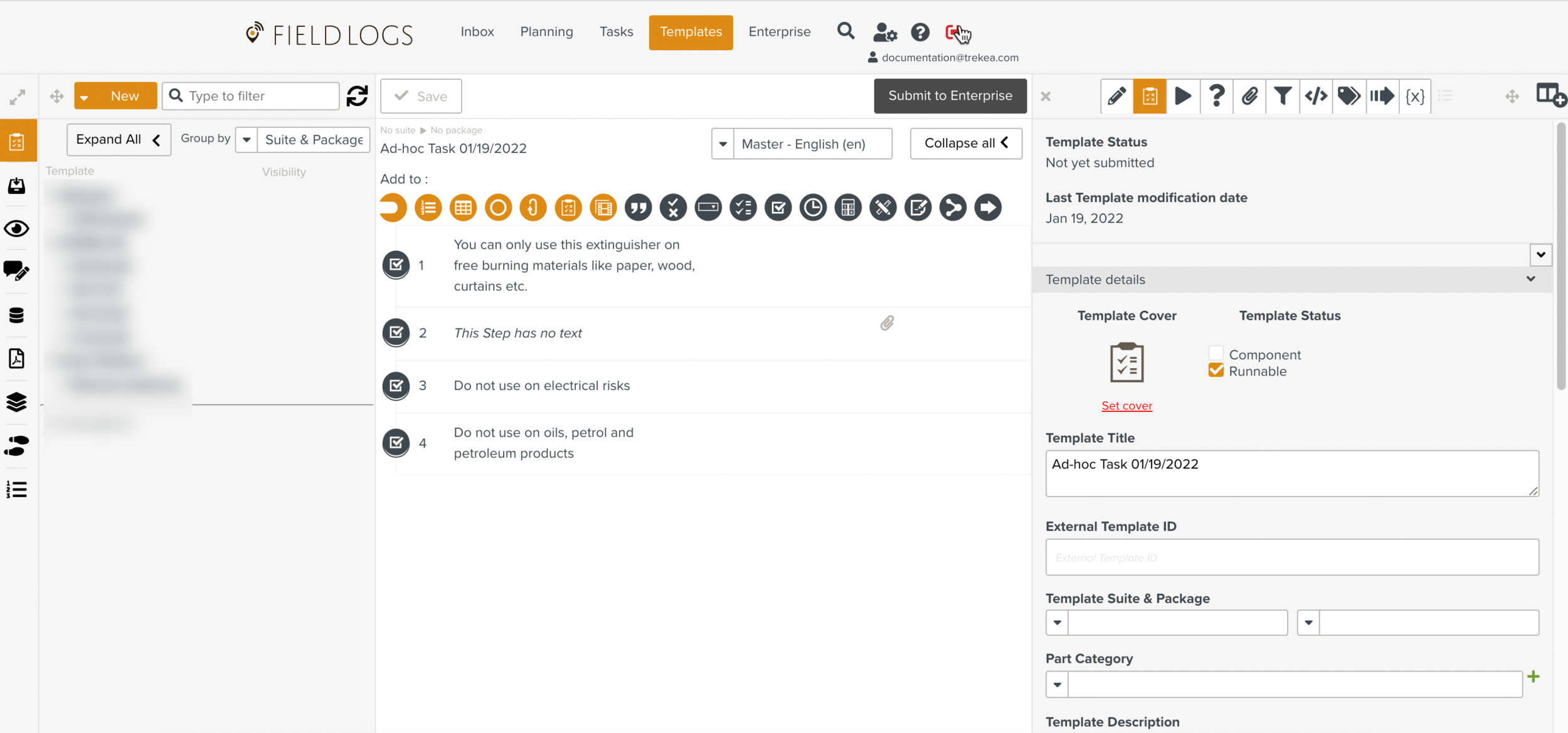
Note
The comments in the logs of the Ad-hoc task become Step titles.
For logs that have pictures, audio and video recordings, the Step title is left empty. You can edit it.