Using Export/Import of Usage Events
The Export option allows you to download Usage Events or Groups from the source environment as .zip files to the local machine. You can then import these Usage Events or Groups into the target environment. These options allow you to copy Usage Events and Groups from one environment to another.
To Export/Import Usage Events or Groups:
On the main menu, go to Enterprise > Flagging & More > Usage Events.
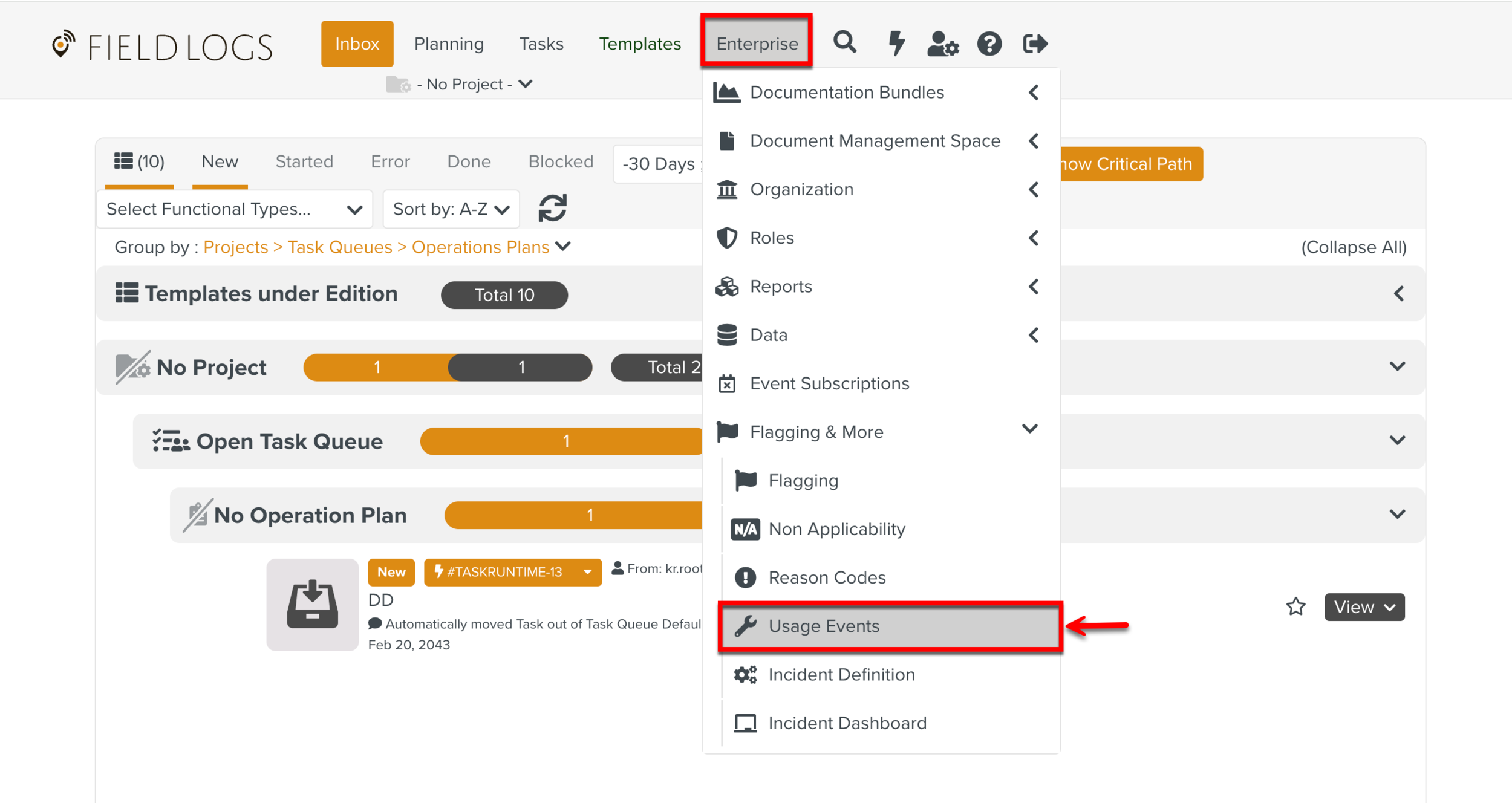
The page Usage Event appears.
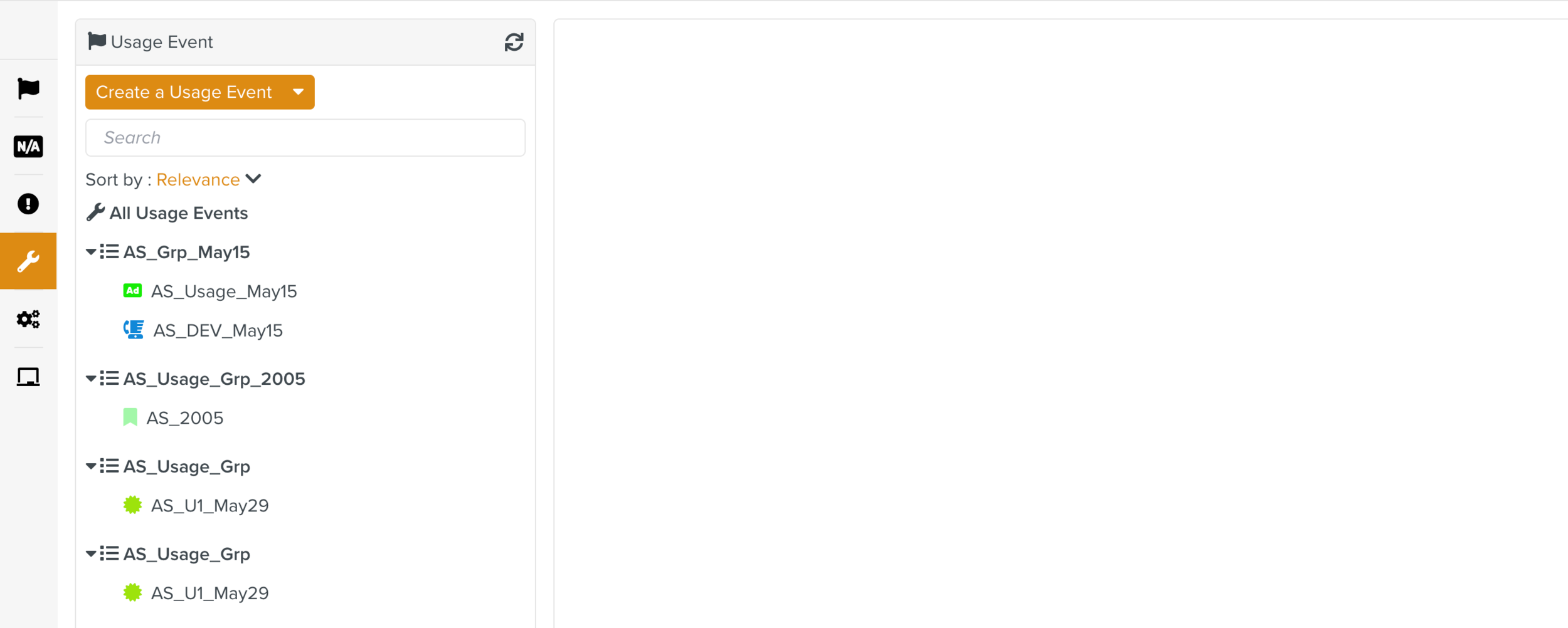
Expand the Create a Usage Event dropdown and click .
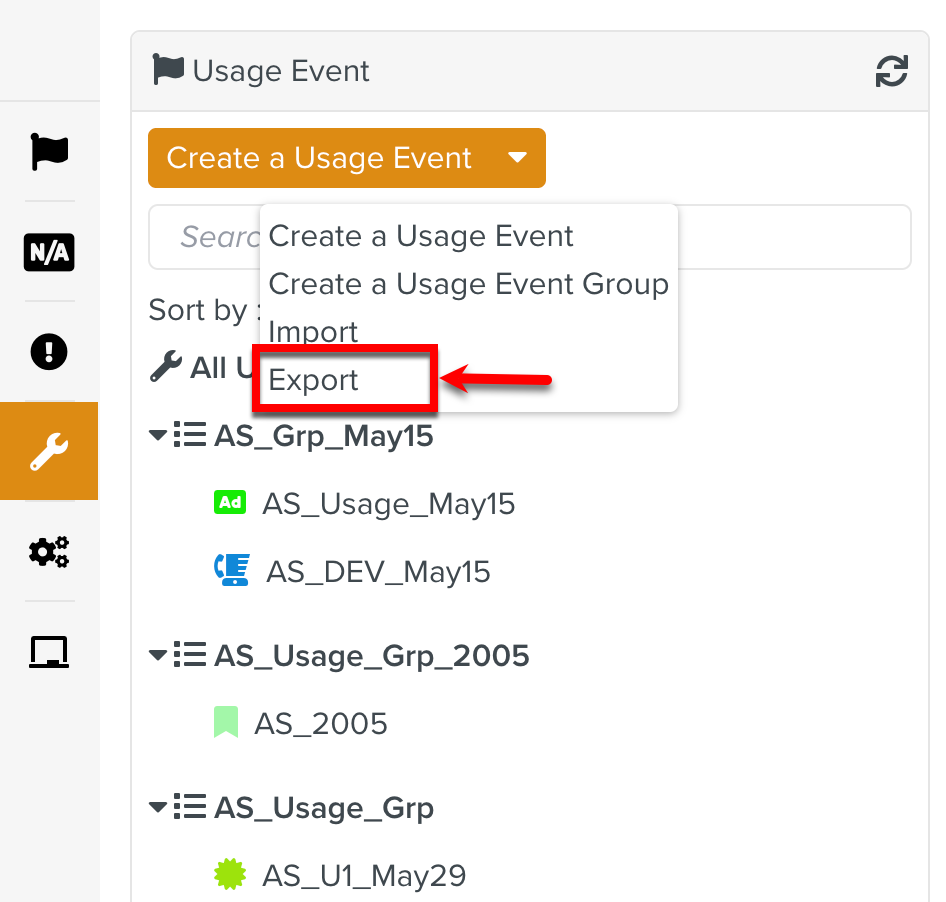
Select one or more items to export.
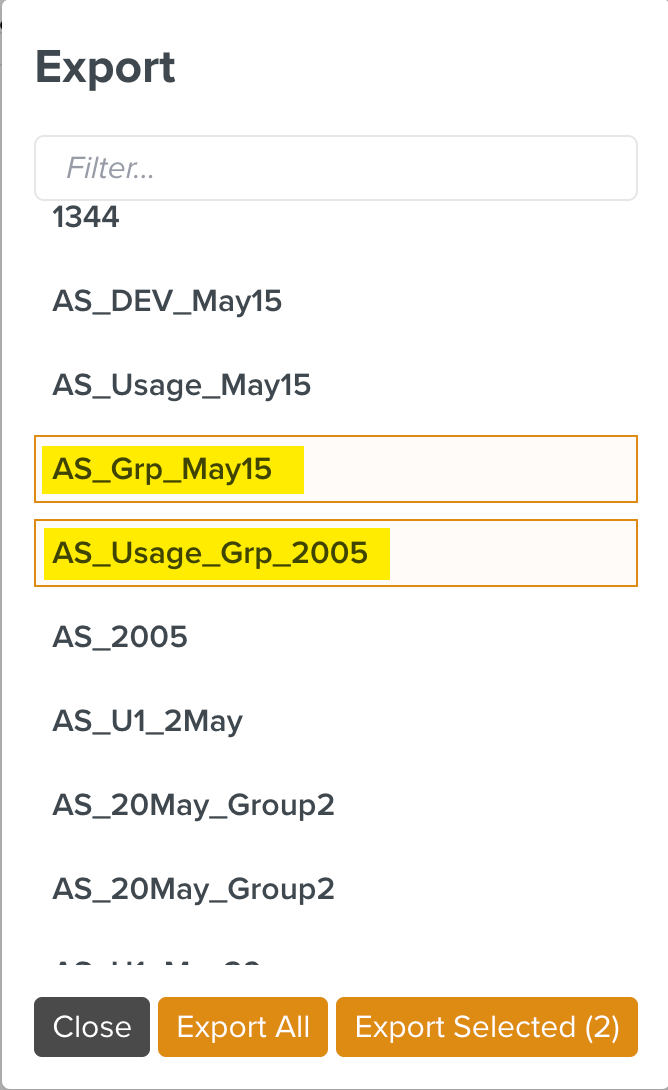
Click Export Selected.
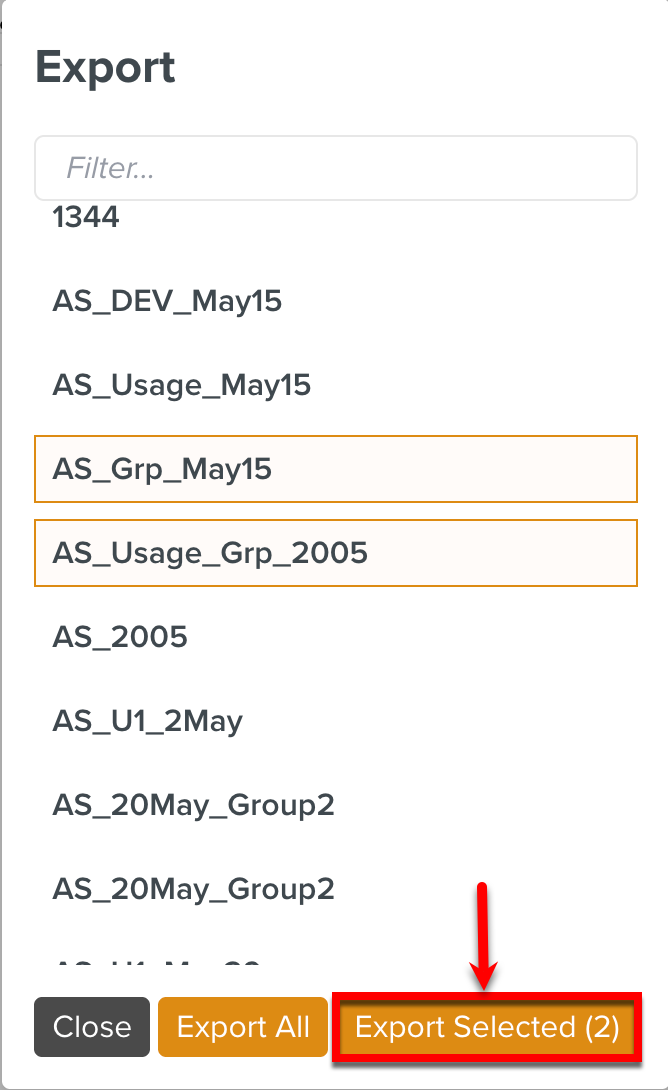
The total number of Usage Events/Groups selected are displayed in the button.
If you want to export all the Usage Events and Groups, click .
A Batch Operation starts and the Operation Started dialog appears.
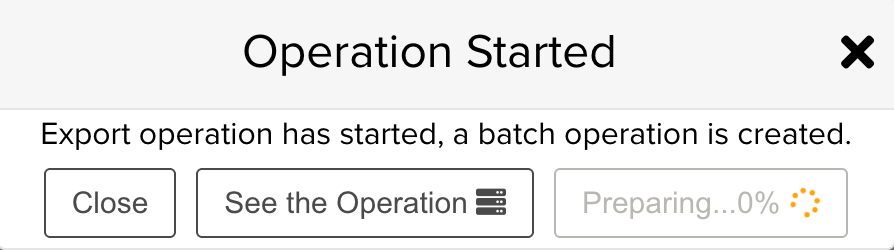
Click .
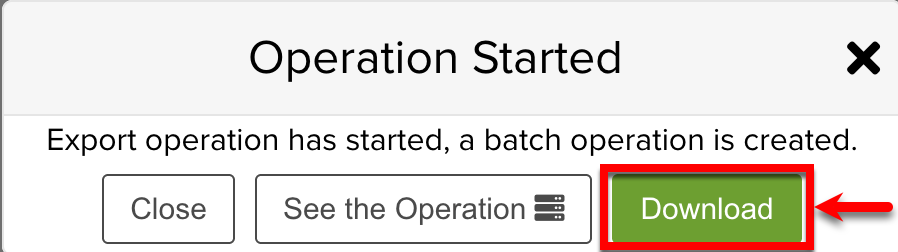
A .zip file is downloaded with a JSON file and a folder named Binaries.
Alternately, if you click button, you will be redirected to the page Batch Operations from where you can download the file.
To import Usage Events/Groups, go to target environment, Enterprise > Flagging & More > Usage Events.
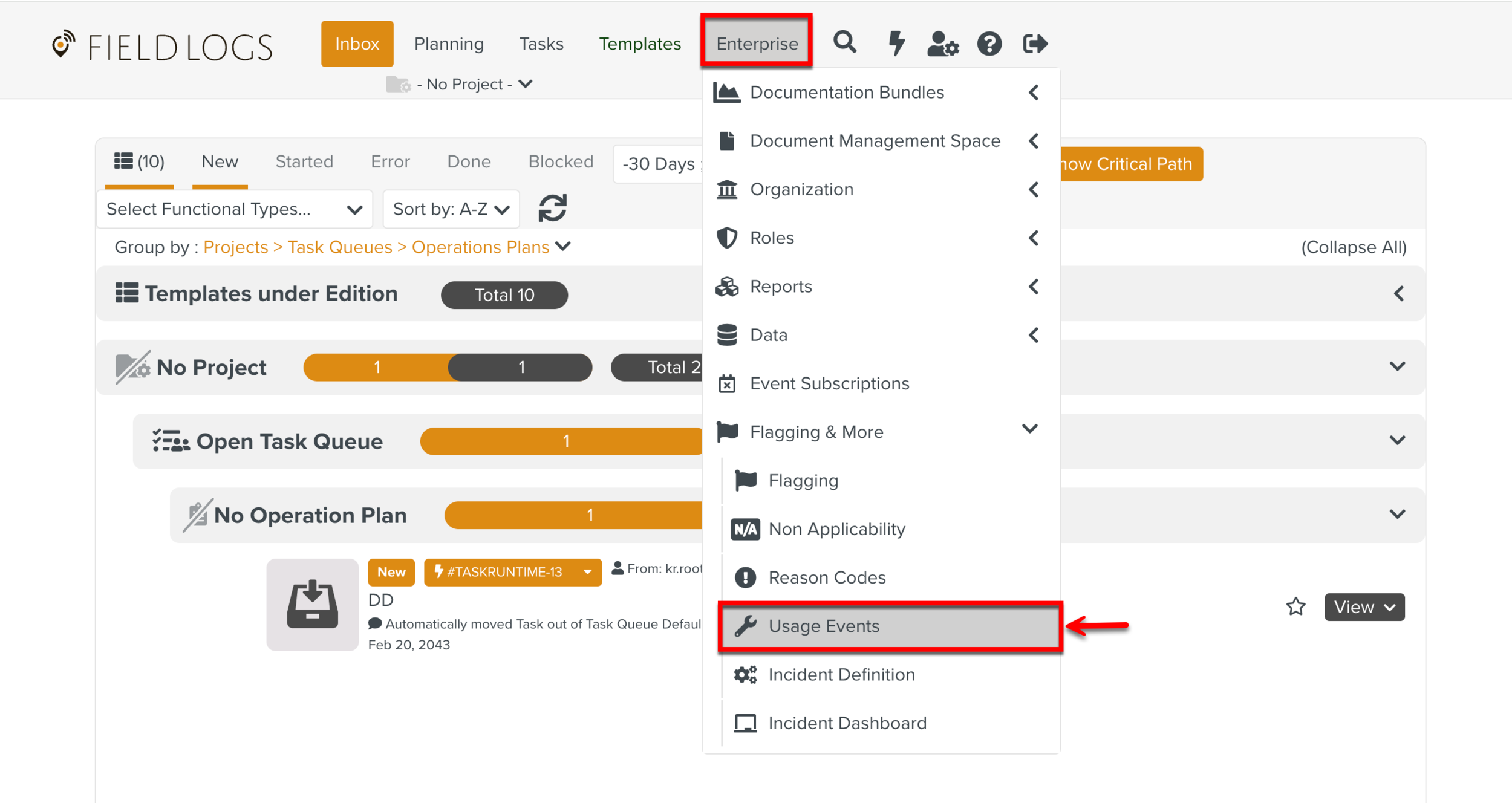
Expand the Create a Usage Event dropdown and click .
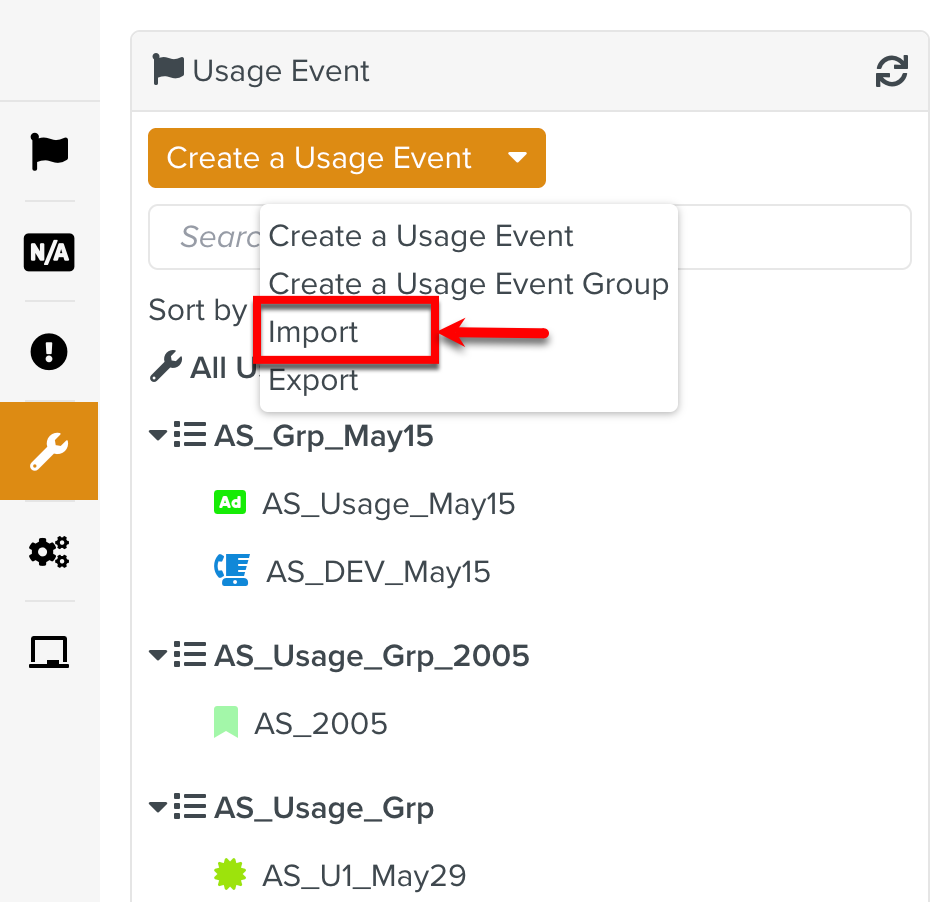
Select the .zip file or JSON file to Import.
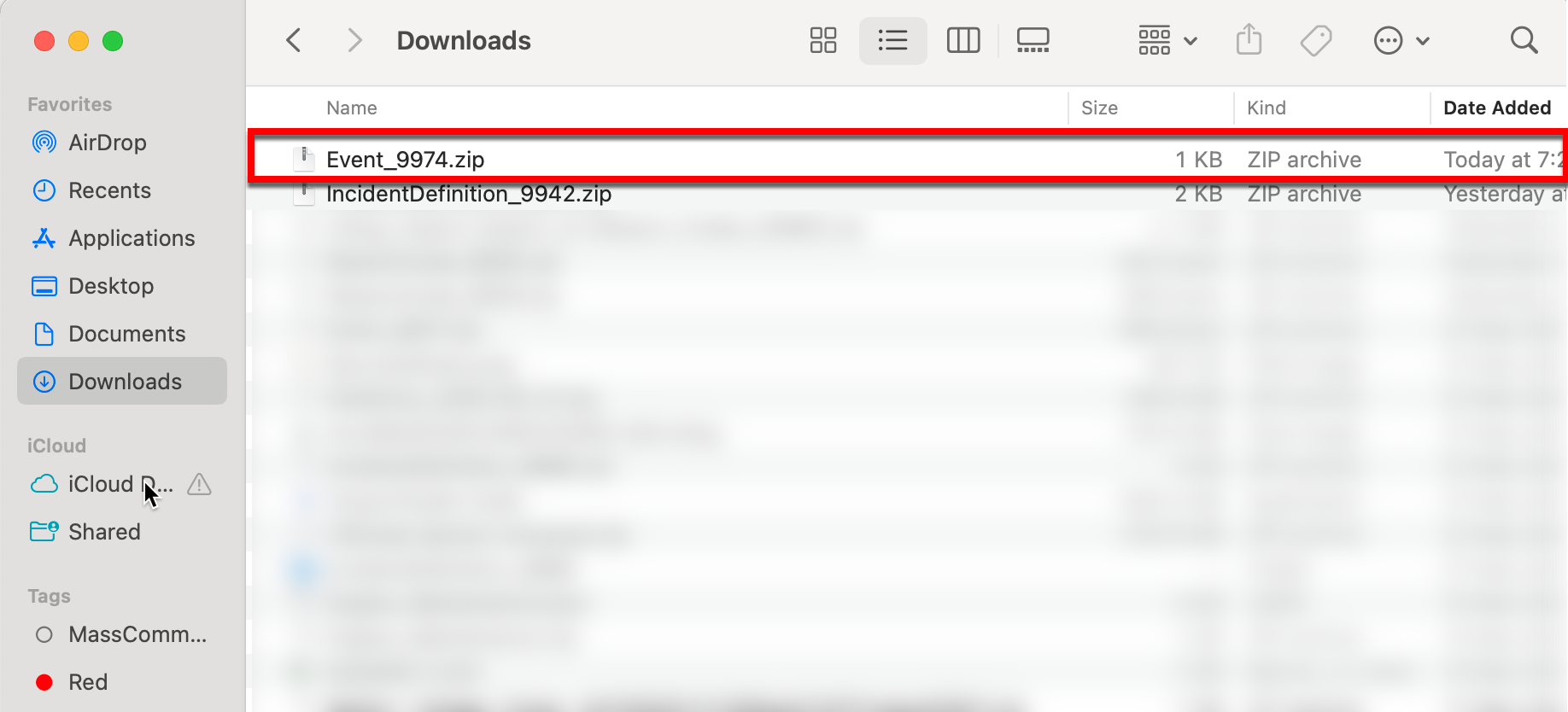
The selected file is imported to the target environment.
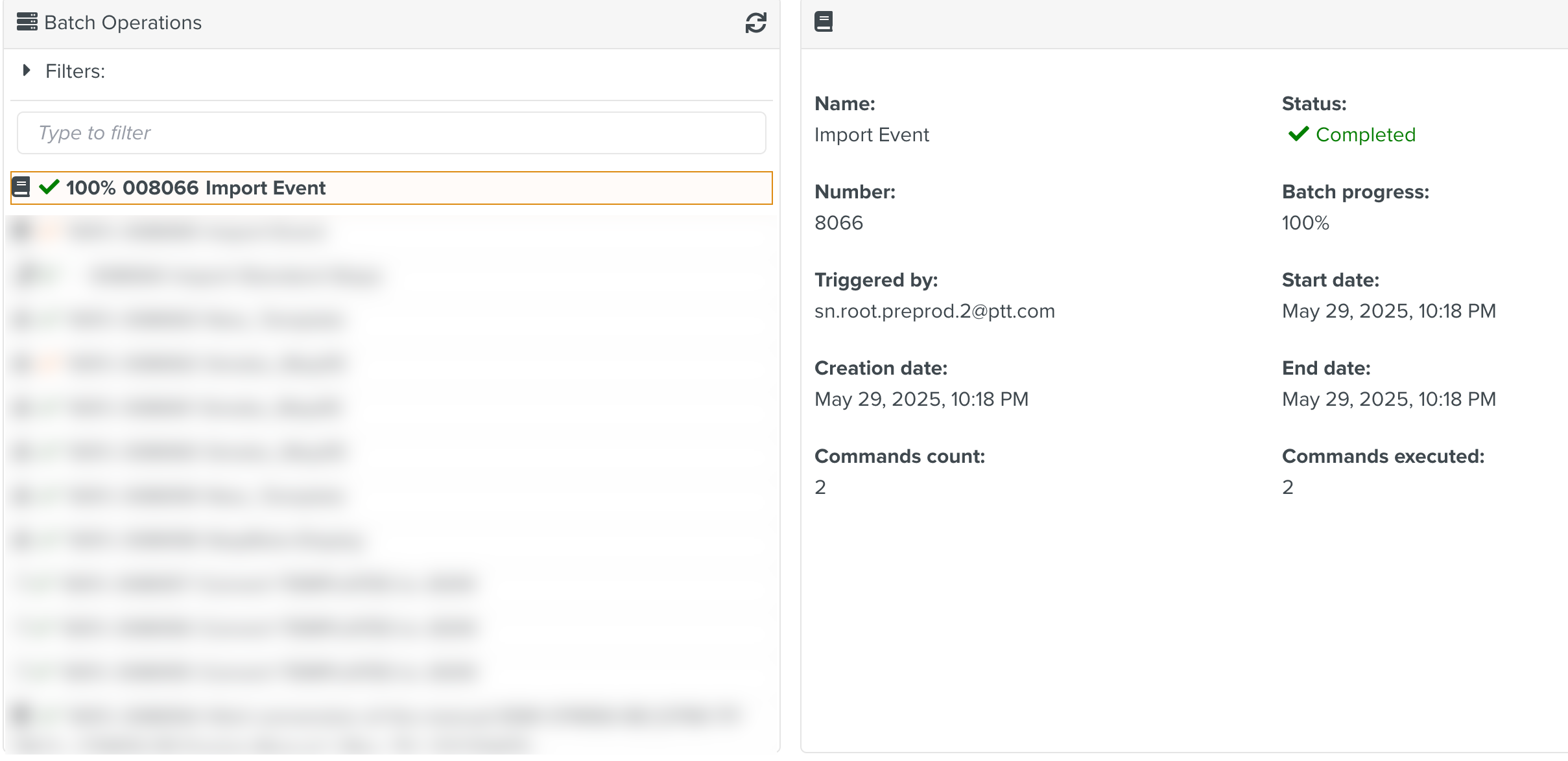
Note
When the imported data already exist in the target environment, it results in the creation of a duplicate.