Copying a Style
With the button, you can copy some elements or the whole content of a style in to another style.
In the section , go to the tab >
 .
.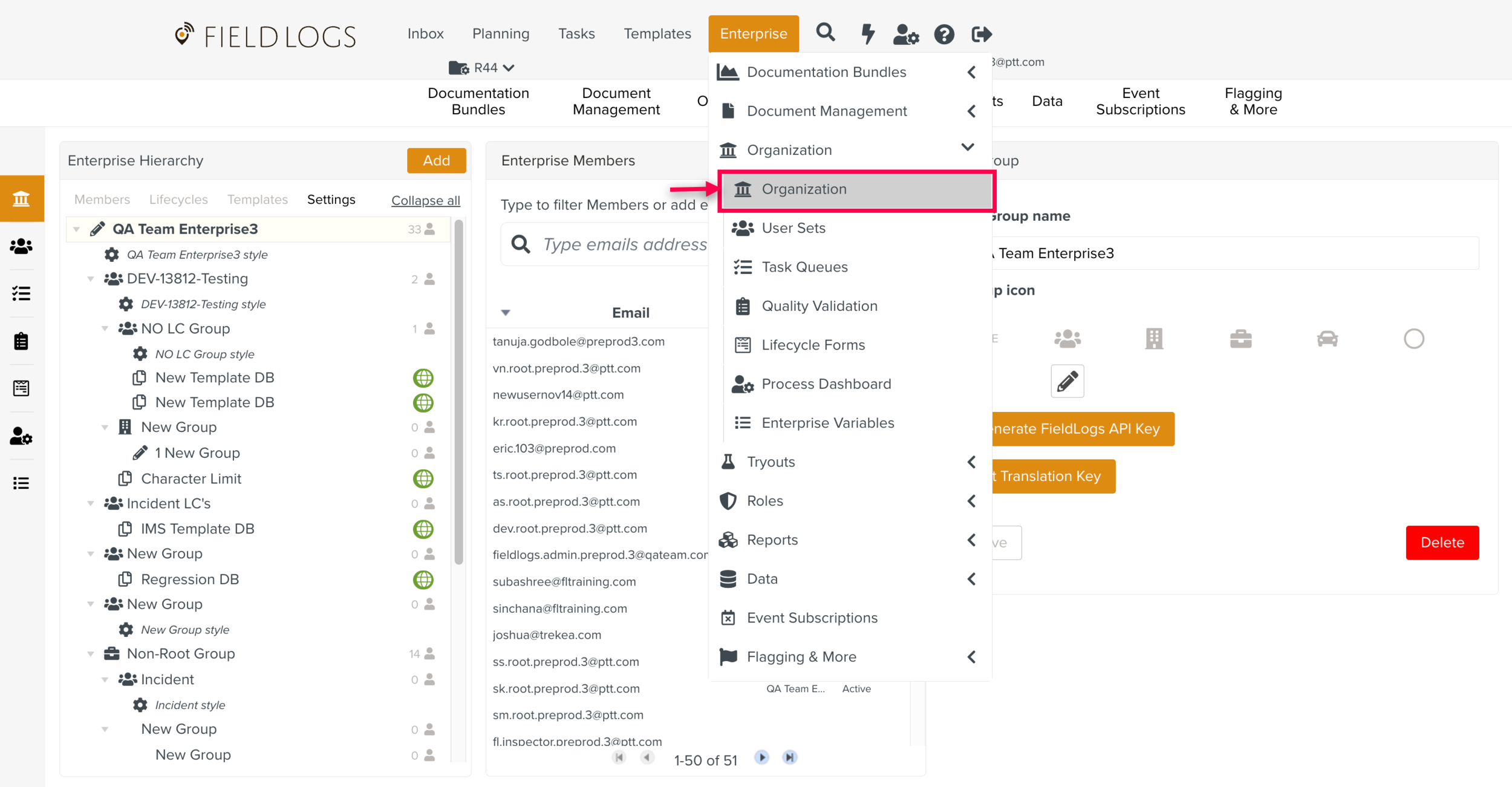
In the tab, click on the filter to display the styles.
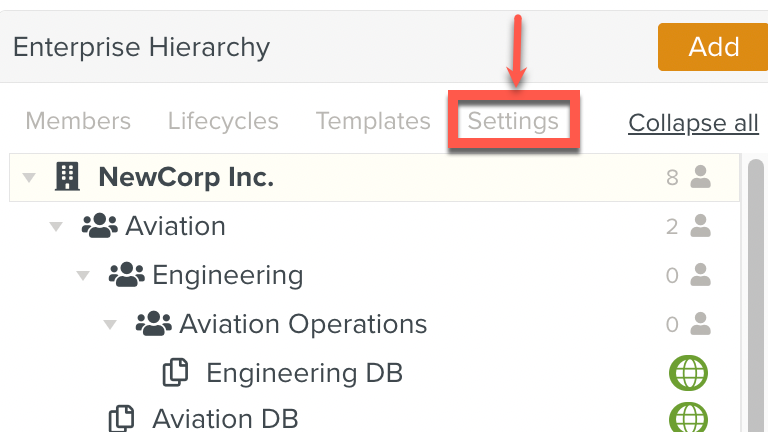
Select the target style.
Note
The Target style is selected from where the settings will be copied.
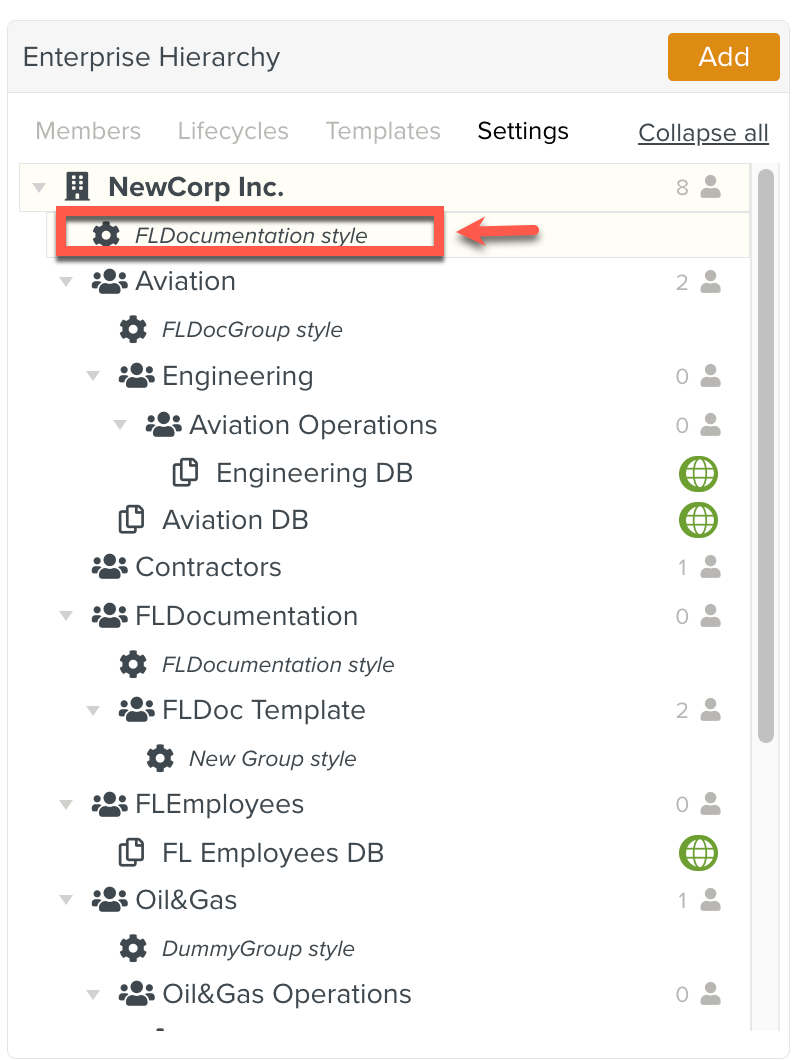
In the box, click .
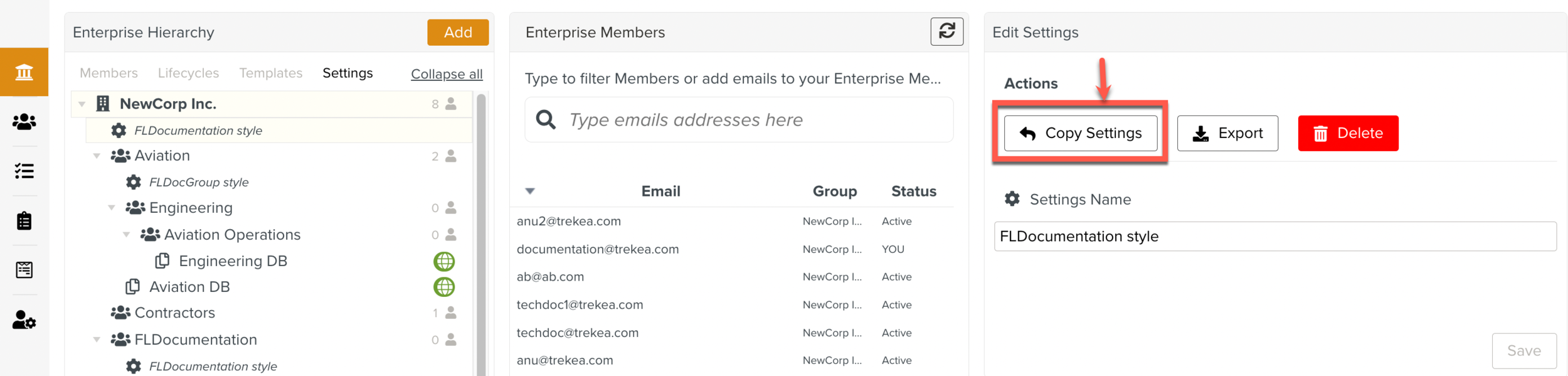
A dialog box opens.
In the dialog box, Select a style to which the Settings should be copied.
In the Image shown below, FLDocumentation style is the Target style from where the style is copied and New Group style is the selected to copy the settings.
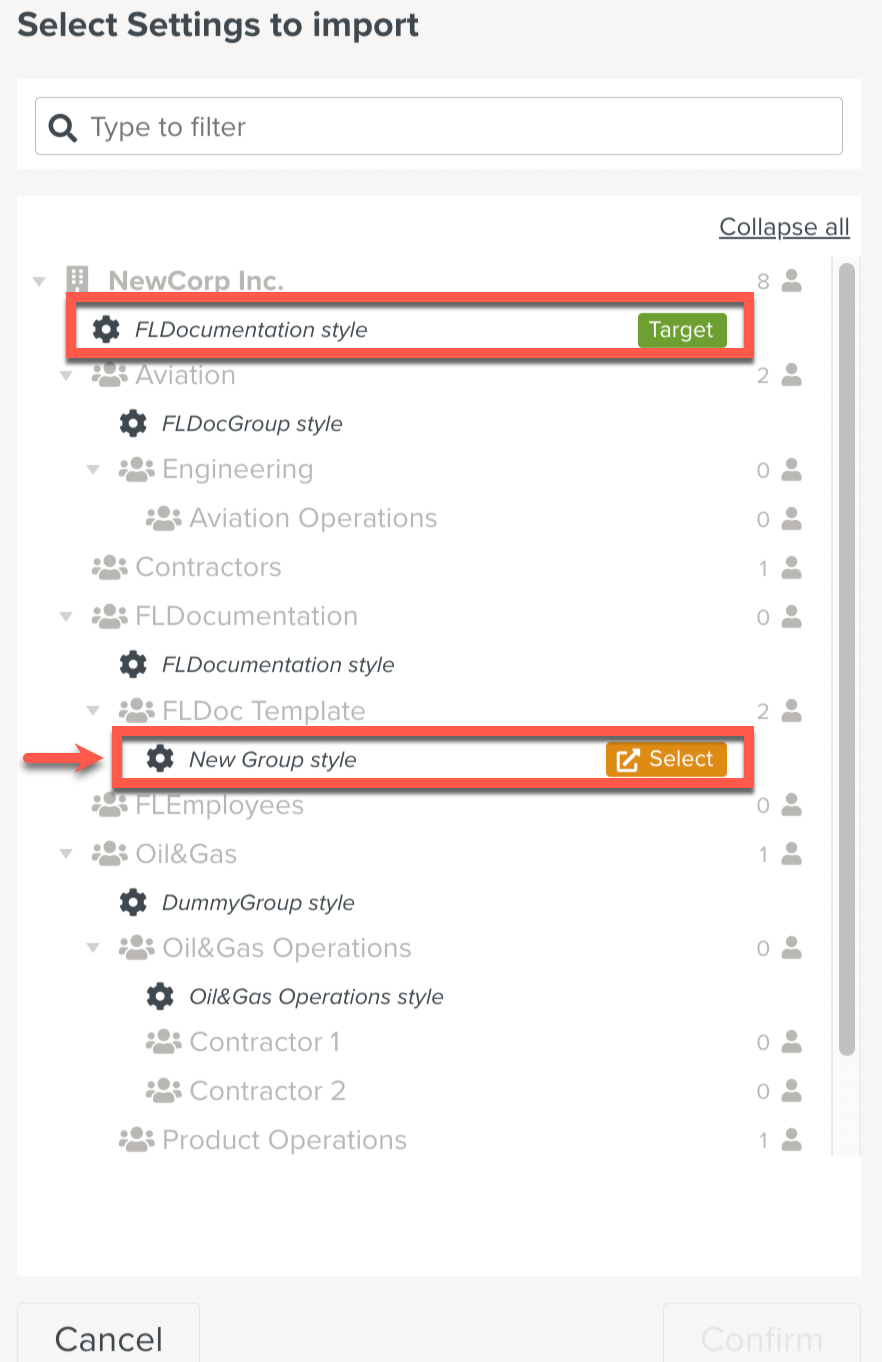
Click .
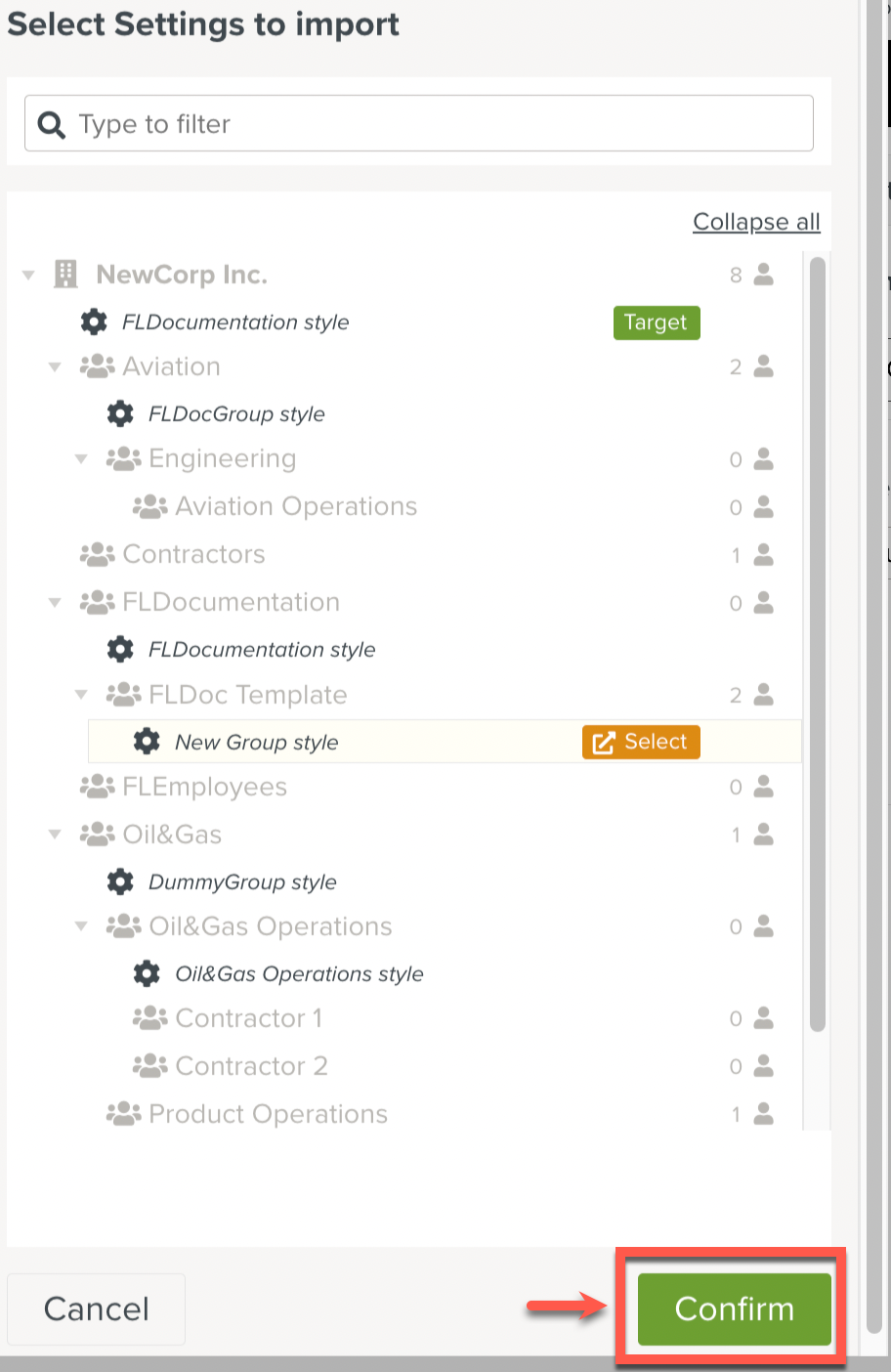
The dialog box closes. The Import/Export tab in the Styles Panel opens.
Select the elements to import.
Note
You can choose among the following elements:
Name
Styling
Logo
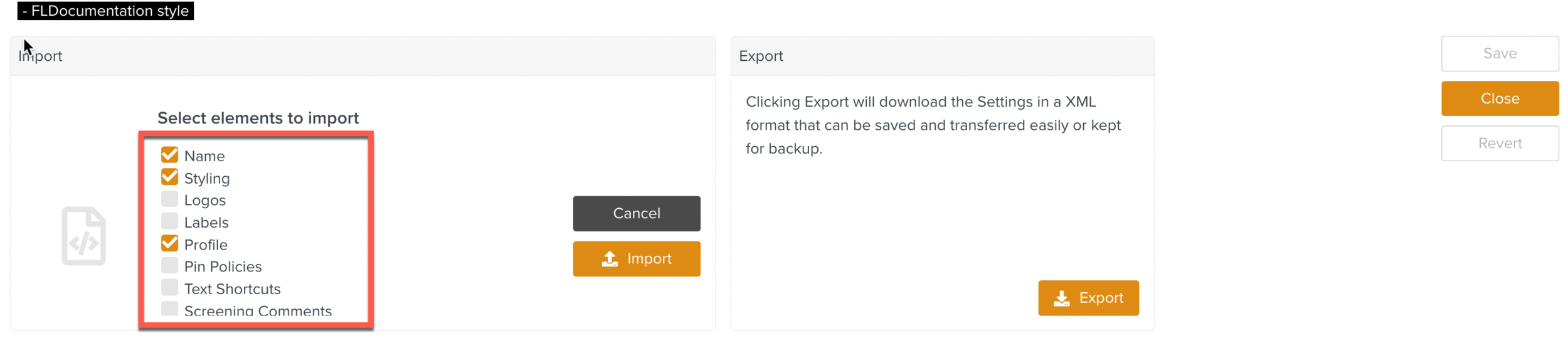
Click .
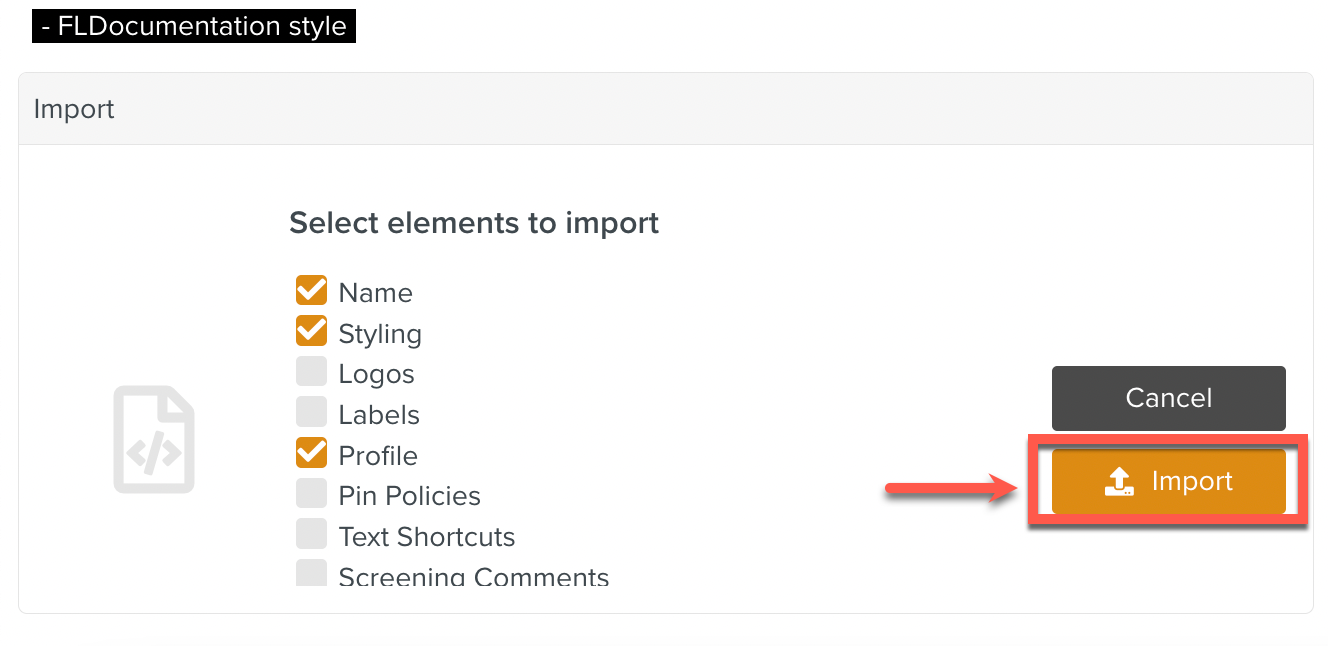
The elements selected are copied to the target style.