Viewing a Job
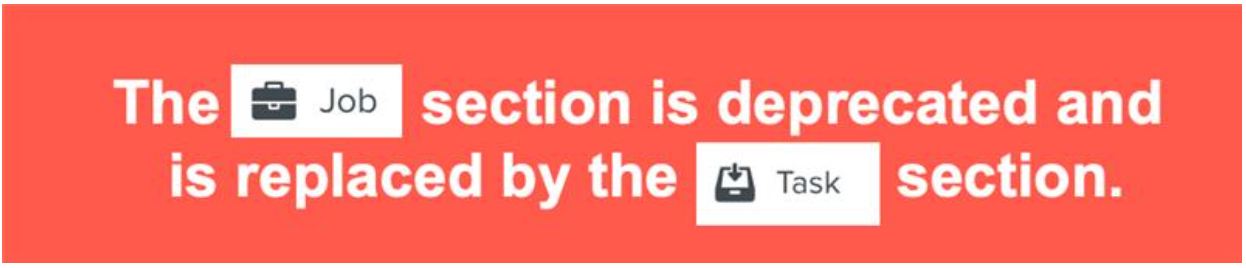 |
Using the View option, you can view all the data collected during the execution of a Task.
To View a Job:
On the main menu, go to > .
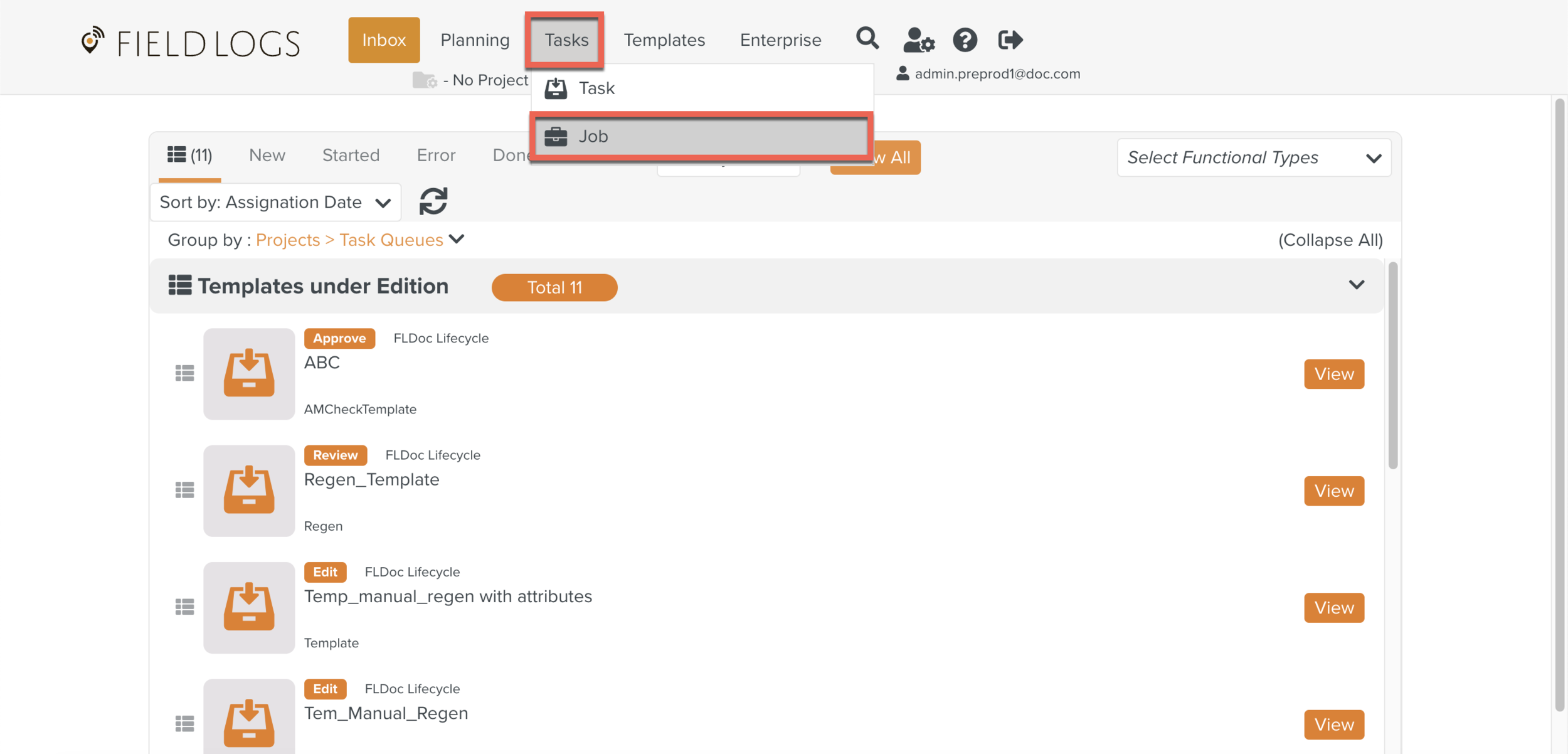
The list of Jobs is displayed.
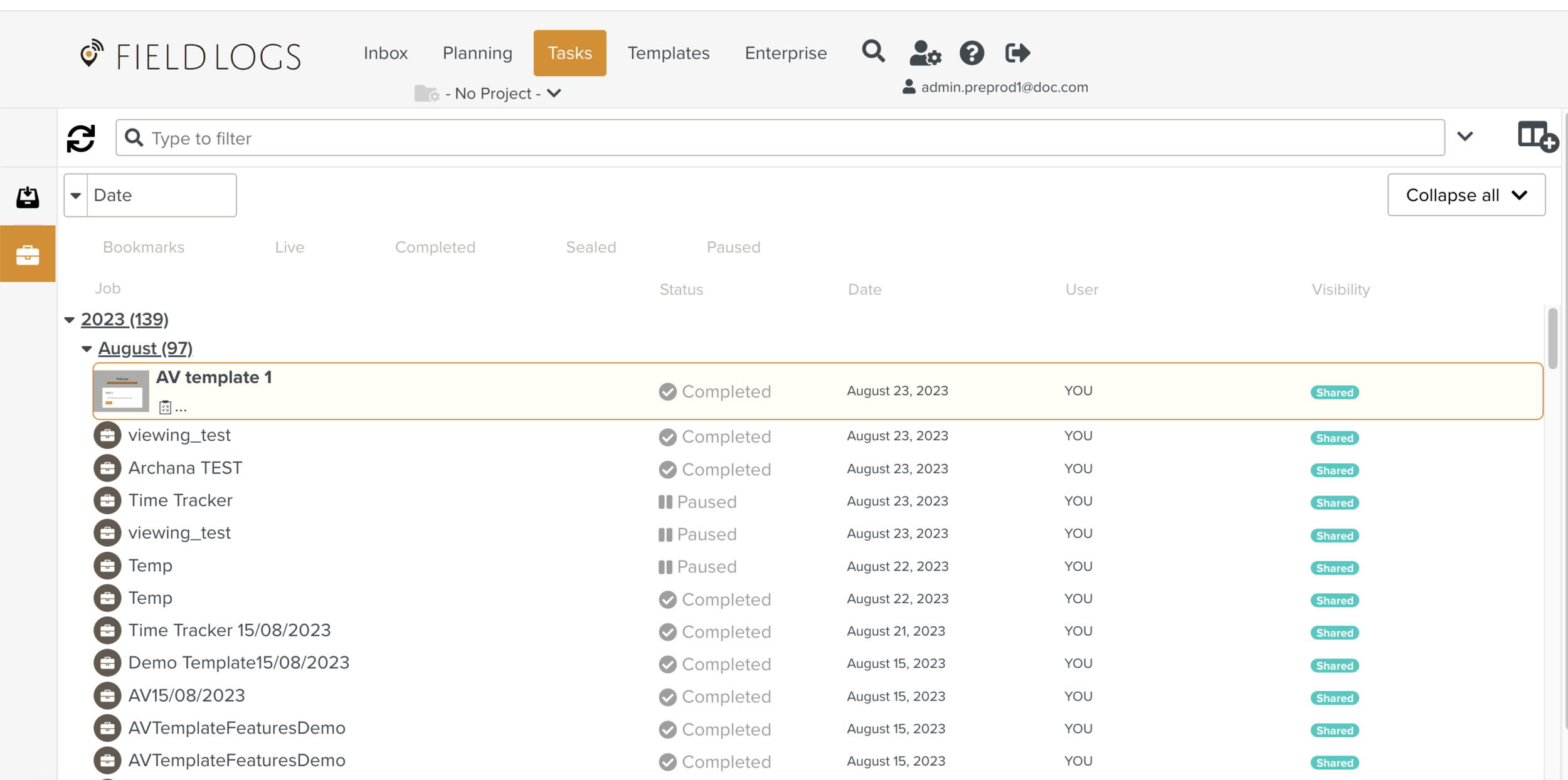
Select one of the Jobs from the list as shown below.
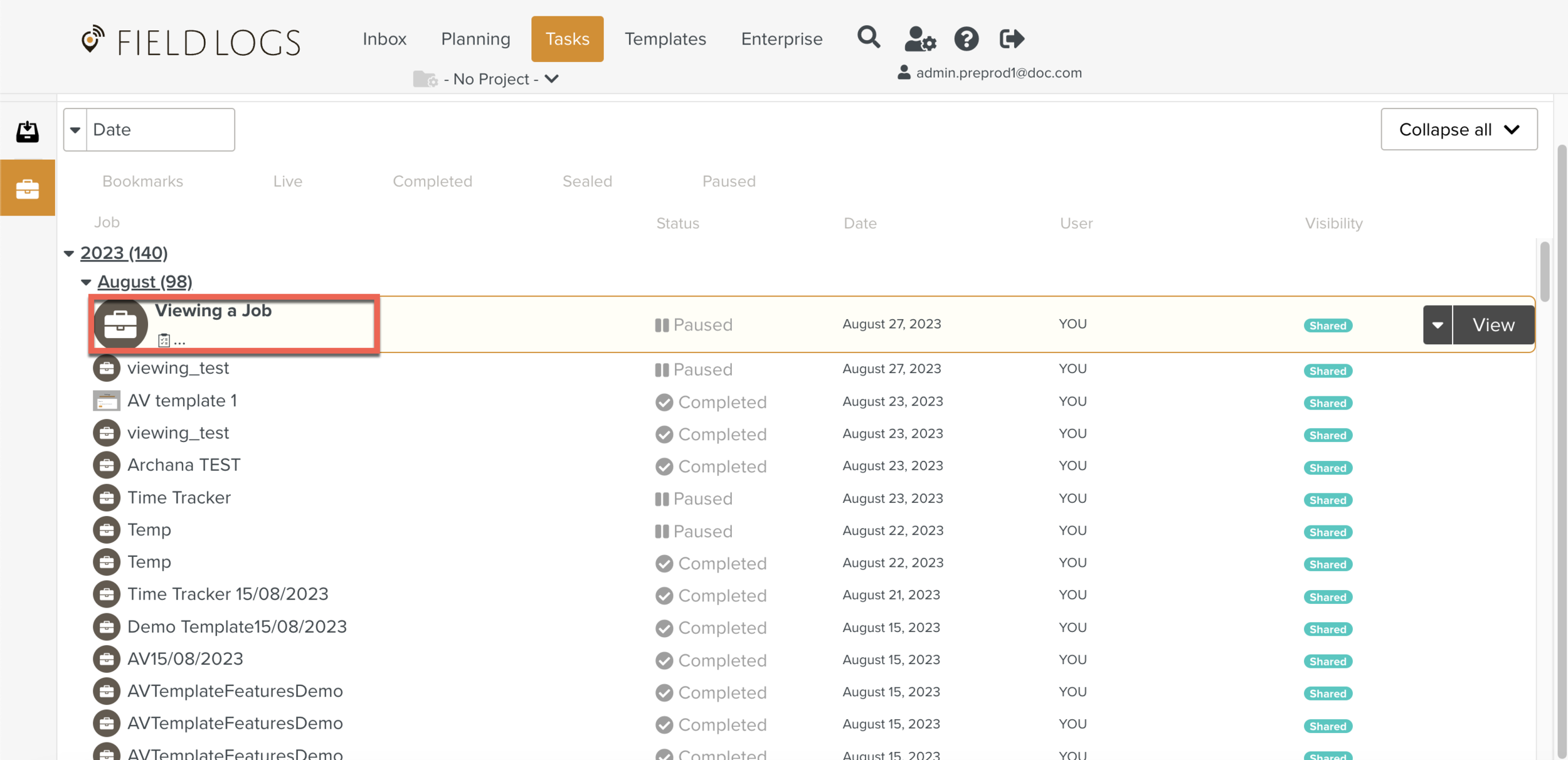
Click View.
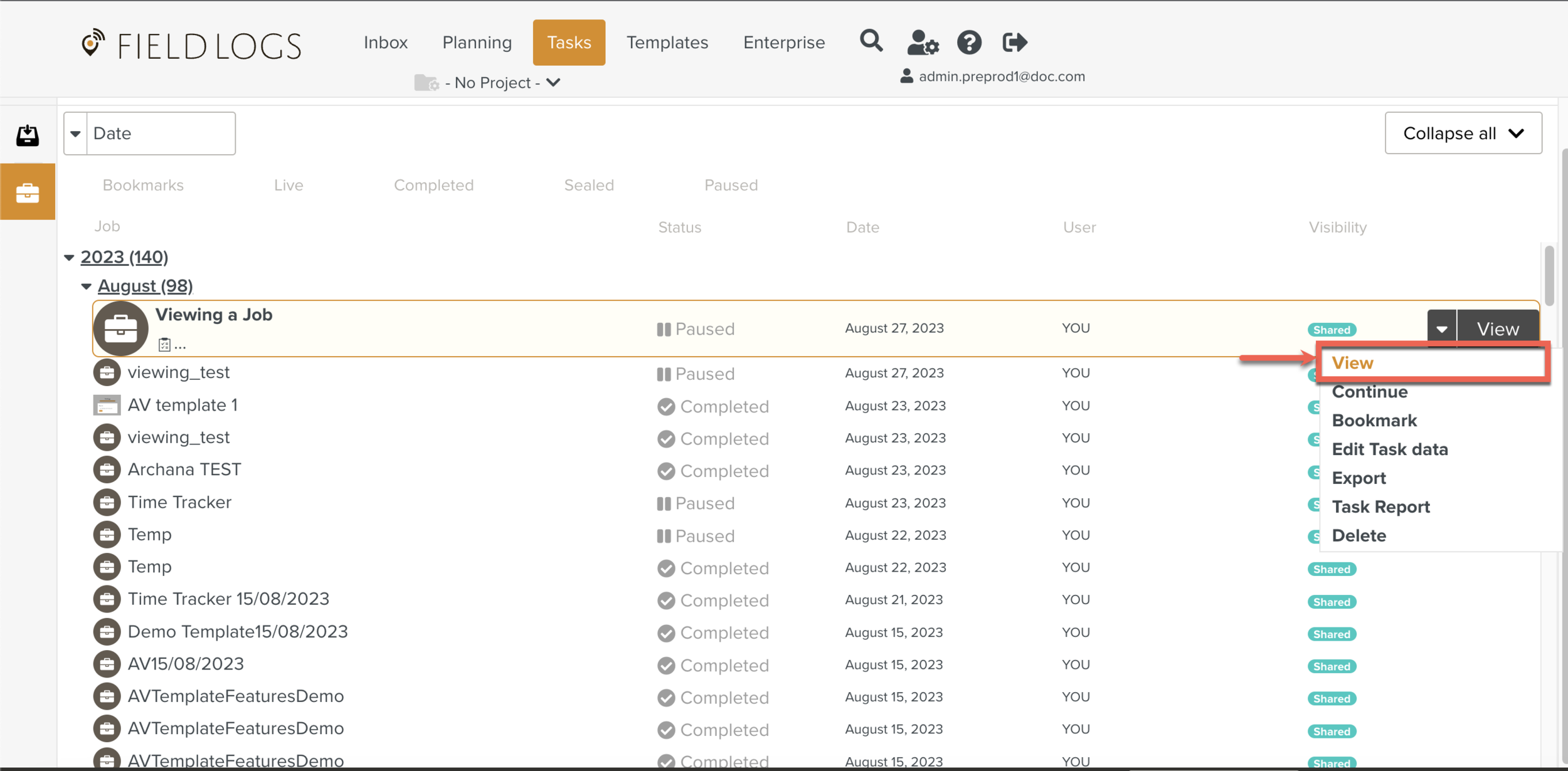
The data collected during the execution of the Job is displayed.
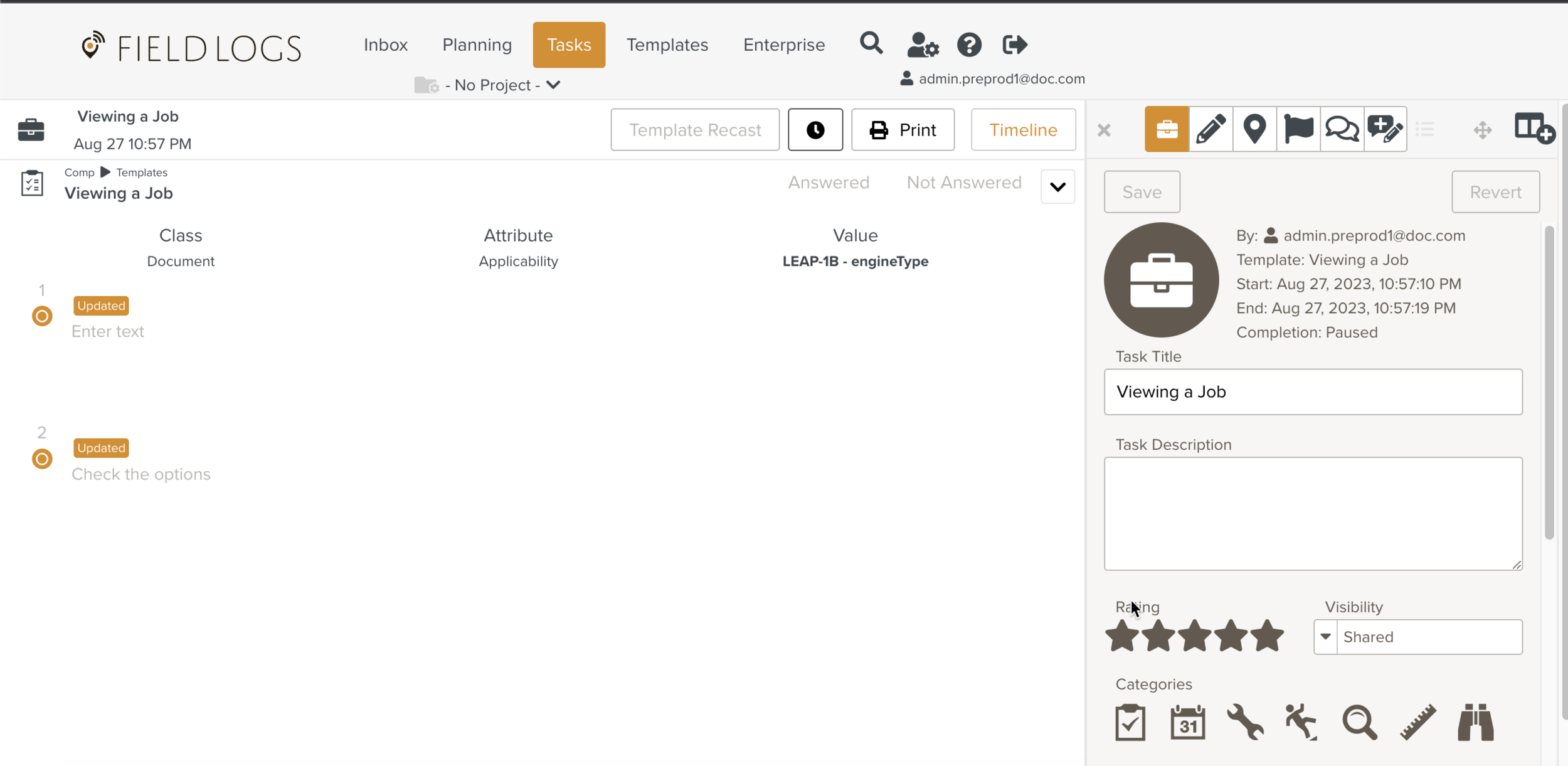
The tabs found in the Task Property Pane are explained below:
Tab Icon | Tab Title | Description |
|---|---|---|
 | Task Editor | It is used to edit the Job information. For more information on Job Editor, click here. |
 | Log Editor | It is used to see the logs attached to the Steps of the Job. |
 | Maps | It is used to observe the Job's location from the starting point. For more information on Maps, click here. |
 | Flagging | It is used to see a Flag while running a Task. For more information on Flagging, click here. |
 | Task Chat | It is used to see the chat of the Job. |
 | Template Feedback Creation | It is used to create Job Feedback. For more information on Template Feedback creation, click here. |
 | Template Feedback | It is used to see the status of the Template Feedback. For more information on Template Feedback, click here. |