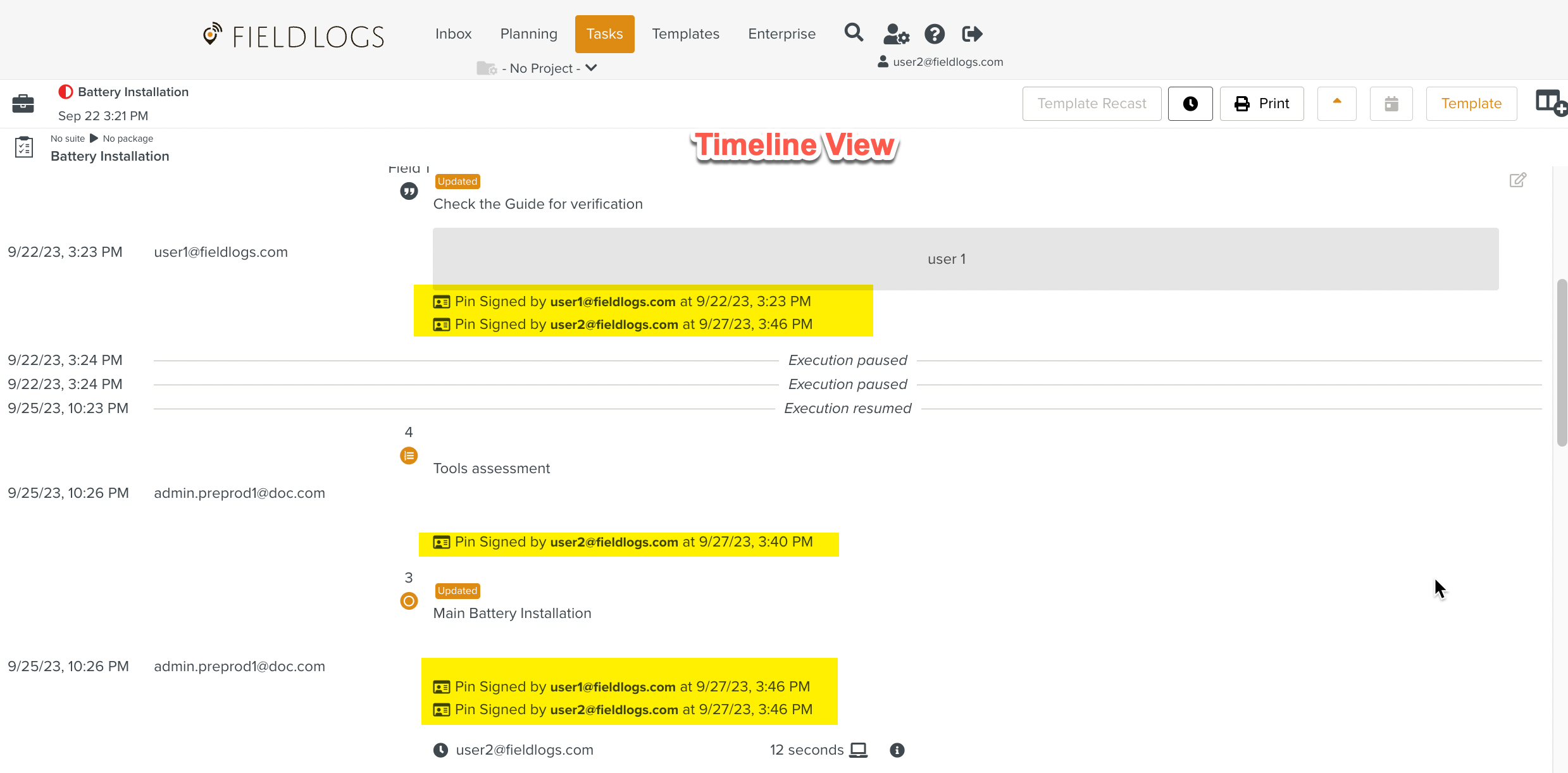Signing a Step
You can Sign a Step to certify that the Step has been answered during Task execution. Sign it will be enabled if the Step has been validated at least once.
To Sign a Step:
Answer the Step to be Signed.
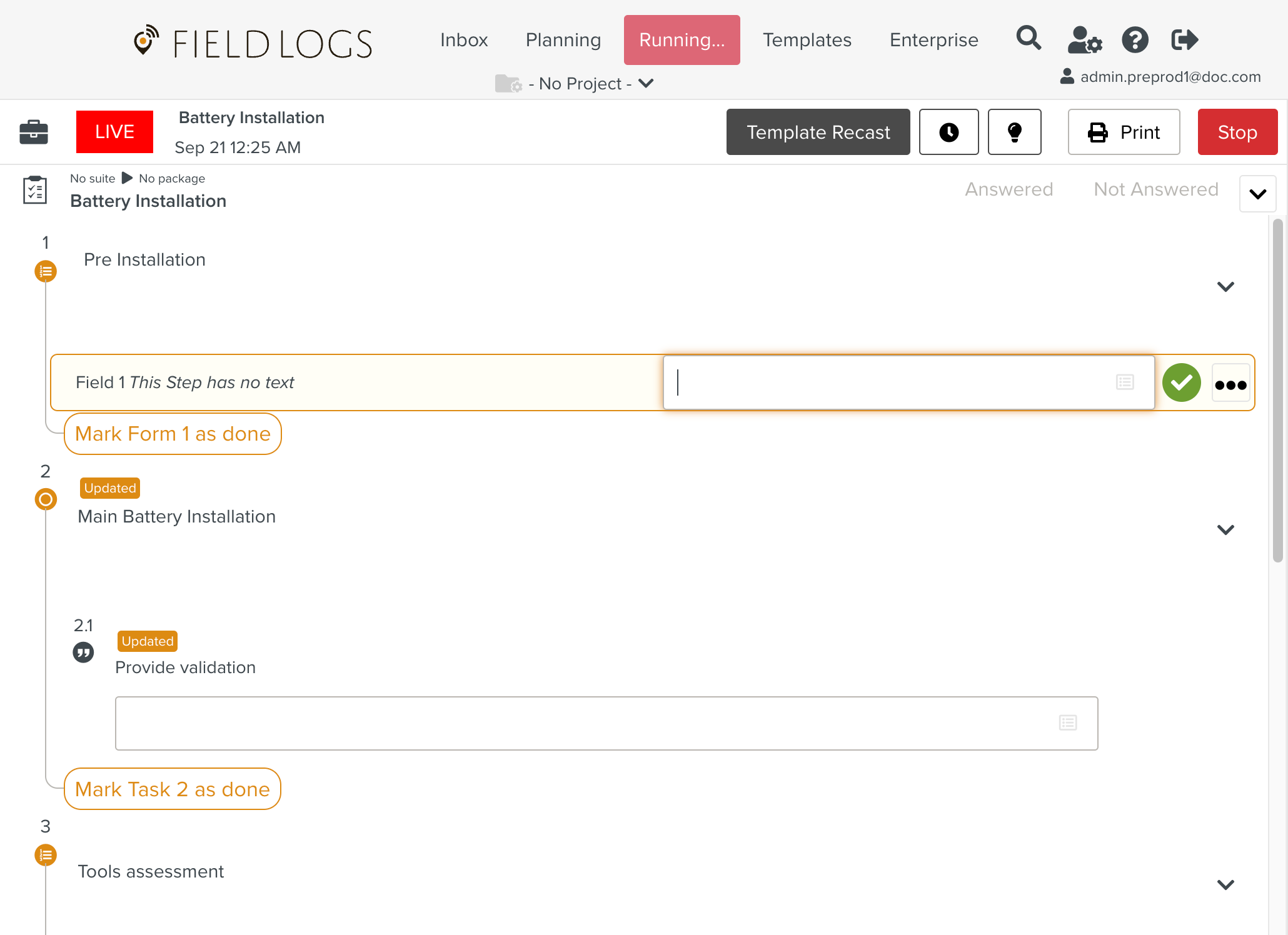
Caution
The Sign it option will not enabled until the Step is validated.
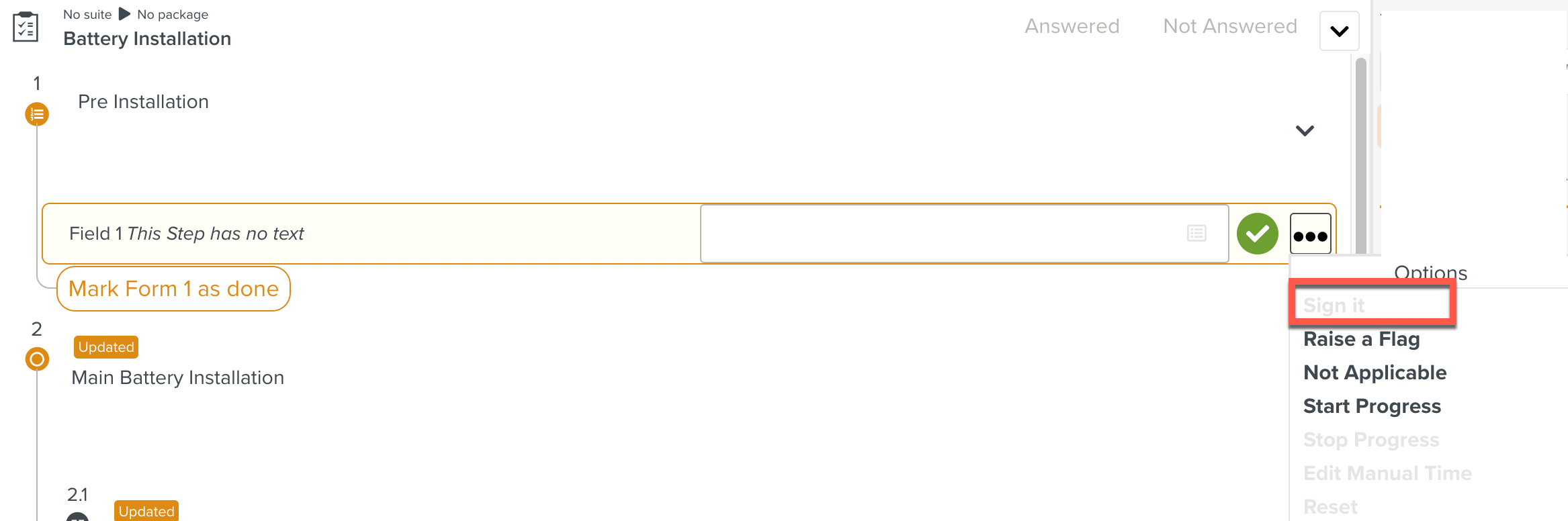
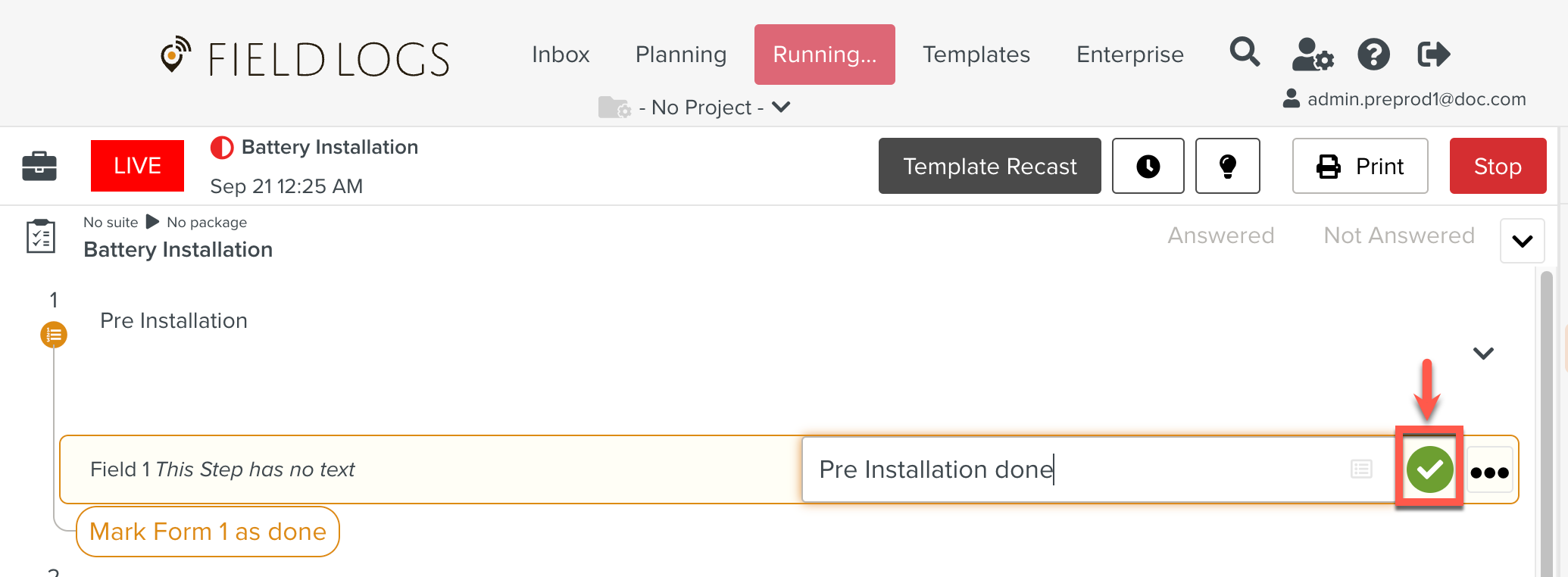
Click the
 icon.
icon.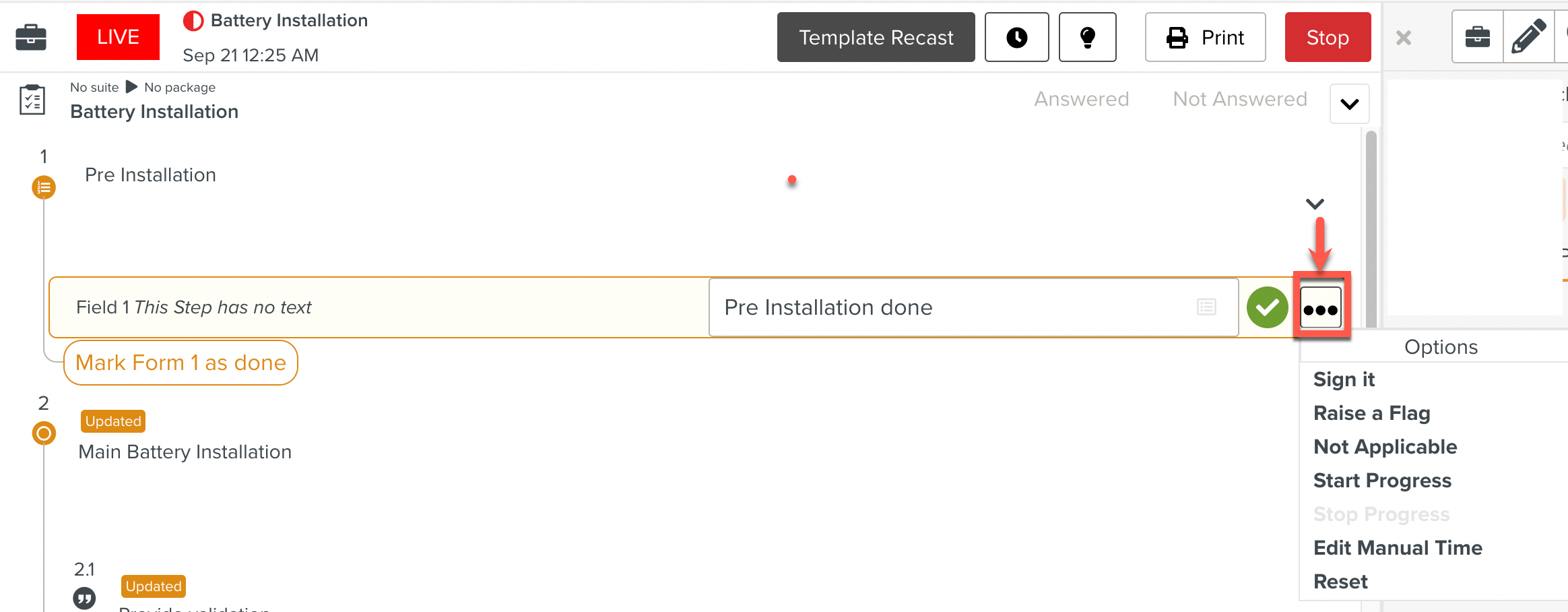
Click .
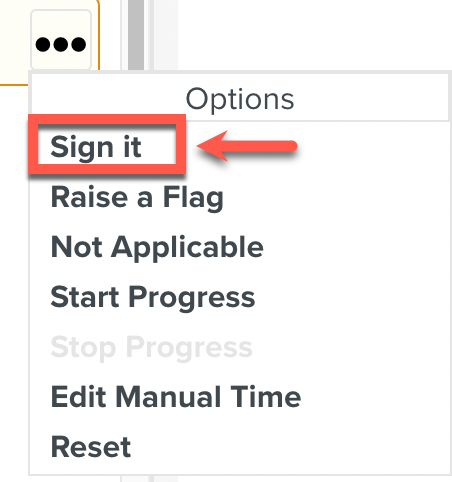
Enter your 6-digit Pin. Refer to Editing the Information of a Member for information on setting up a Pin.
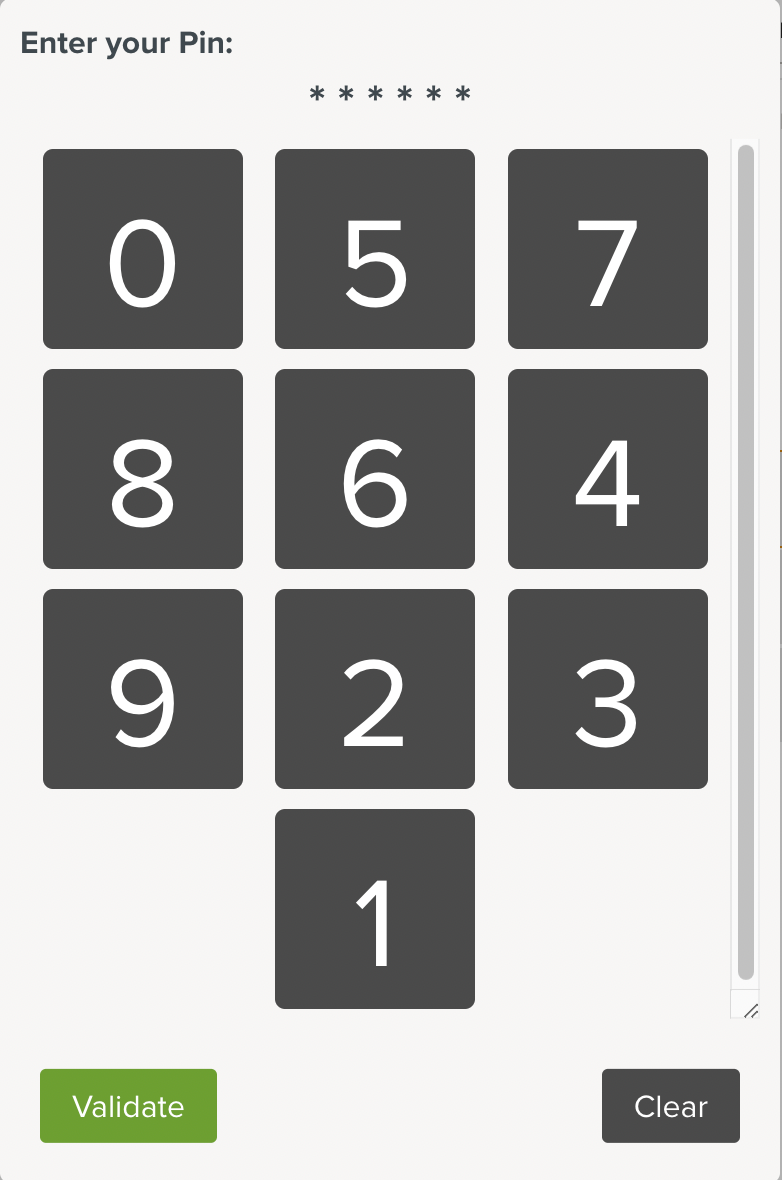
Click .
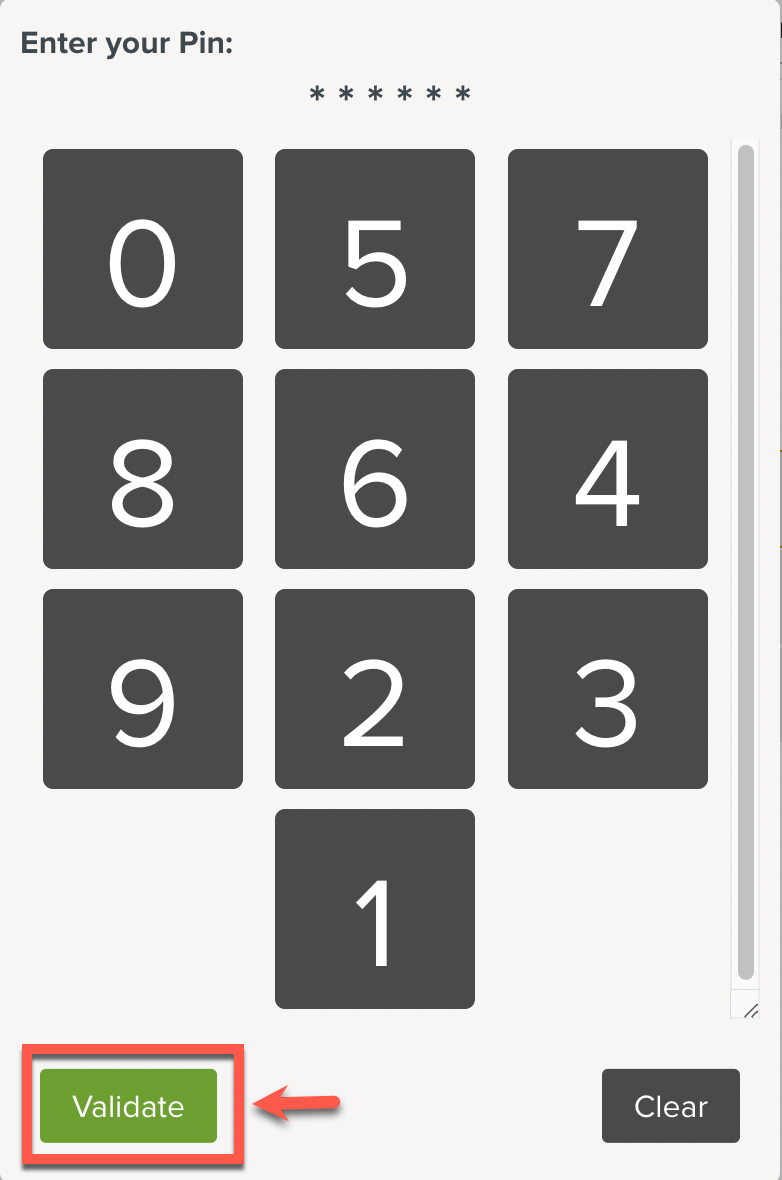
The Step is Signed. We can see the User who signed the Step along with the date and the time of the signature.
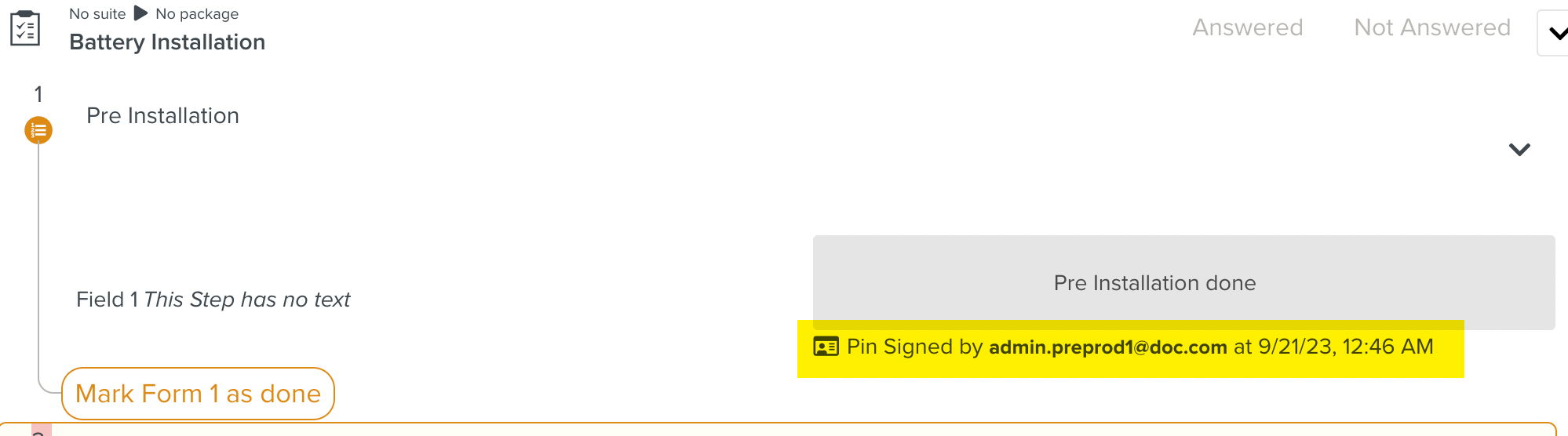
Important
The Step can be validated and signed multiple times by the same User or a different User during execution.
In the example shown below, we can see that Step 3 is validated and Signed by the user1@fieldlogs.com first and at the same time Step 3 is also validated and Signed by user2@fieldlogs.com as shown below.

When the Task execution is stopped, all the Pin signs are captured in the Timeline view of the Task execution as shown below.