Viewing the Bundle Tasks
A Bundle Task is created when a Documentation Bundle is submitted for Screening.
When the Documentation Screener completes the Pre-Screening process and clicks the button, a Bundle Task is created.
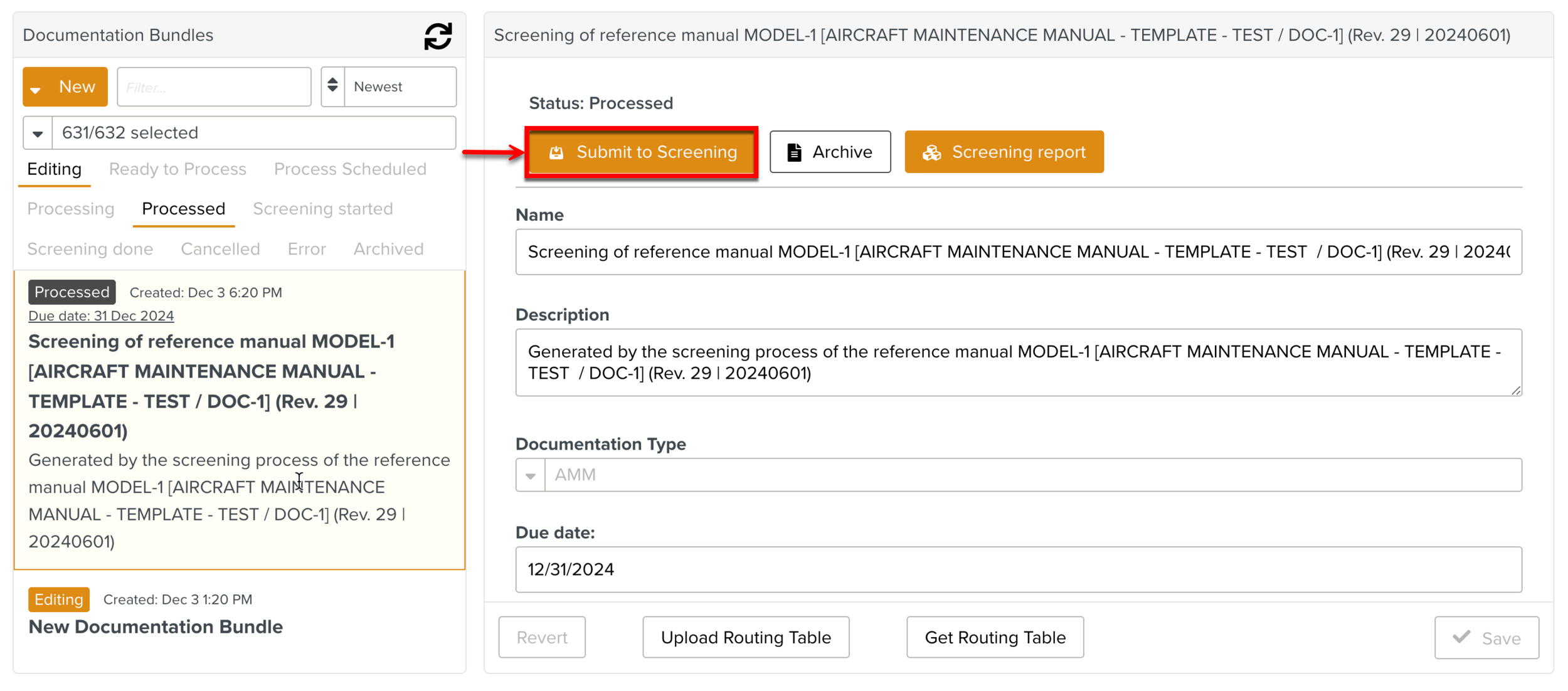 |
Bundle Tasks contain the list of Impacts that can be Screened. For the generation of a Bundle Task, the Impacts in the Documentation Bundles are logically organized. For example, Impacts associated with each ATA chapter can be grouped into different Bundle Tasks. They can also be structured into categories and sub-categories. The categorization is customizable and is determined by the Routing Table. The Routing table can also determine which Roles can access the Bundle Tasks.
Note
If the Impacts do not fall under a category defined in the Routing table, all the uncategorized Impacts are grouped under the Non-routed Bundle Task.
The Template Screeners with the appropriate Roles can view the Bundle Tasks. In the below example, the Bundle Task created for the Aircraft Maintenance Manual is available for Screening.
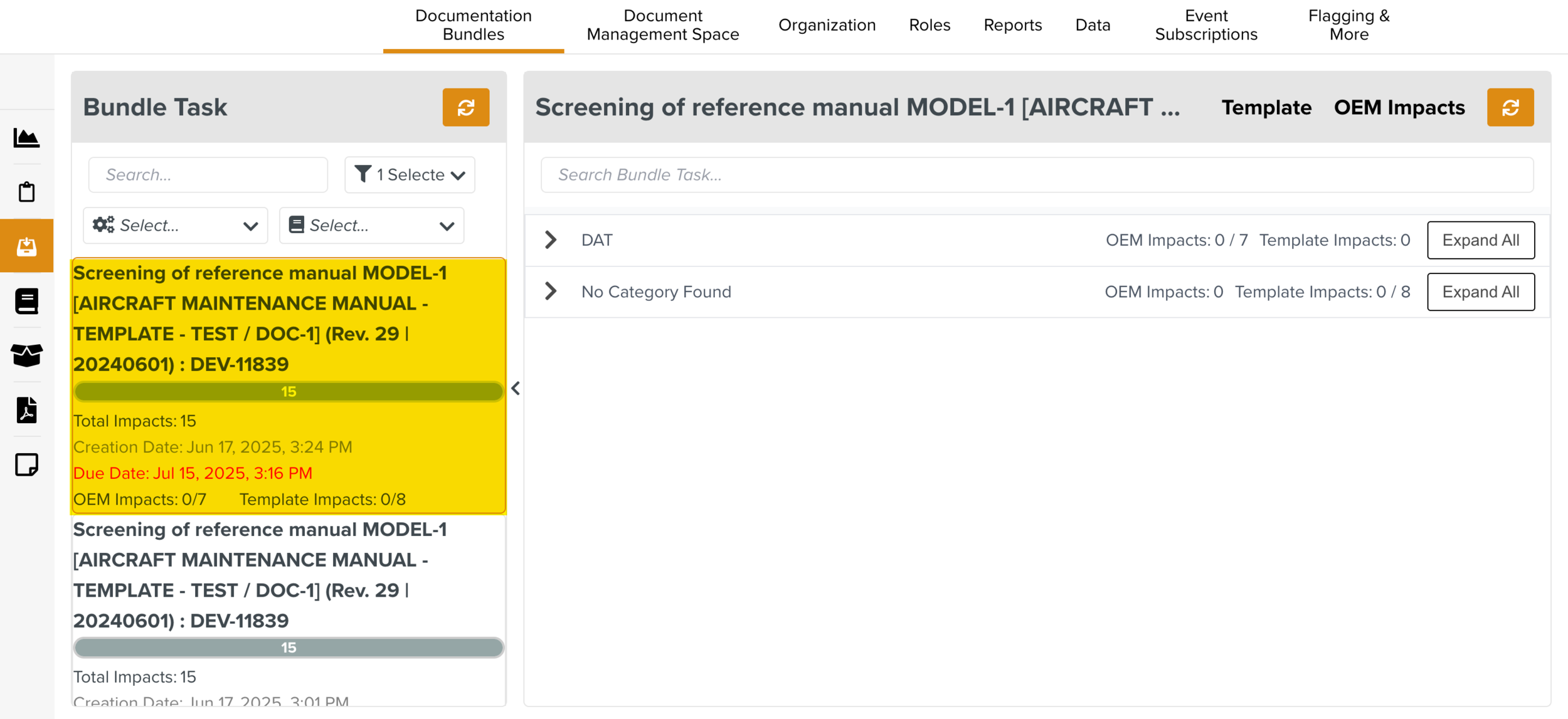 |
On the left pane of the Bundle Tasks tab, you can view the list of Bundle Tasks with the following details.
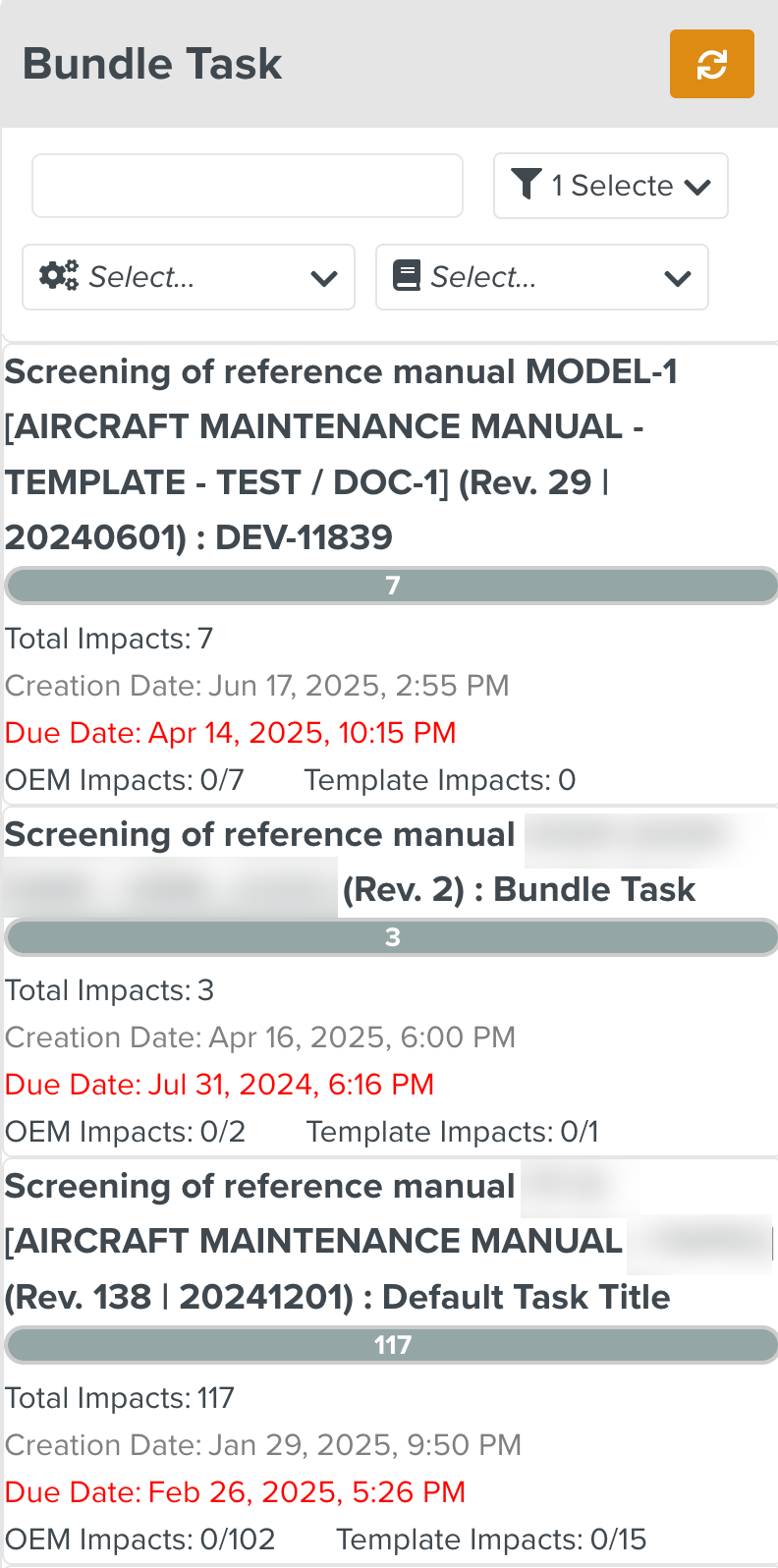 |
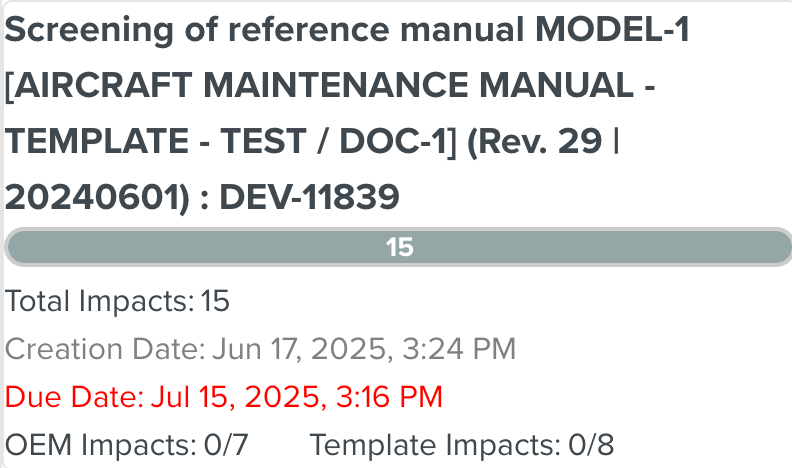 |
The progress bar tracks the overall progress of Screening.
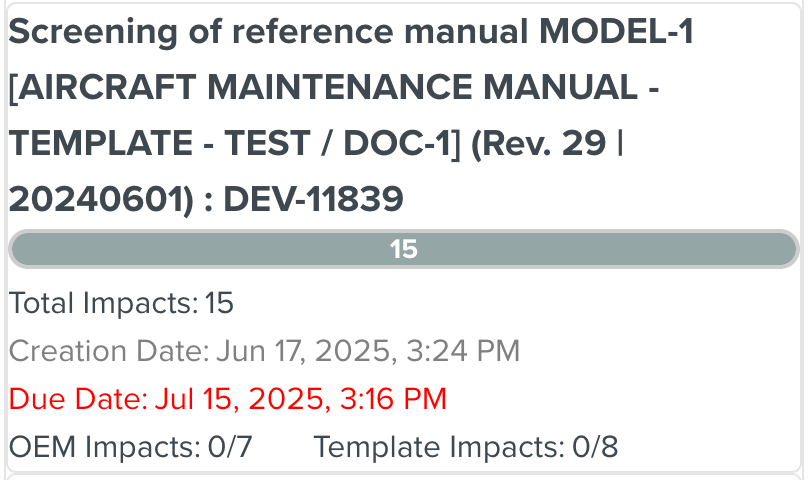
In the above example, the progress bar displays the total number of Impacts that need to be Screened as 15.
As the Impacts are screened, the progress is captured as shown below.
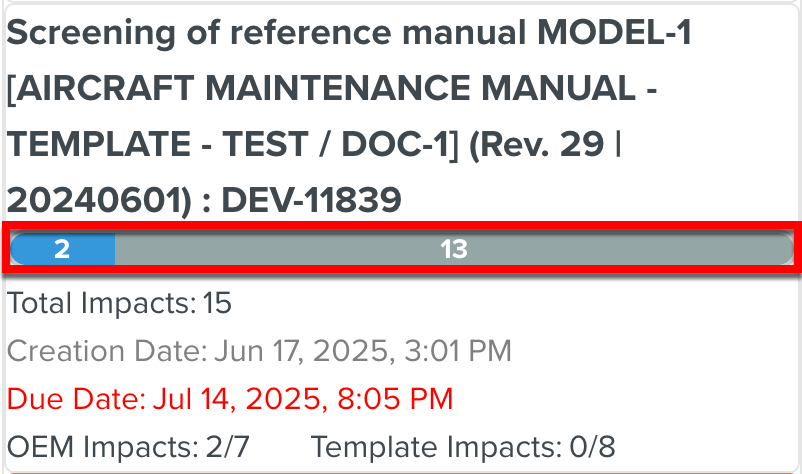
The blue portion indicates the number of Screened Impacts and the grey portion indicates the number of unscreened Impacts.
Total number of Impacts.
The Creation date and time.
The Due date to complete the Screening of the Bundle Task.
The progress of completion of the OEM Impacts and Template Impacts.
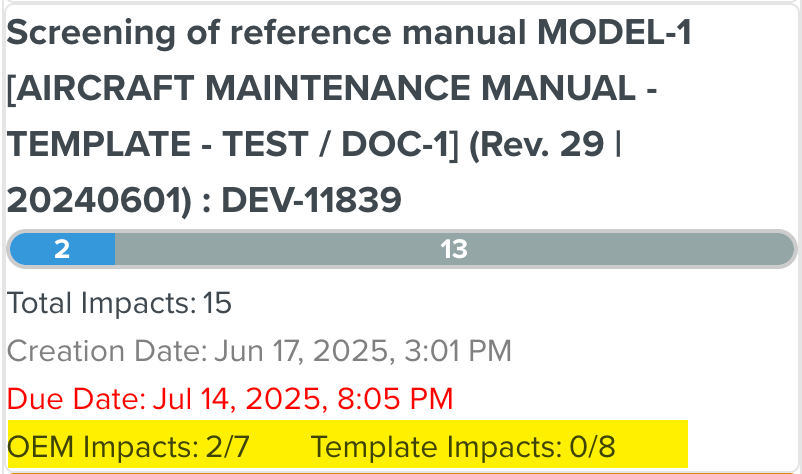
You can use the following filters to narrow down your search:
Filter by Name: To narrow down your search result based on the Bundle Task name, type the name of the Bundle Task in the search box as shown below.
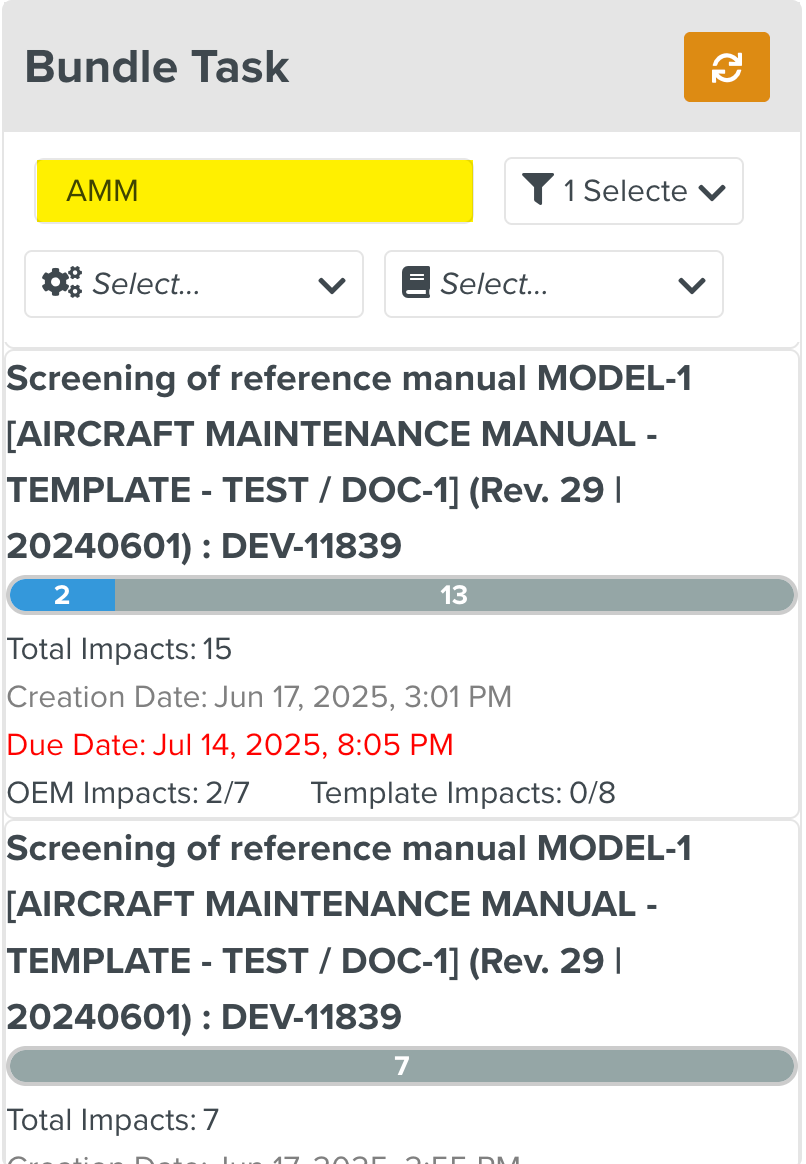
The entered keyword is highlighted in orange in the filtered search results.
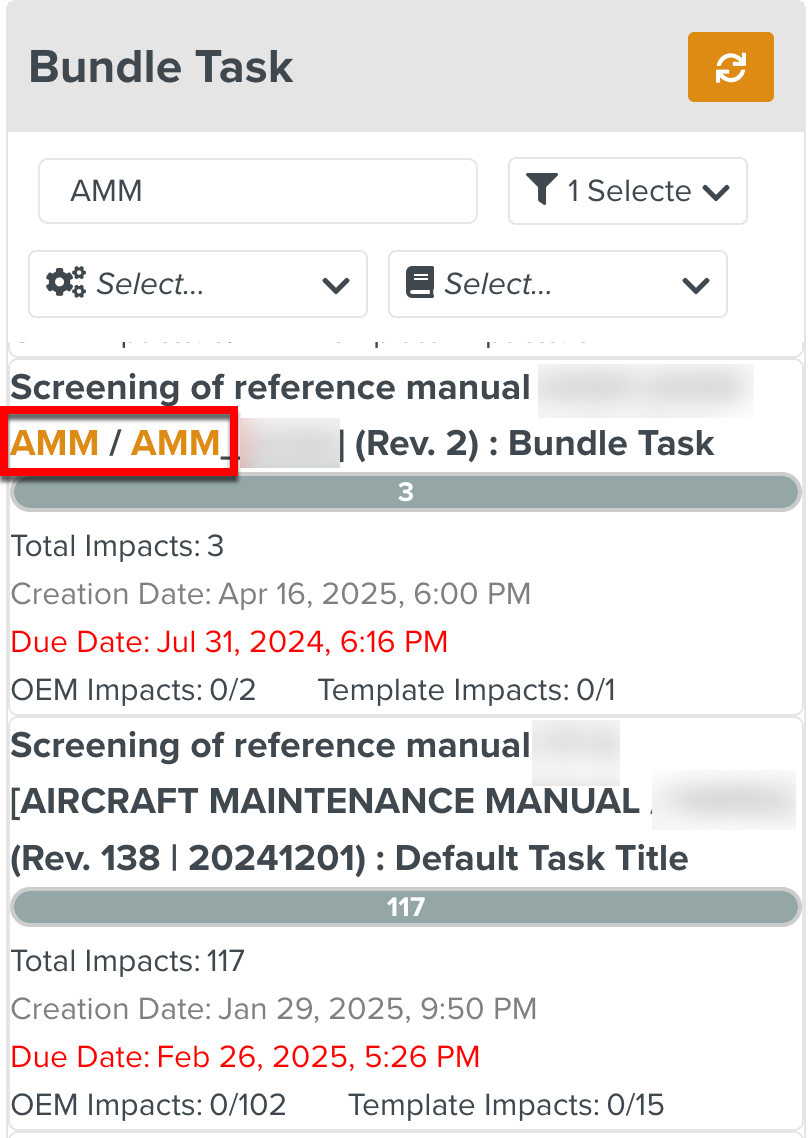
Filter by Technical Manual Index: To narrow down your search results based on the Technical Manual Index, expand the dropdown to select the required items as shown below.
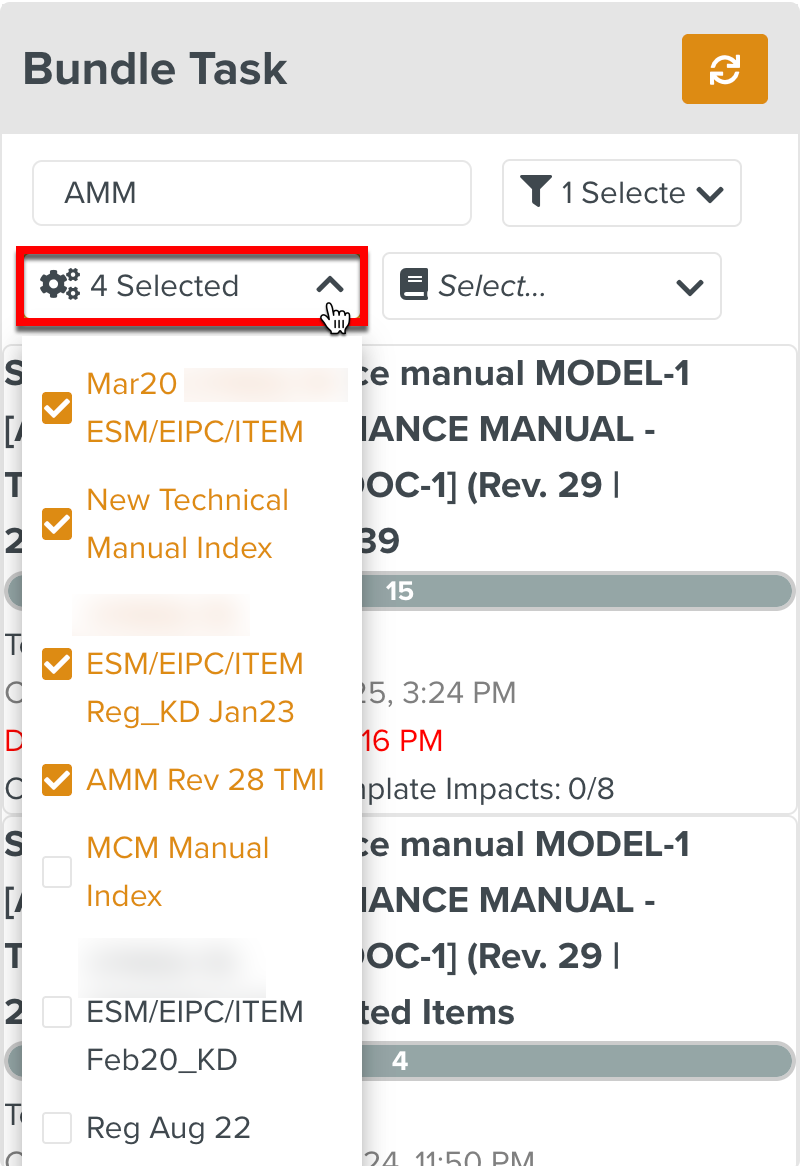
Filter by Manual Type: To narrow down your search results based on the Manual Type, select the required Manual Type from the dropdown.
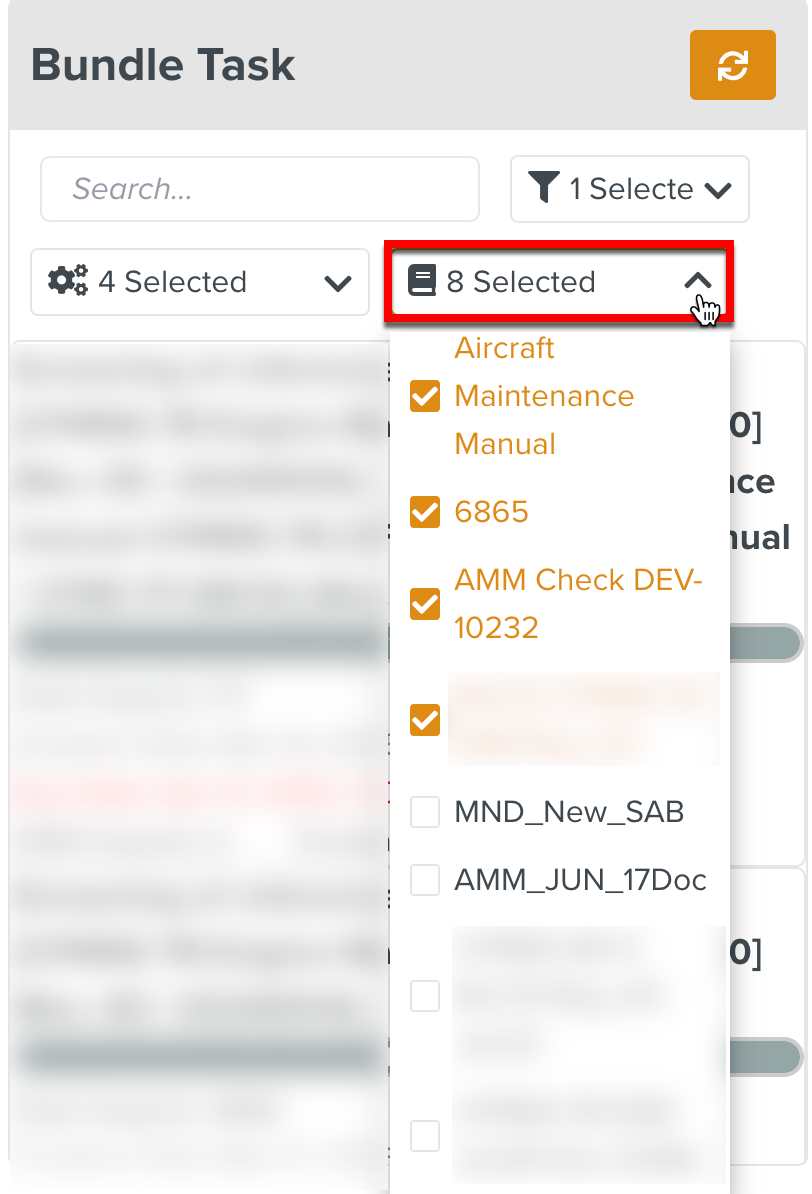
Use the Sort options: Expand the dropdown to use the available sort options shown below.
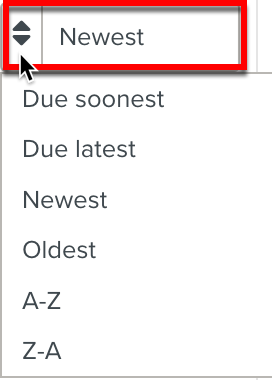
Note
The filter and sort options applied are retained across browser sessions.
The Bundle Tasks on the right pane are highlighted by an orange dot. A Bundle Task may contain Template Impacts or OEM Impacts or both depending on the definition of the Routing Table. The Routing Table can also determine how the Impacts are organized.
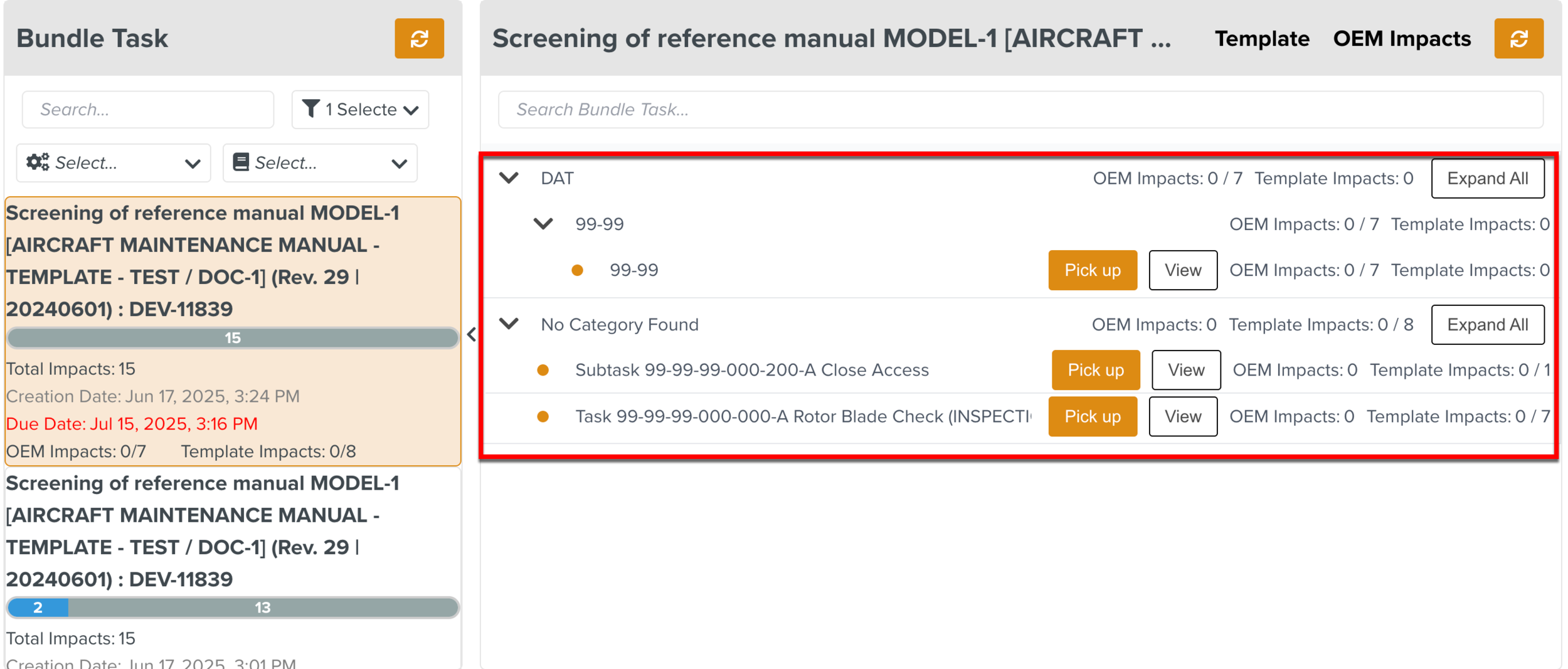 |
You can view all the Bundle Tasks that contain Template Impacts or OEM Impacts by selecting either Template or OEM Impacts as shown below.
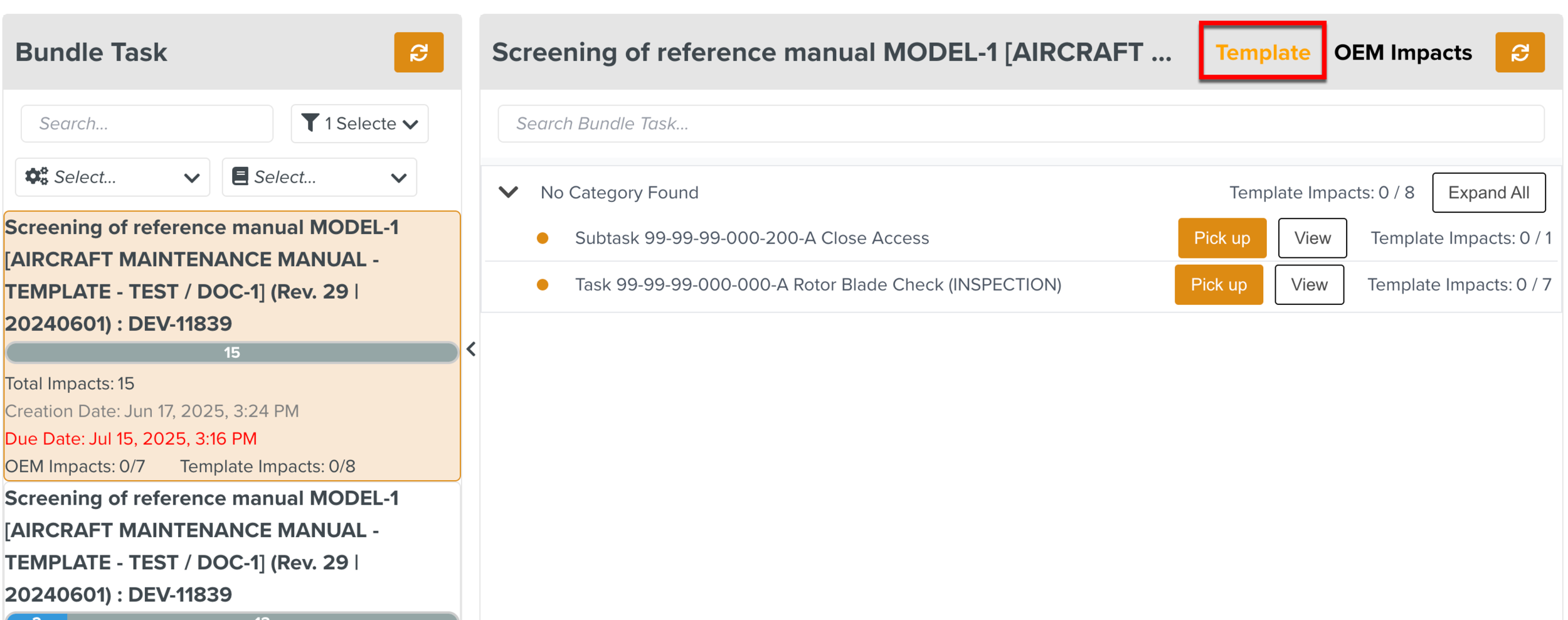 |
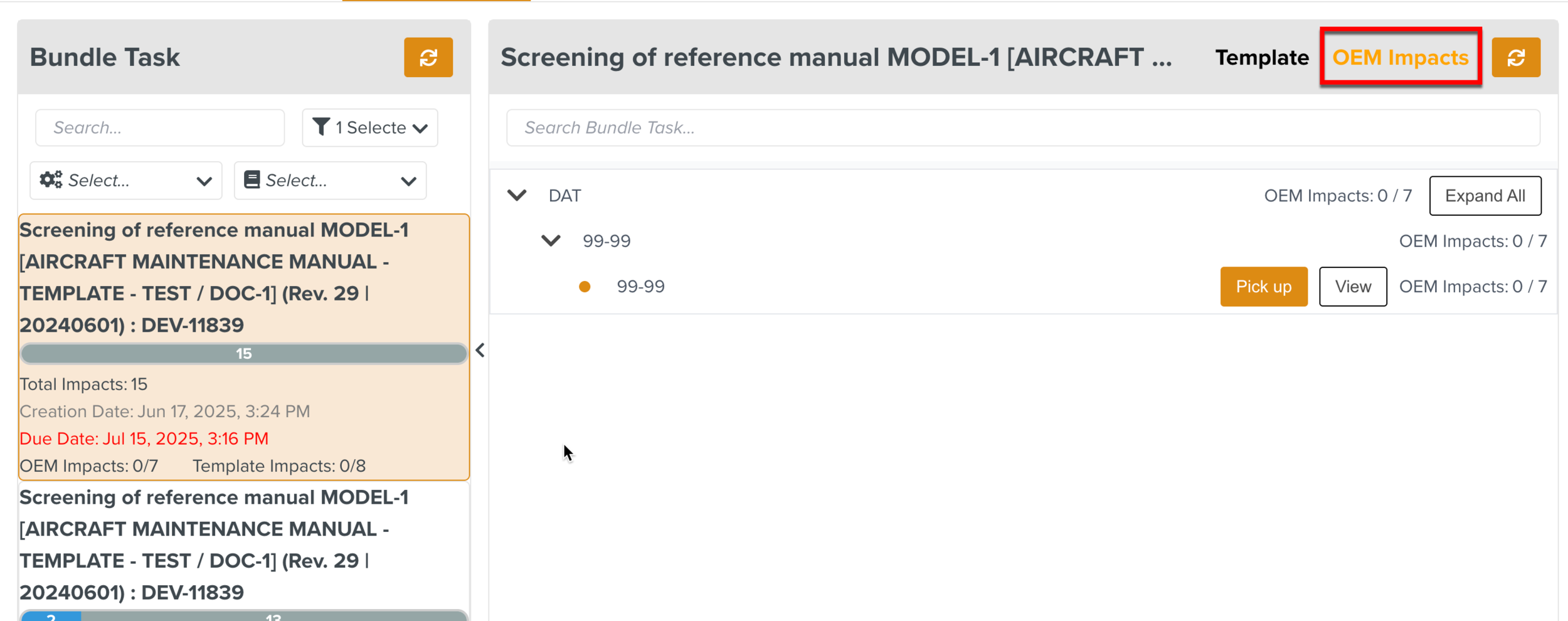 |
The Search box on the right pane allows you to narrow down the Bundle Tasks based on the entered keyword. The keywords entered are highlighted in orange in the search results.
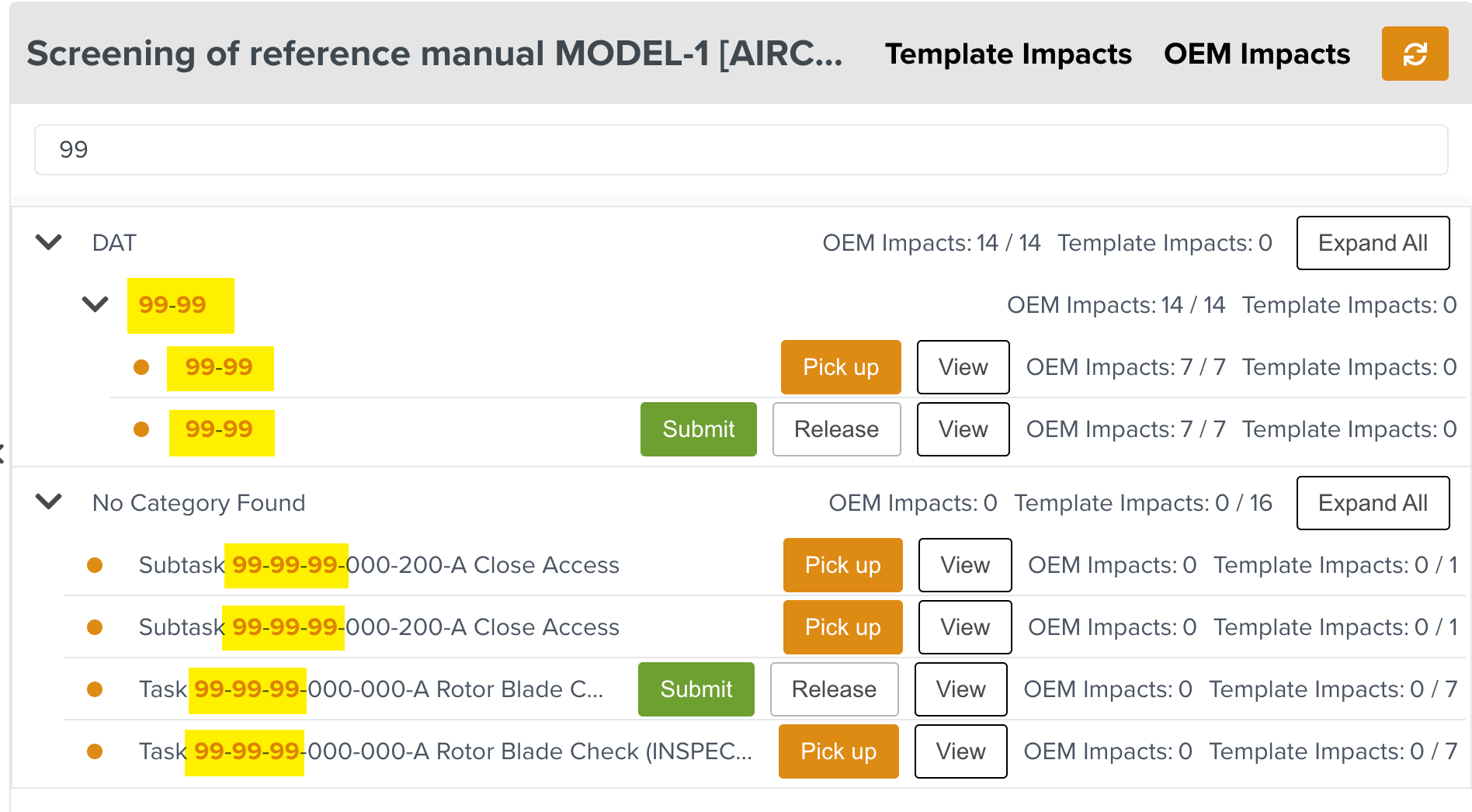 |
You can expand or collapse the complete organization structure using the or buttons provided in the top-level category. On each organization level of the Bundle Task, you can also find the total number of Impacts and the number of screened Impacts.
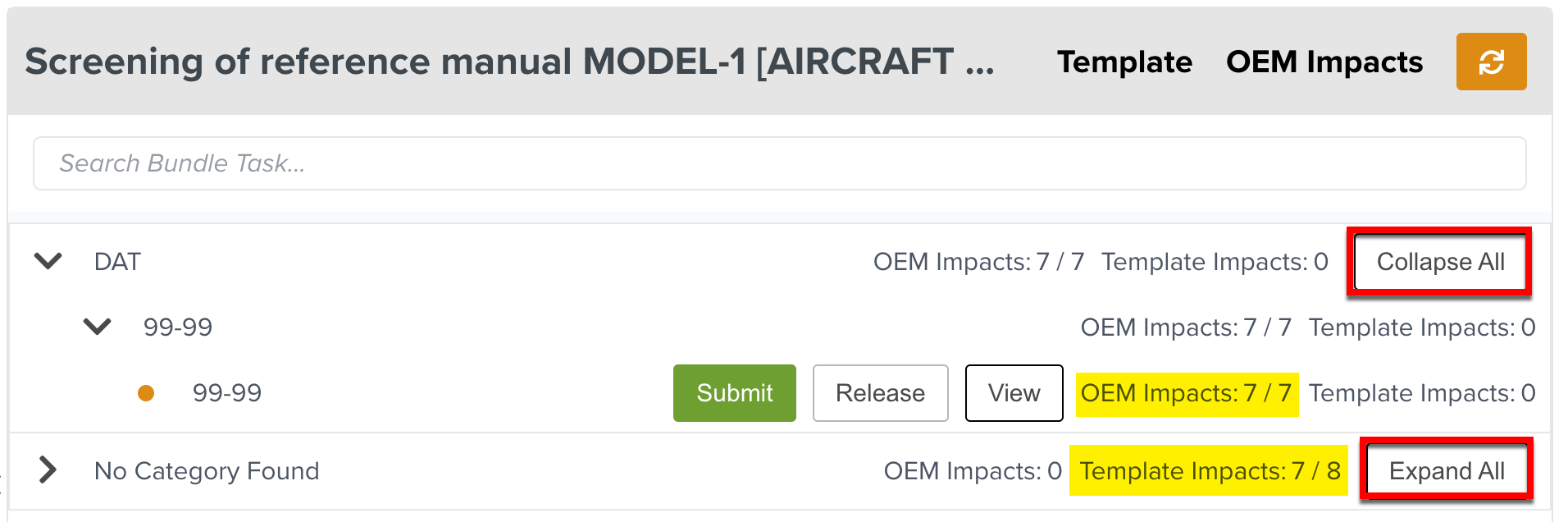 |
The different buttons in the Bundle Tasks allows you to perform the following actions:
Buttons | Actions |
|---|---|
Pick Up | Start working on the Bundle Task. |
View | View the list of Impacts. NoteYou can only view and cannot perform any Screening actions on the Impacts. |
Hide | Close the open Bundle Task. |
Release | Release a Bundle Task that you have picked up. This lets other users pick it up and work on it. |
Force Release | Release the Bundle Task from another user. The Bundle Task is available for pick up when force released. |
Submit | Submit the Bundle Task when the Screening actions are complete. |
The Document Screener picks up a Bundle Task as shown below.
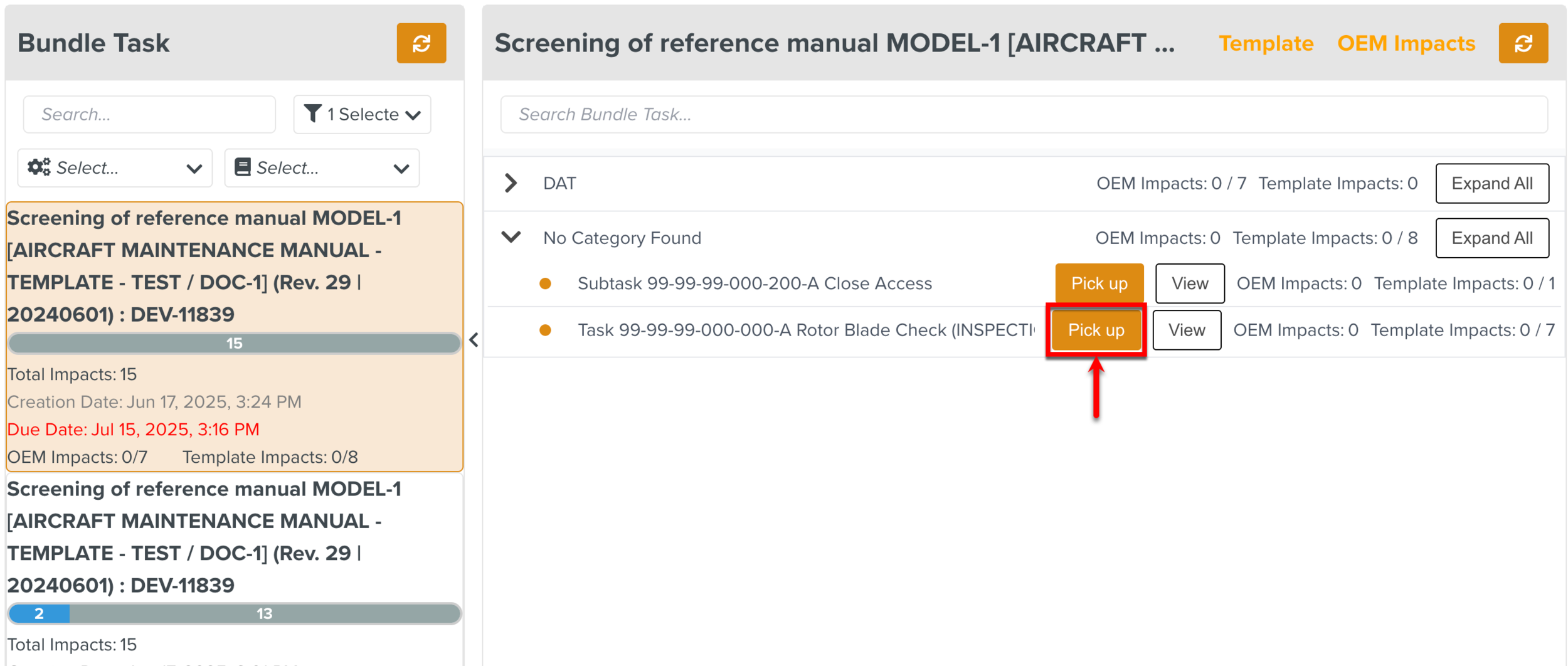 |
If the Bundle Task is not picked up, the tooltip displays the below message while hovering over the Screening action buttons.
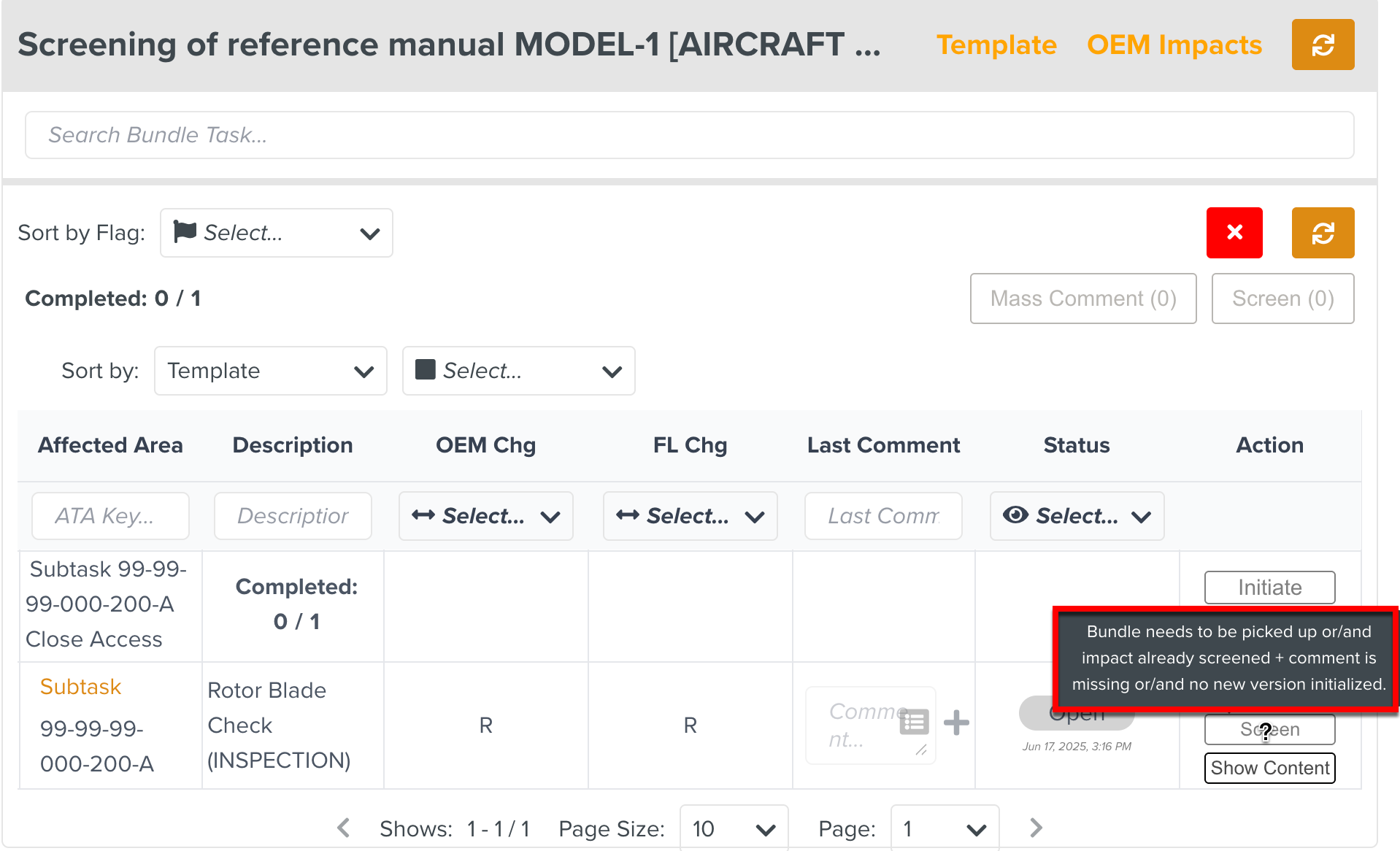 |
The Impacts table can be resized to view both the Bundle Tasks and the list of Impacts as shown below.
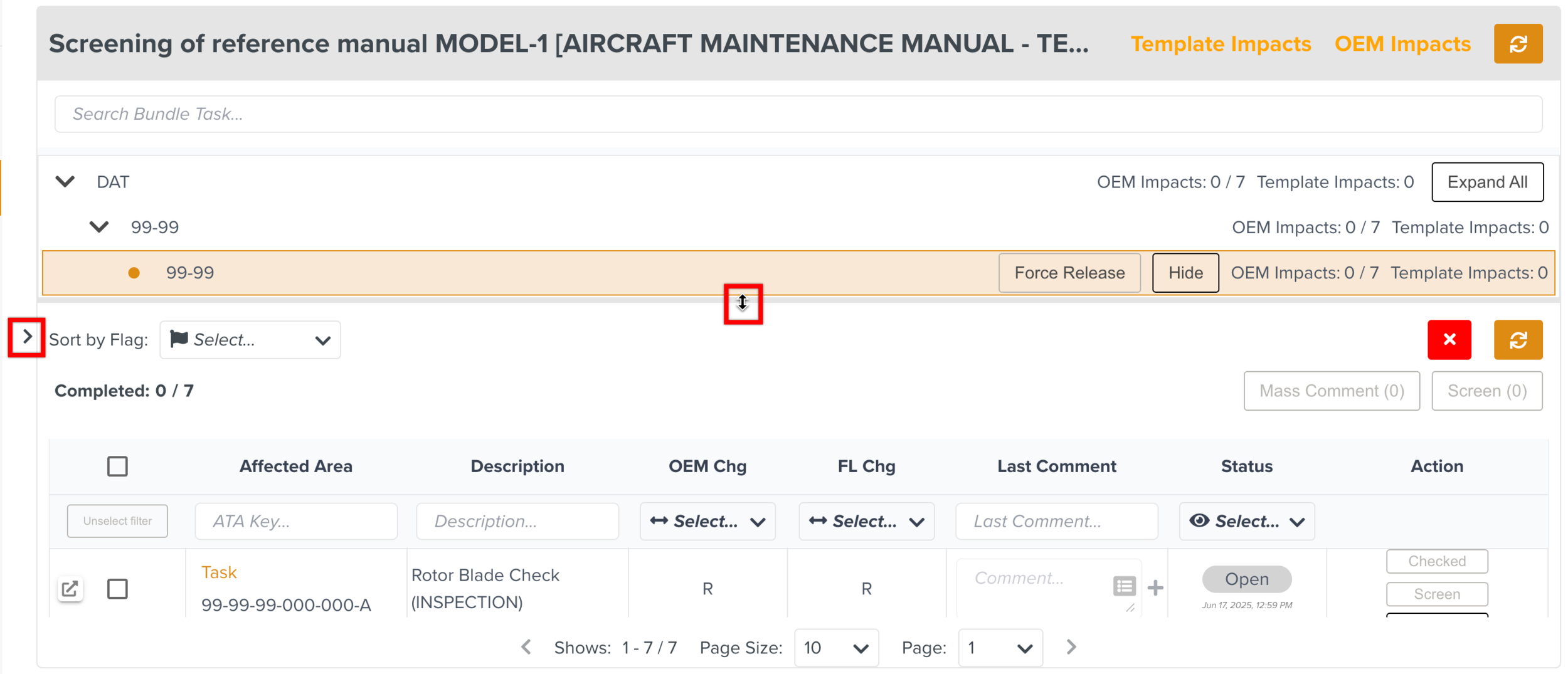 |
In a Bundle Task, all the Impacts pertaining to the impacted Task or Subtask are grouped together. Every Impact is manually Screened by the Template Screener. In the example below, the Bundle Task contains 7 Template Impacts.
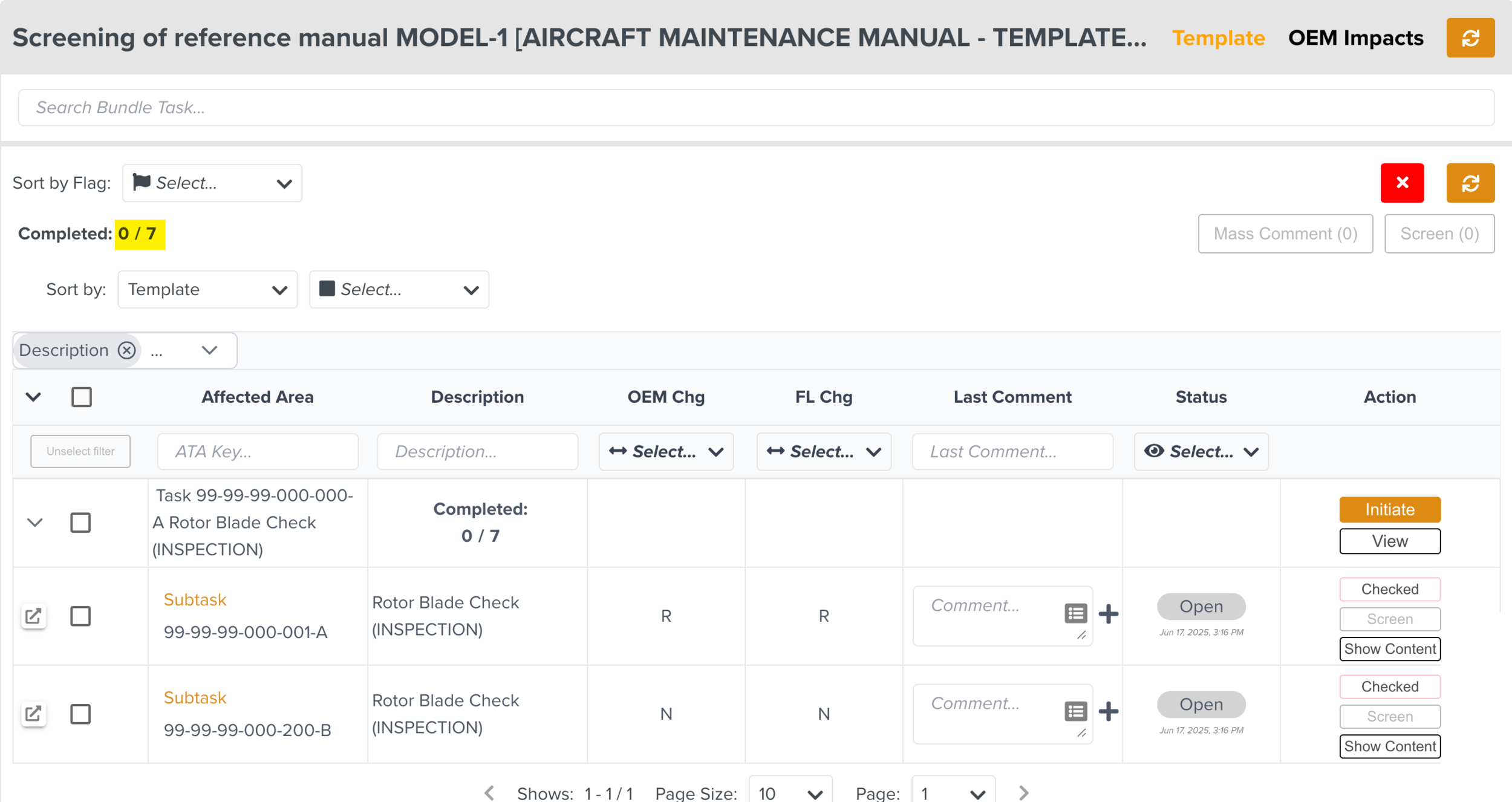 |
The Template Screener can view the modifications made to the Tasks and Subtasks and perform the Screening actions.
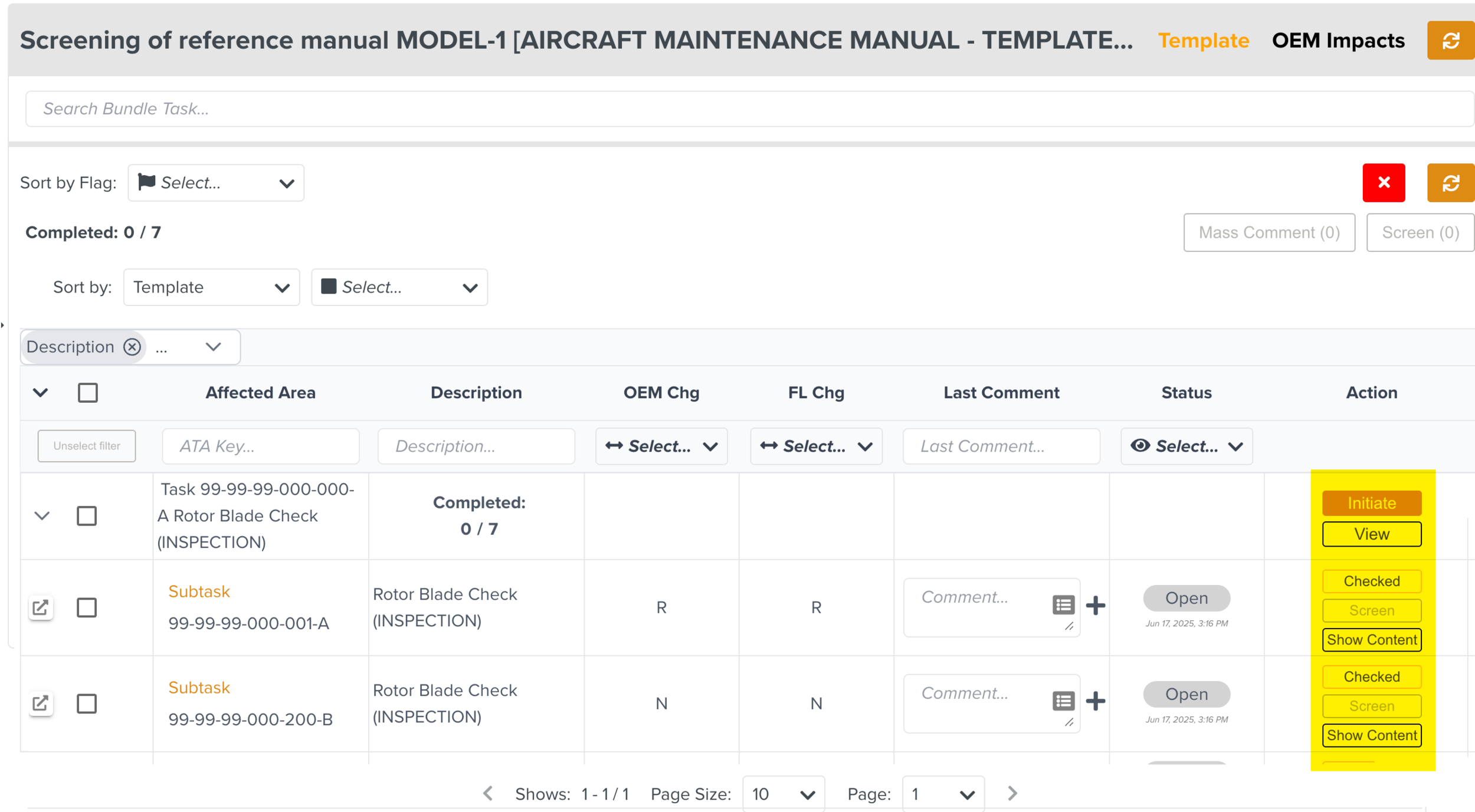 |
There are also few additional options available for the users to sort the Impacts.
Note
Some Bundle Tasks can have both Template and OEM Impacts. In such cases, both categories can be viewed in two different tabs. For this categorized view, either select or unselect both Template and OEM Impacts as shown below.
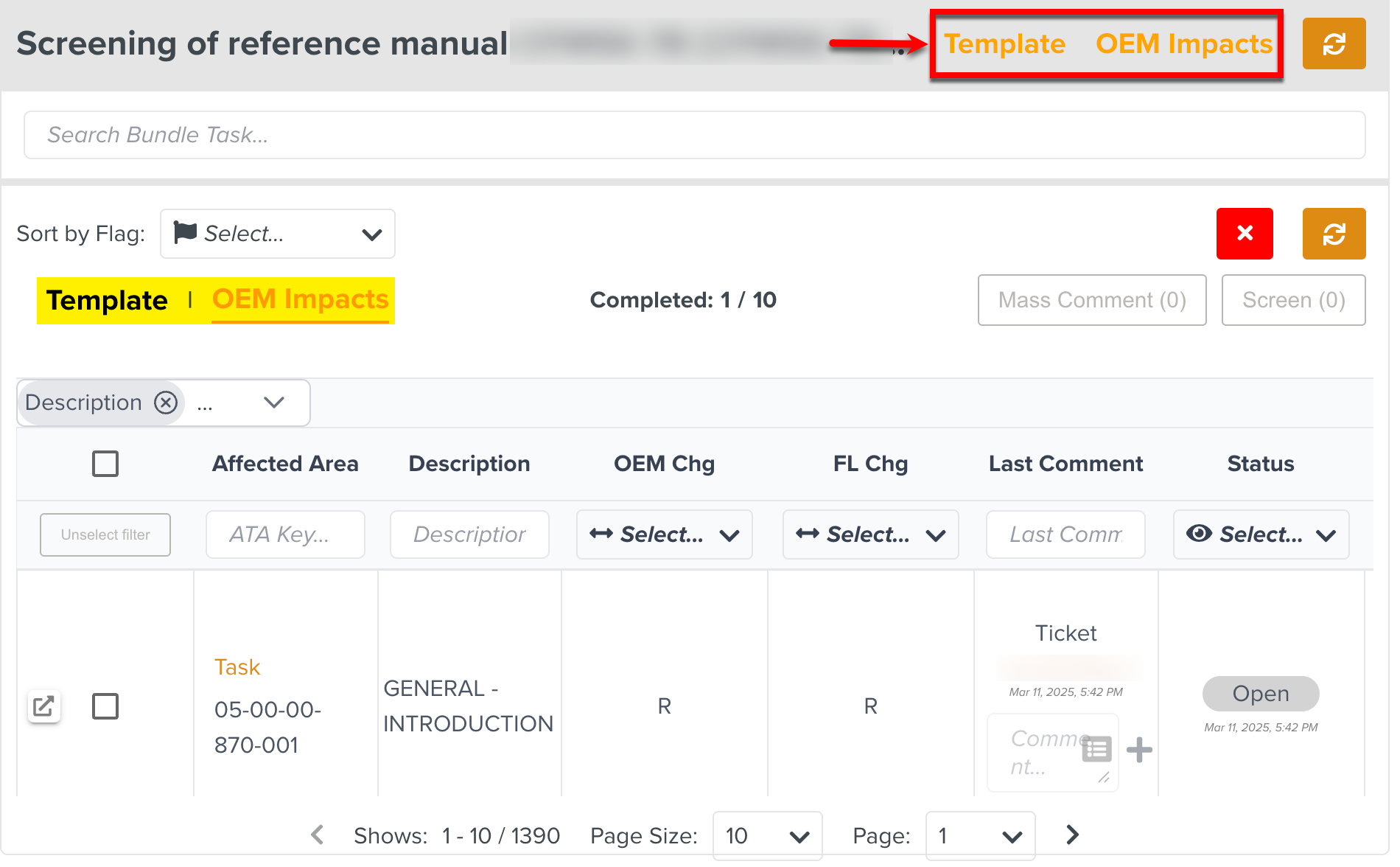 |
For the Template Impacts, new versions can be initiated for the Impacted Templates. This ensures that the Templates are updated with the current changes in the OEM Manual. These Templates go through Edition and new versions are published.
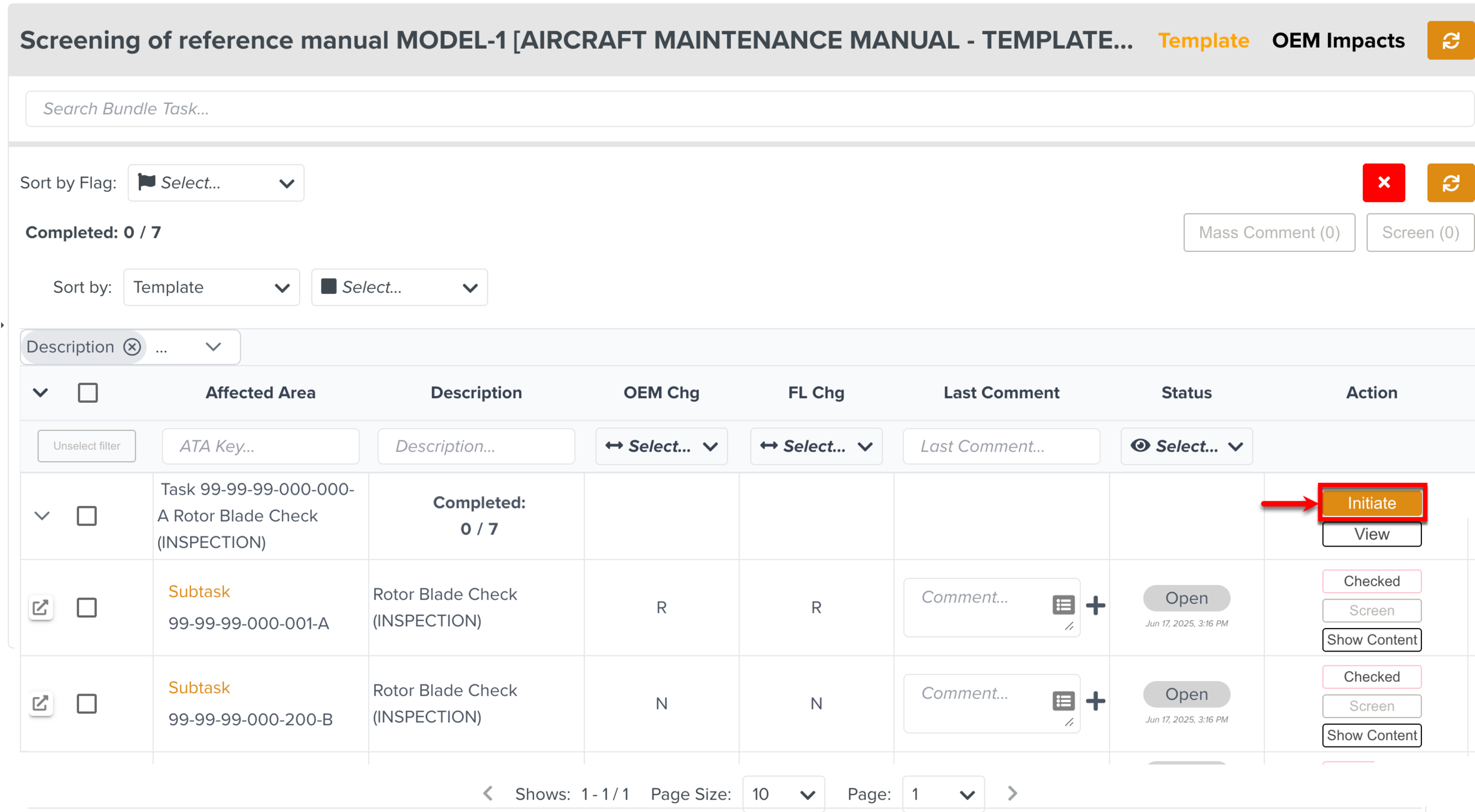 |
For OEM Impacts that do not require a new version of the Template, the Template Screener can leave a comment and mark the Impacts as Screened.
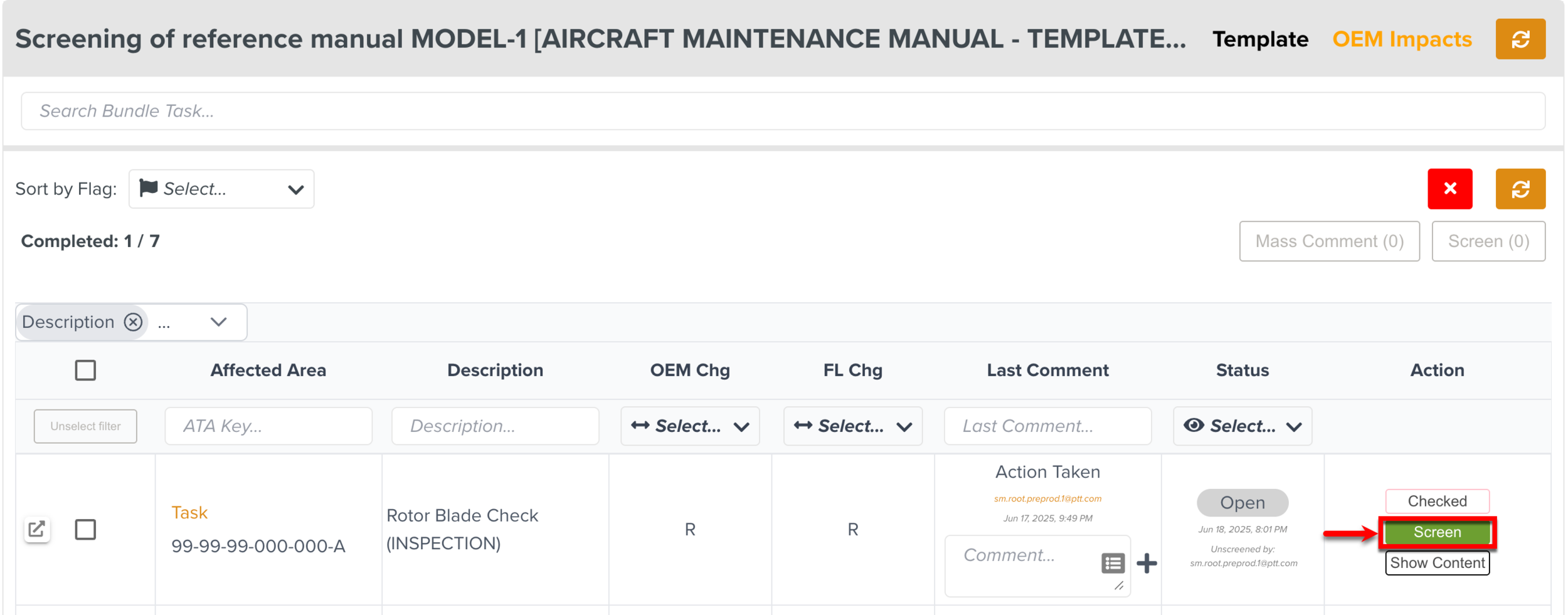 |
The Template Screener can also select multiple Impacts by selecting the check boxes or the checkbox on the column header. They can perform mass commenting and/or Screen multiple Impacts.
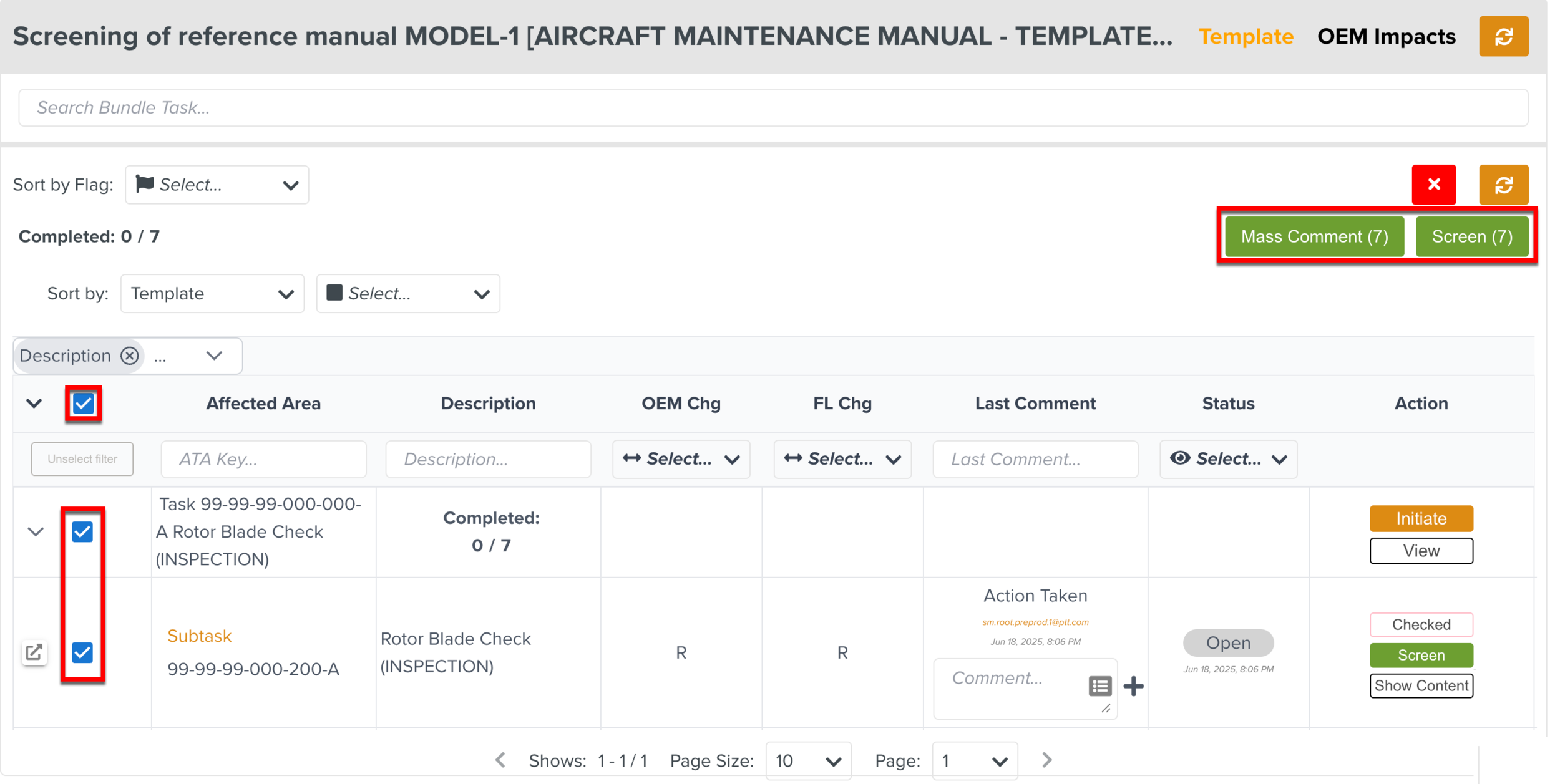 |
When the required actions are taken and the Impacts are marked as Screened, the Bundle Task disappears.
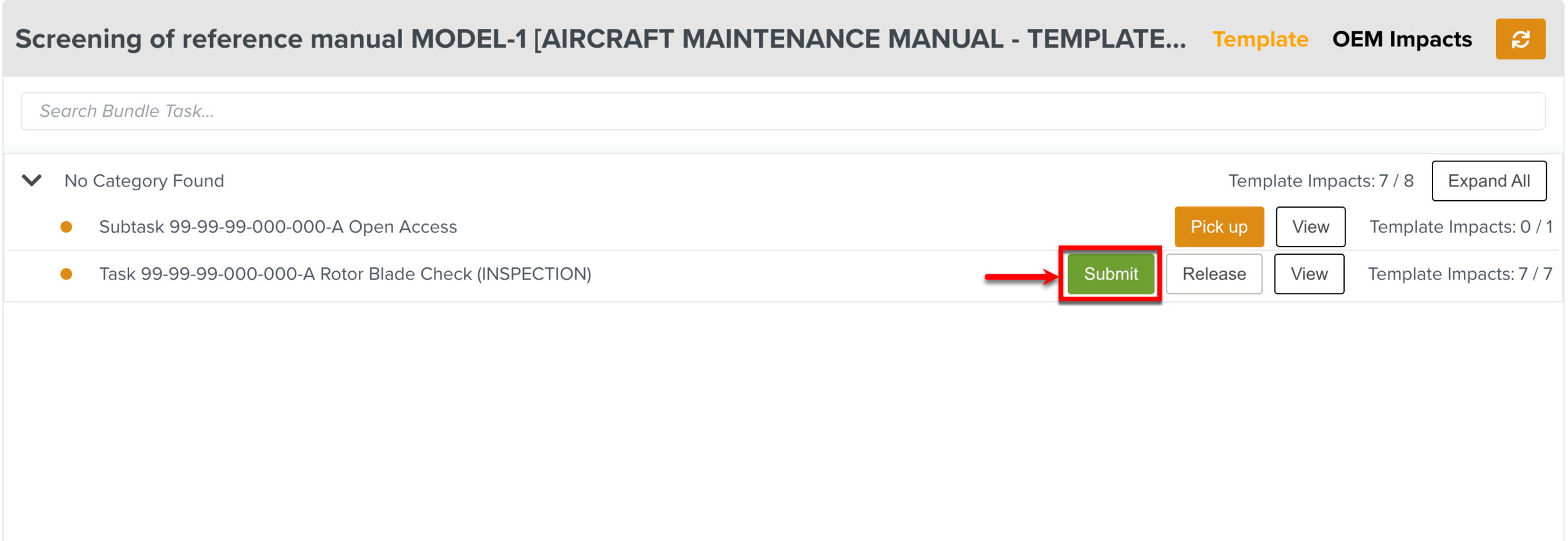 |
When all the Bundle Tasks are completed, it is removed from the list on the left pane.