Versioning Release Packages
Release Package Versions offer the flexibility to select an older version of the related Reference Manual while assigning a Task or printing a report.
To create a new version of a Release Package:
From the main menu, navigate to > > .
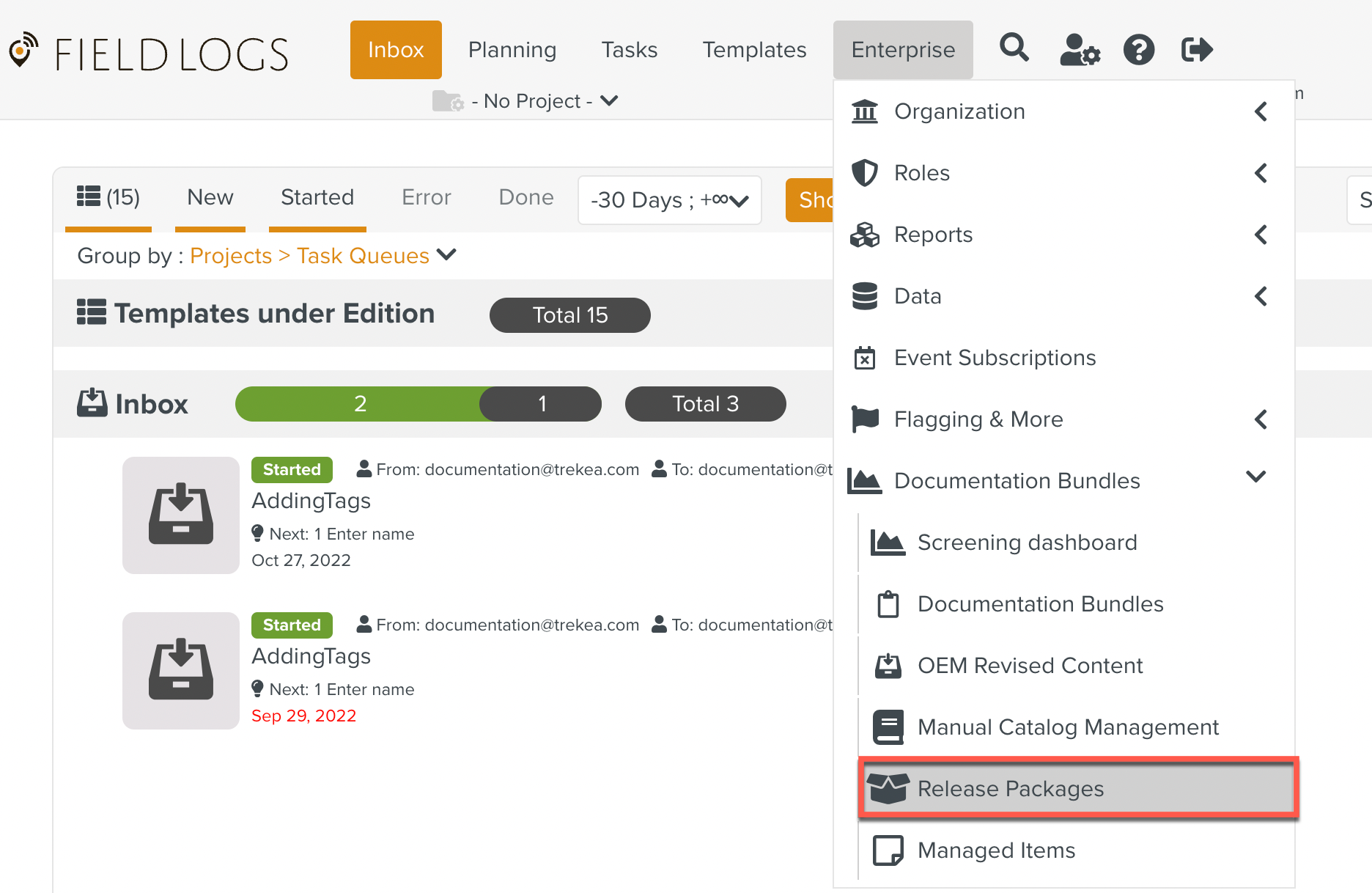
The Release Packages page opens.
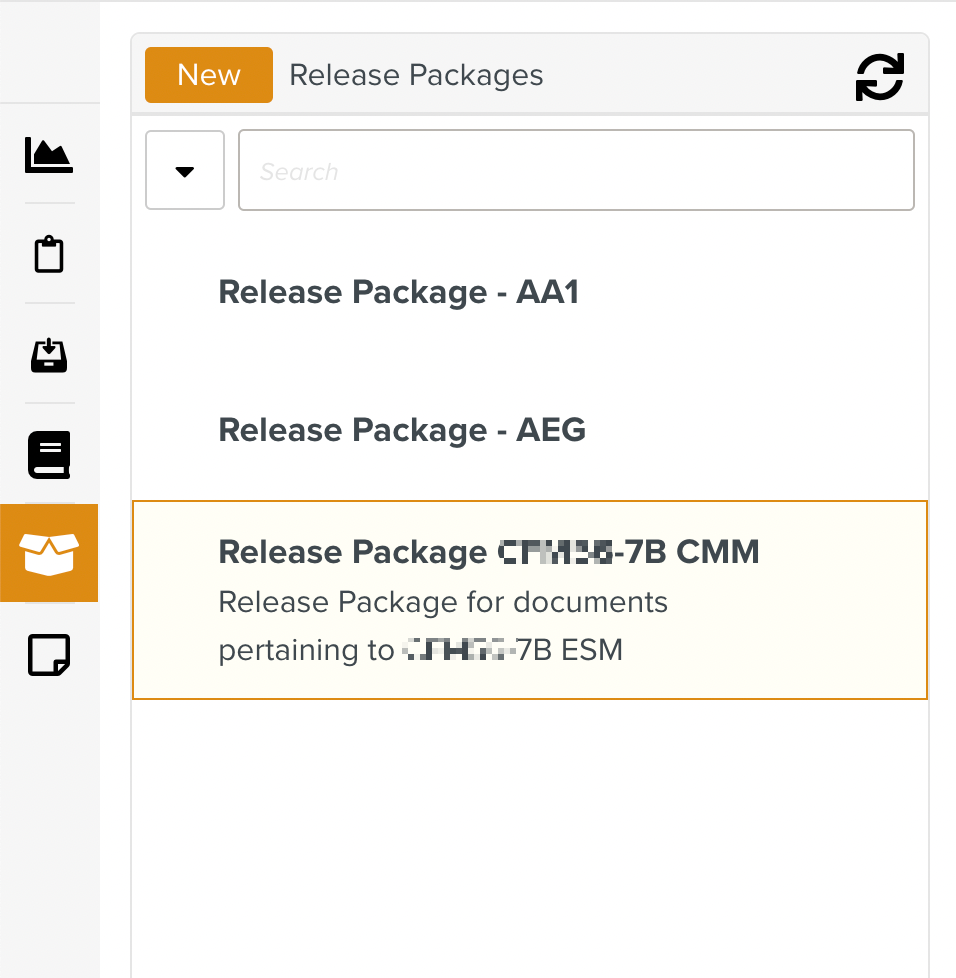
Select the Release Package to which a new version is to be added. Click
 .
.This button appears on the right of the release package, when you hover your mouse on it.
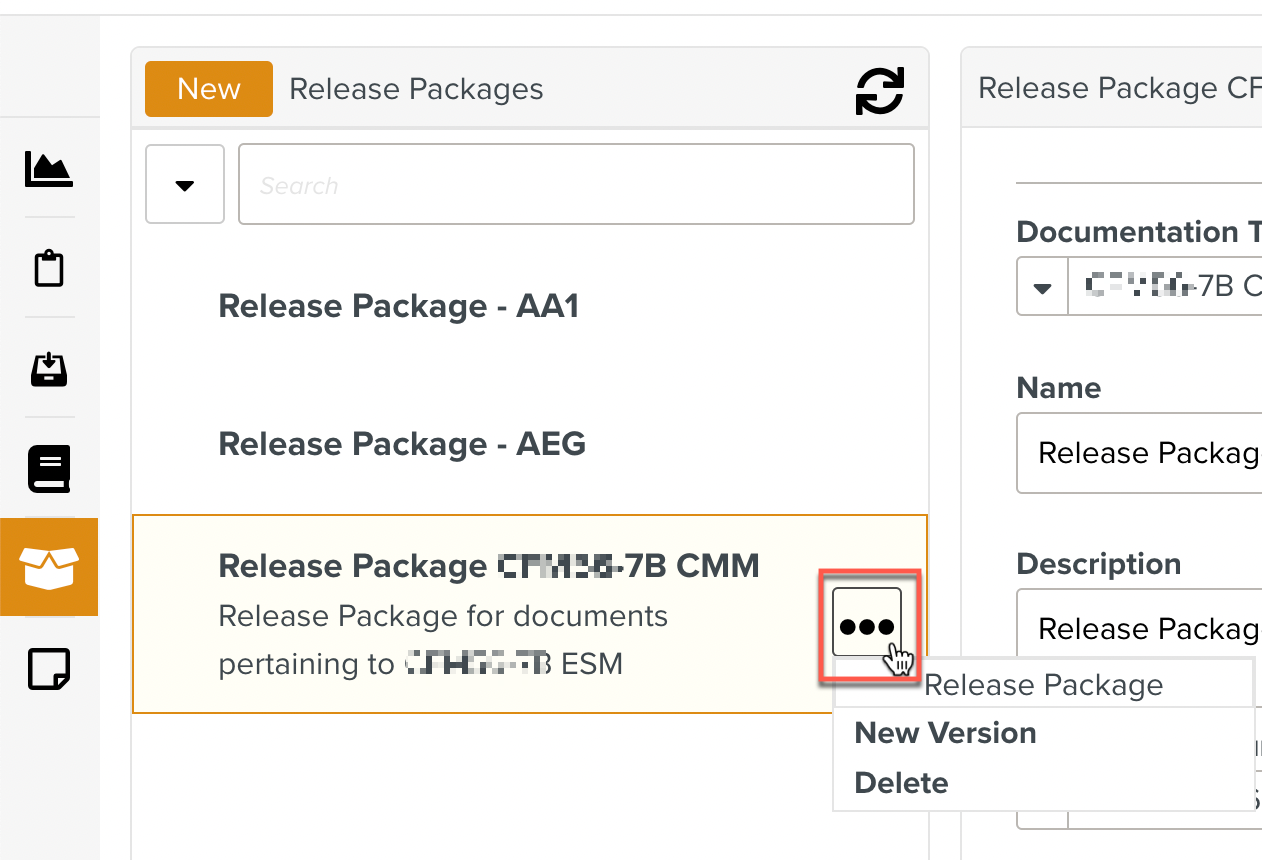
Click .
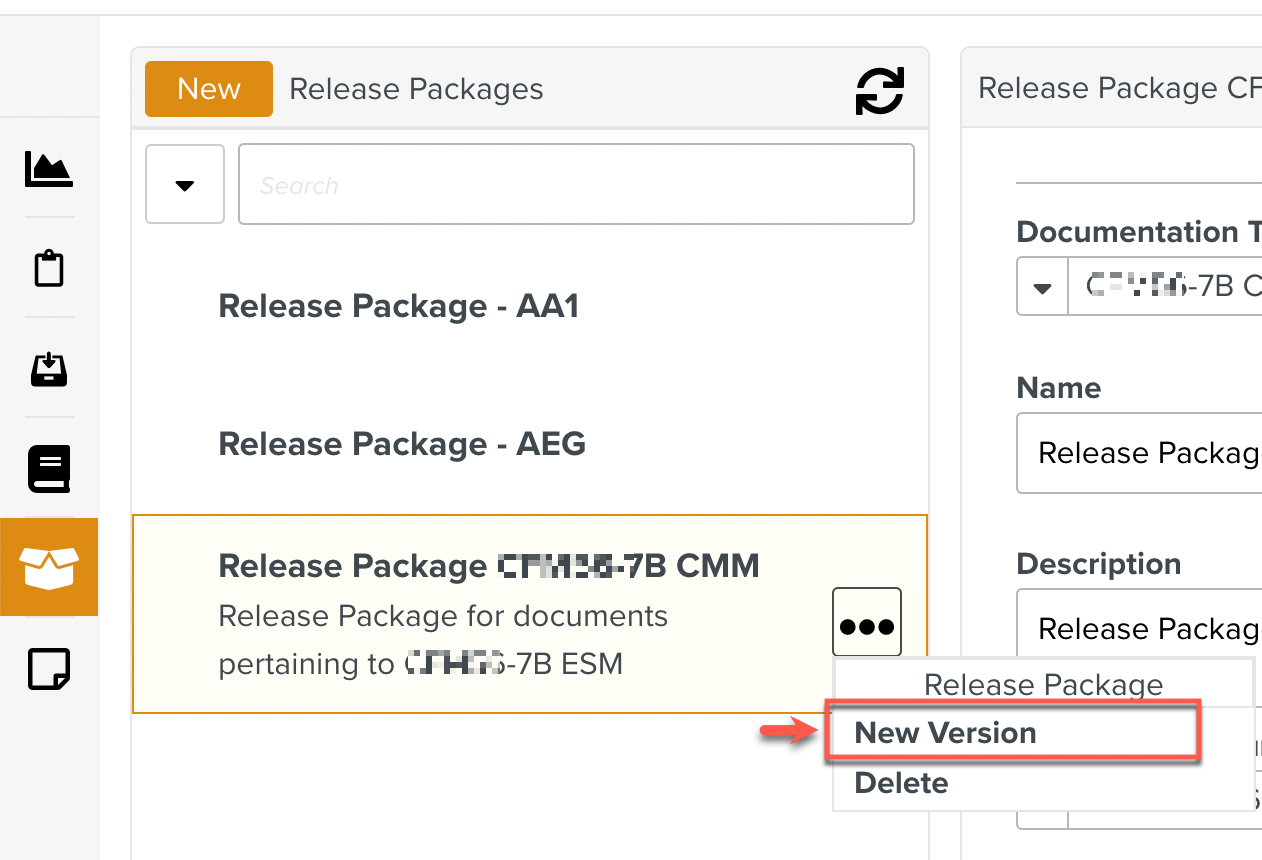
A new version appears under the Release Package.
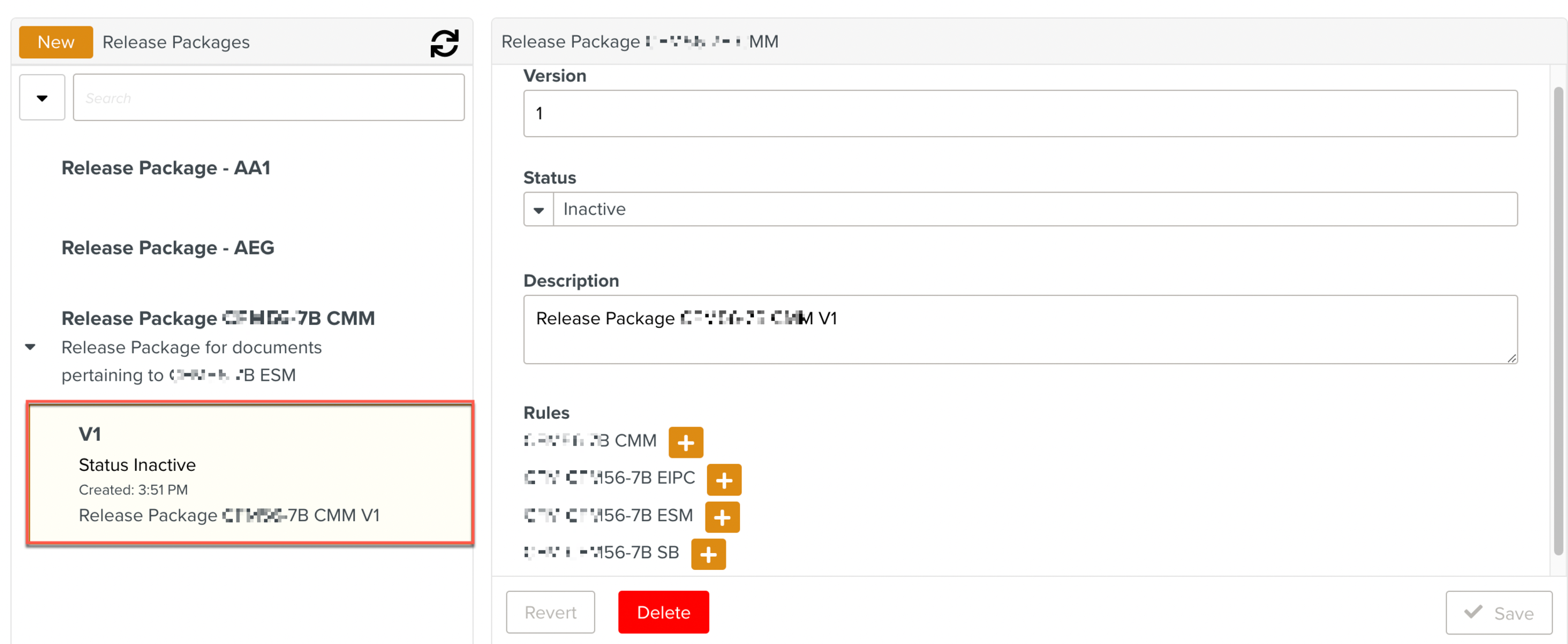
Enter the version number.
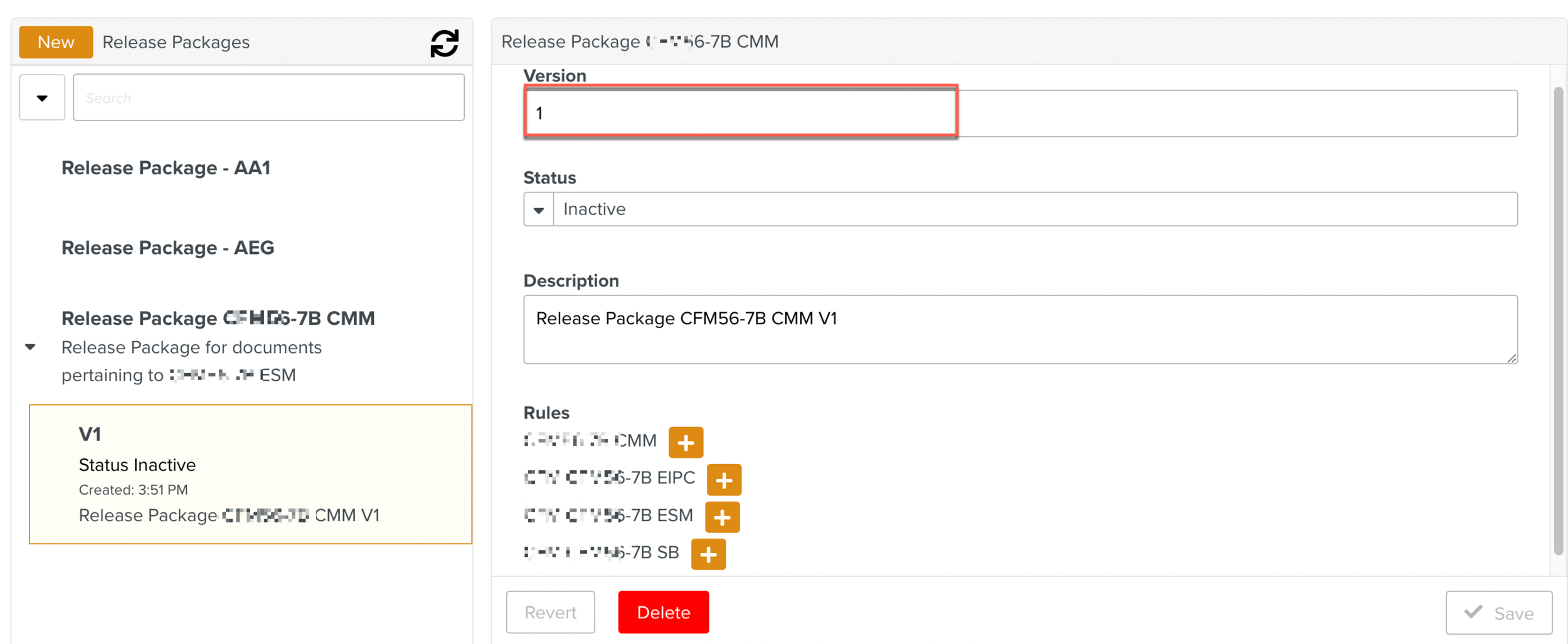
Change the status to .
Note
A release package version can only be used if it is .
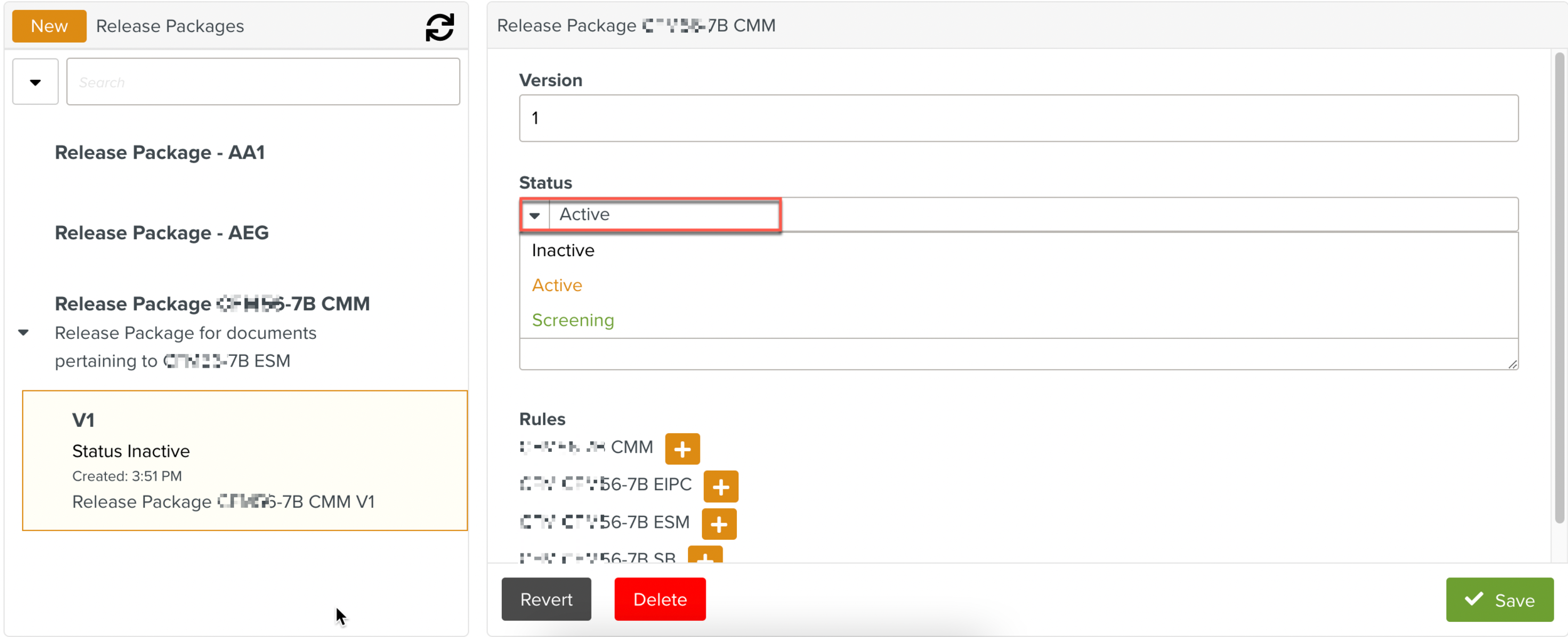
[Optional] Enter a description.
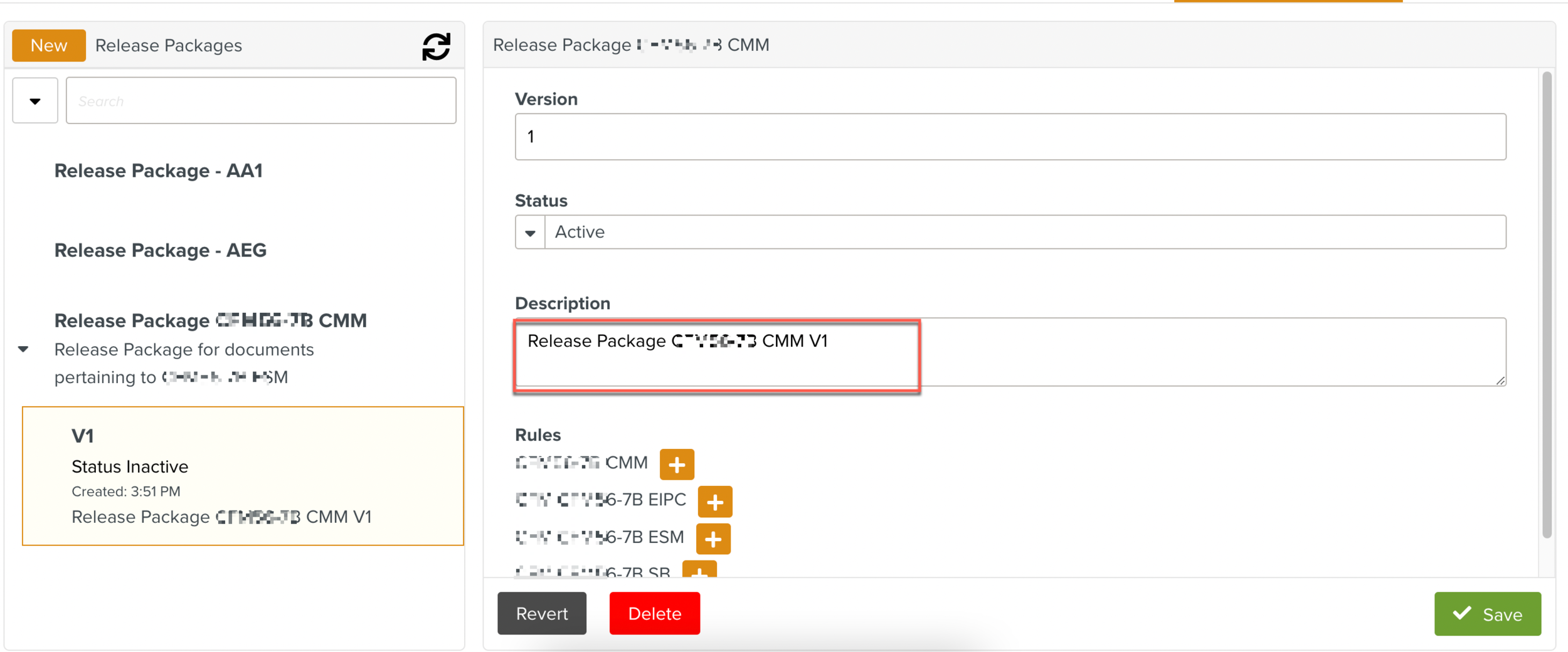
Note
All the associated Documentation Types appear under Rules. Repeat Steps 7-9 for each Documentation Type.
Click
 against an item to select the desired version of the Documentation Type to be included in this version of the Release Package.
against an item to select the desired version of the Documentation Type to be included in this version of the Release Package.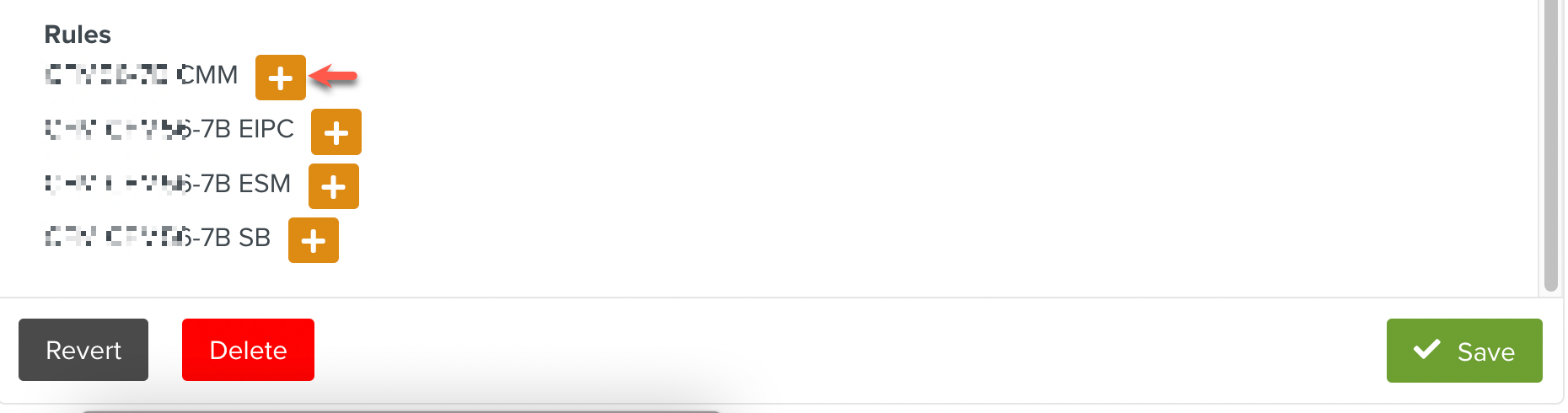
Click the dropdown to see the list of available options.
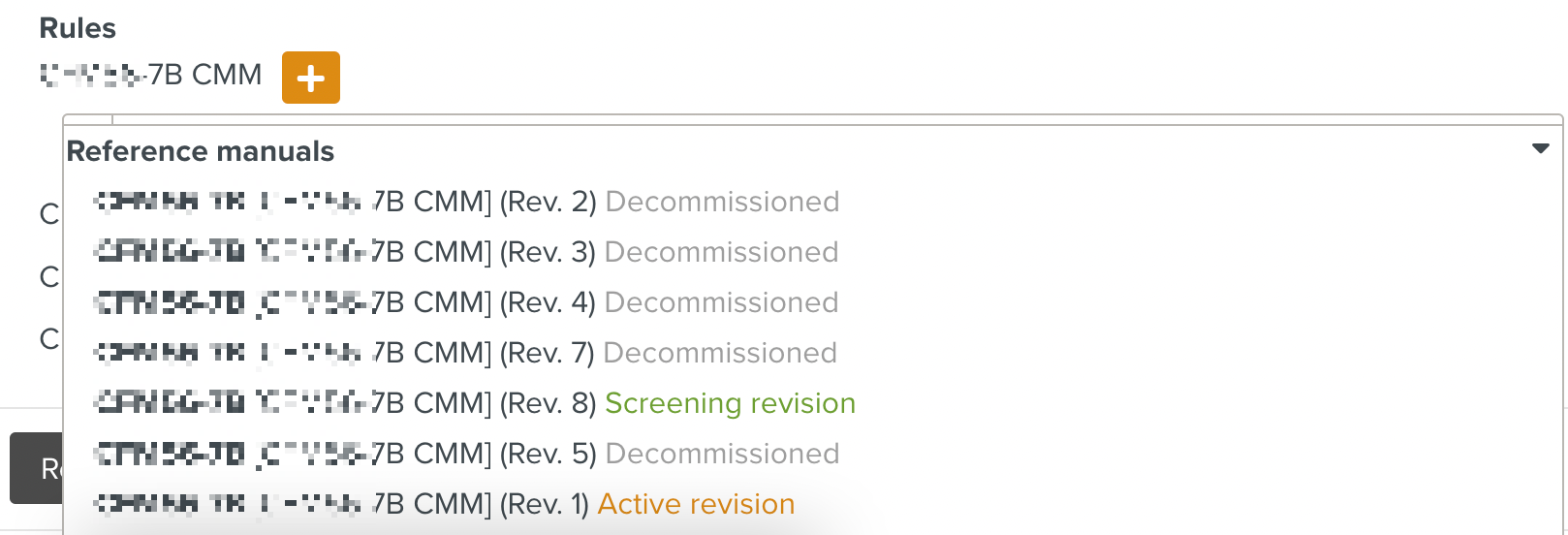
You can either select a Reference Manual or another Release Package.
Select a version. This rule defines the selected version as an execution constraint that is applied when assigning a Task.
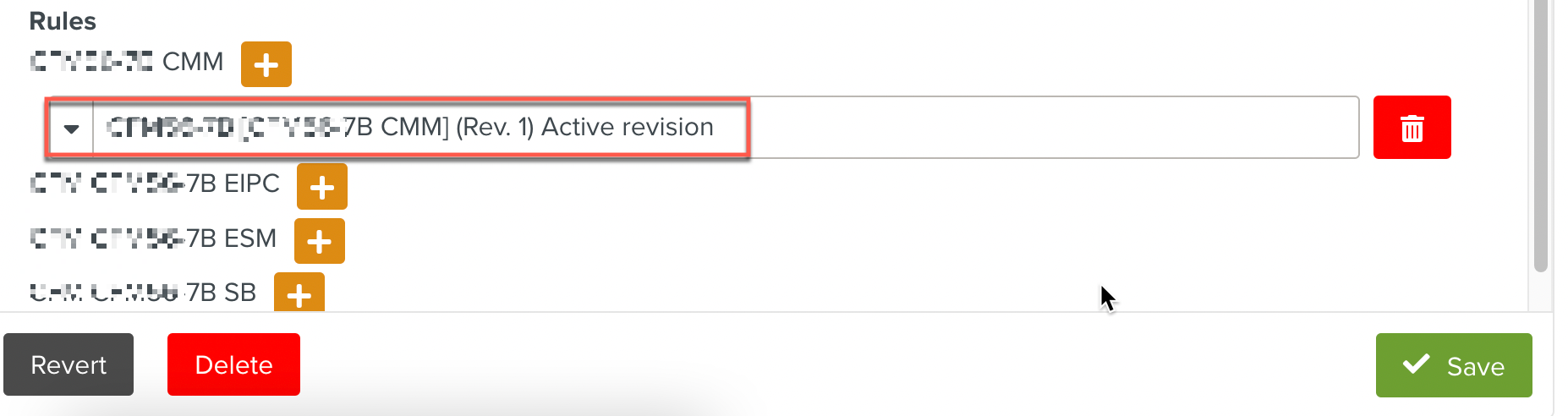
Note
You can add several rules to a Documentation Type, but only the most recent version of the manual is considered when assigning a task.
Click .
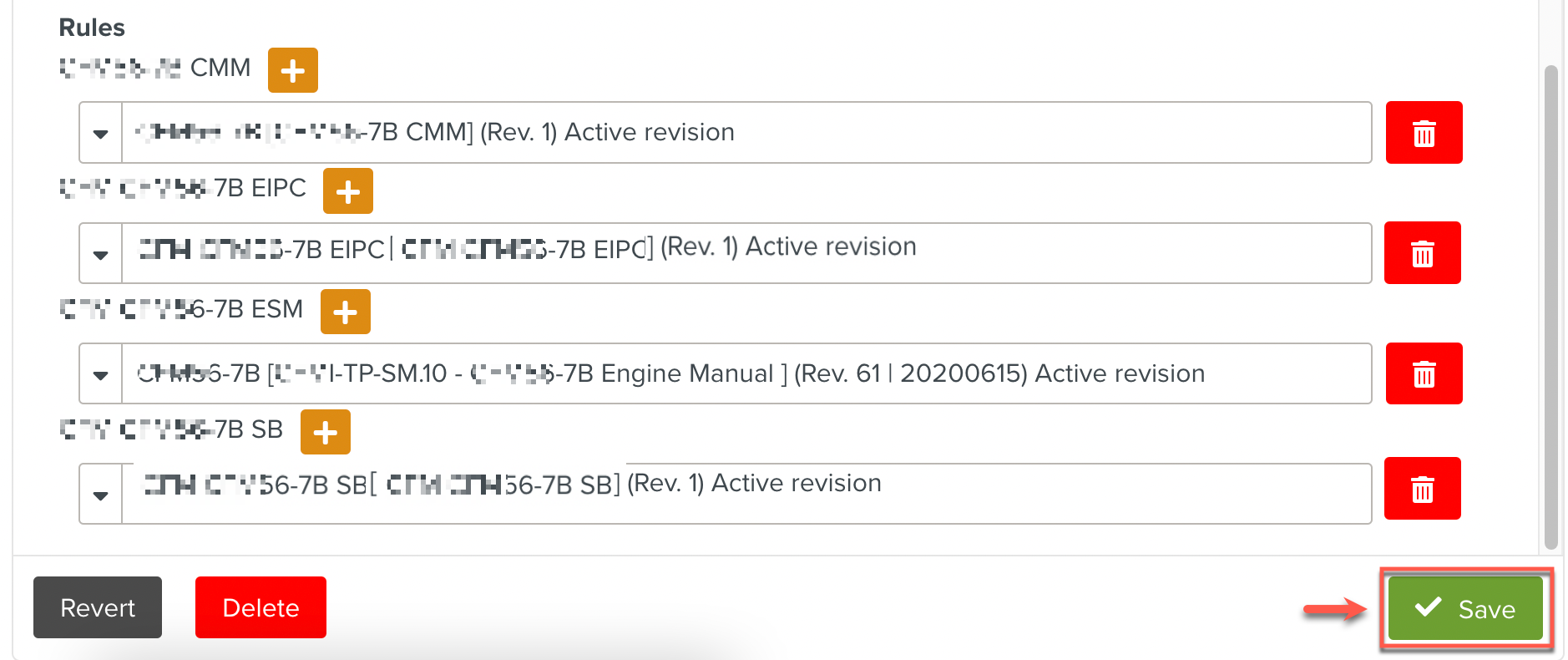
A new version of the Release Package is created.