Pre-Screening Hits in Documentation Bundles
Identifying and Pre-Screening the insignificant Hits helps in the optimization of the Screening process. When you Pre-Screen a Hit, it is excluded from the Bundle Tasks. This in turn reduces the Screening efforts of the Template Screener.
In the section Documentation Bundles, you can either Pre-Screen individual Hits or perform mass Pre-Screening of multiple Hits.
To Pre-Screen individual Hits:
On the main menu, go to > > .
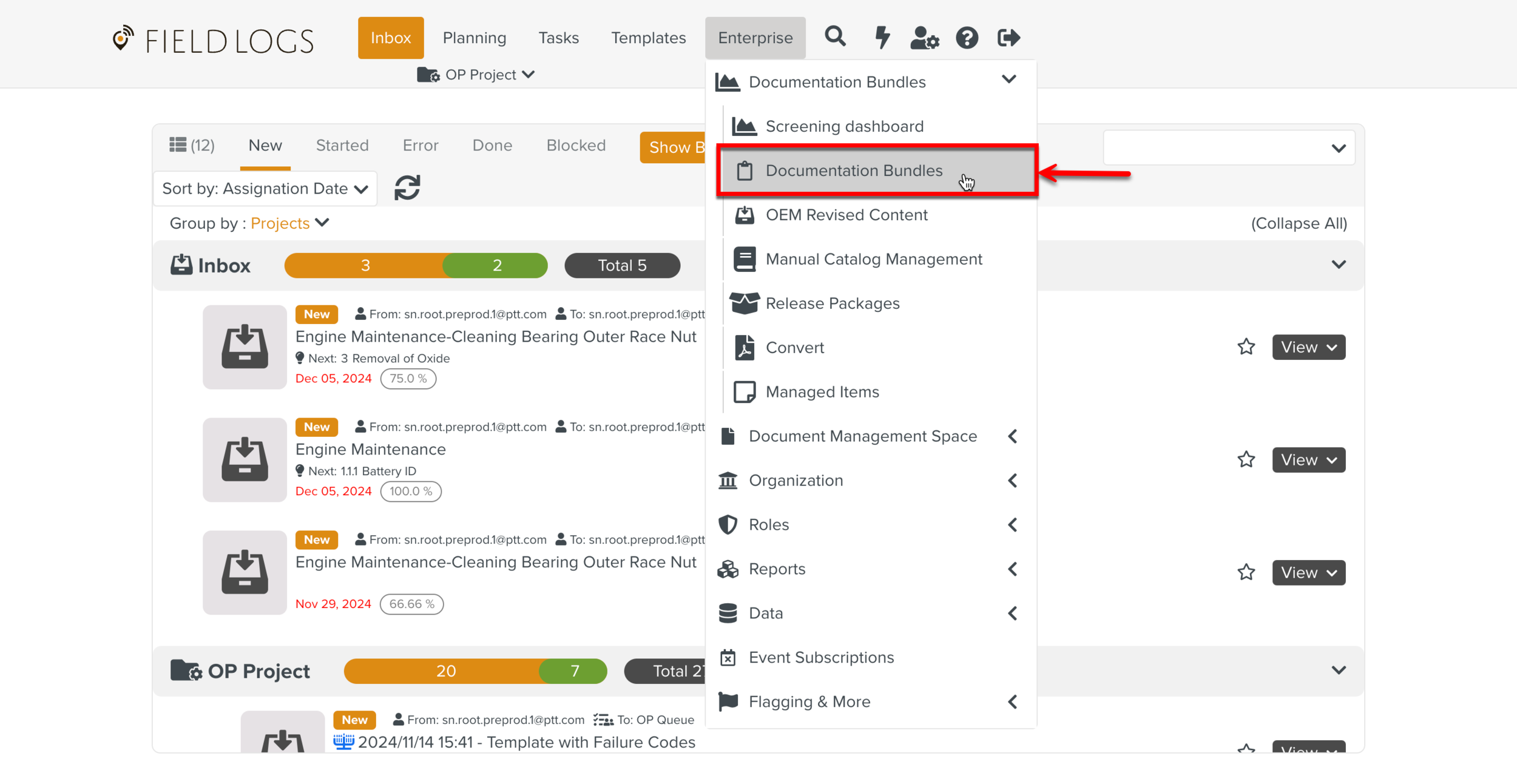
Select a Documentation Bundle.
In the example below, the Documentation Bundle created for Aircraft Maintenance Manual (Rev 29) is selected.
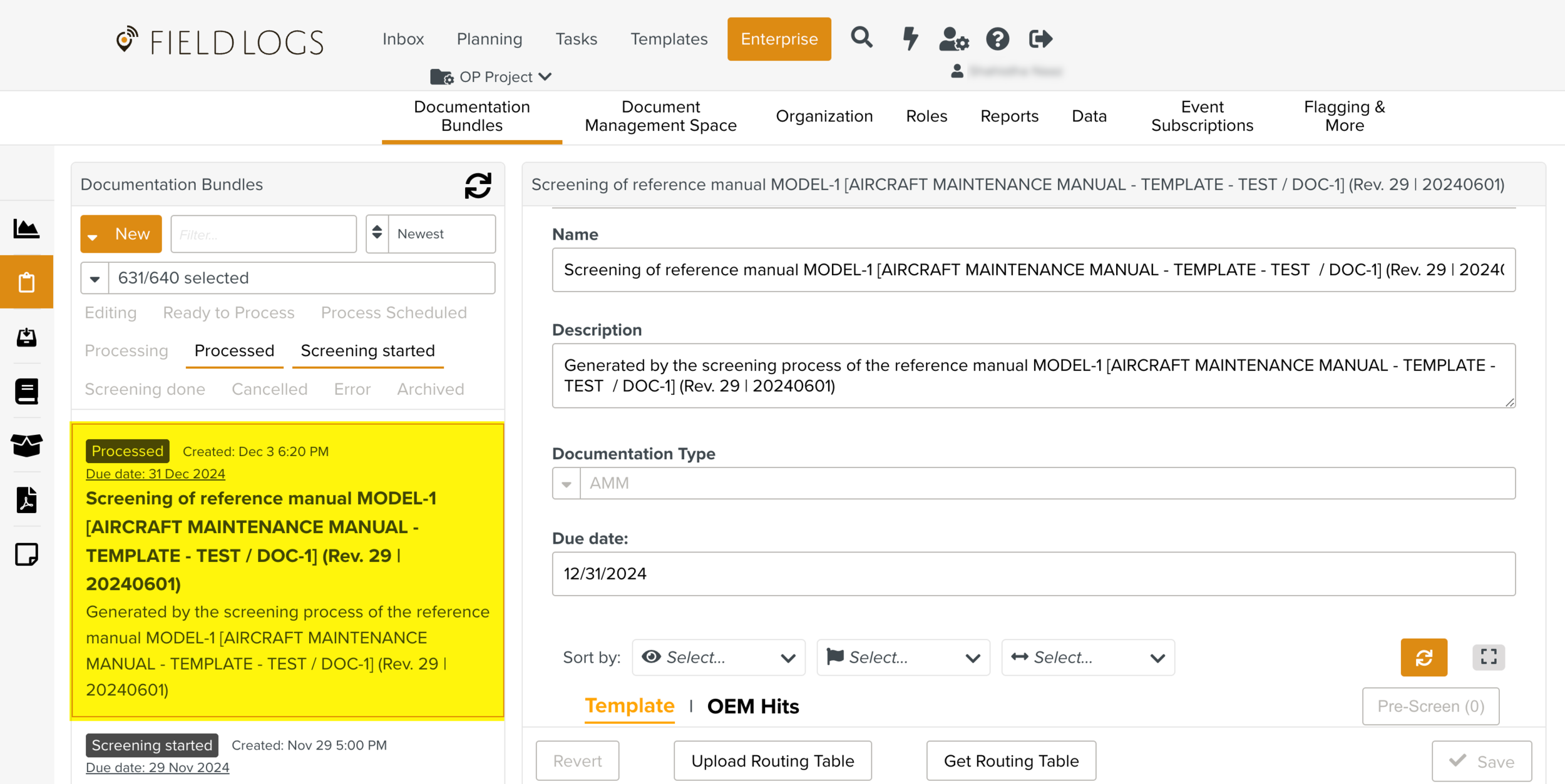
Click .
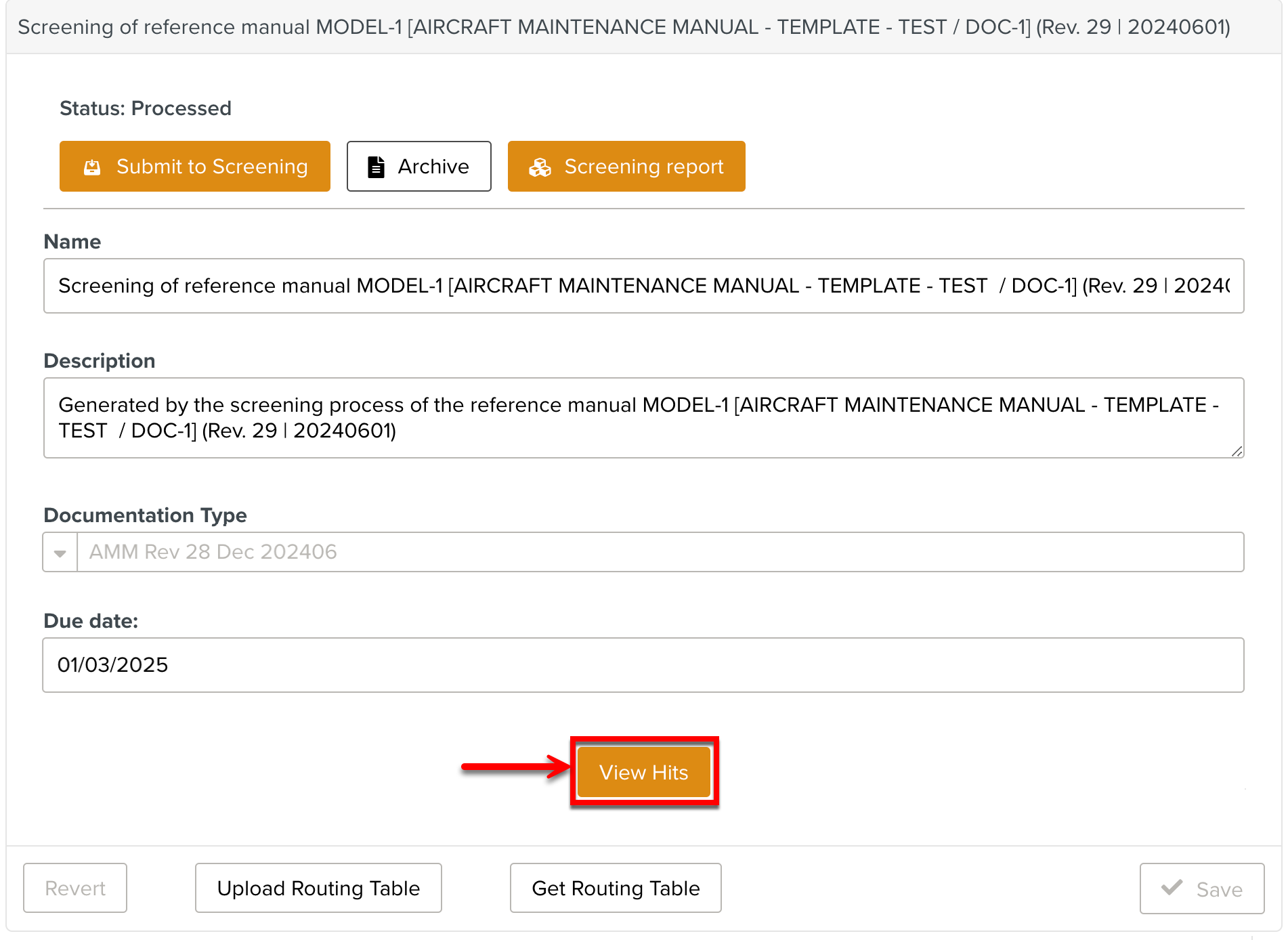
The OEM Hits table is displayed.
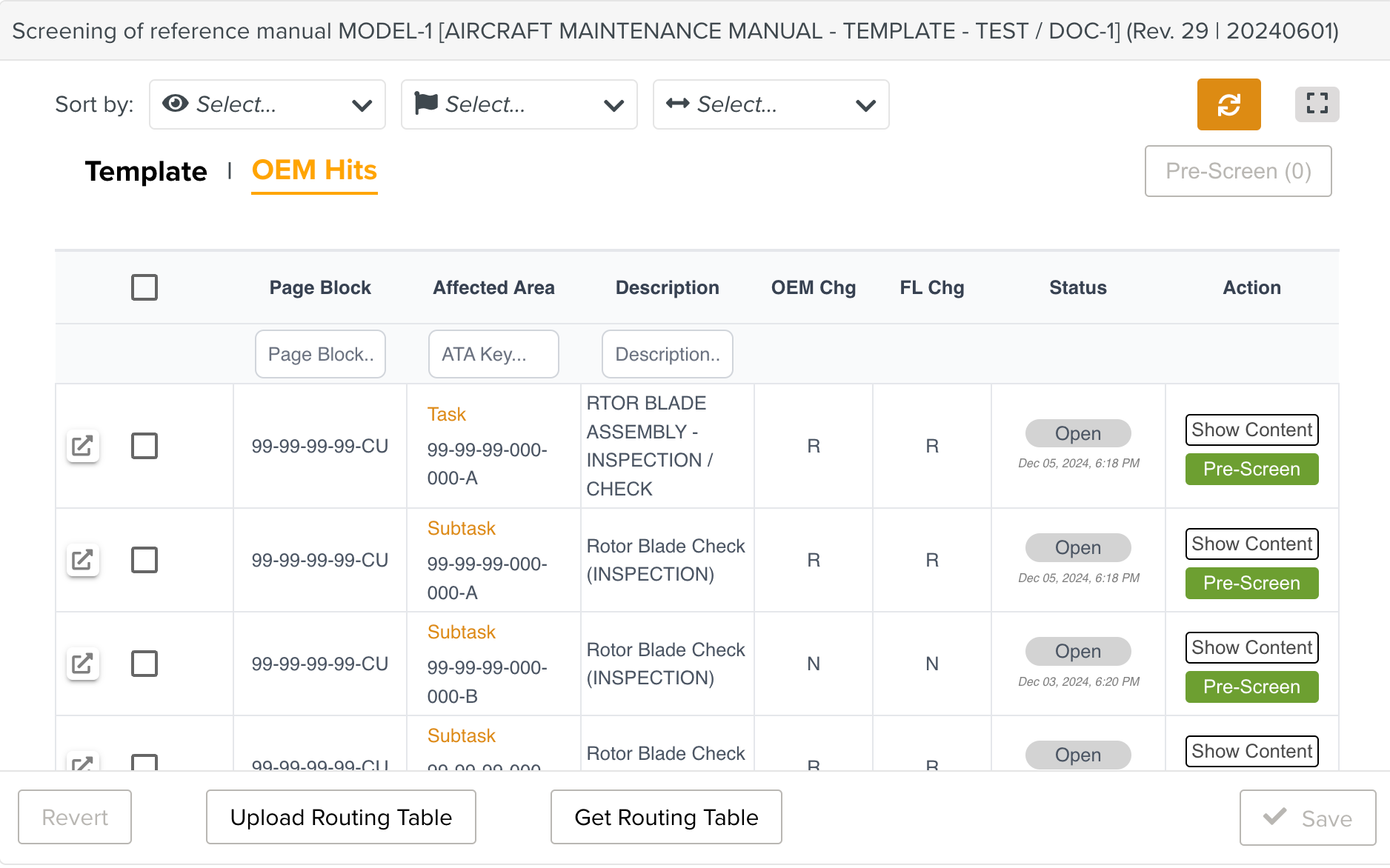
Click to verify the modifications.
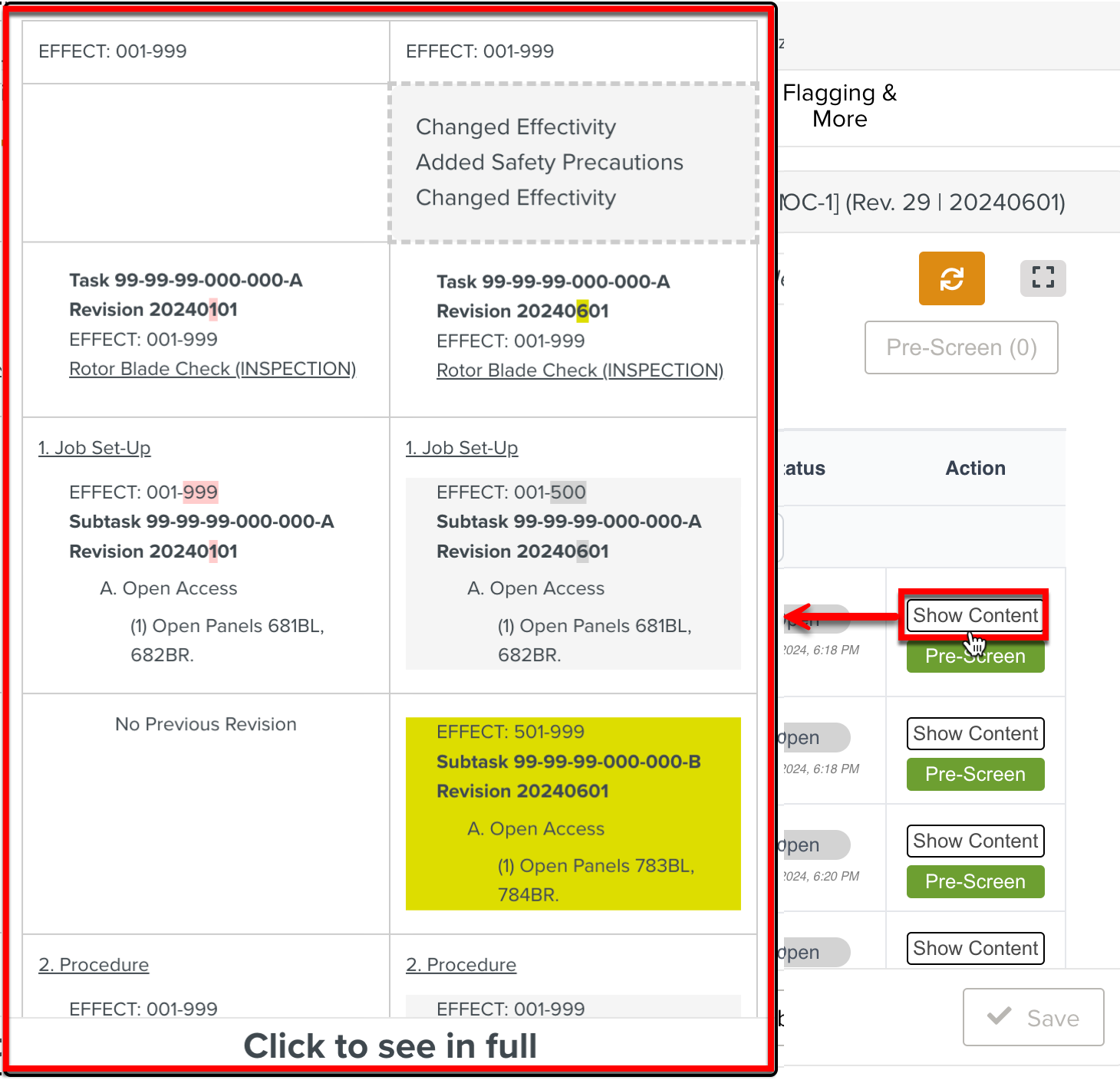
Clicking opens a side-by-side pop-up window displaying the comparison of revisions to verify the modifications.
Click
 to view more information about the Hits.
to view more information about the Hits.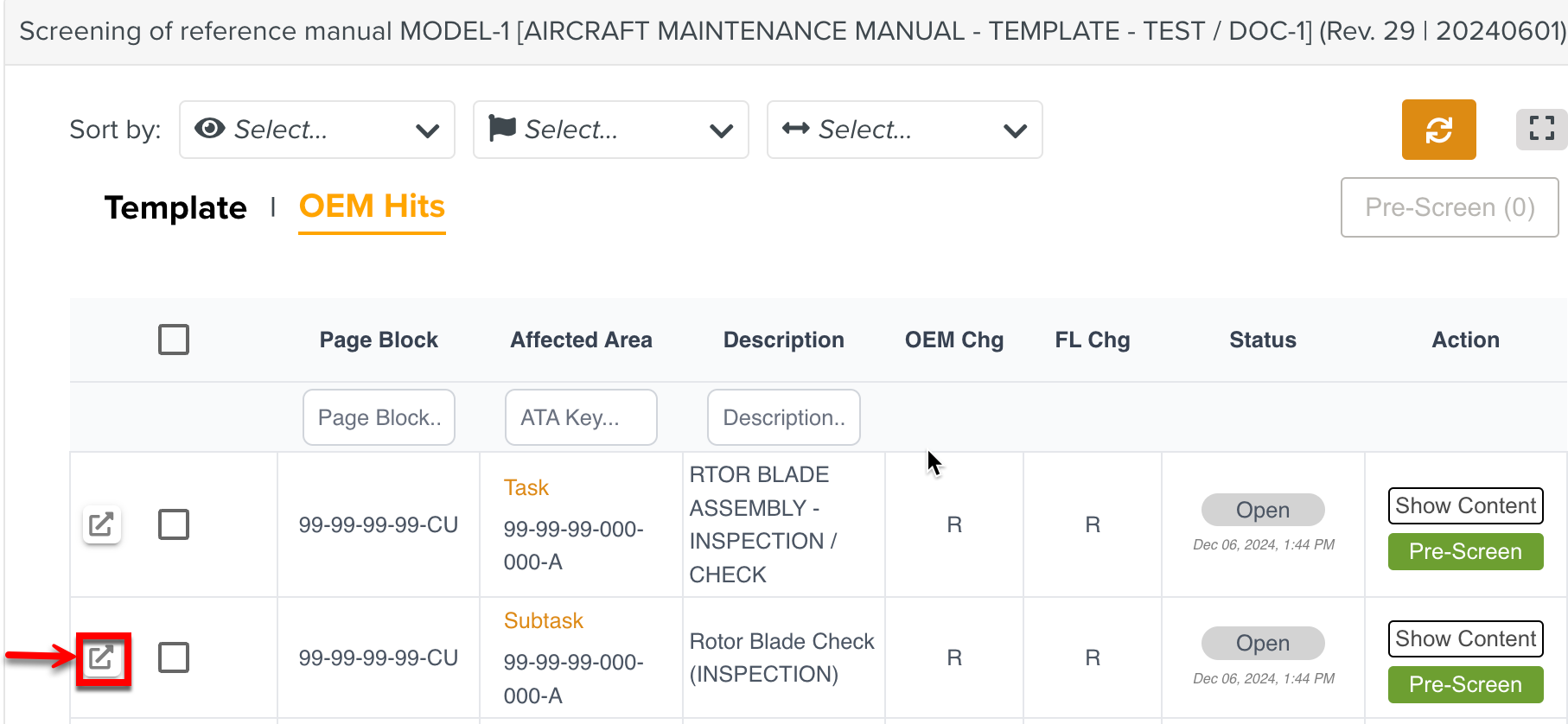

This information helps you determine if the Hits can be Pre-Screened or not.
The Flags are indications computed by the system for each Hit. They provide information about why each Hit is generated and the context.

Click on the insignificant Hits. The status of the Hits are updated to Pre-Screened.
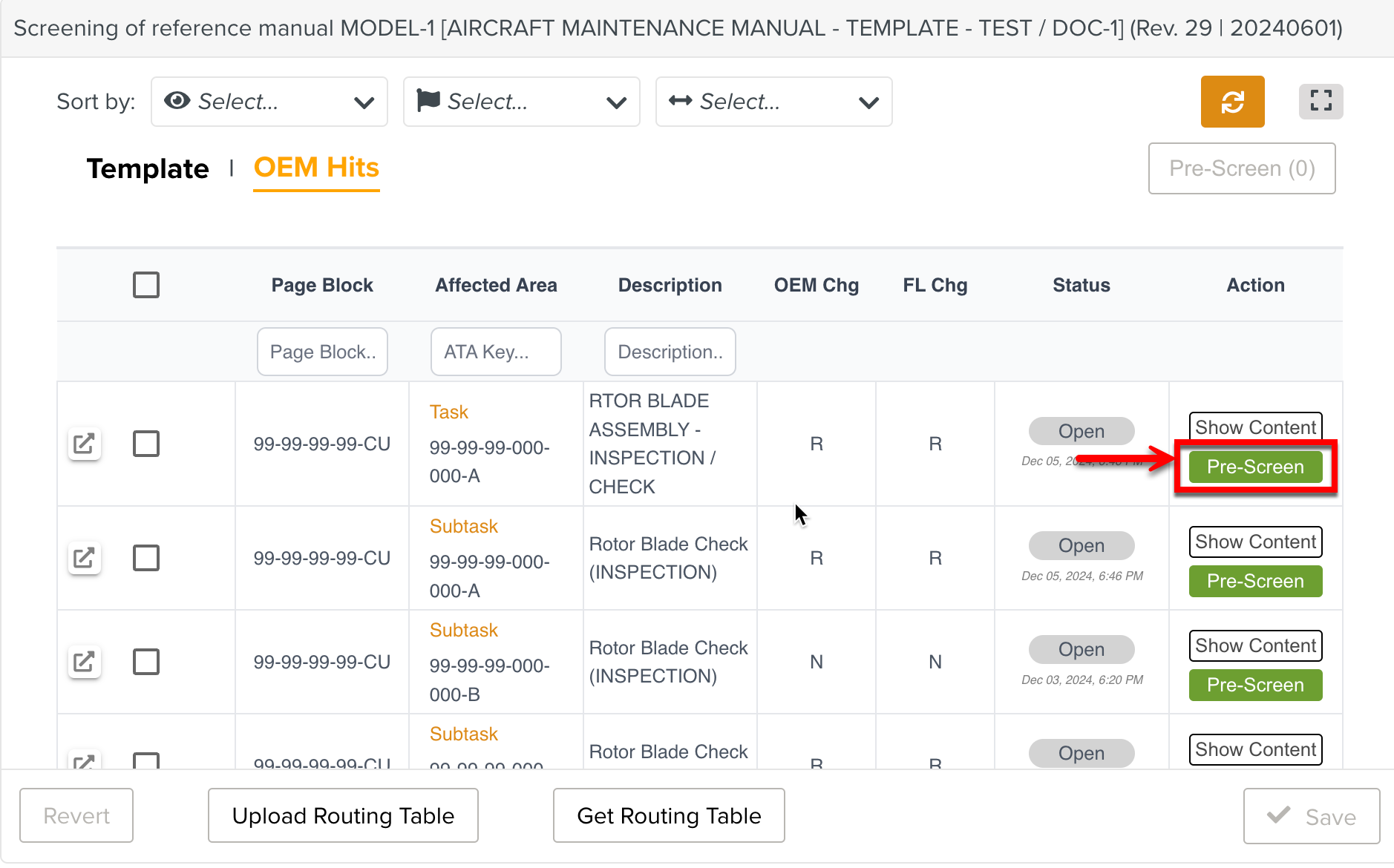
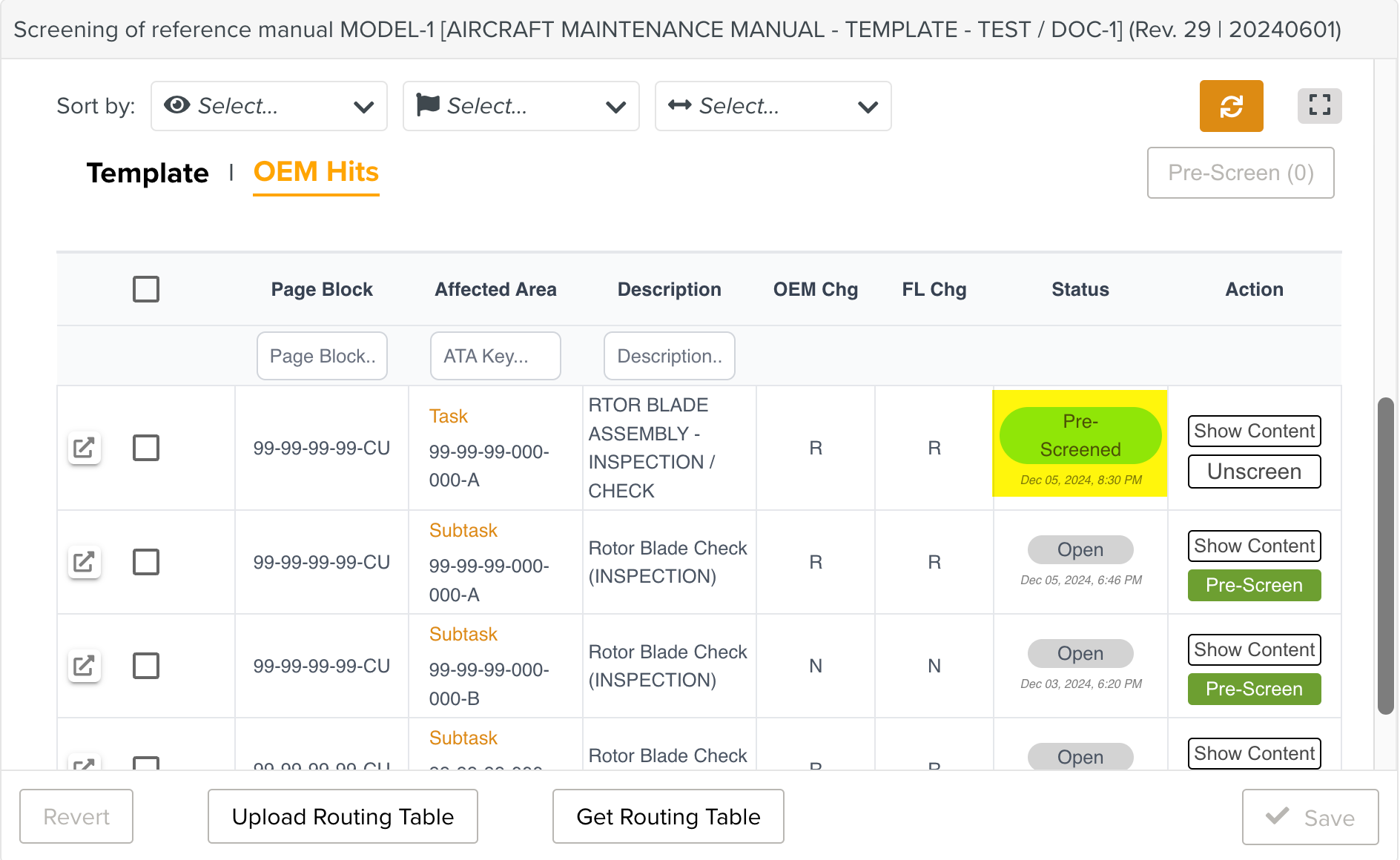
The button changes to .
Note
If required, you can Unscreen a Pre-Screened Hit which changes the status to Open again.
The insignificant Hits are now Pre-Screened.
To perform mass Pre-Screening of the Hits:
In the OEM Hits table, select one or more Hits or select the Select All checkbox.
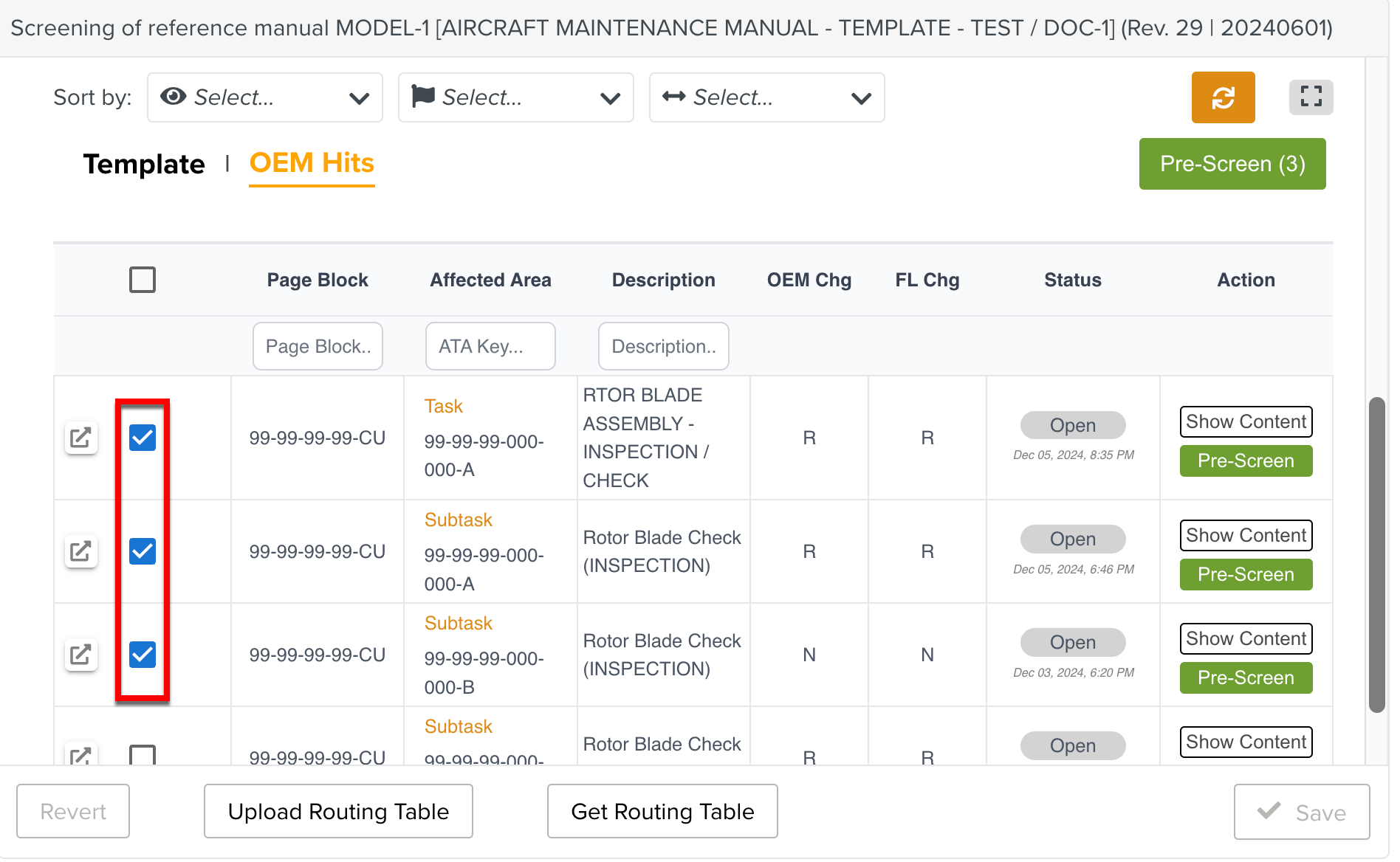

The button is enabled.
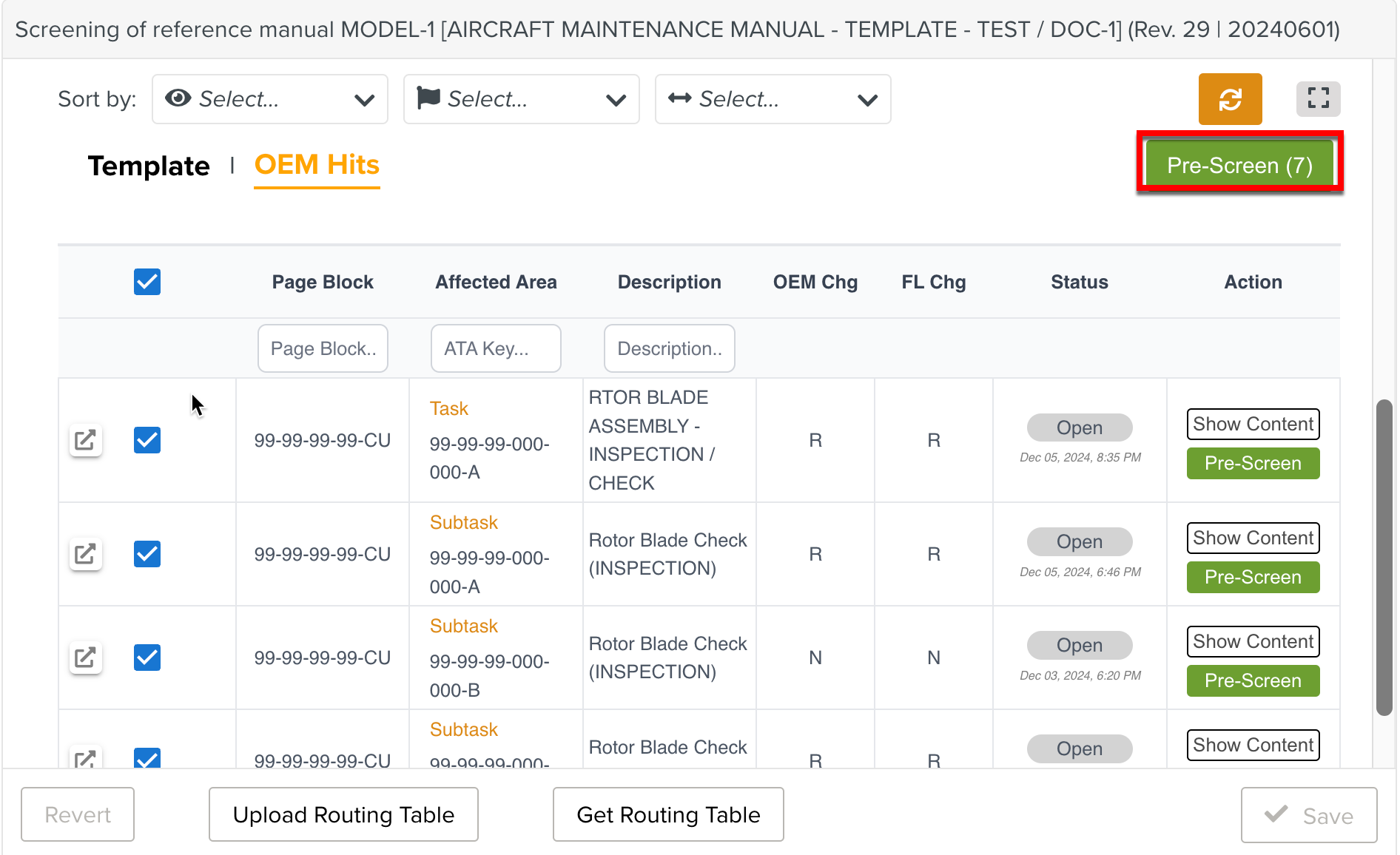
Click . The status of the Impacts changes to Pre-Screened.
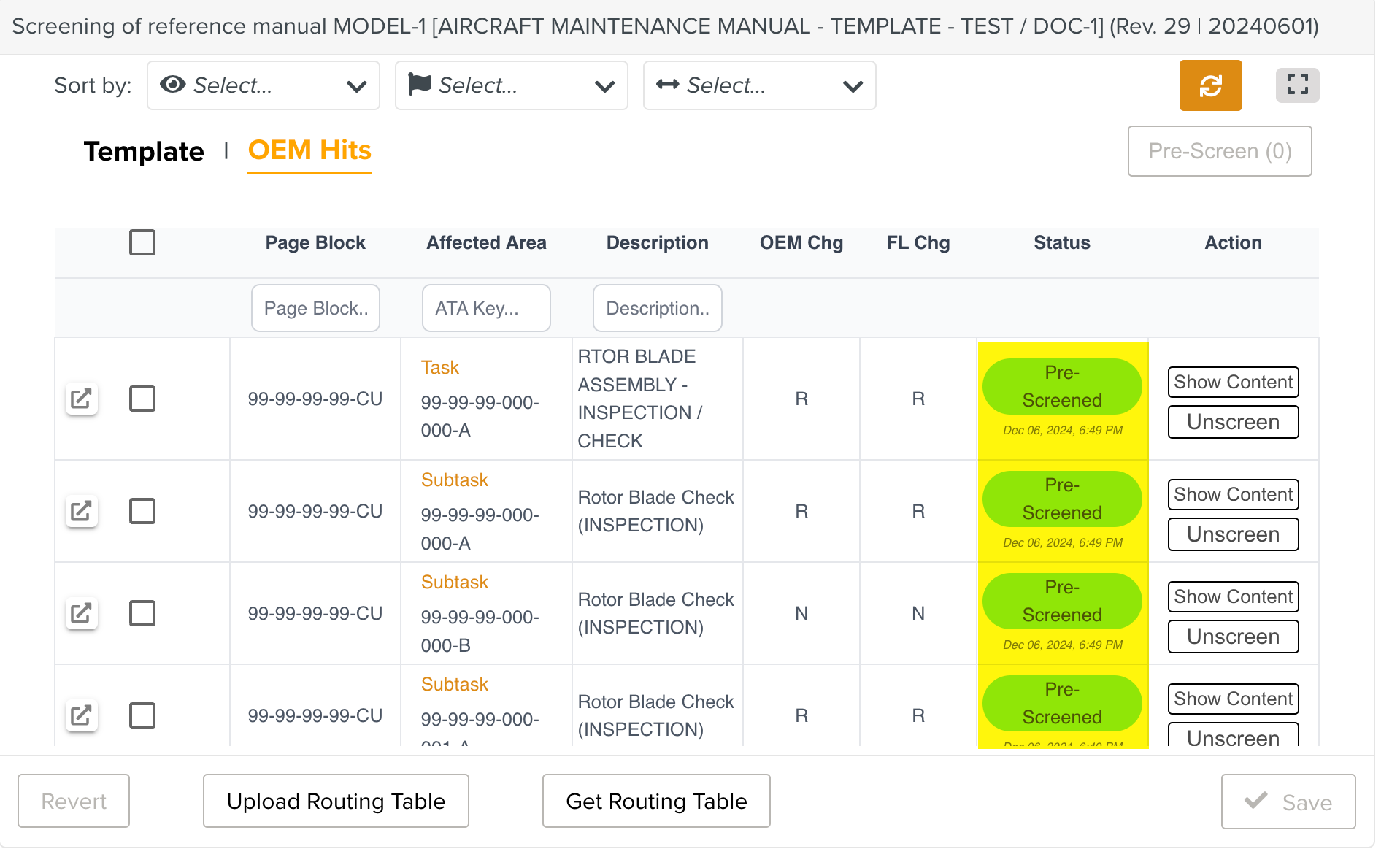
Pre-Screening Hits indicates that they are insignificant and are not included in the Bundle Tasks.
Note
If required, you can Unscreen a Pre-Screened Hit which changes the status to Open again.
You have performed a mass Pre-Screening of the Hits.