Creating an Object Model
Objects are used to store data.
In Templates,
data can be collected to store them in an Object.
data that is stored in an Object can be displayed.
To store data in an Object, an Object model must be created first. The Object model is made of an Object key ( the primary property that uniquely identifies the set of data) and one or more properties can be added. You can then add data to the Object. The data that you add is used in Enterprise Datasets to query the required data Object.
You can modify the Object model name at any time. If needed, you can also deprecate the Object model.
The following sections explain how to:
To create an Object model
On the main menu, go to the section .

Select the tab
 .
.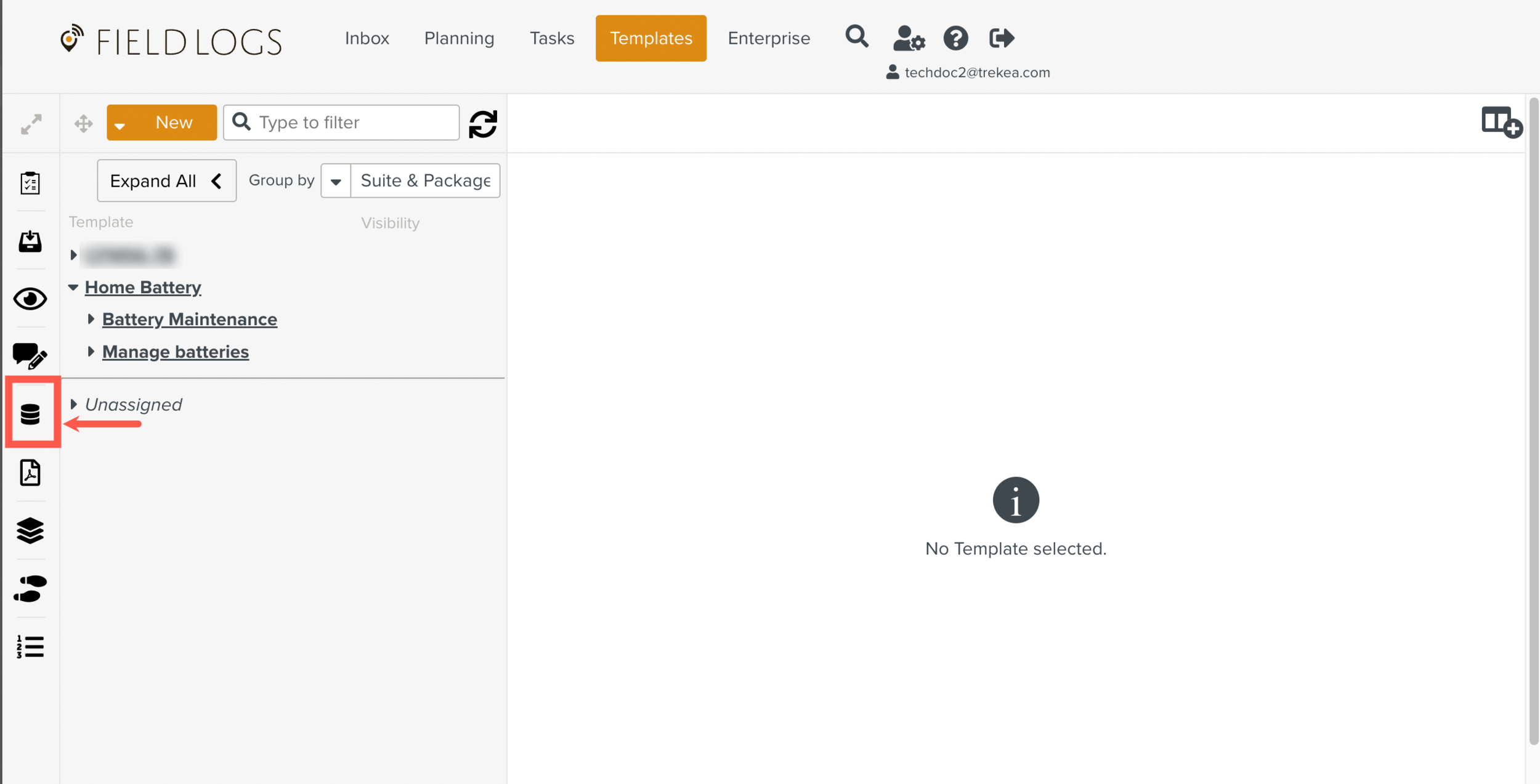
The Objects page is displayed.
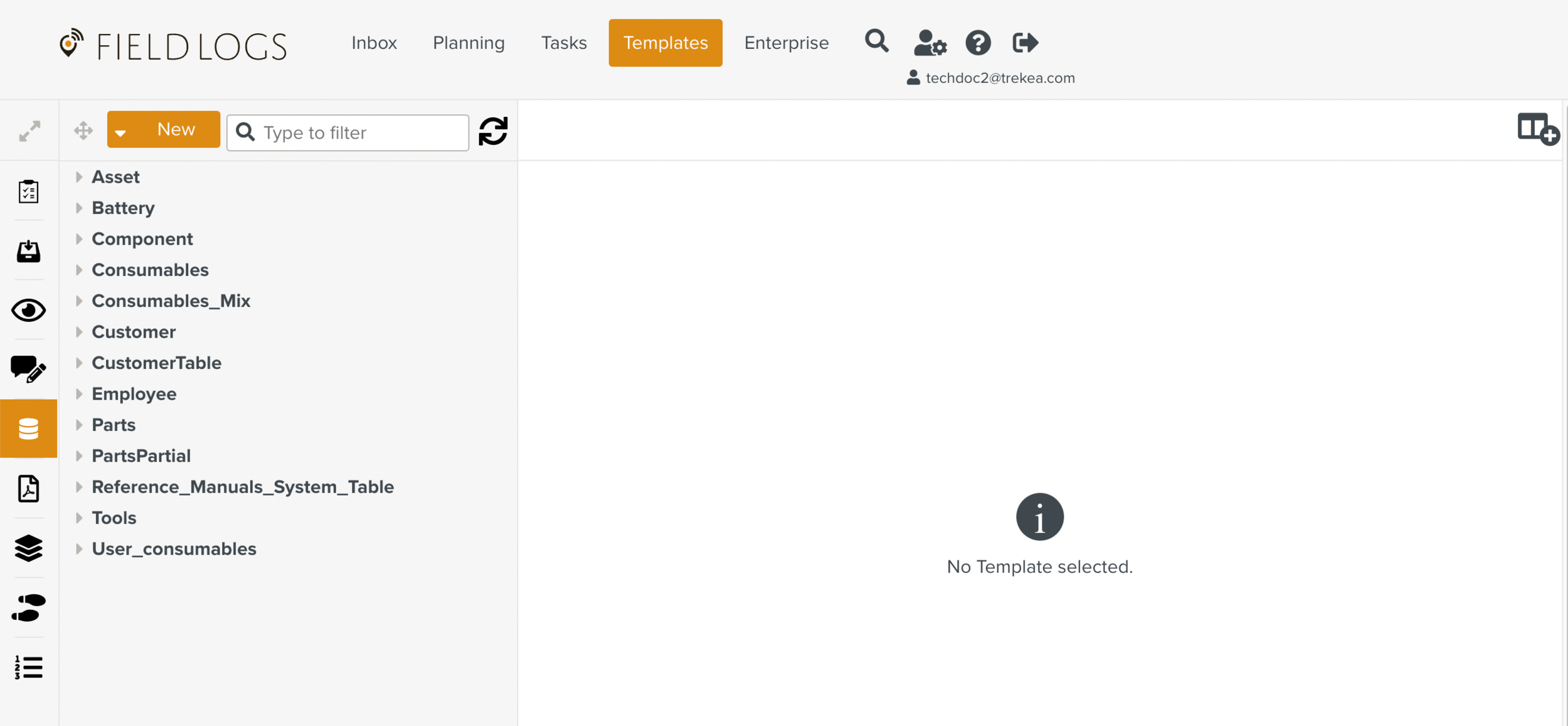
Click .
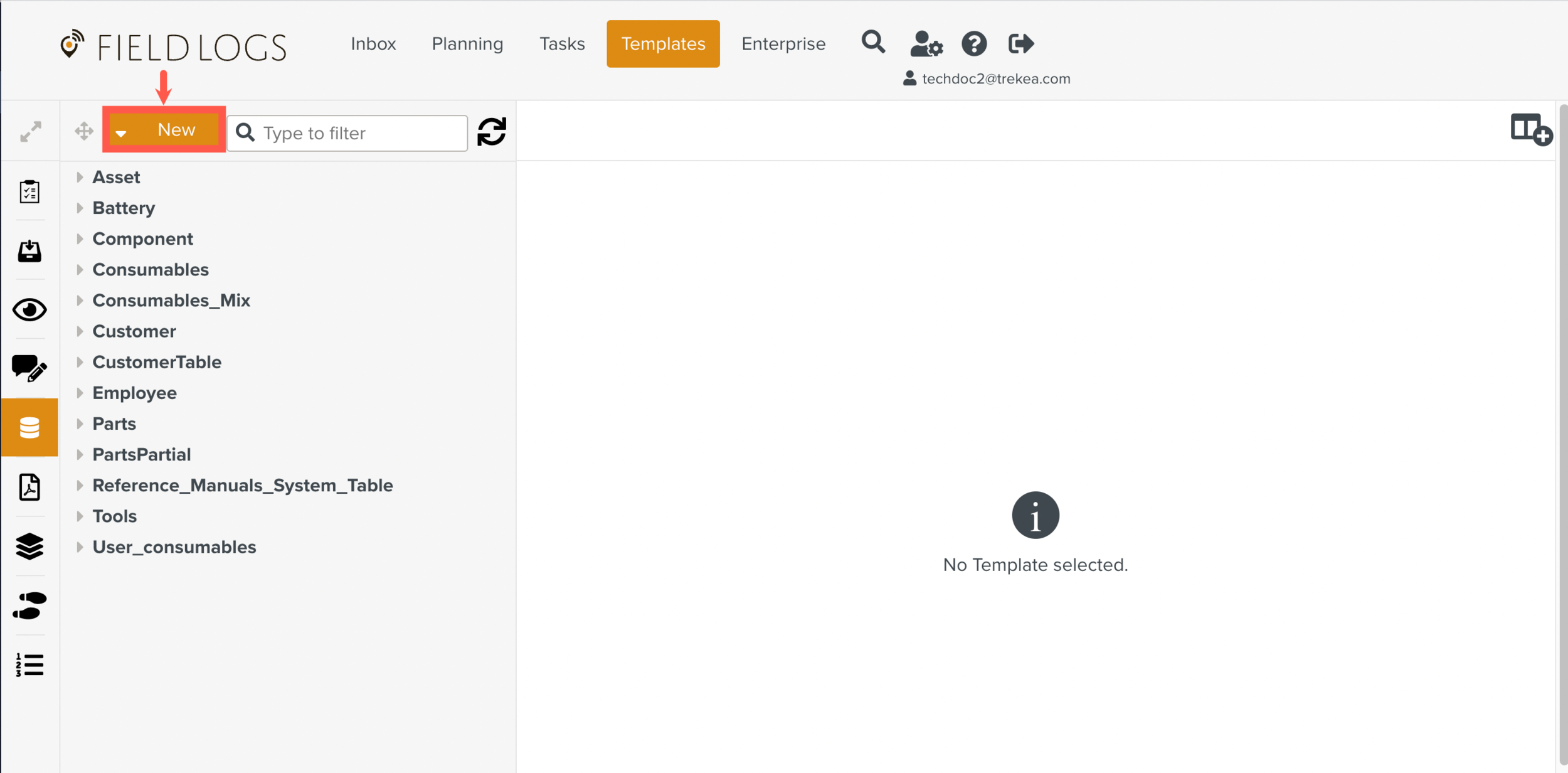
A new Object model appears in the Objects list.
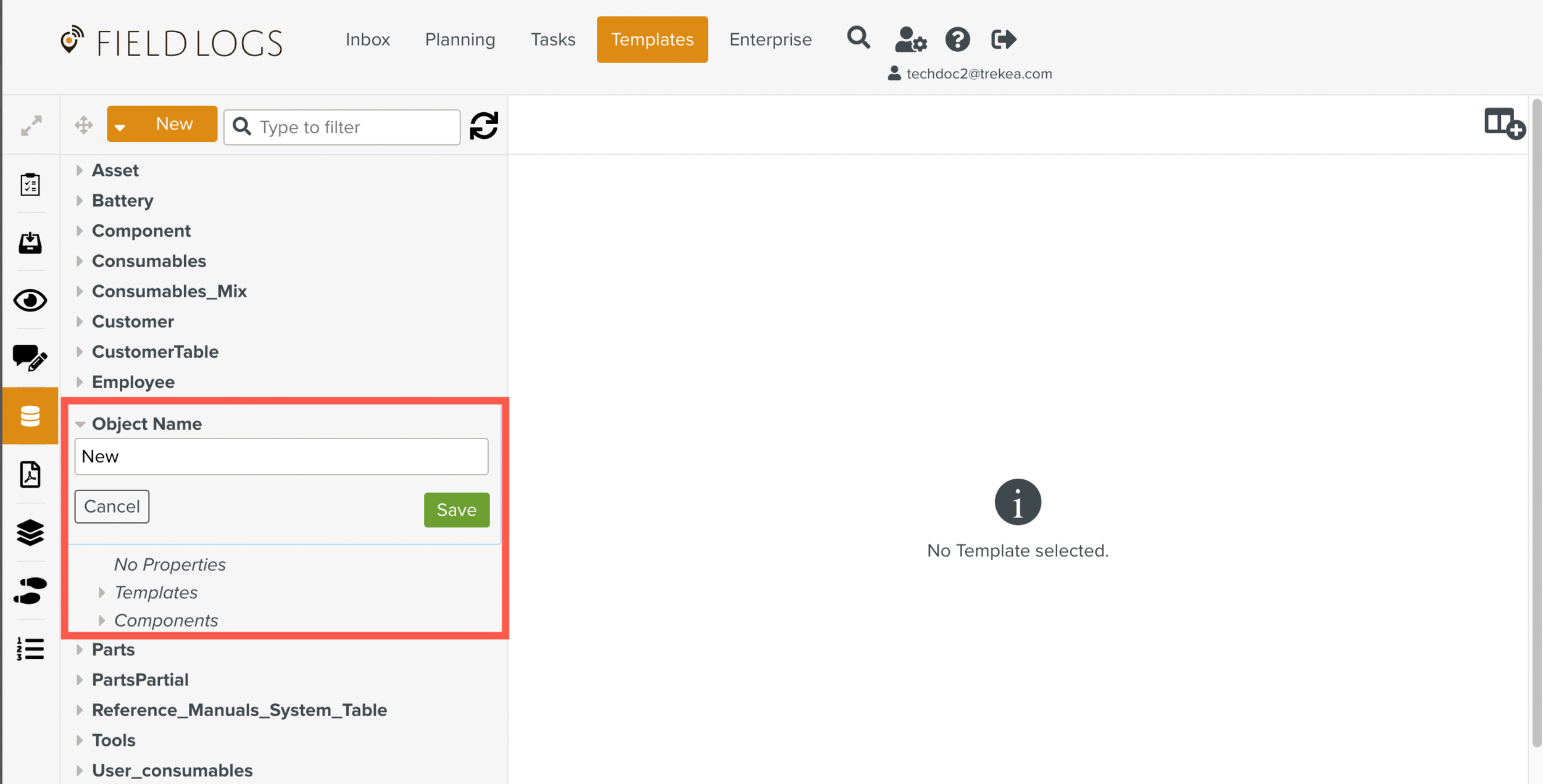
Enter a name for the Object.
By default, 'New' is displayed. The Object name can contain only alphanumeric characters and underscores (_). The Object name can be modified at any time.
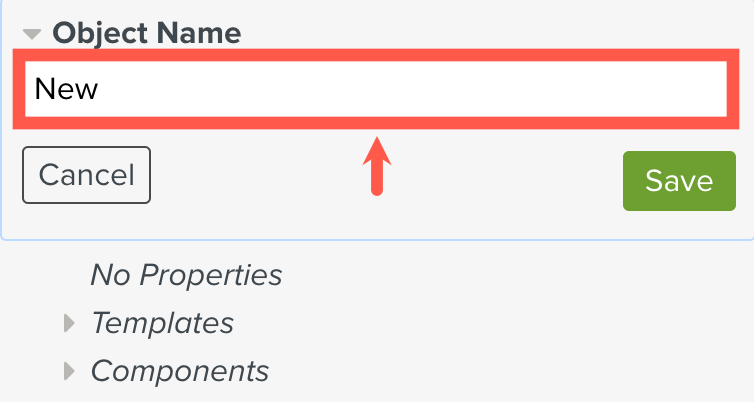
Click .
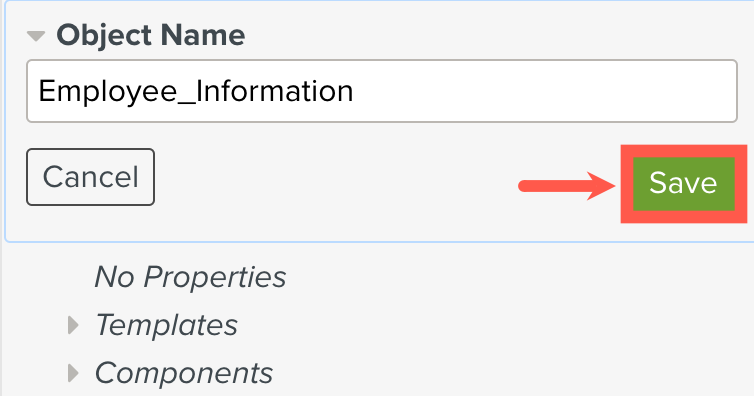
The Object model is created and appears in the Objects list.
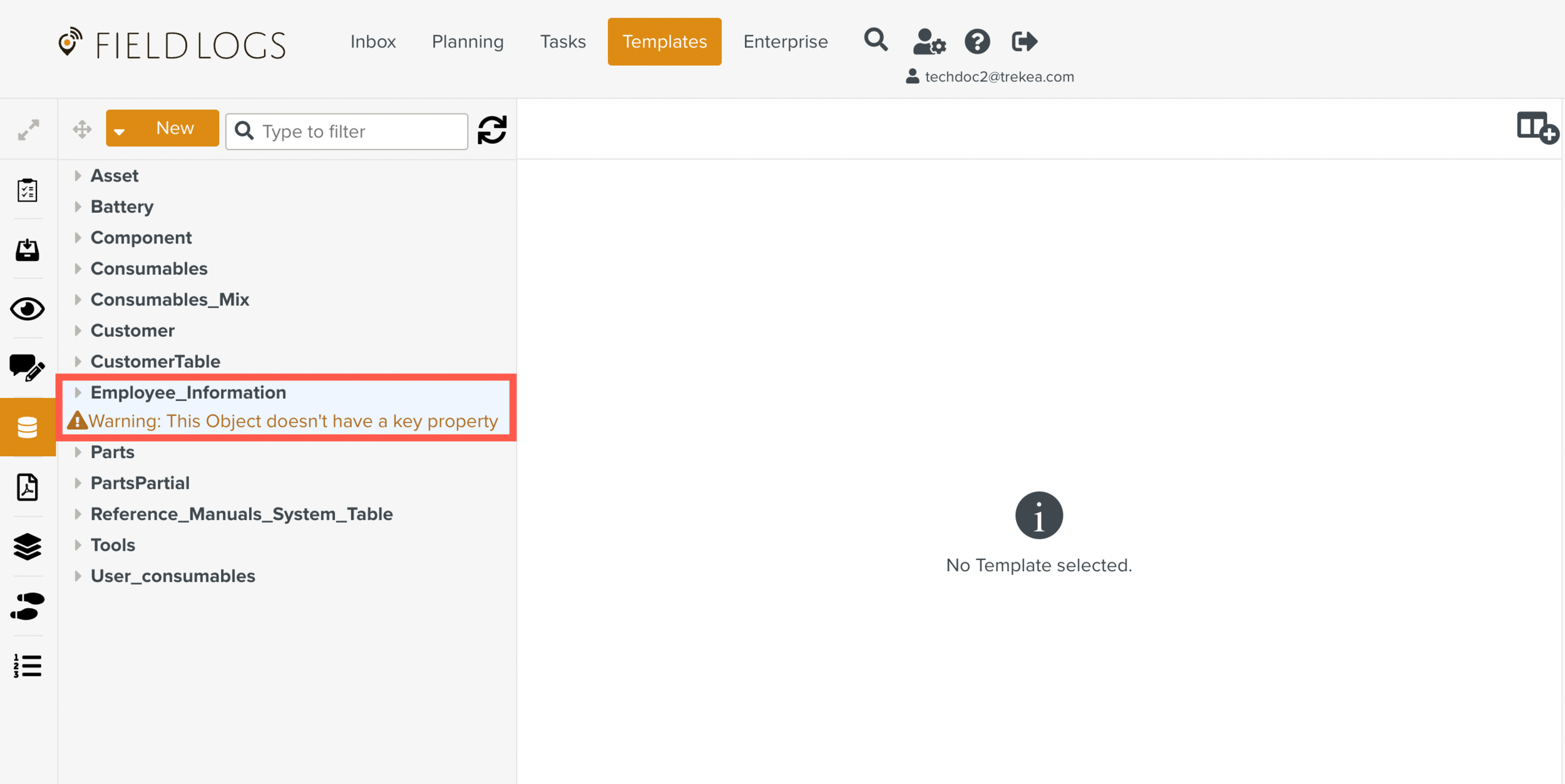
The following warning message is displayed below the Object model name. It disappears when you add an Object key.

Next, you can add an Object key and simple properties to the Object model. You can then add data to the Object.
To modify the Object model name
In the Objects list, select the Object model.
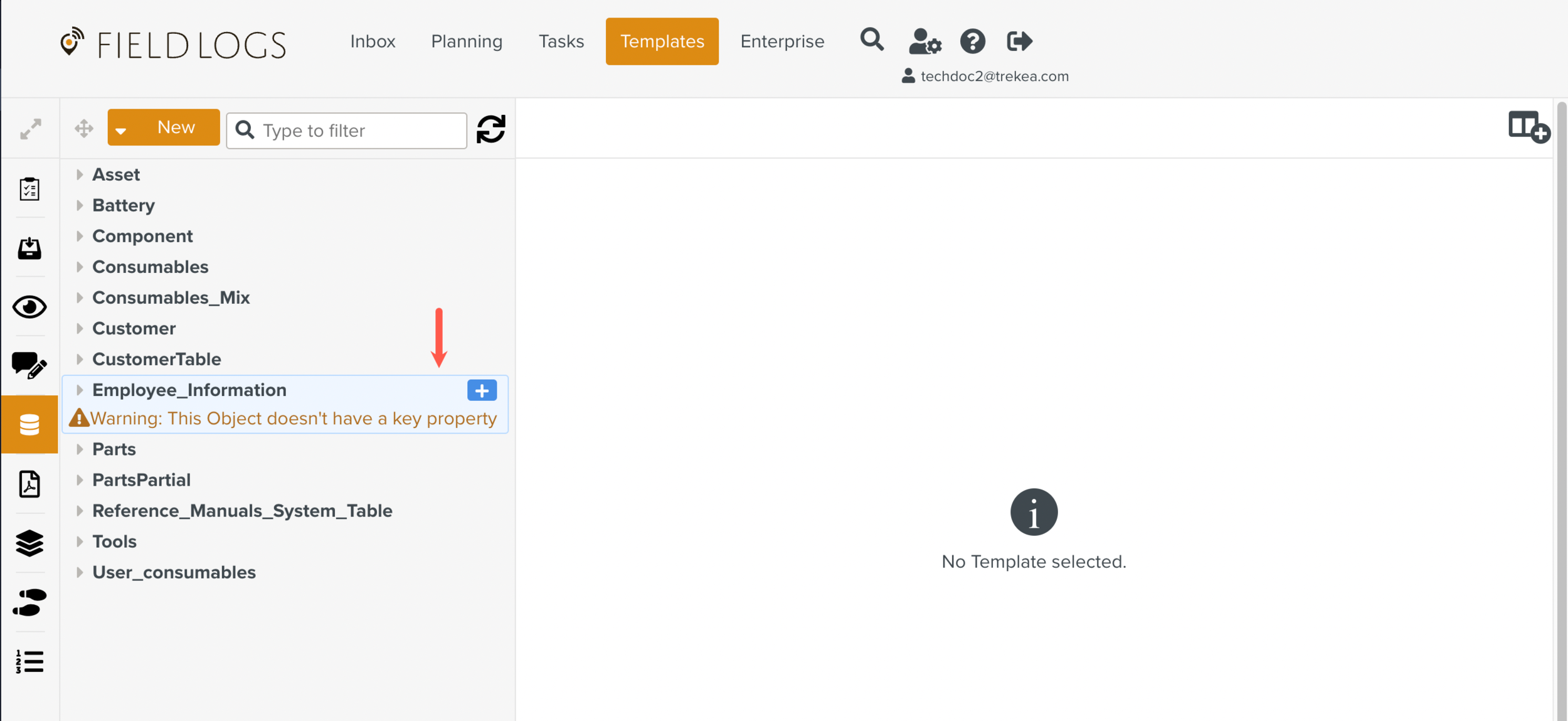
Click
 . A list of options is displayed.
. A list of options is displayed.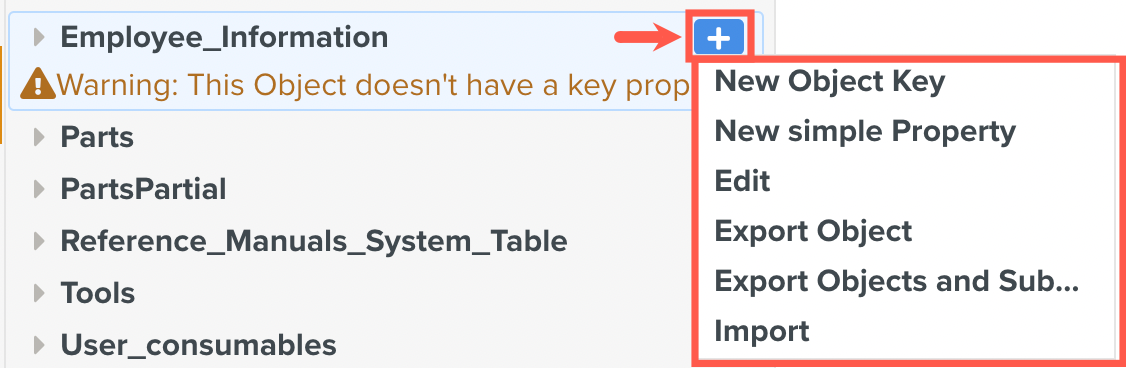
Select .
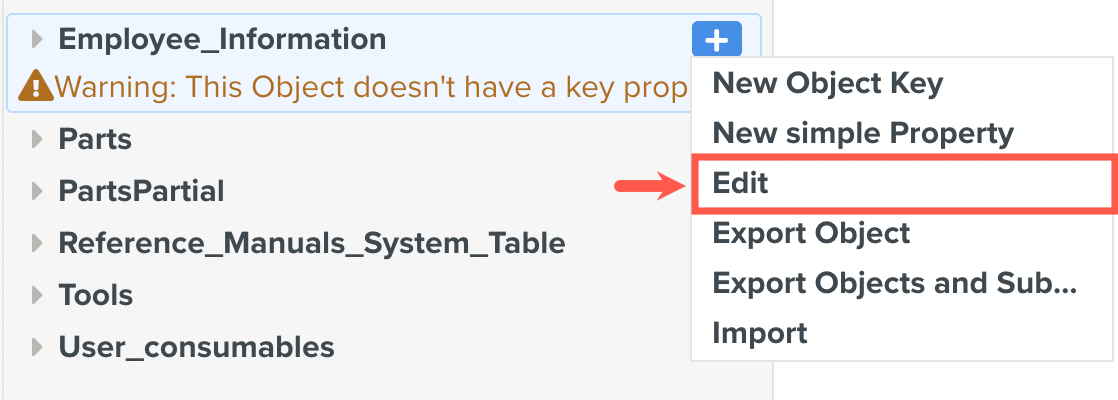
Modify the Object name as needed and then click .
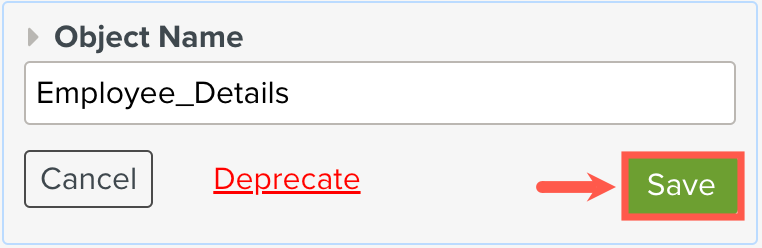
The new Object name is saved.
To deprecate the Object model
In the Objects list, select the Object model that you want to deprecate.
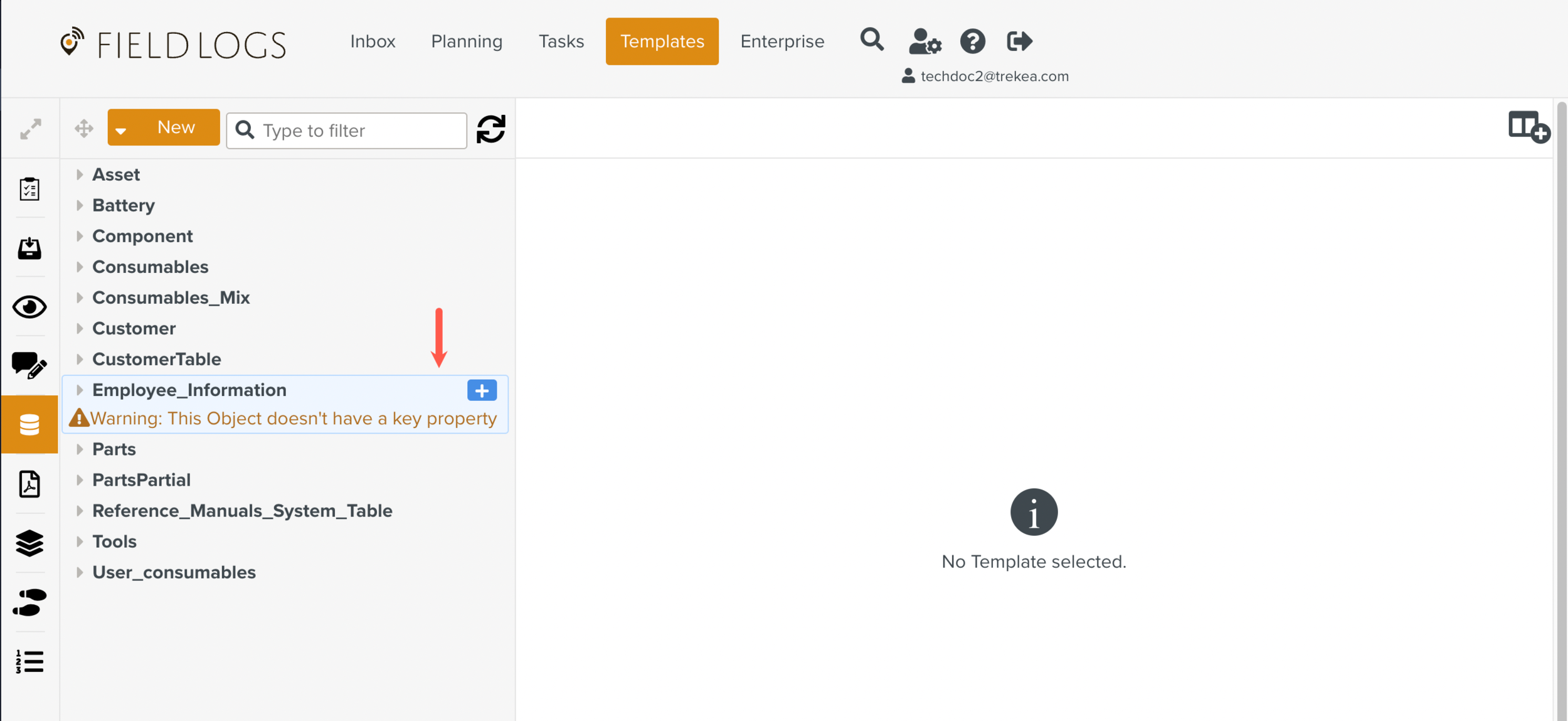
Click
 . A list of options is displayed.
. A list of options is displayed.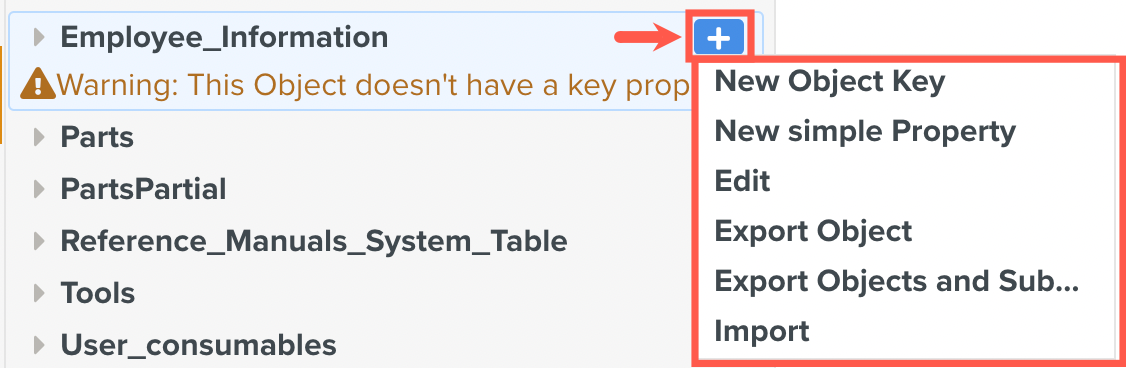
Select .
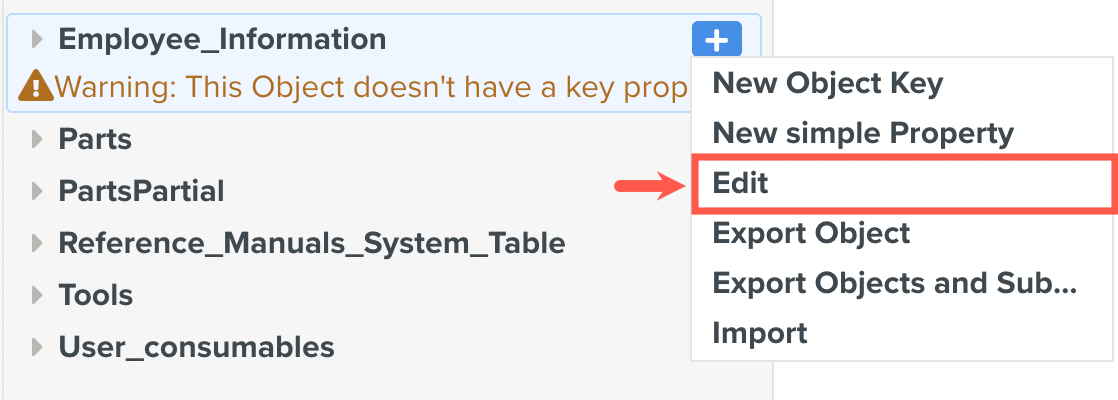
Click .
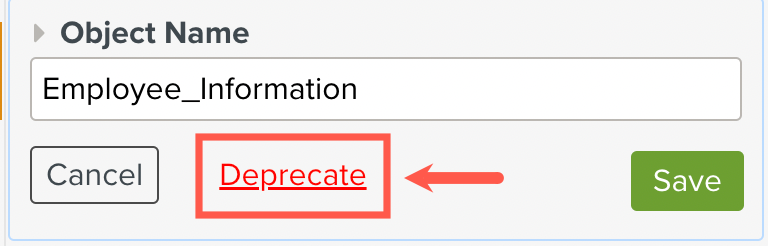
A confirmation dialog box is displayed.
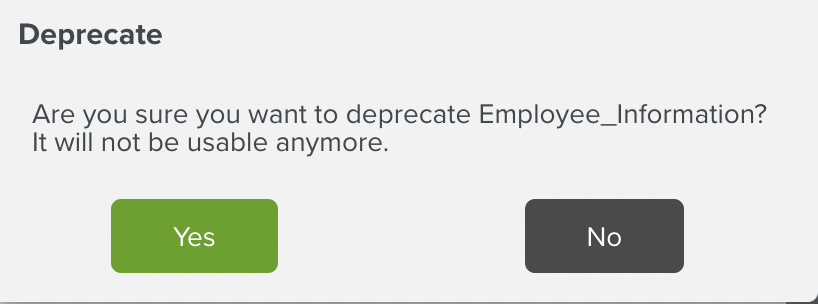
Click .
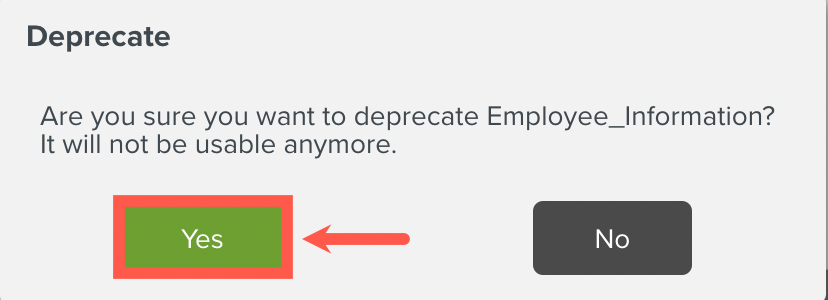
The Object model is deprecated and disappears from the Objects list.