Editing Team Members
An Edit Task in the section will allow you to modify the selected Team members after Assigning a Task.
The Assigner or the Assignee of a Task can Edit the Team Members.
To Edit the Team Members:
On the main menu, go to > .
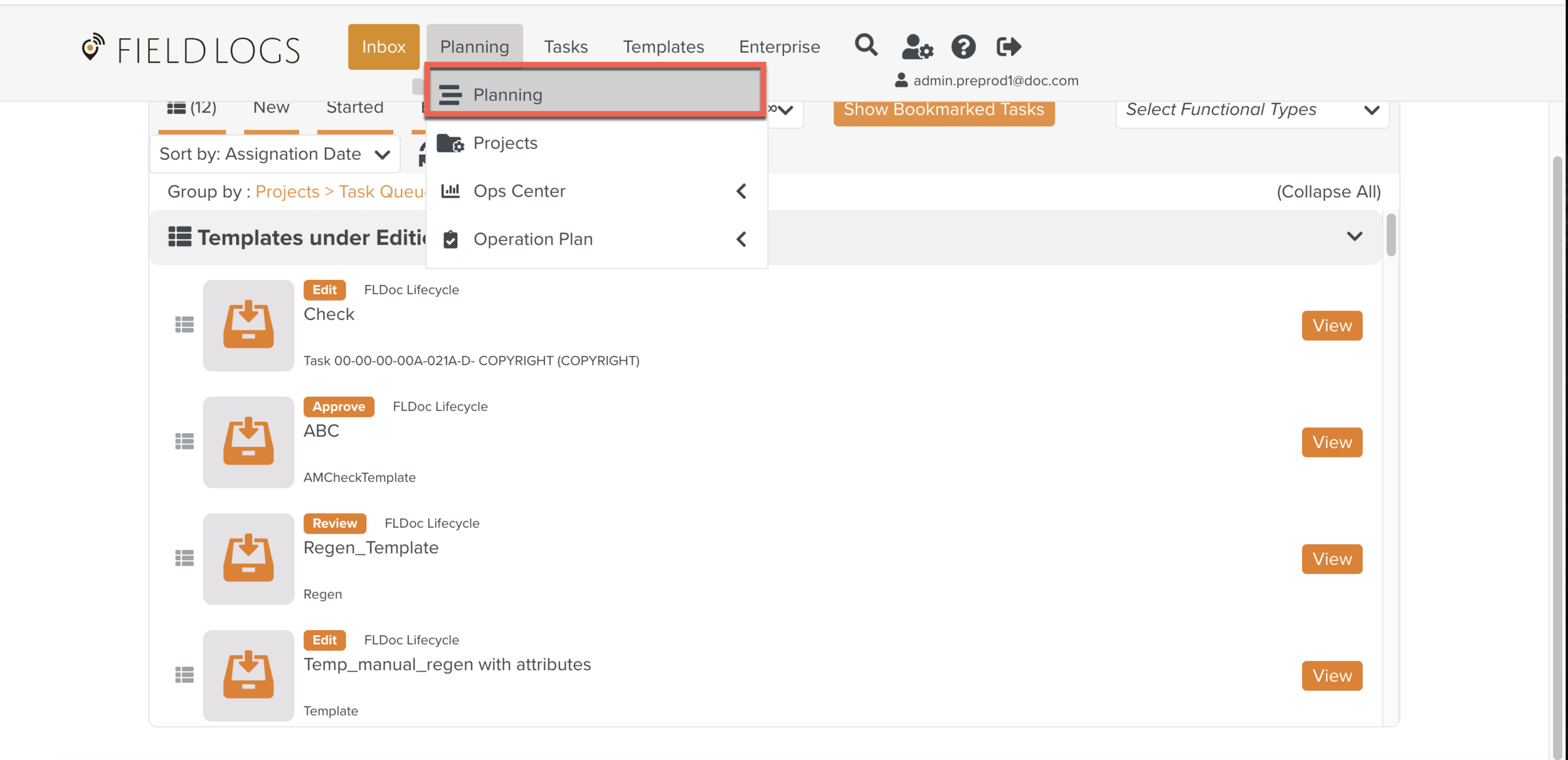
The section opens.
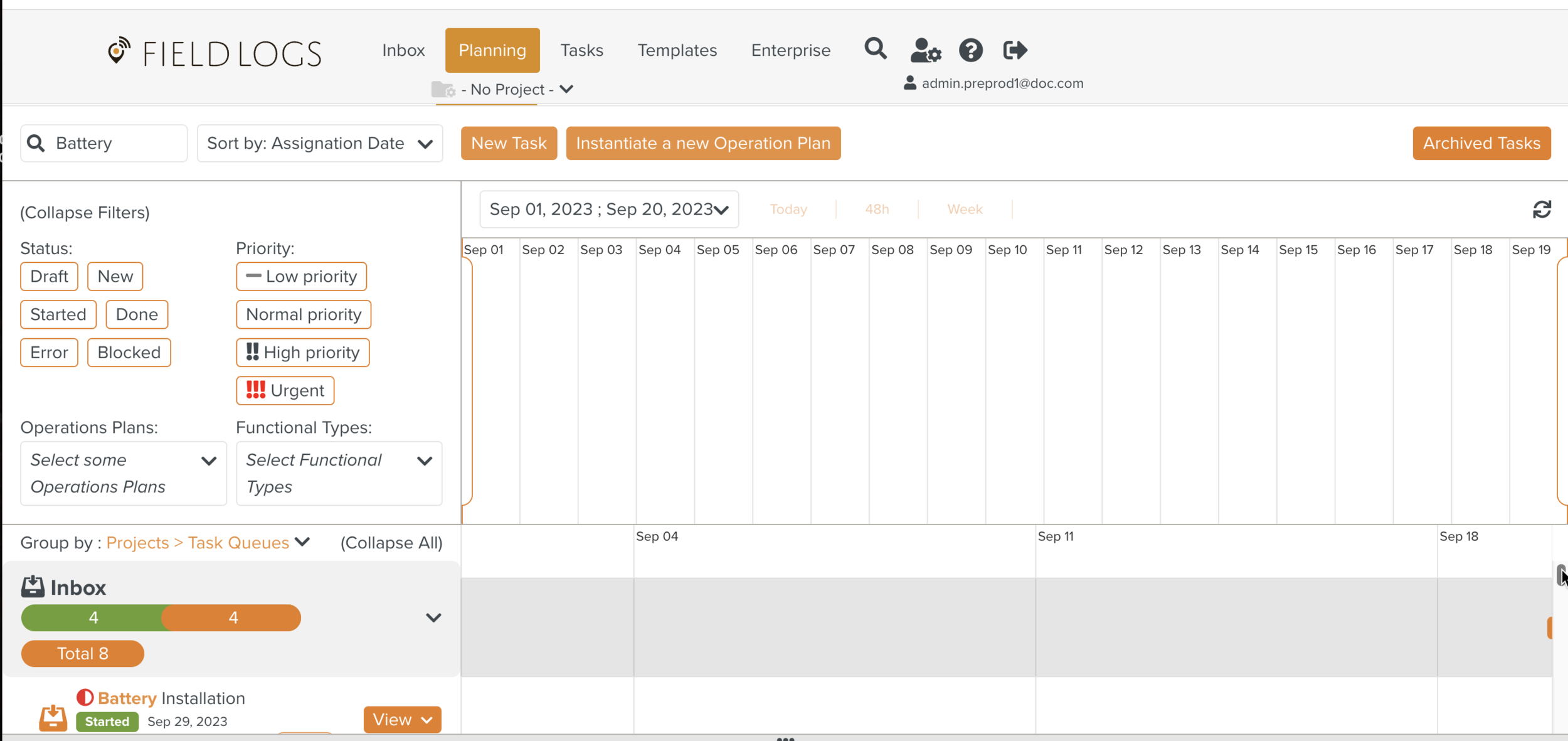
Click
 dropdown to display the list of options.
dropdown to display the list of options.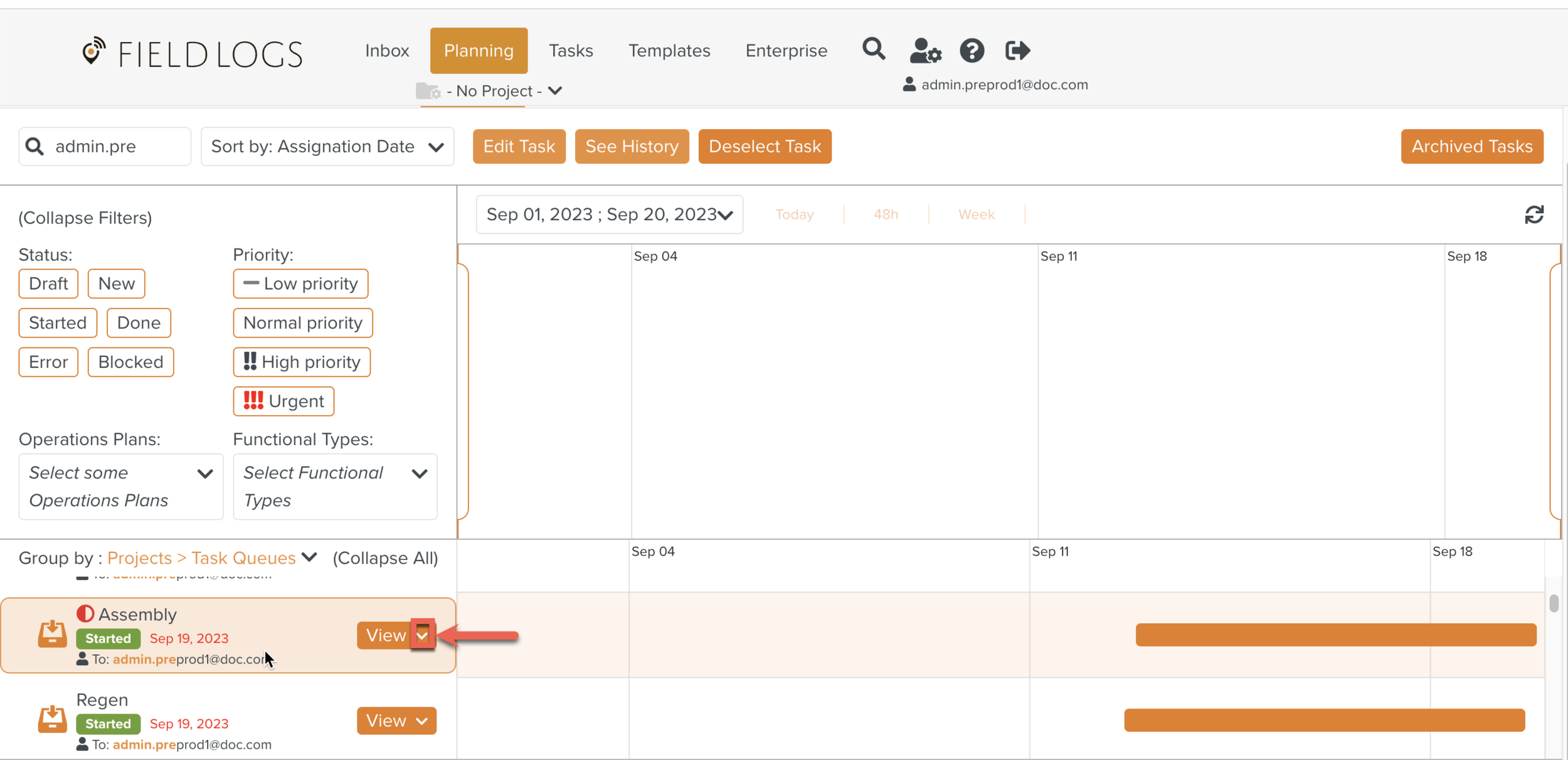
Select Edit Team members.
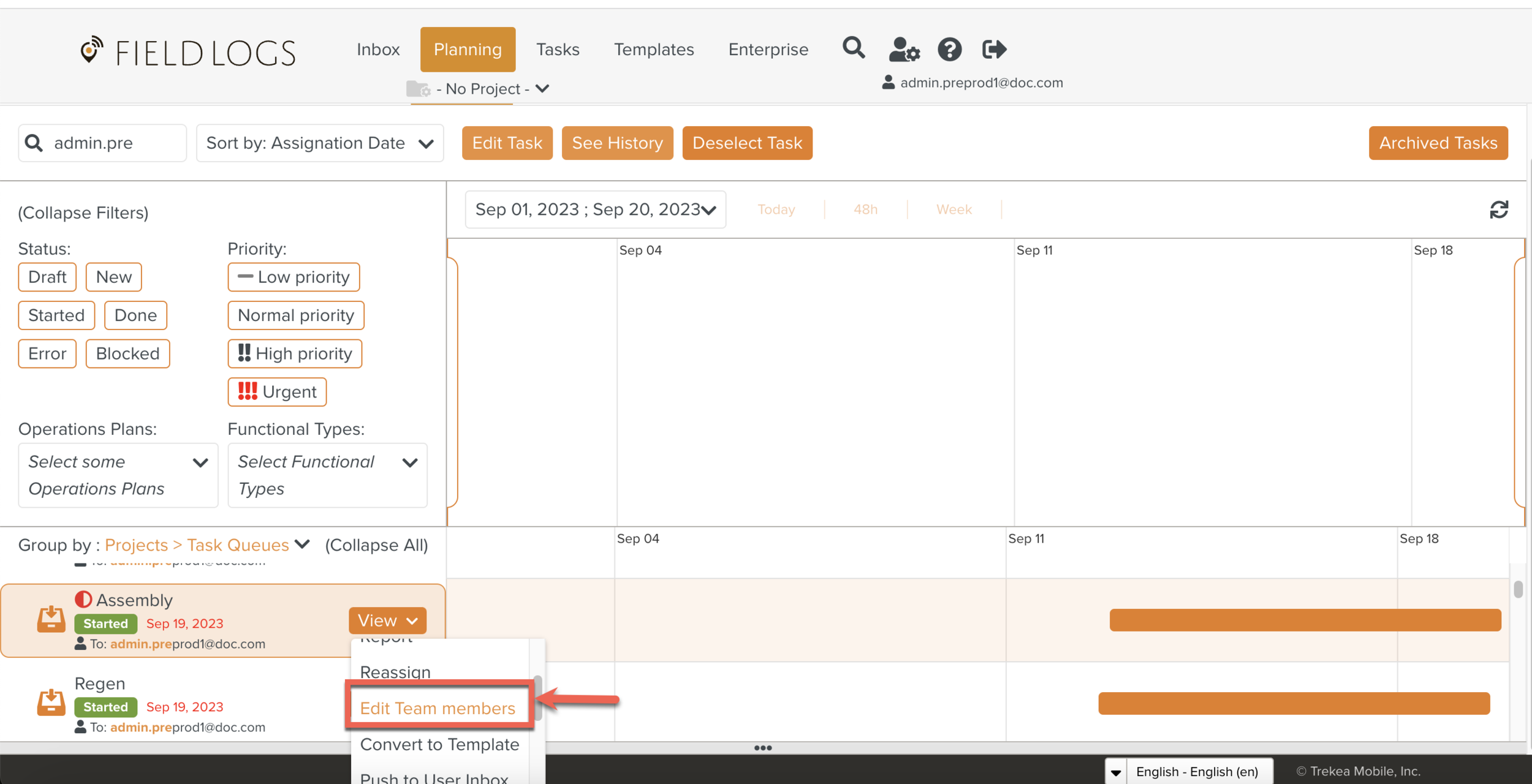
A dialog box appears.
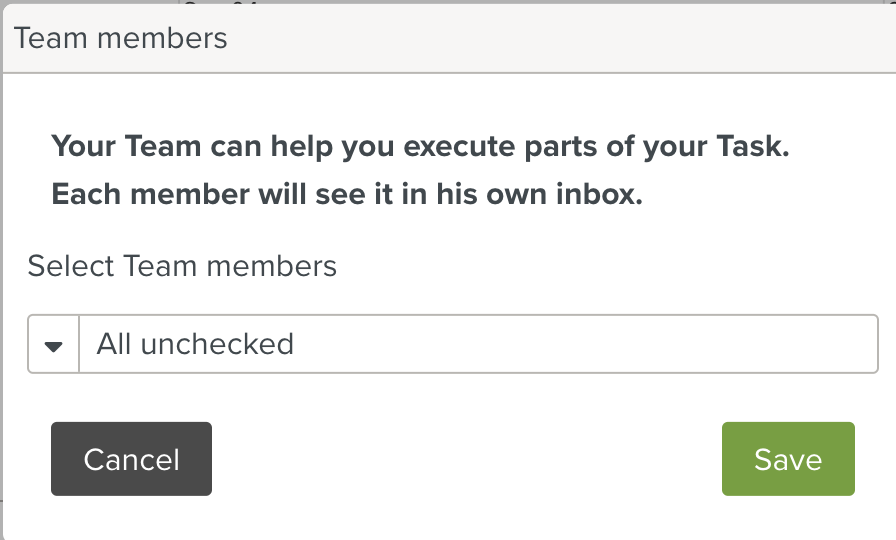
Select one or more Team members from the dropdown list.
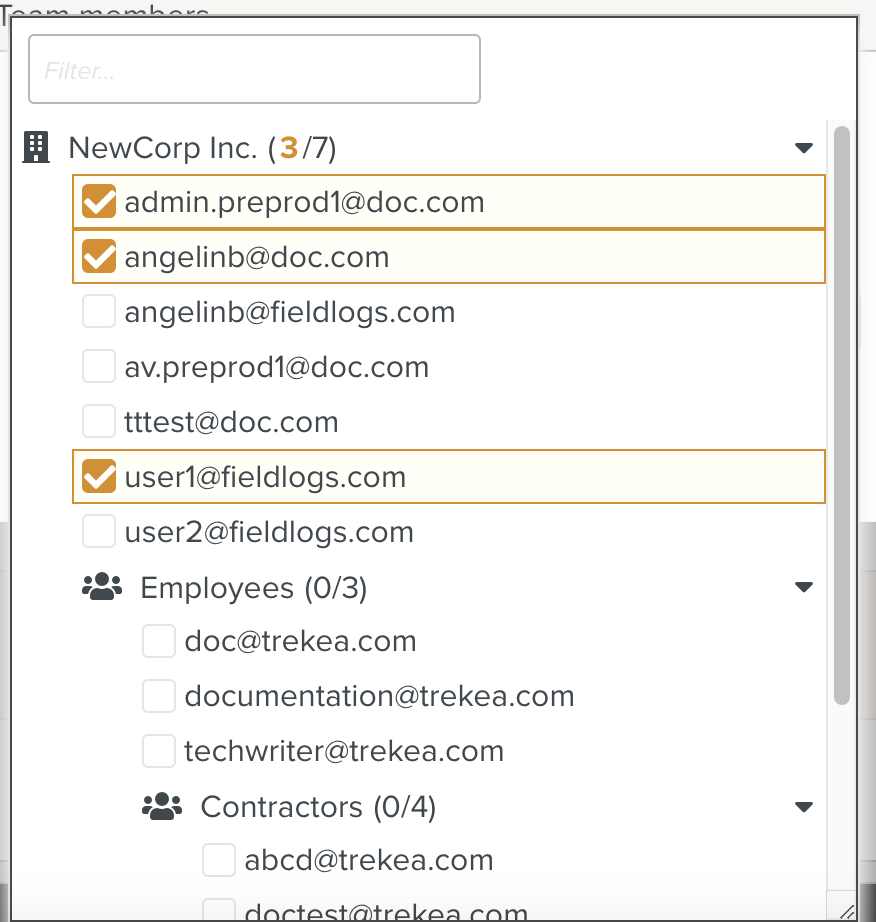
Click .
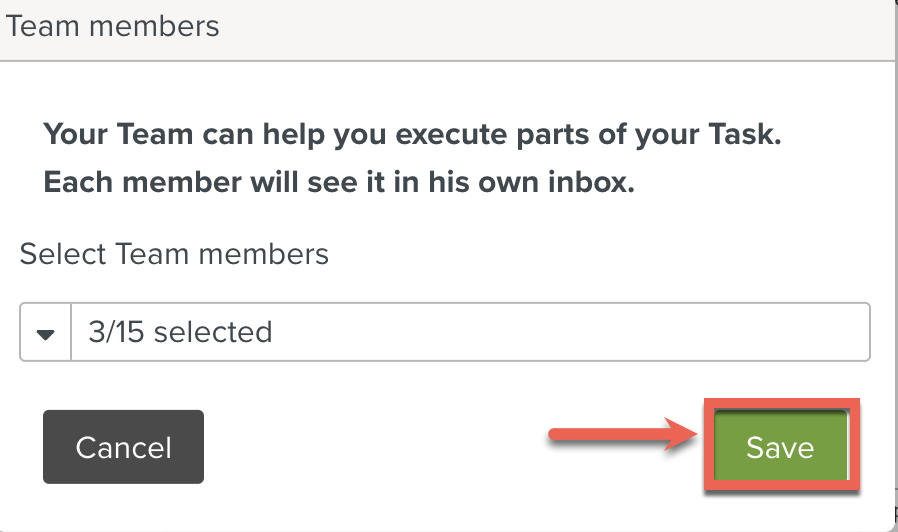
The Task is saved with the selected Team members.
Editing Team members using the Edit Task option
To edit the Team members using the Edit Task option:
On the main menu, go to > .
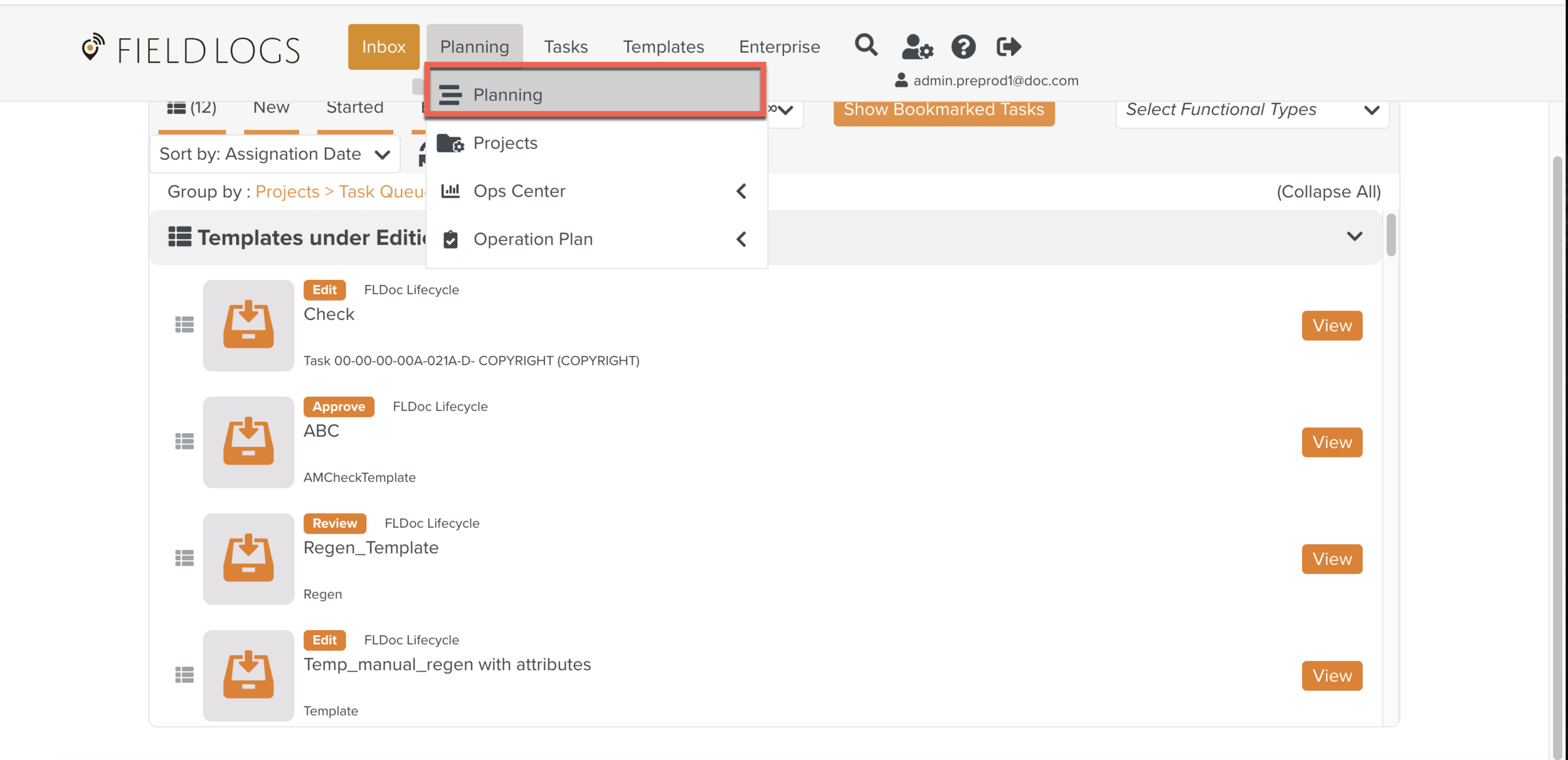
The section opens.
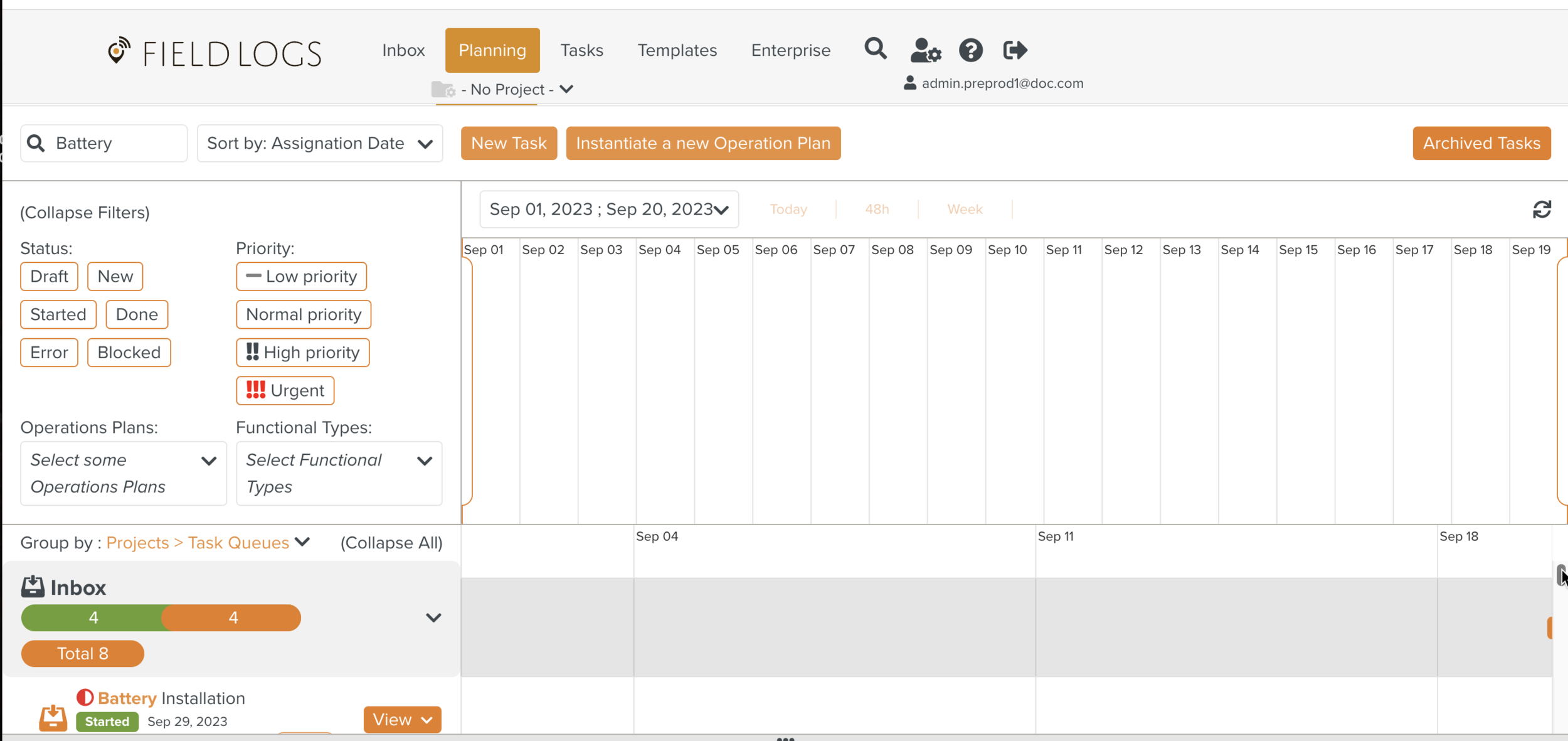
Select a Task from the Task list and click .
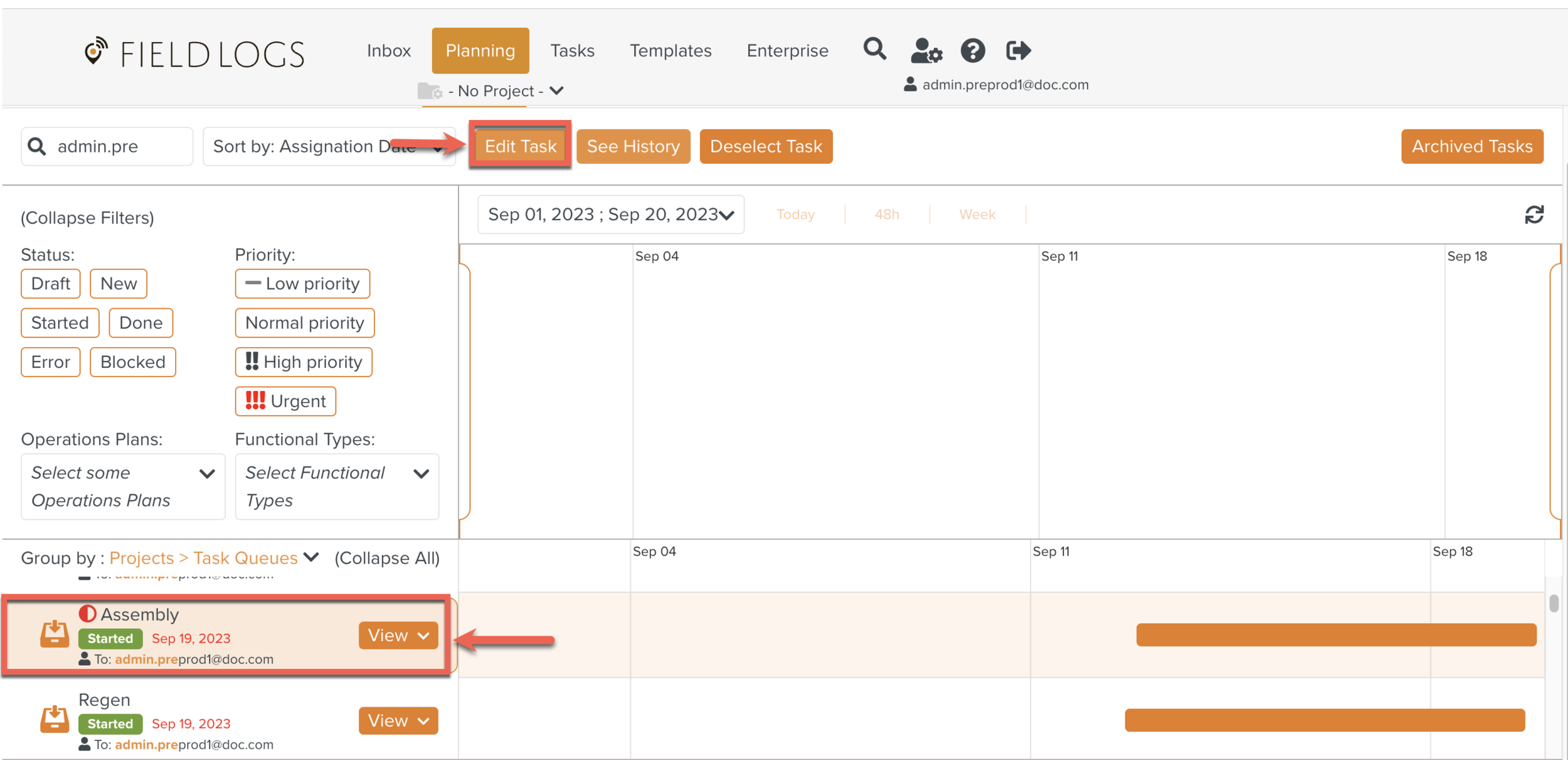
The Edit Task dialog box opens.

Click Details.
Select the required Team members from the list.
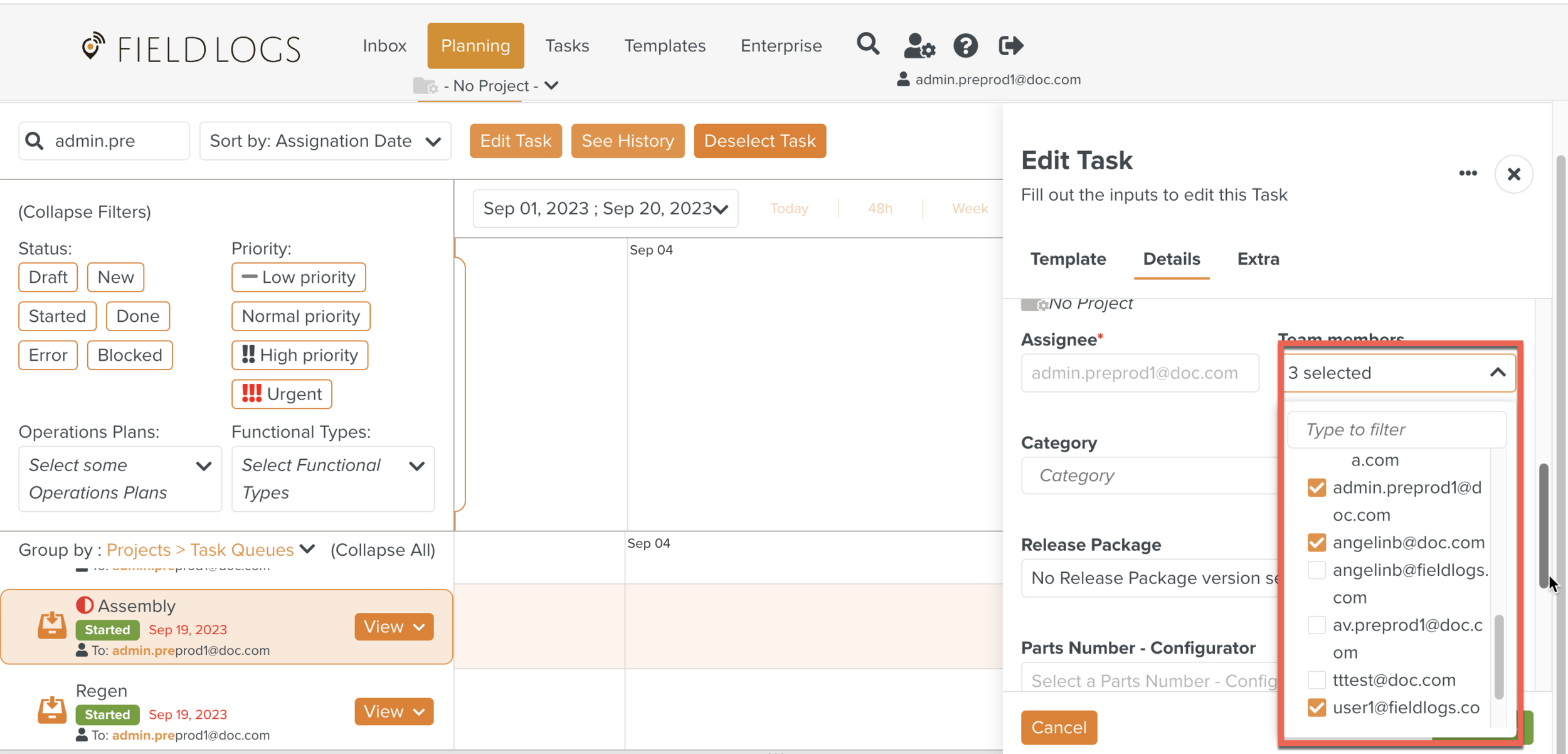
Note
The Members who are already assigned to the Task are checked with an orange checkbox.
Click .
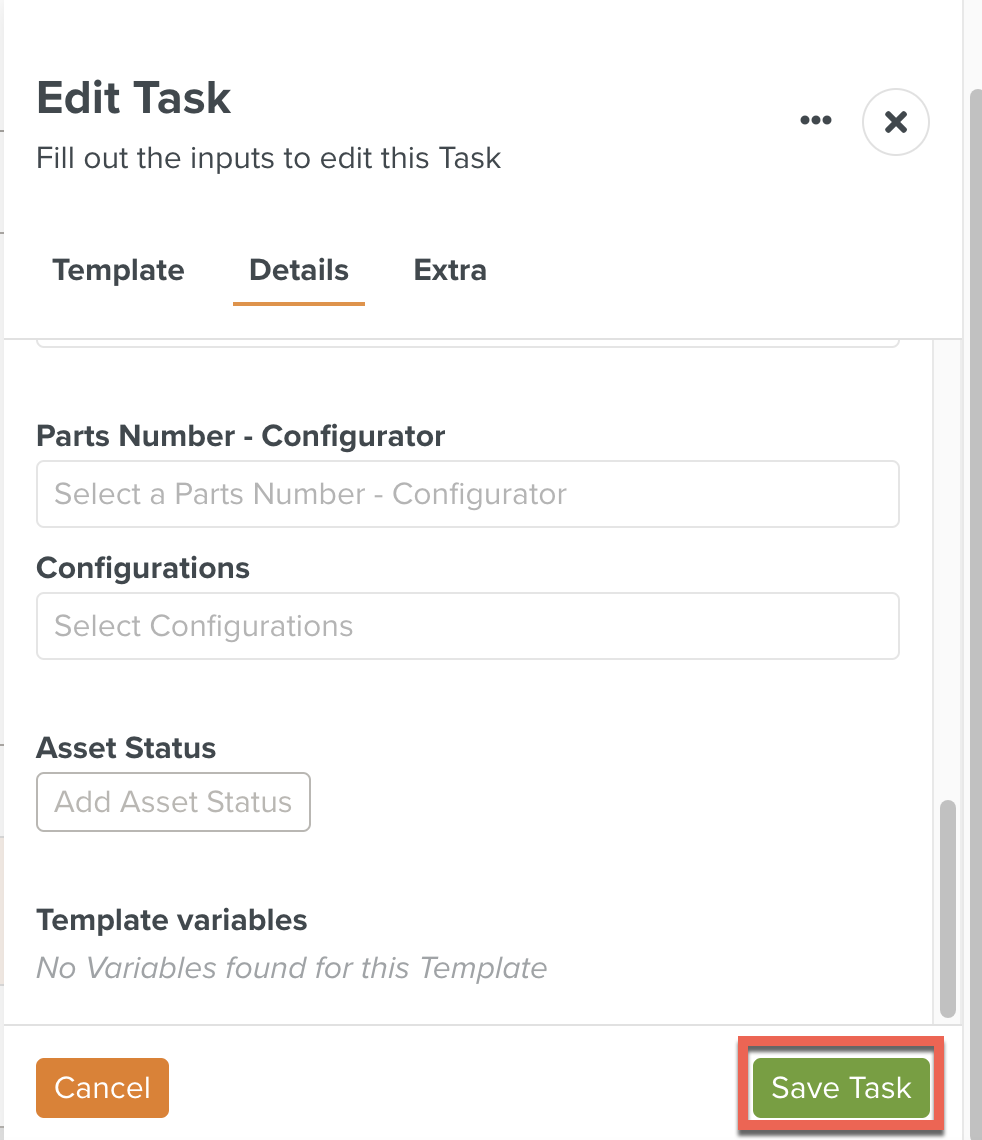
The Team members assigned to the Task have been successfully edited.