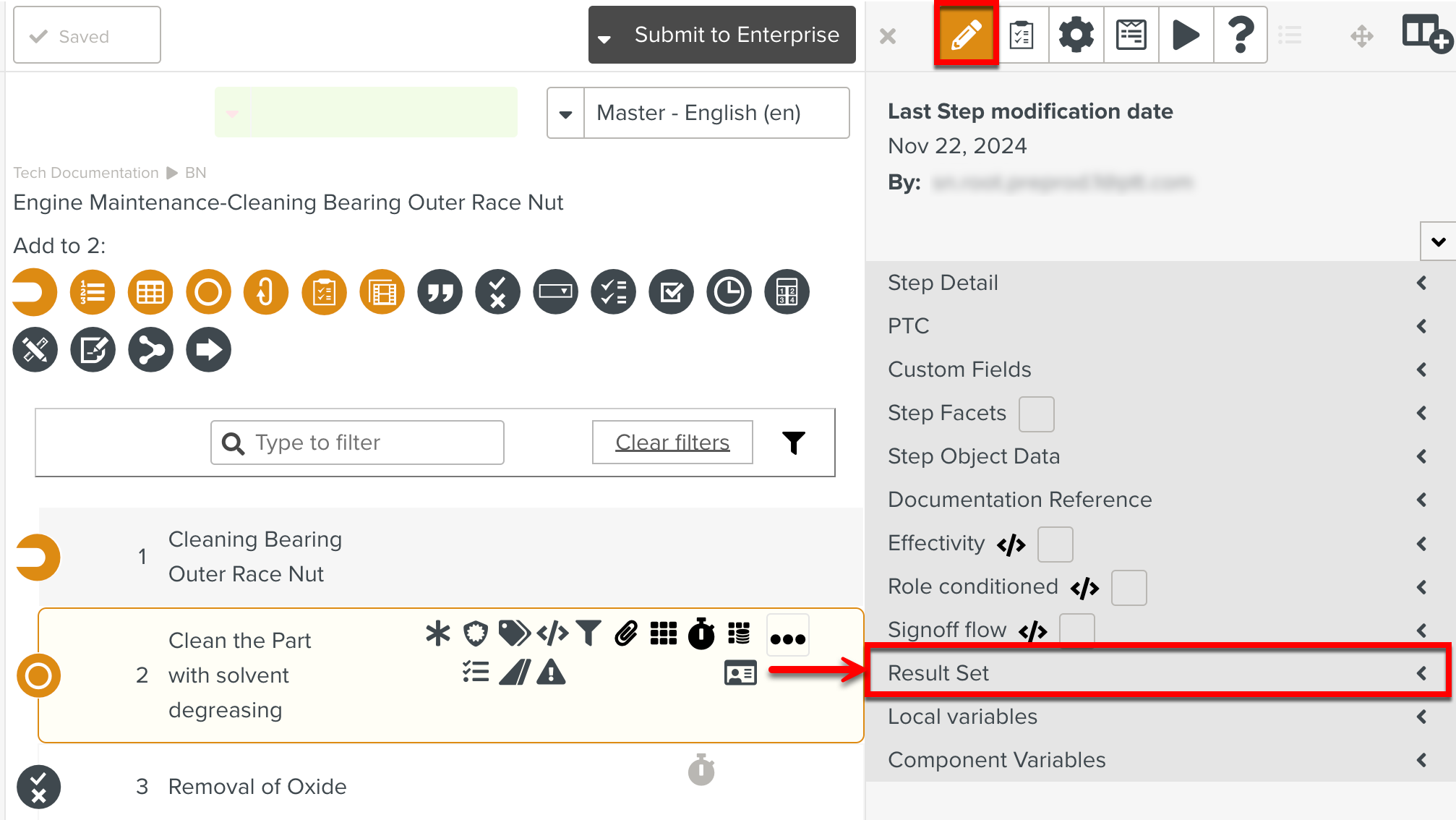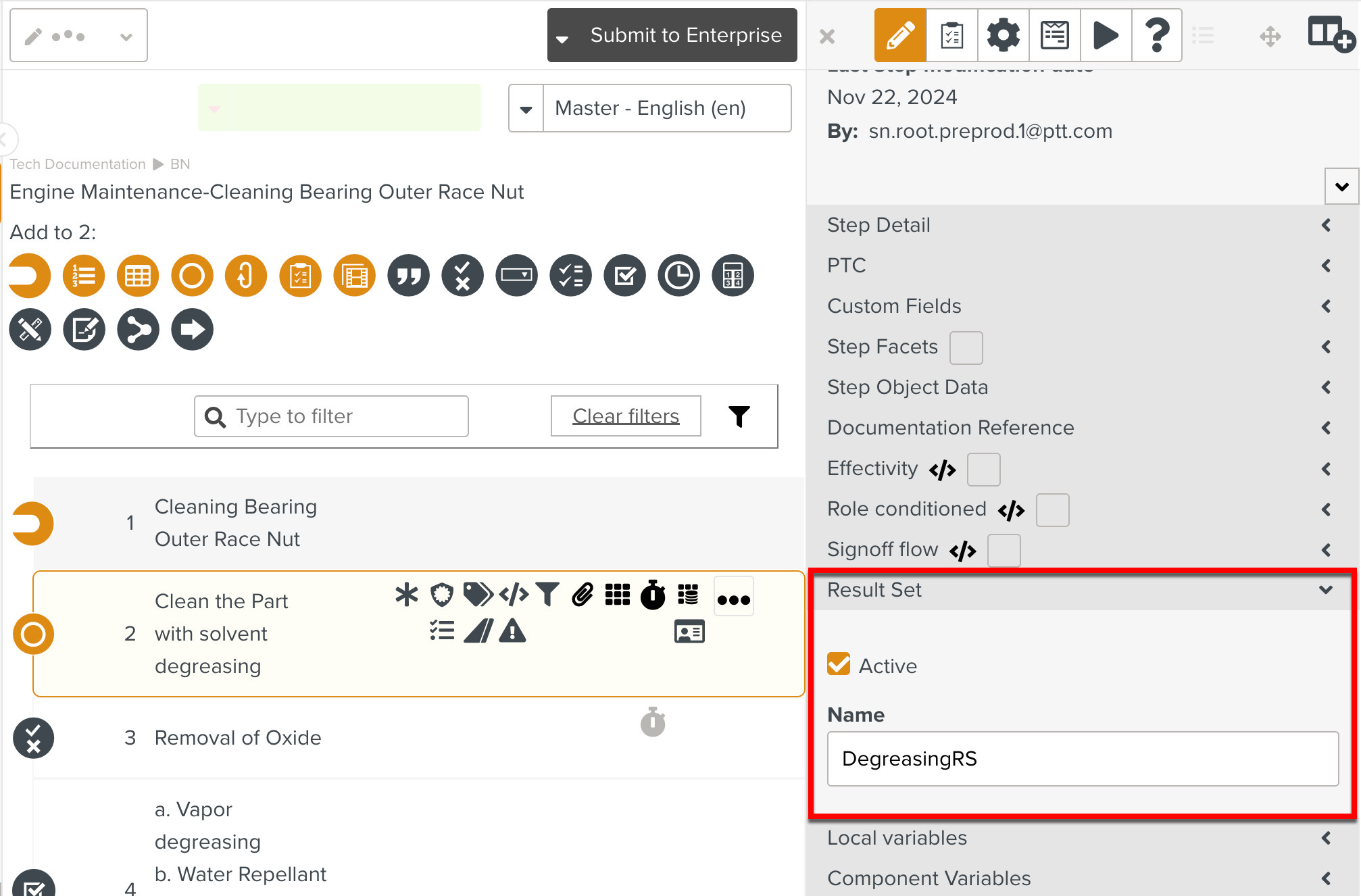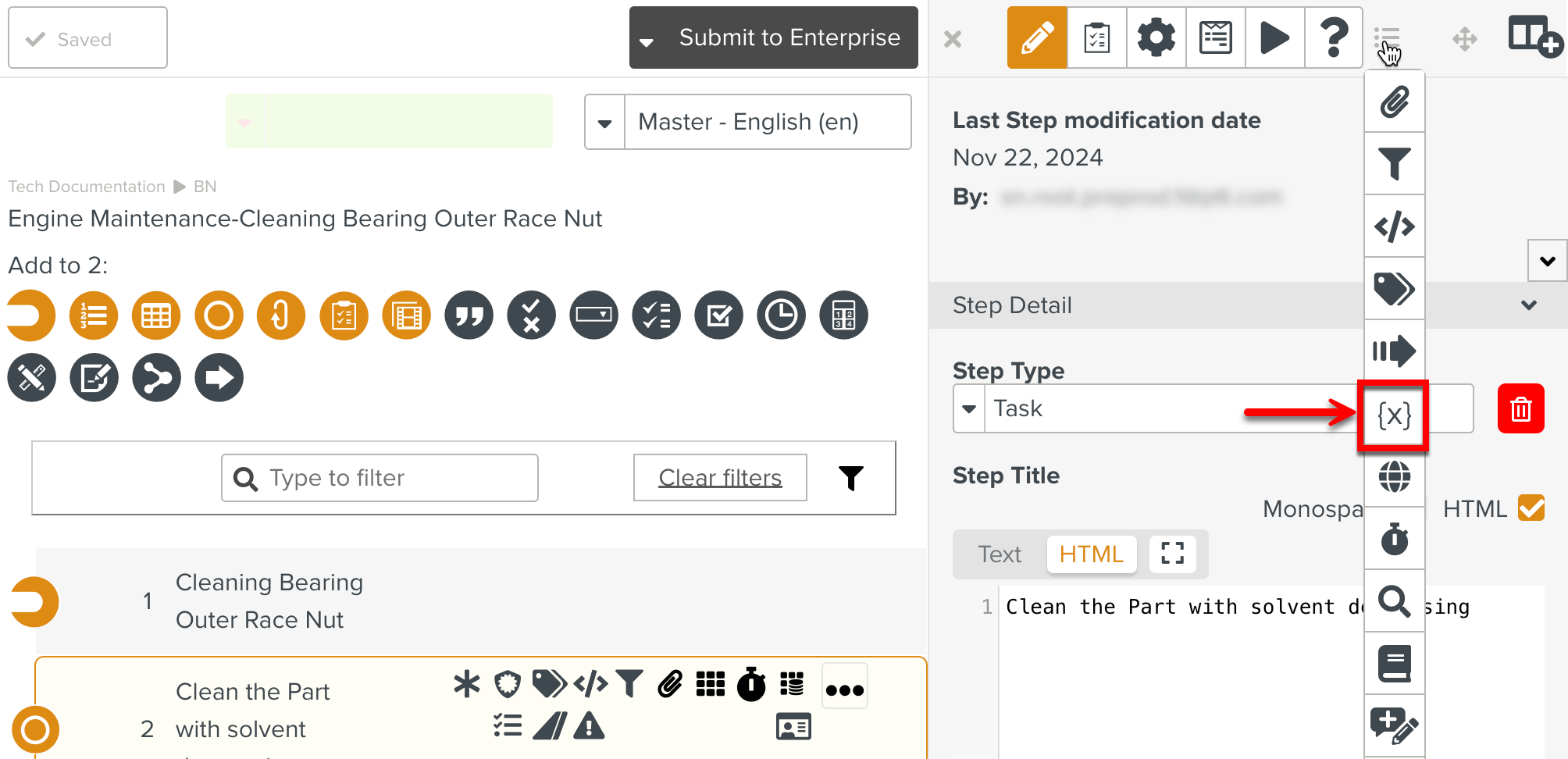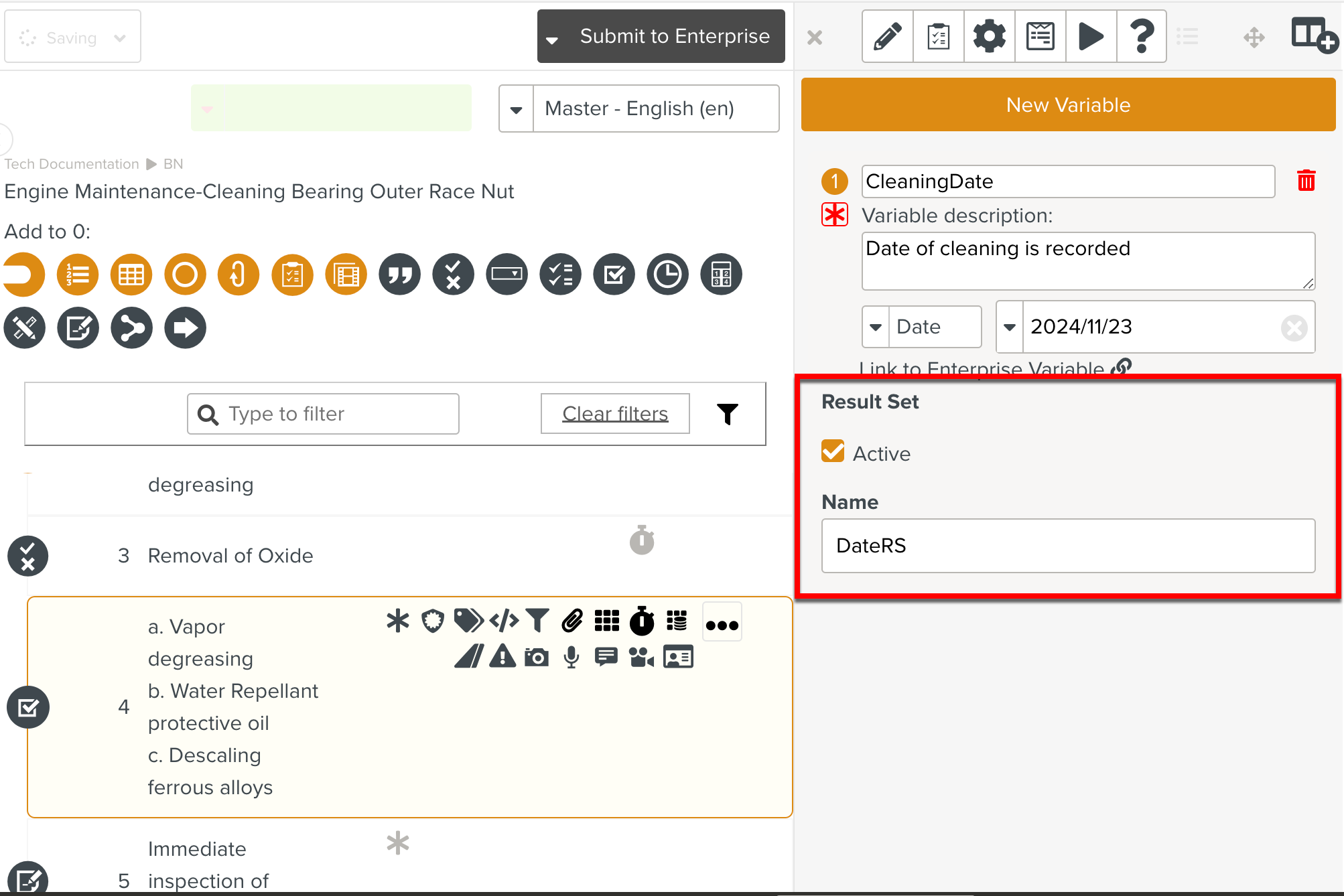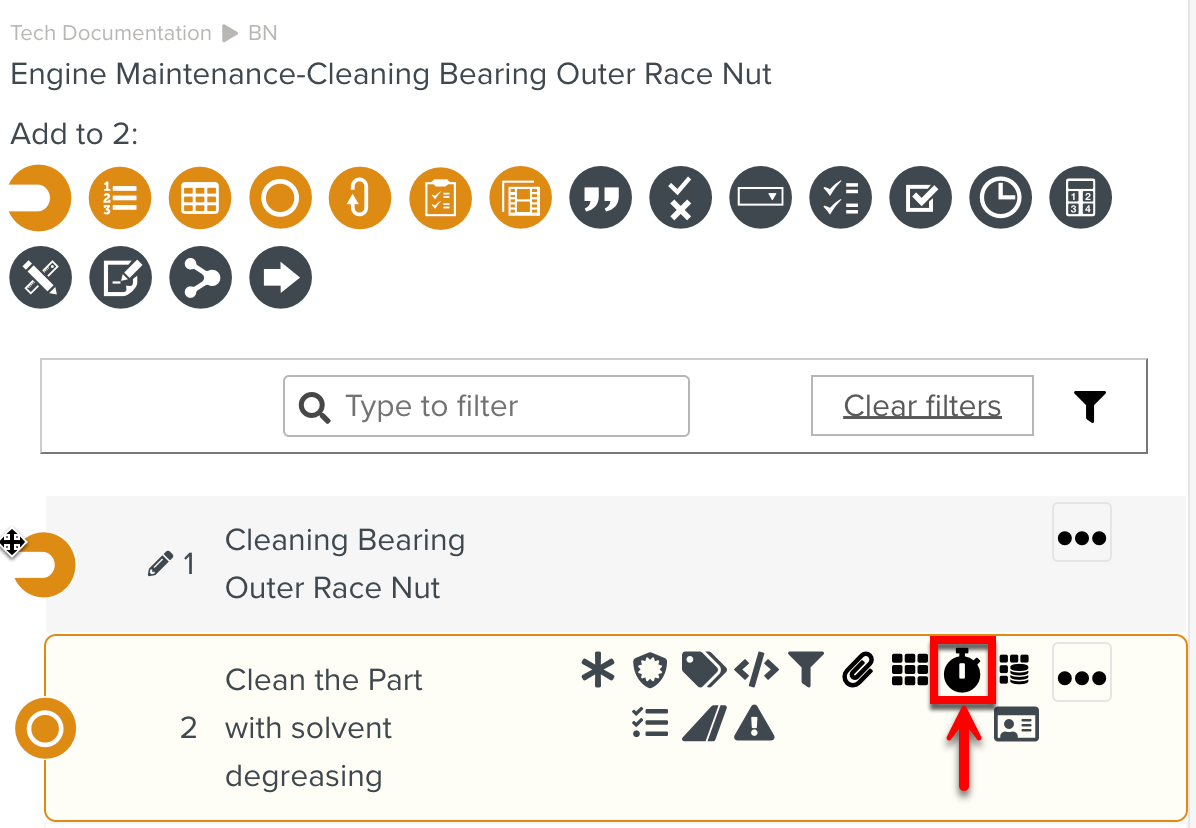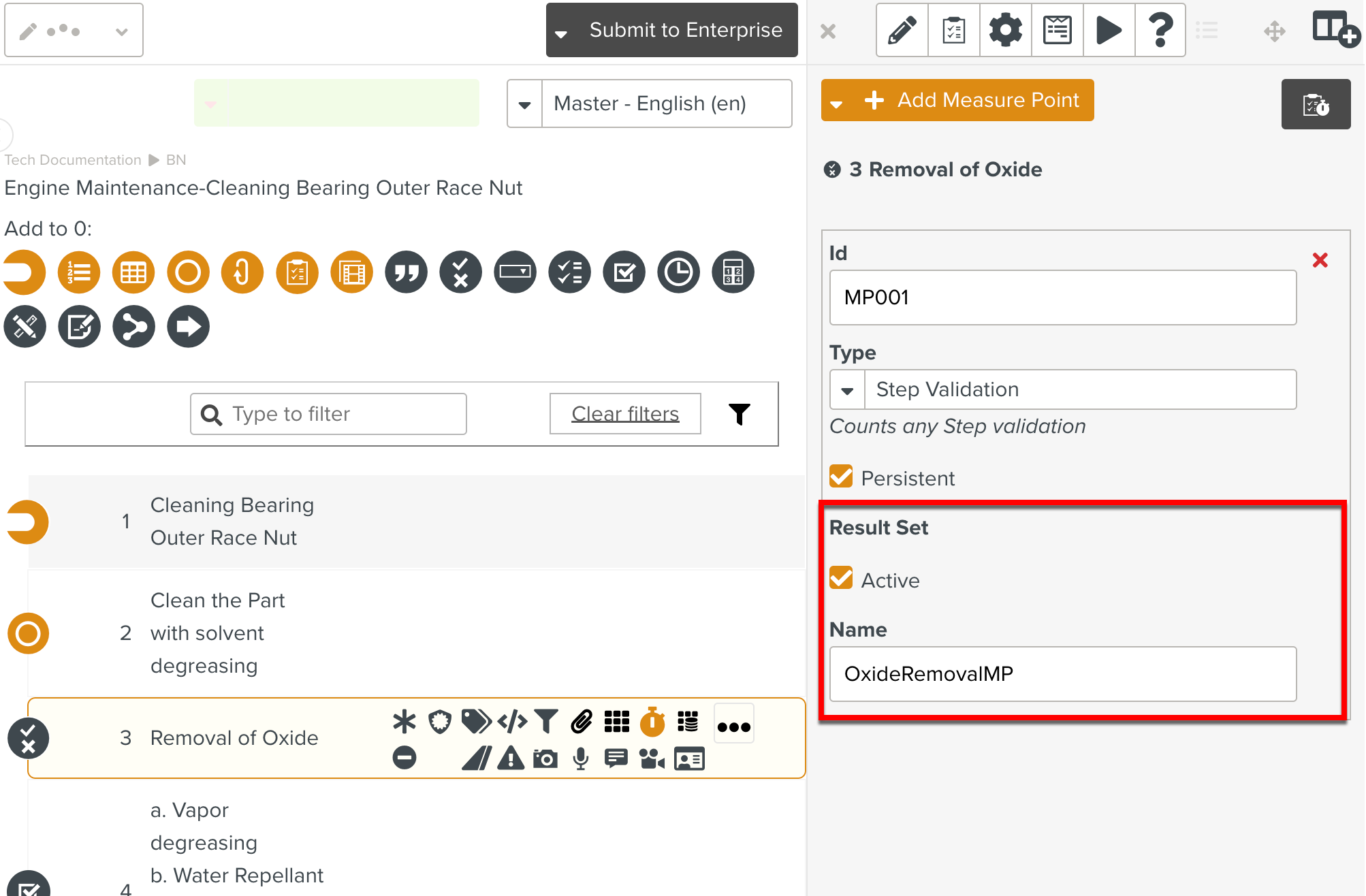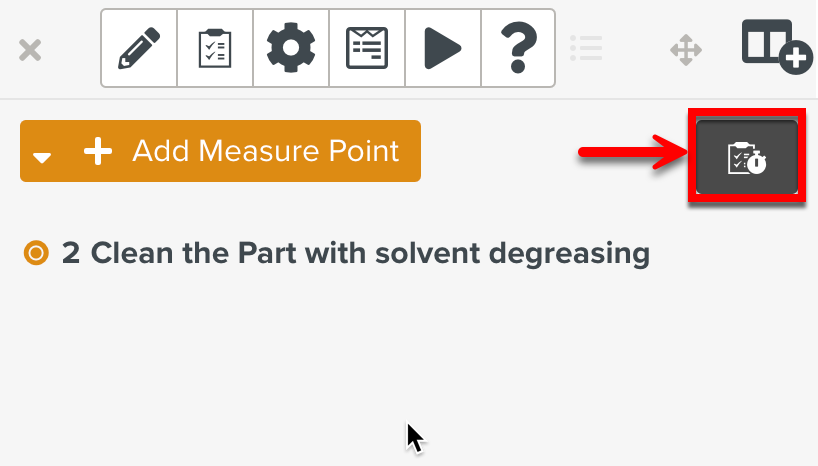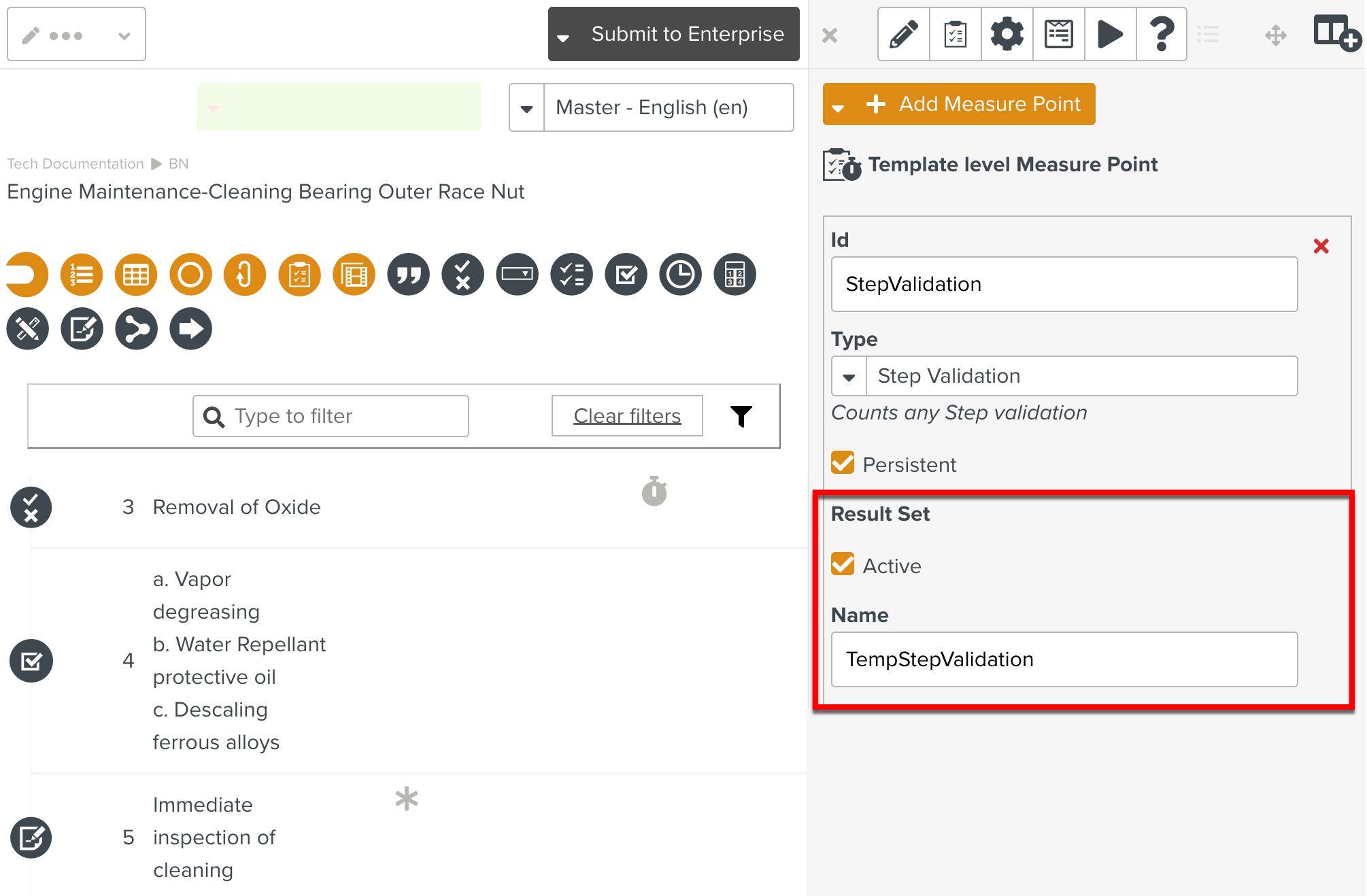Using Result Sets
A Result Set provides a snapshot of the Task Execution. It contains Step answers, values of Template Variables, values of Step level Measure Points and Template level Measure Points.
Result Sets are created by storing and computing the following items:
Step answers: Contains the data captured from the user.
Template Variables: Contains the values of the variables associated with the Template.
Step level Measure Points: Contains the values of the selected Step level Measure Points.
Template level Measure Points: Contains the values of the selected Template level Measure Points and the Template progress.
A Result Set must be activated before it can be used. They can be activated in the following contexts in a Template:
Contexts | Example | ||
|---|---|---|---|
Result Set activated for a Step.
|
| ||
Result Set activated for a Template Variable.
|
| ||
Result Set activated for a Step level Measure Point.
|
| ||
Result Set activated for a Template level Measure Point.
|
|
You can enter the name for the Result Set in the Name text box.
When you execute the Task, the user input values are stored, computed and visible in the Task info as shown below.
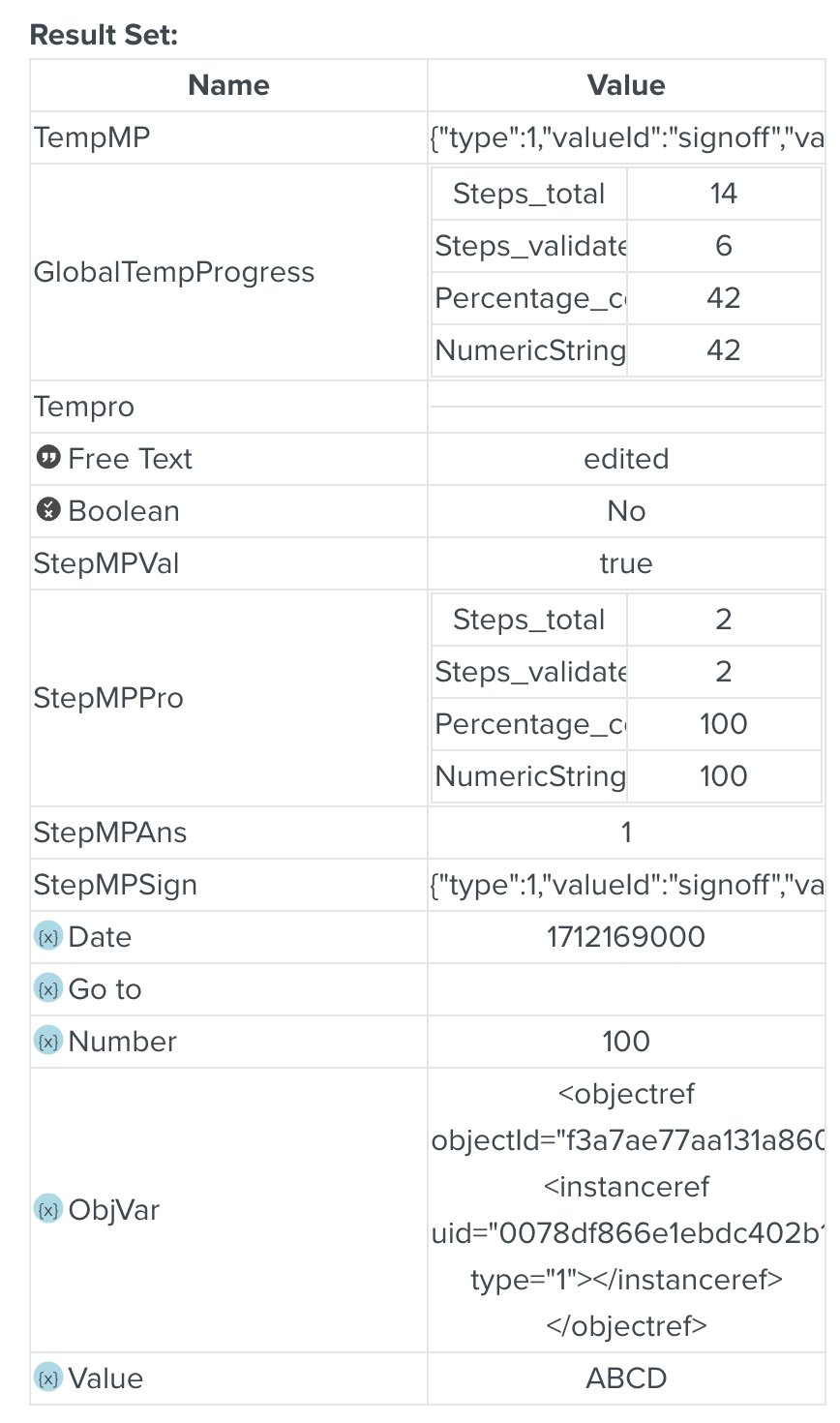 |
Result Sets are created when a Task execution is completed or paused. The values of the items in a Result Set are dynamically updated.
The created Result Set can be viewed from the tabs Planning, Inbox, and Tasks.
To view the Result Set of a Task:
Select the required Task in the tabs Inbox, Planning, or Tasks.
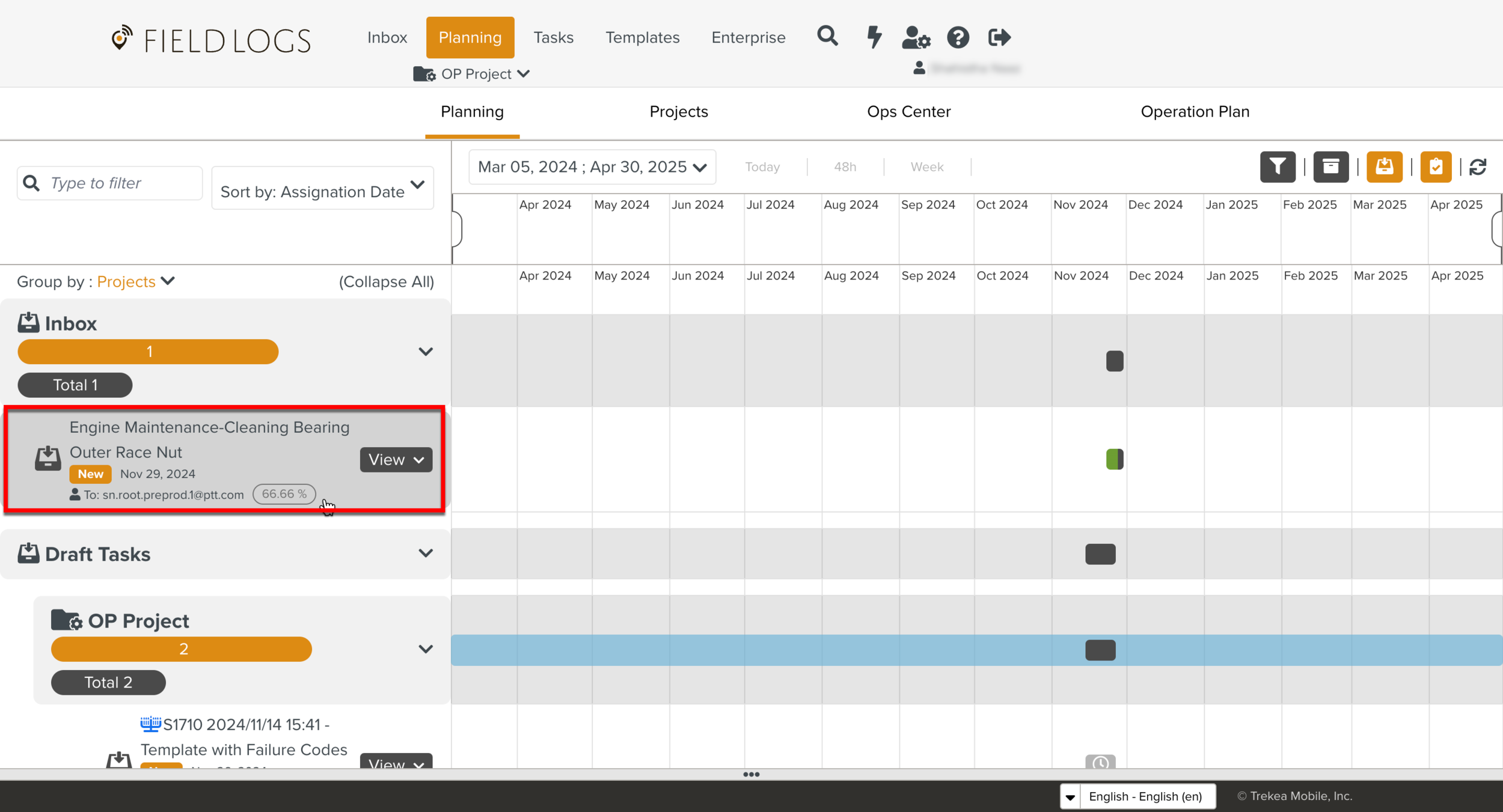
Expand the View dropdown to display the options.
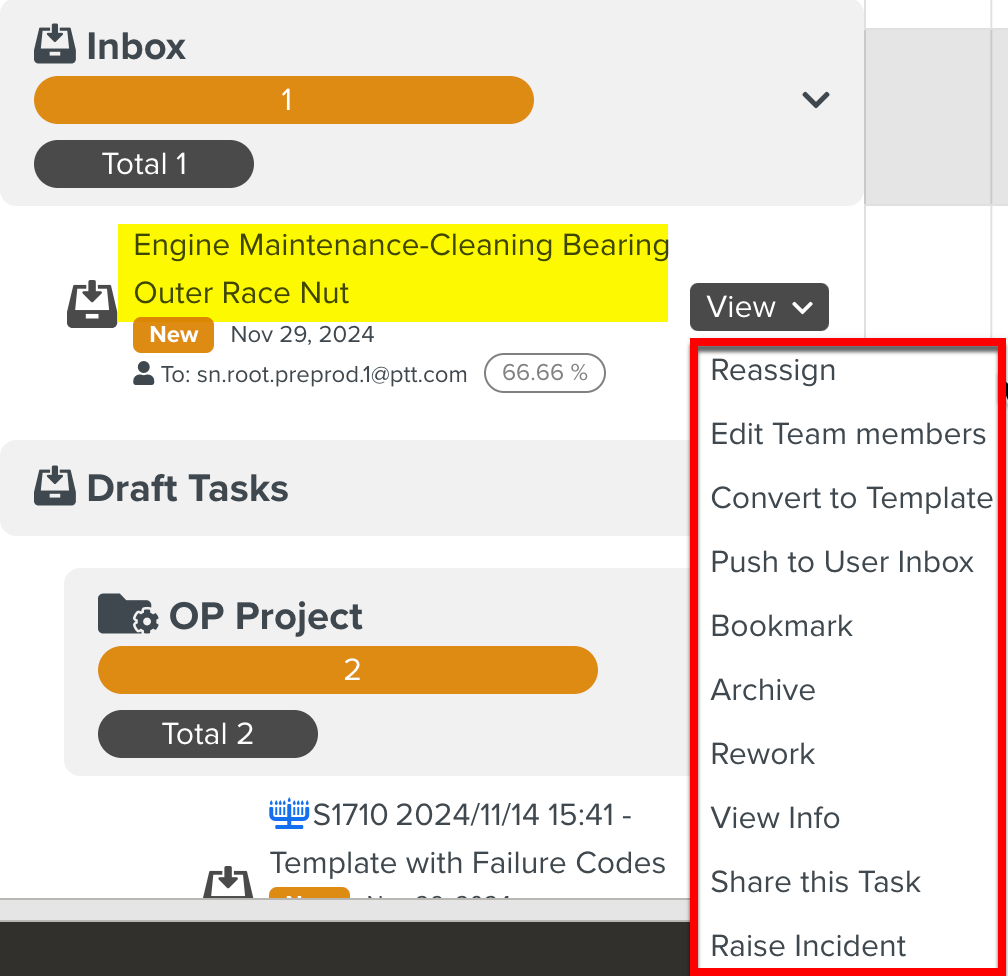
Select View Info.
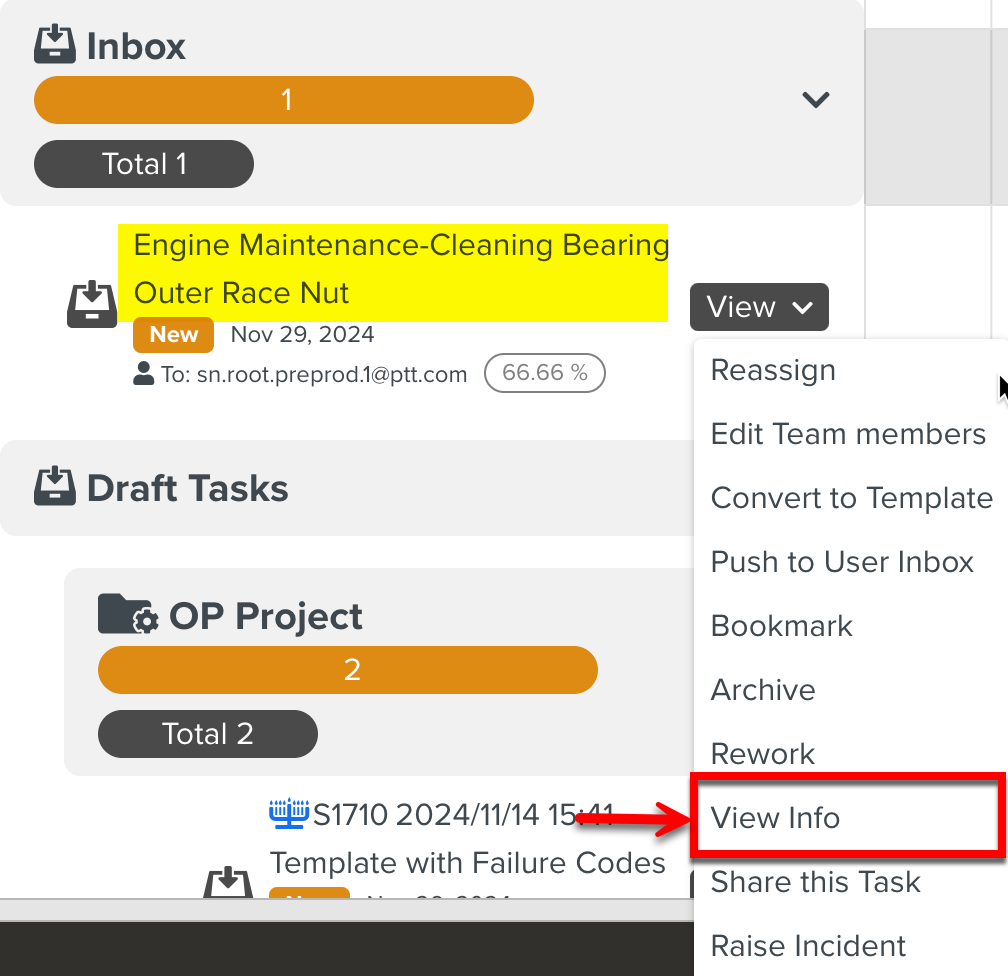
The Task Info pane is displayed with the Result Set as highlighted in the below example.
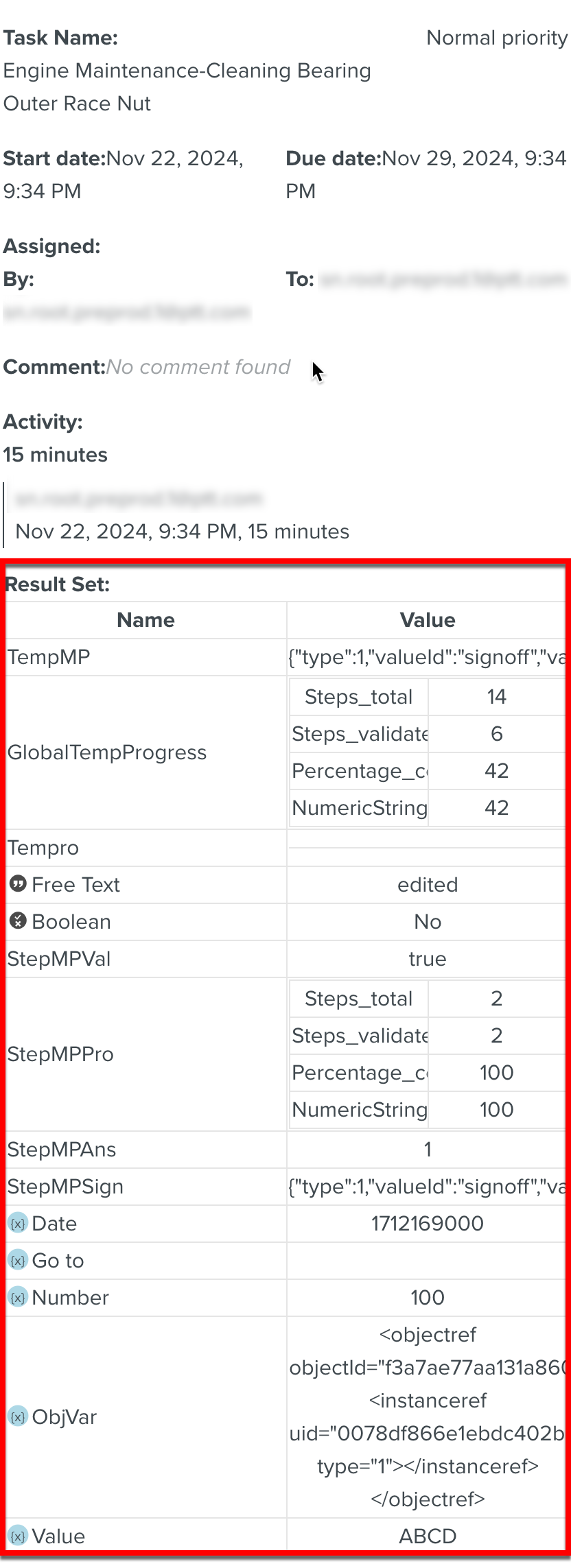
Result Sets can also be viewed on Tasks executed from the App.
To view the Result Set of a Task in the App:
Select a Task to view the contextual menu.
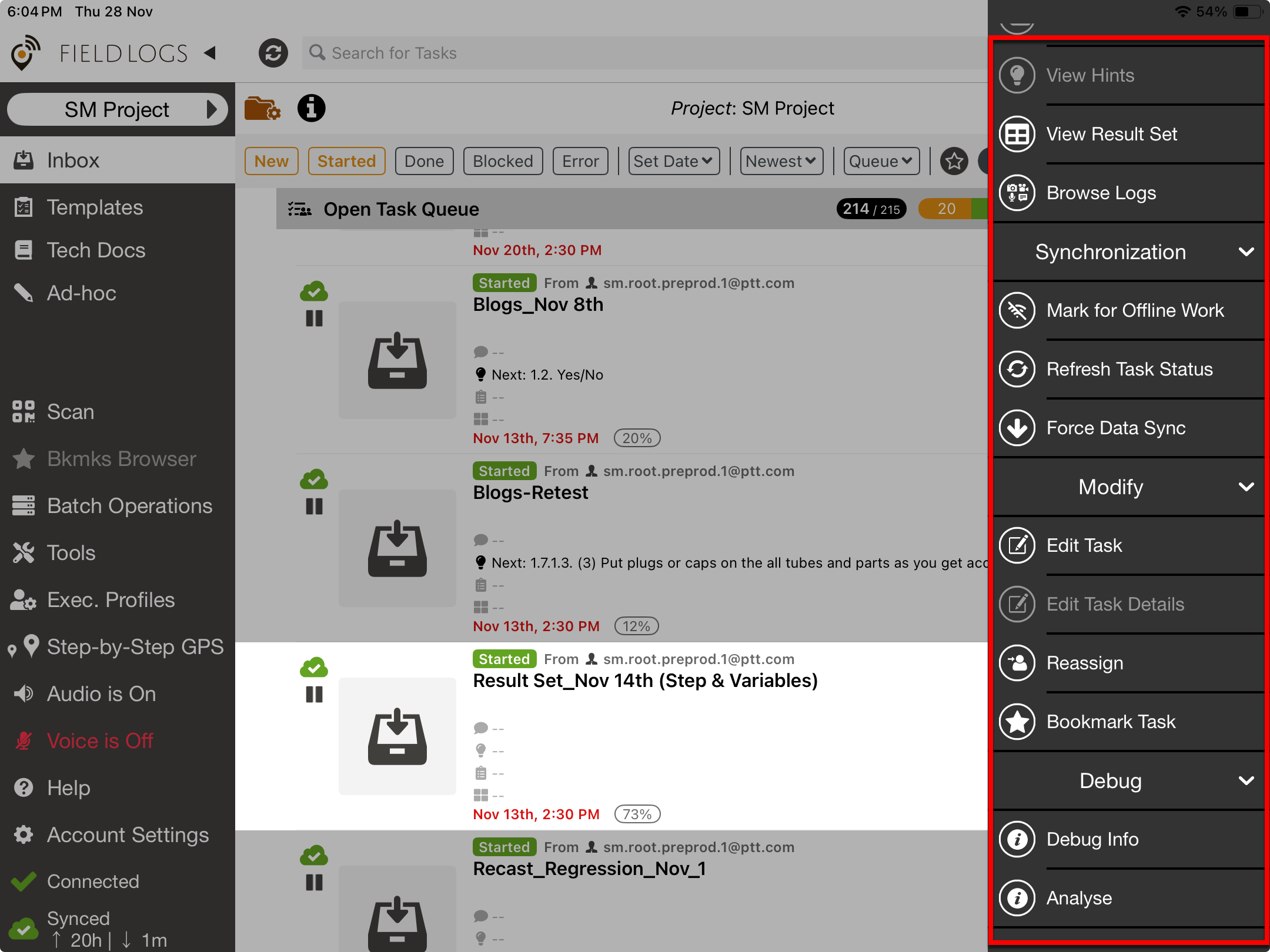
Click View Result Set.
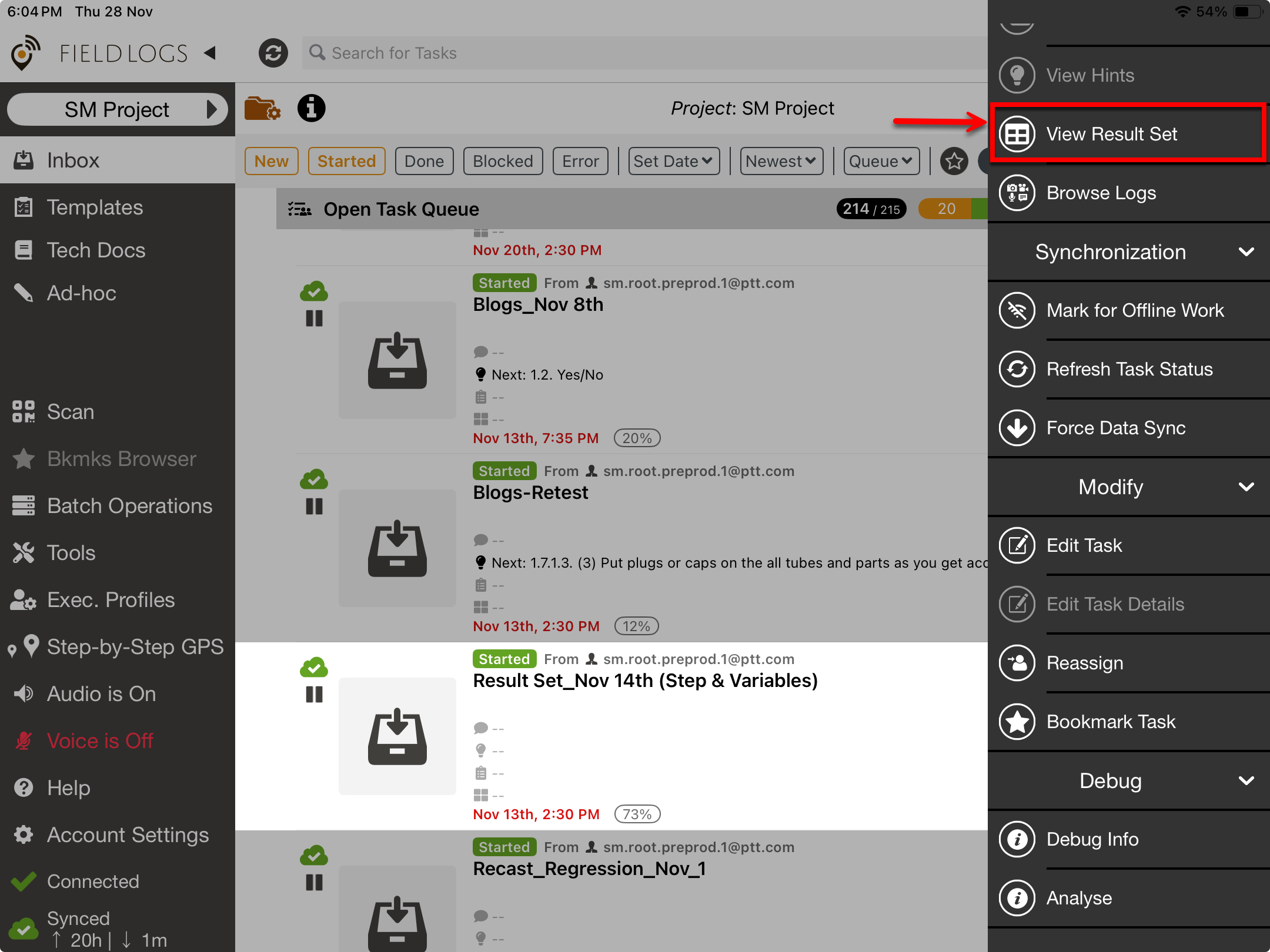
The Result Set dialog appears.
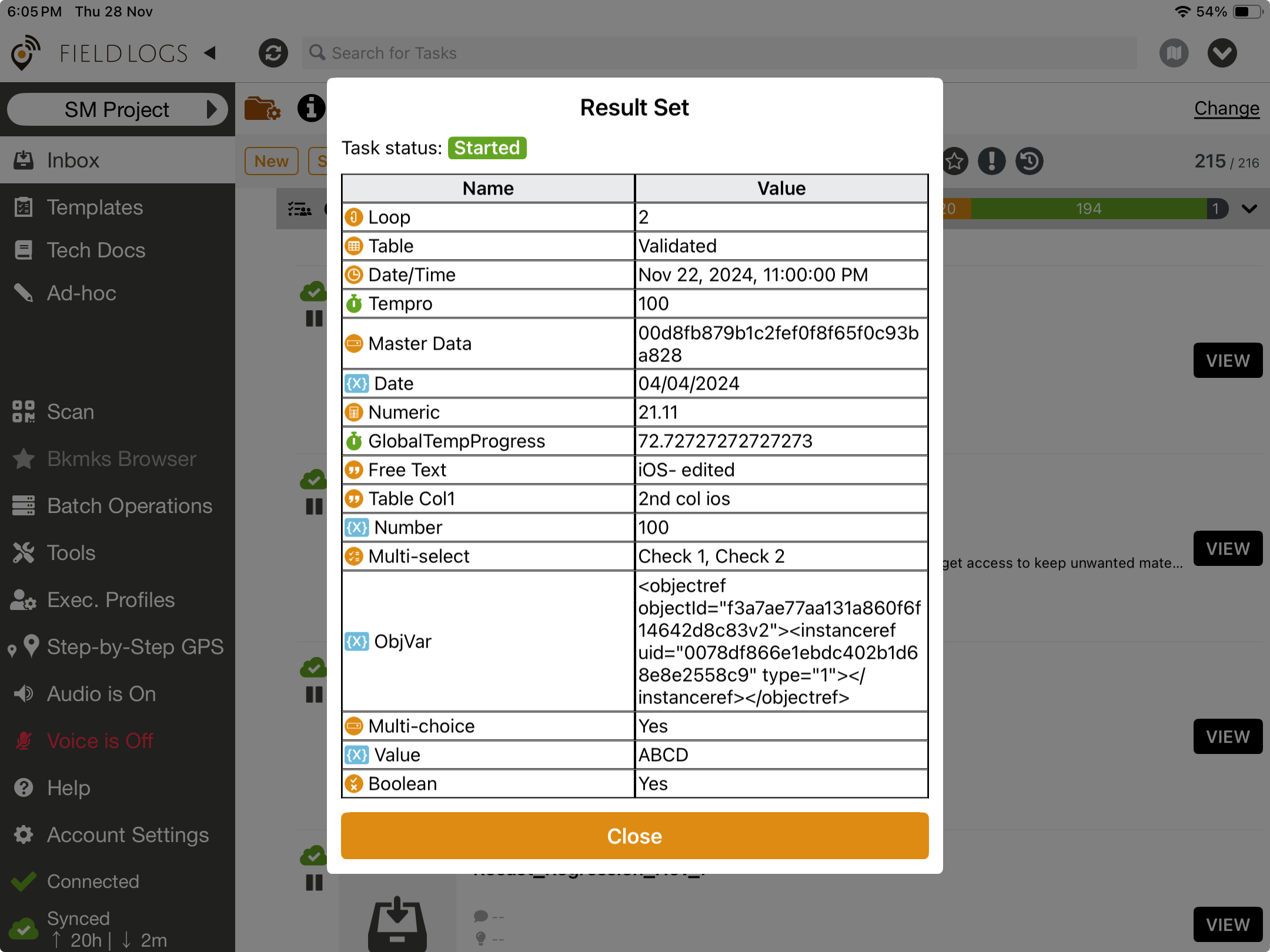
The Result Set is presented in a table with the names of the entries and the values.