Using the section Templates - Application
For more information about the controls used in FieldLogs, read Controls.
The section is where you access every templates you have the right to access:
your private templates;
the templates published at enterprise level.
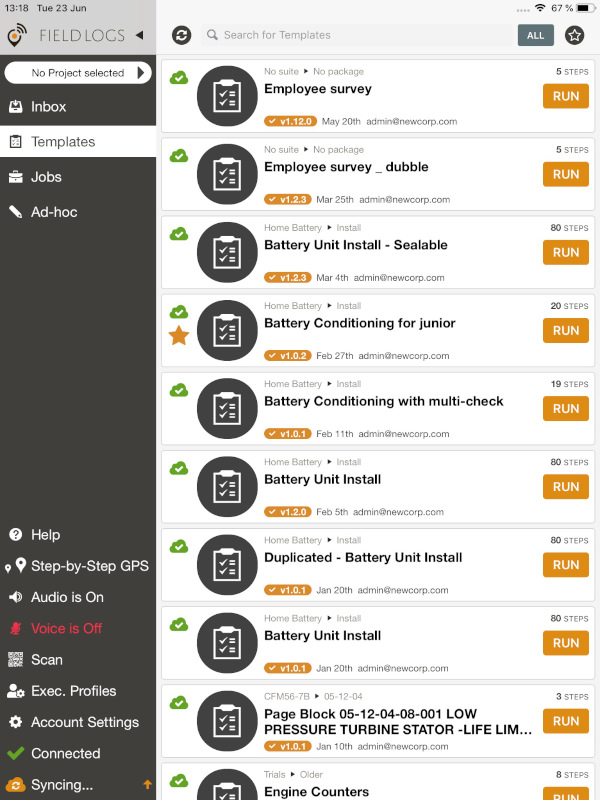
From this section, tap on a template to discover the actions you can perform.
These actions are the following:
Action | Description | Information |
|---|---|---|
Add to my List | Add the template to your local templates. | Only from the cloud results. The template appears in your local results. |
View Template | Show the template. | |
Versions | Show the different versions of a template. | The publication date and commentary are available. You can also see which version is the current version. |
Run Template | Run the template in Table mode. | |
Assign Template | Assign the template to another member or to a Task Queue. | Only if you have the right to assign a task. |
Sync Data | Synchronize the data of the template with FieldLogs | |
Legal Notice | Display the legal notice of the template. | Only if a legal notice was set up. |
Email Template | Send the template by email. | You need to set a user email account on your device to use this option. |
SMS Template | Send the Template by SMS | |
Get QR Code | Create a QR Code for the template. | You can scan the QR Code from another device to download the template. |
Bookmark Template | Place the template in your bookmarks. A star appears next to the template. | You can find the template easily. |
Clear Bookmark | Suppress the template from your bookmarks. |
Note
You can also view the information of a template: title, suite, package, creation date, last modified date, owner, status and description.