Creating a New Task
Users with the access privileges to Create, Assign and Reassign a Task can create a New Task from the Planning section.
To create a New Task:
On the main menu, go to Planning > Planning.
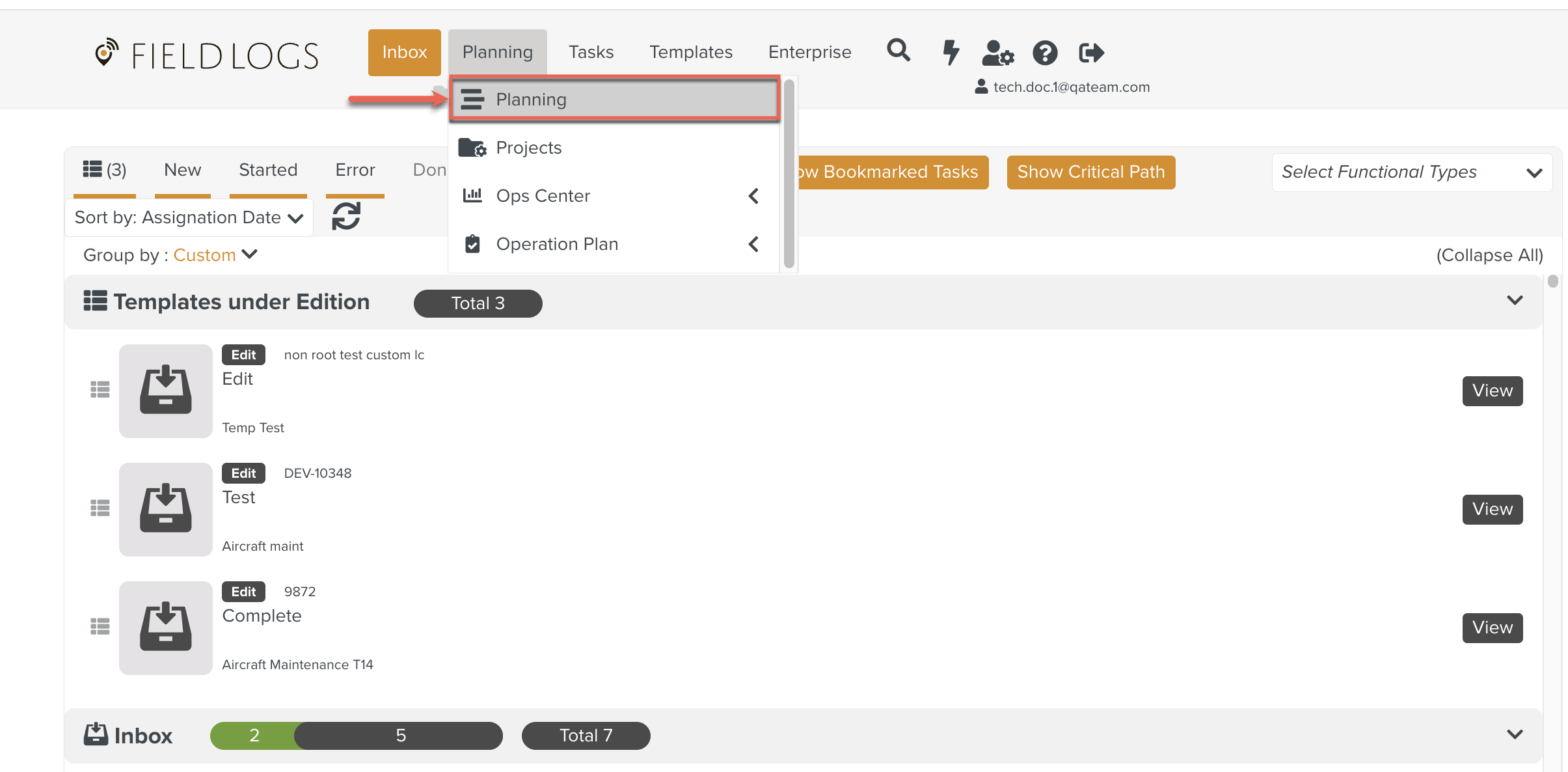
The page Planning opens.
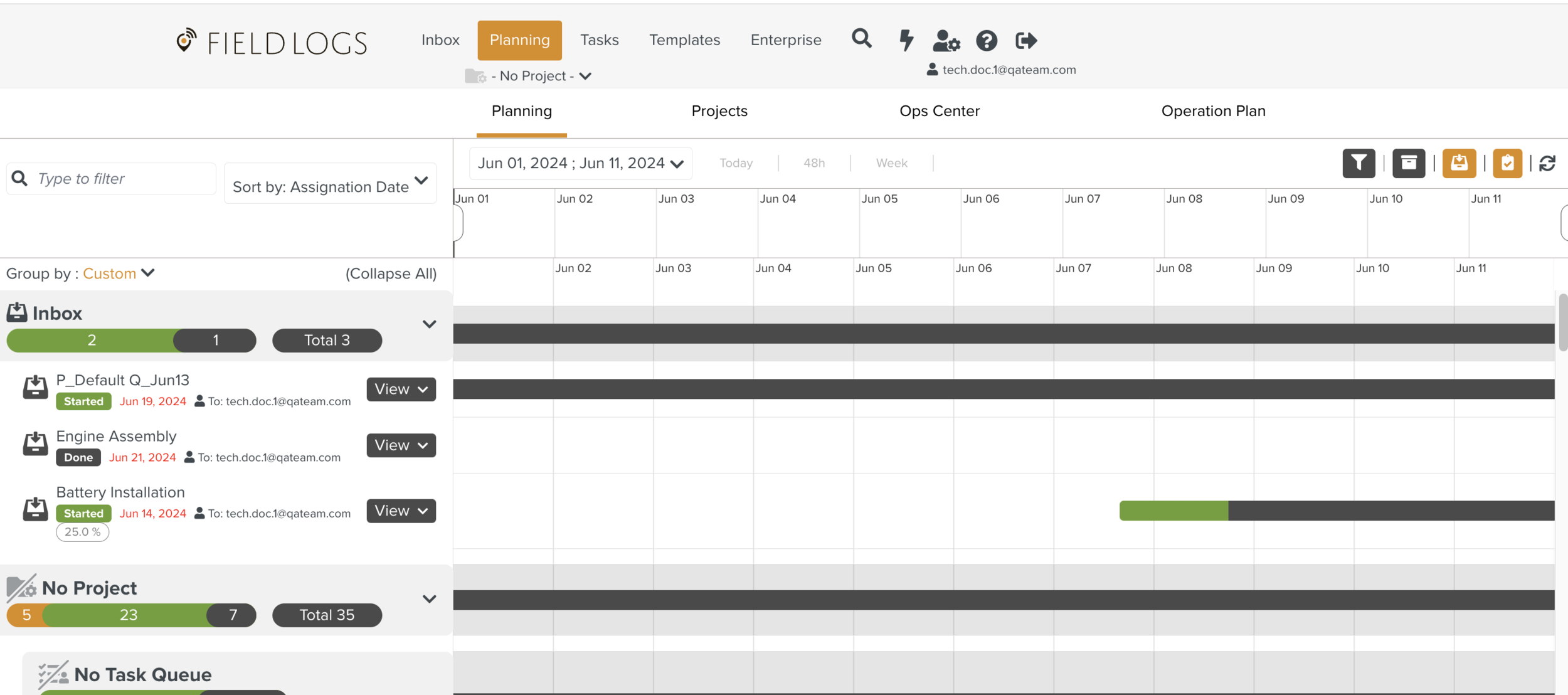
Click .
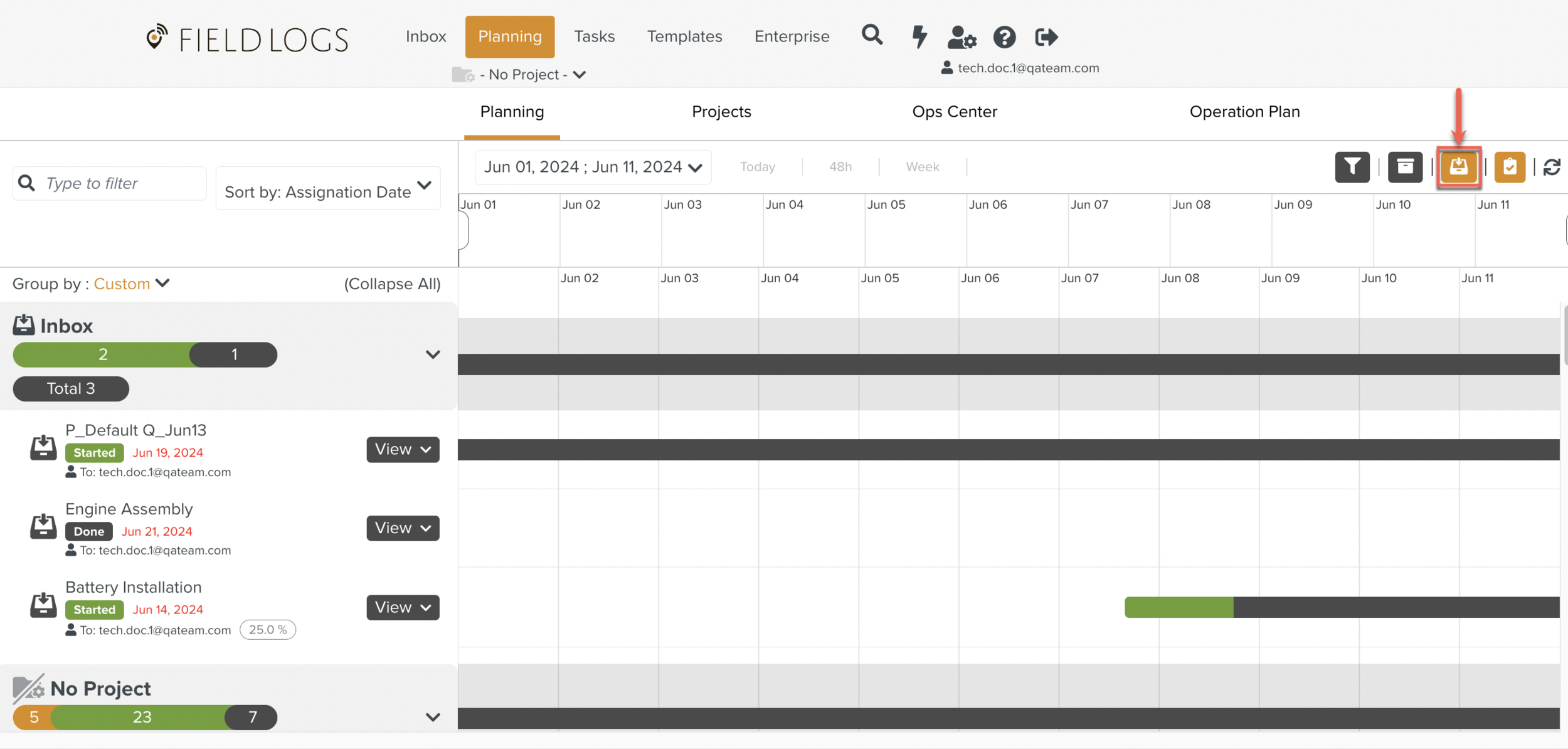
The page Create a New Task opens with the three tabs Template, Details and Extra.
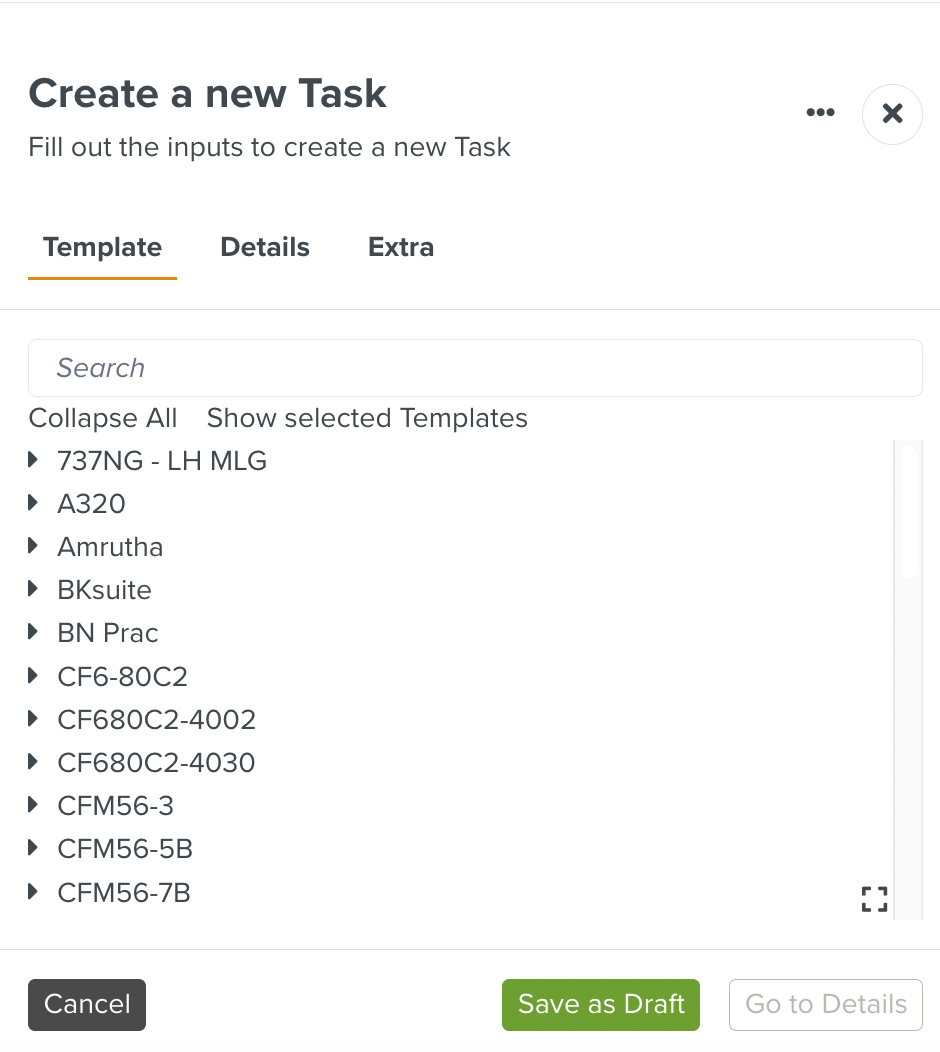
[Mandatory] Select the required Template from the list as shown below.
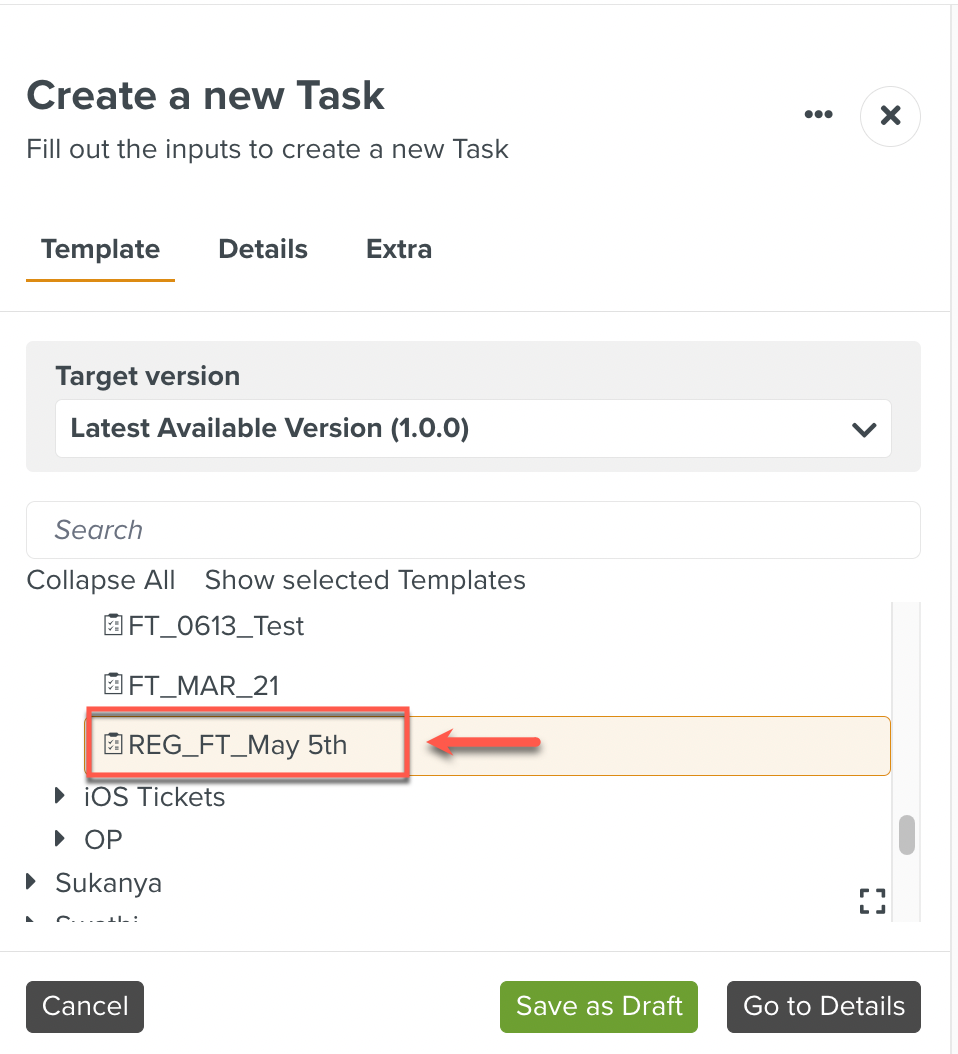
Select the Template version from the dropdown list.
By default, the Latest Available version of the Template is selected.
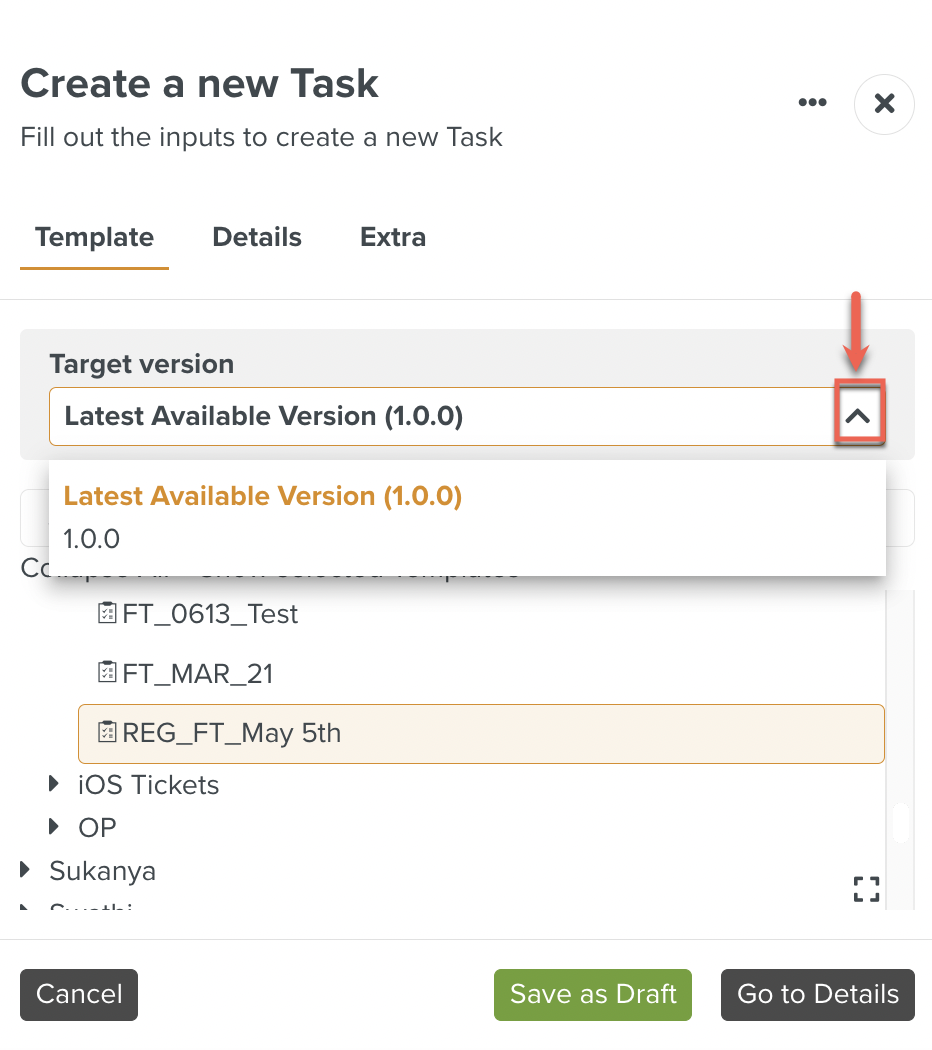
The different versions are listed in descending order, from newest to oldest. The unavailable versions are greyed out.
In the example below, the latest version is 2.0.0 and the oldest version is 1.0.0. Version 1.0.2 is unavailable.
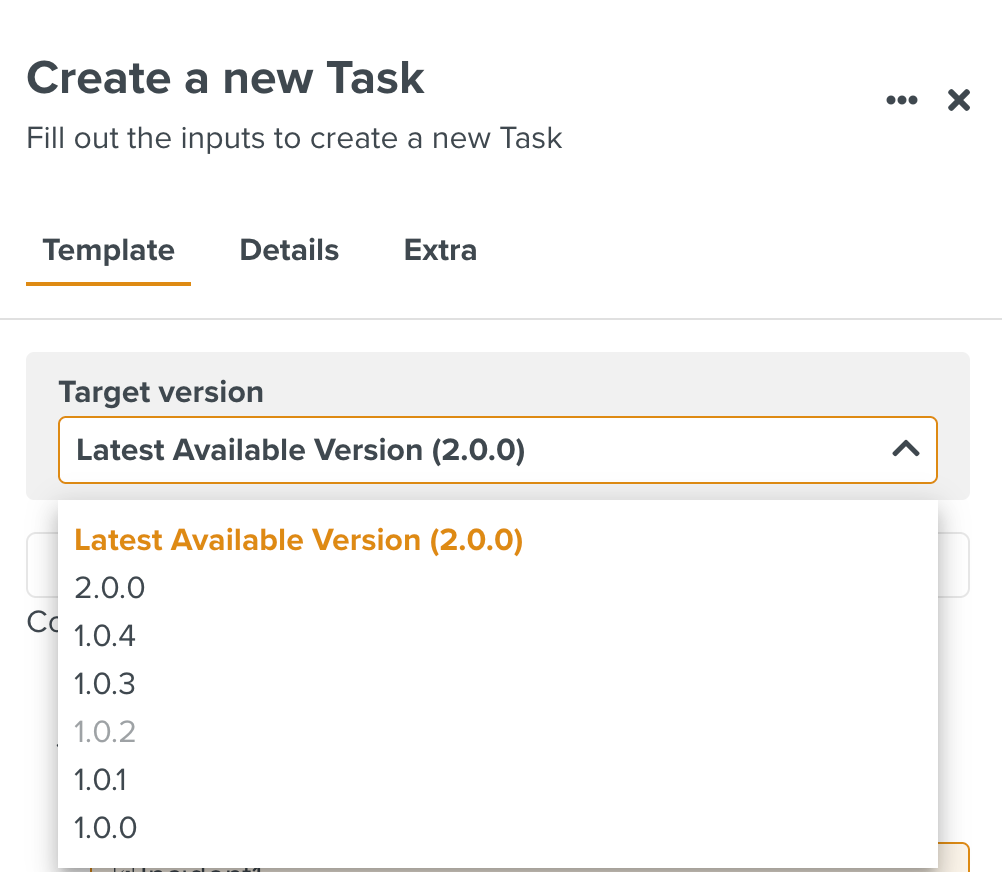
Click .
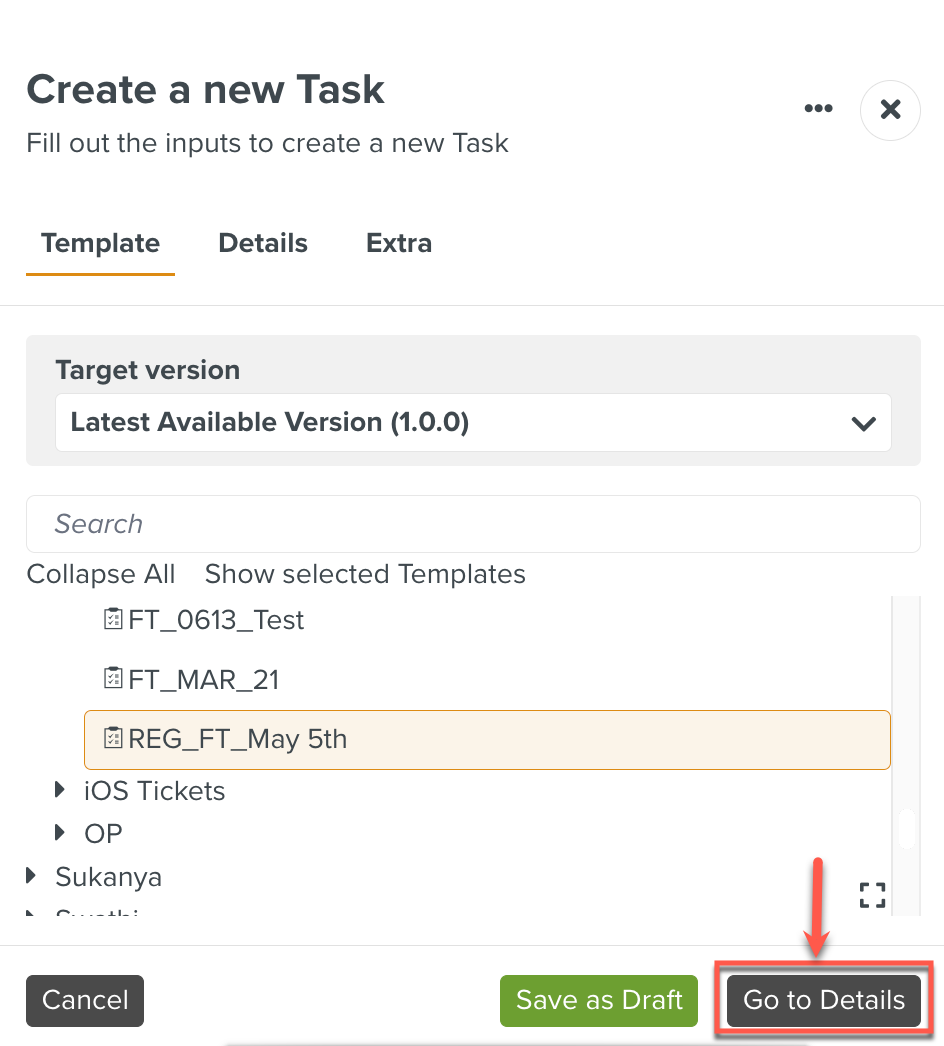
The page Details opens with the following options.
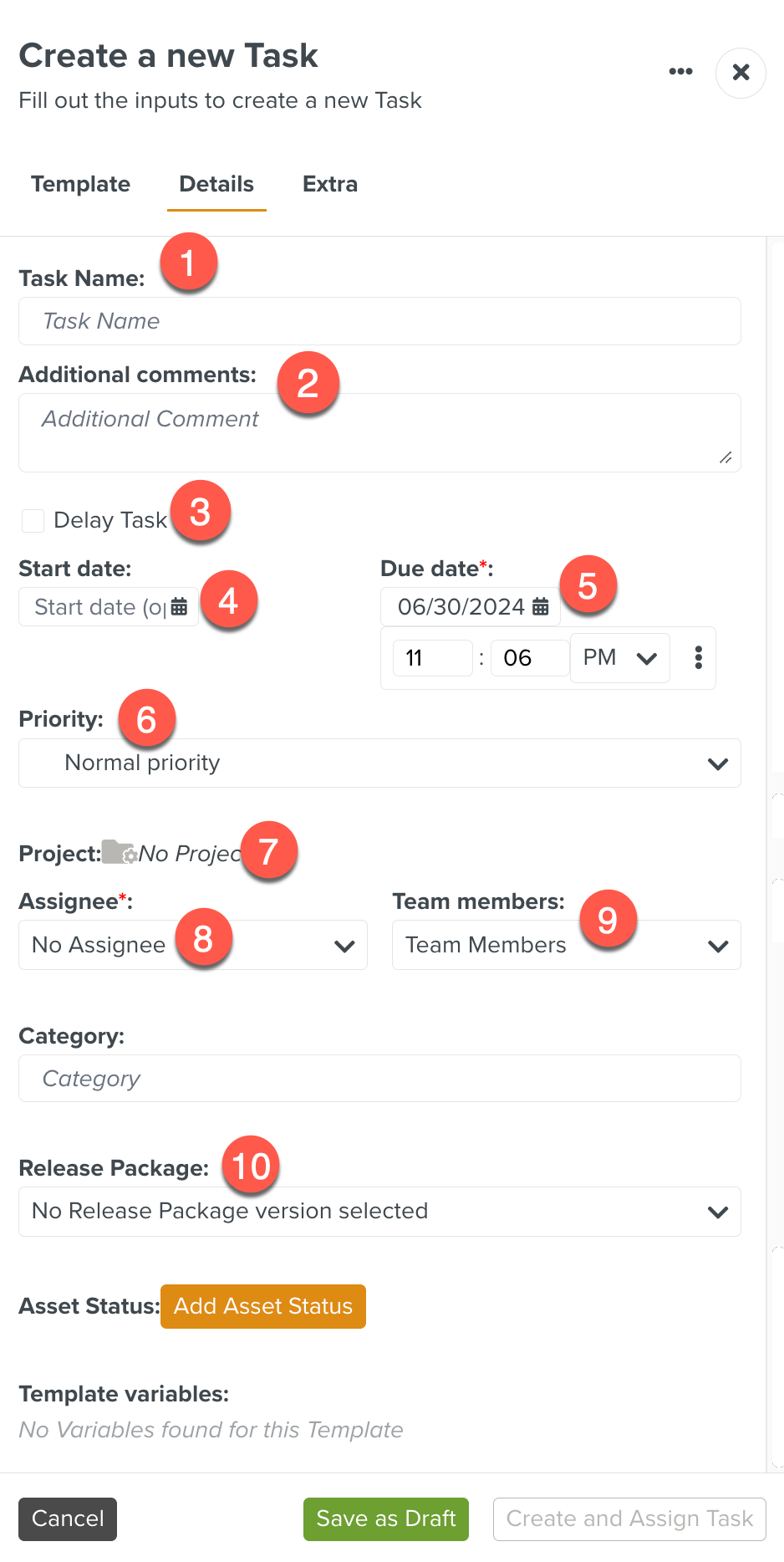
Task name: Enter the name of the Task.
Additional Comments: Enter an Additional comment. This field is optional.
Delay Tasks: Allows you to delay the selected Task and set the delay.
Start date: Using the calendar, select the Start date for the Task.
Due date: Using the calendar, select the Due date for the Task.
Priority: Allows you to set the Priority of the Task.
Project: Displays the selected Project.
Assignee: Allows you to select an Assignee for the Task. The Assignee can be an individual user or a Queue.
Team members: The selected Team members can continue to View or end the Job.
Release Package: The Release Package defines which documentation context you want to apply.
The system selects the version of the Template (including its ) that complies with the constraint defined in the Release Package.
Click Extra.
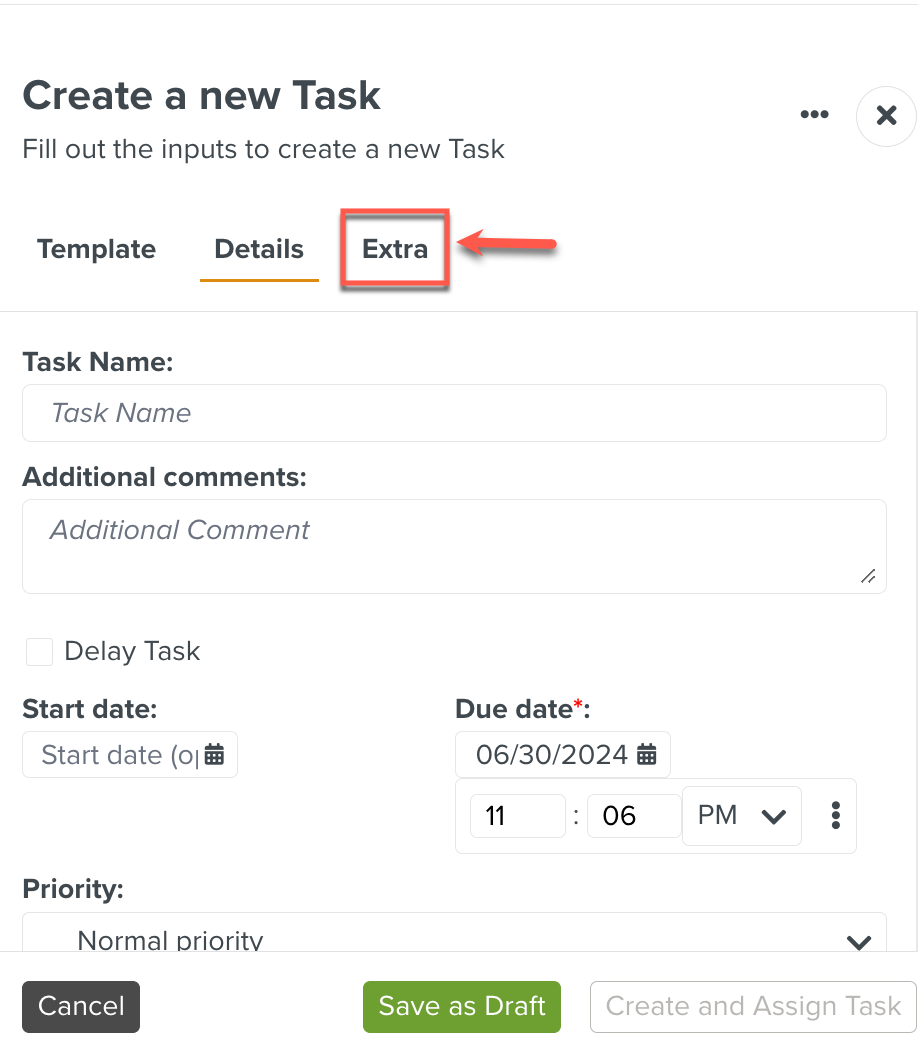
The page Extra opens with the following options.
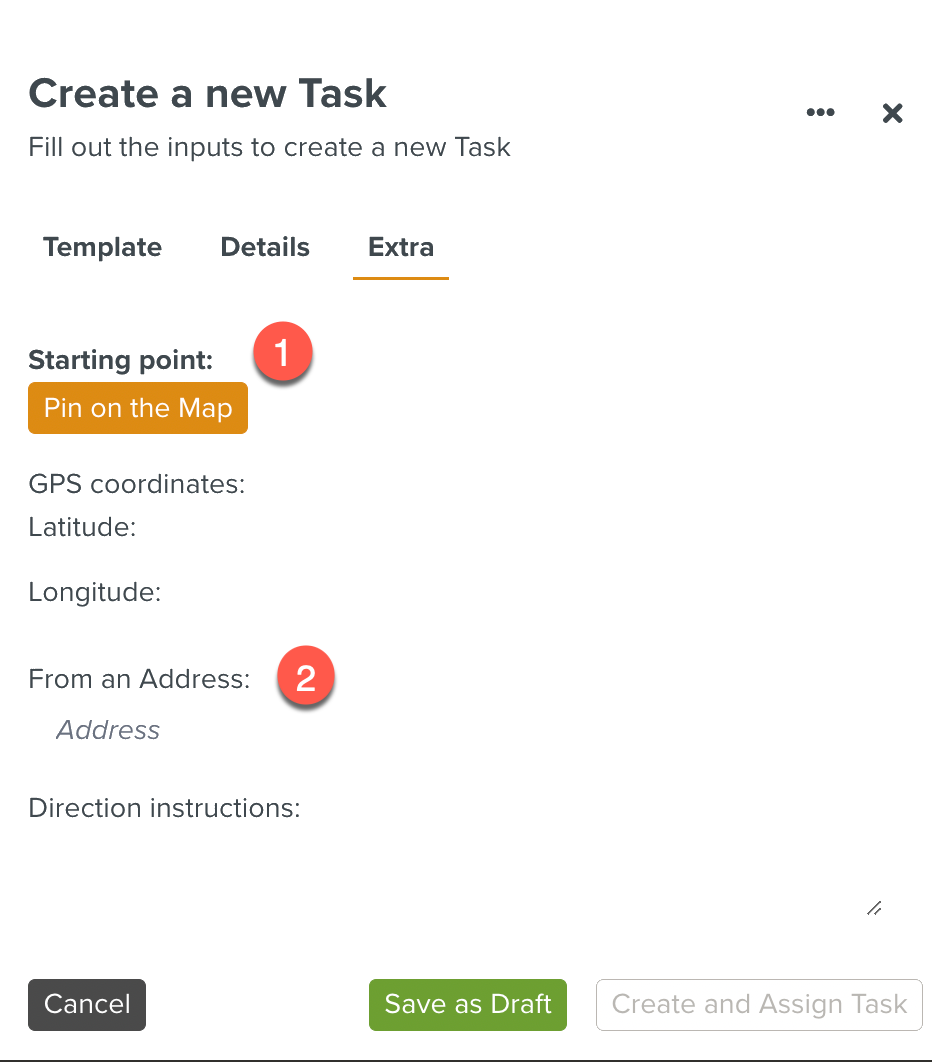
For more information, see Using Task options- Advanced.
Click .
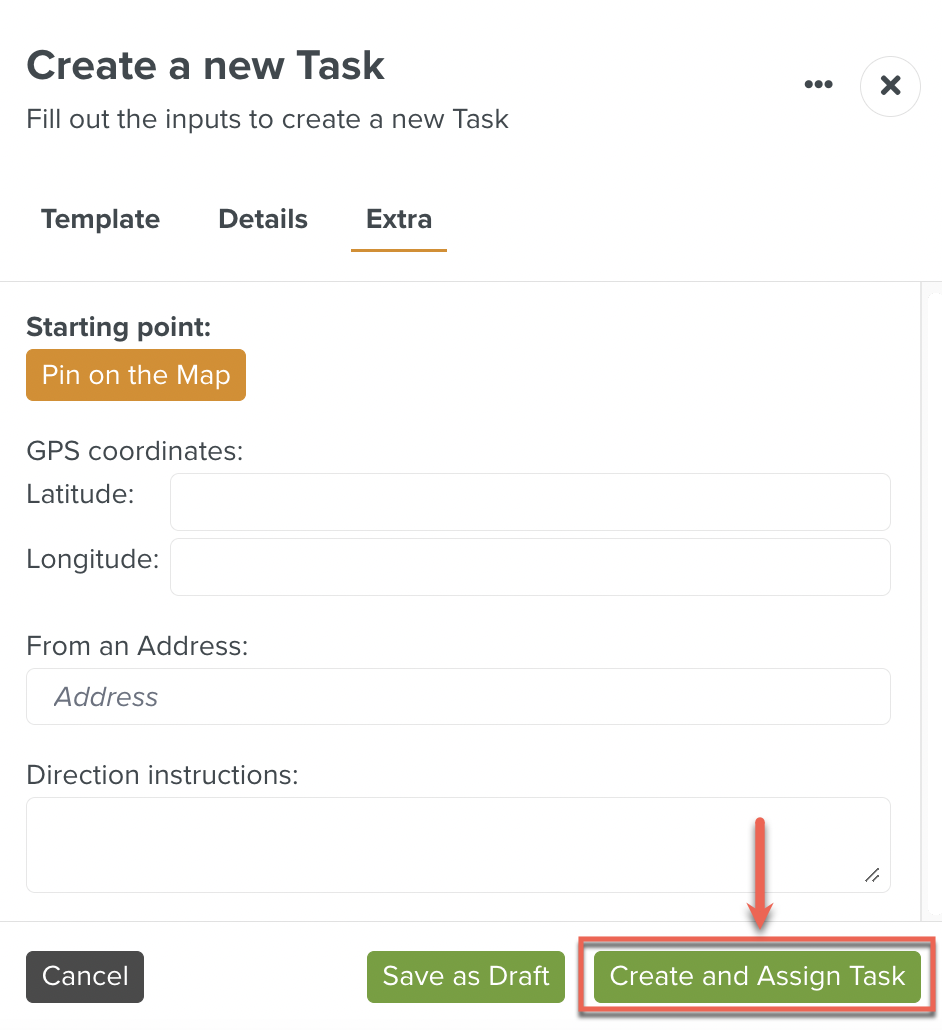
The Task is created and assigned to the selected Assignees.
Note
The Template selection and Assignee fields are mandatory.