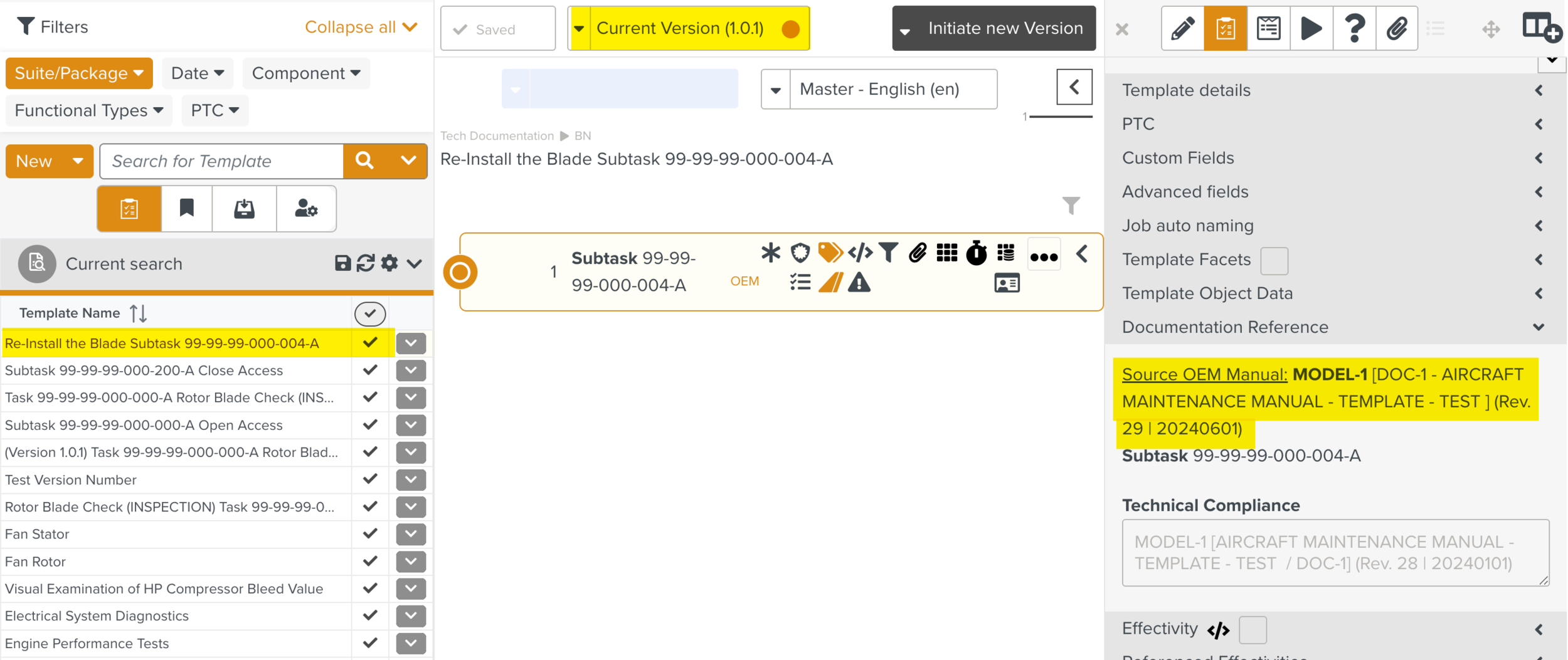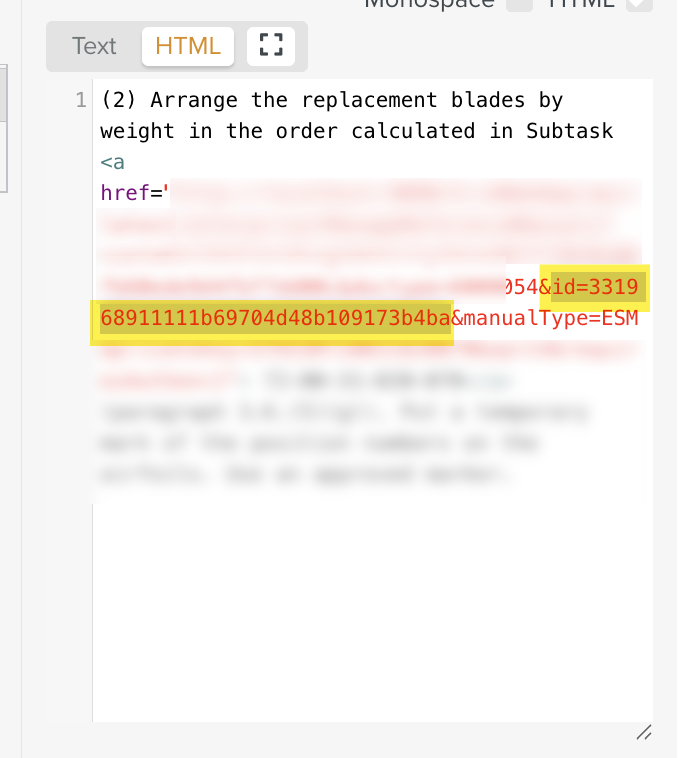Updating Documentation Reference of Templates Unaffected by Screening
The Documentation References of Templates generated from older revisions of a Reference manual can be updated to align with the Baseline/Active Revision.
When Screening of a full manual revision is complete, the option is available on the Active Revisions of the manuals in the Manual Catalog Management. This allows you to update the Documentation References of the Templates and publish them. This also ensures that the Documentation References of the Templates generated from the Reference Manuals are updated both at the Template and Step level.
Note
This action is available only for the Templates that were not affected during the Screening process.
Also, this action is not available for Incremental Revisions.
To update the Documentation Reference of Templates:
In the main menu, go to > > .
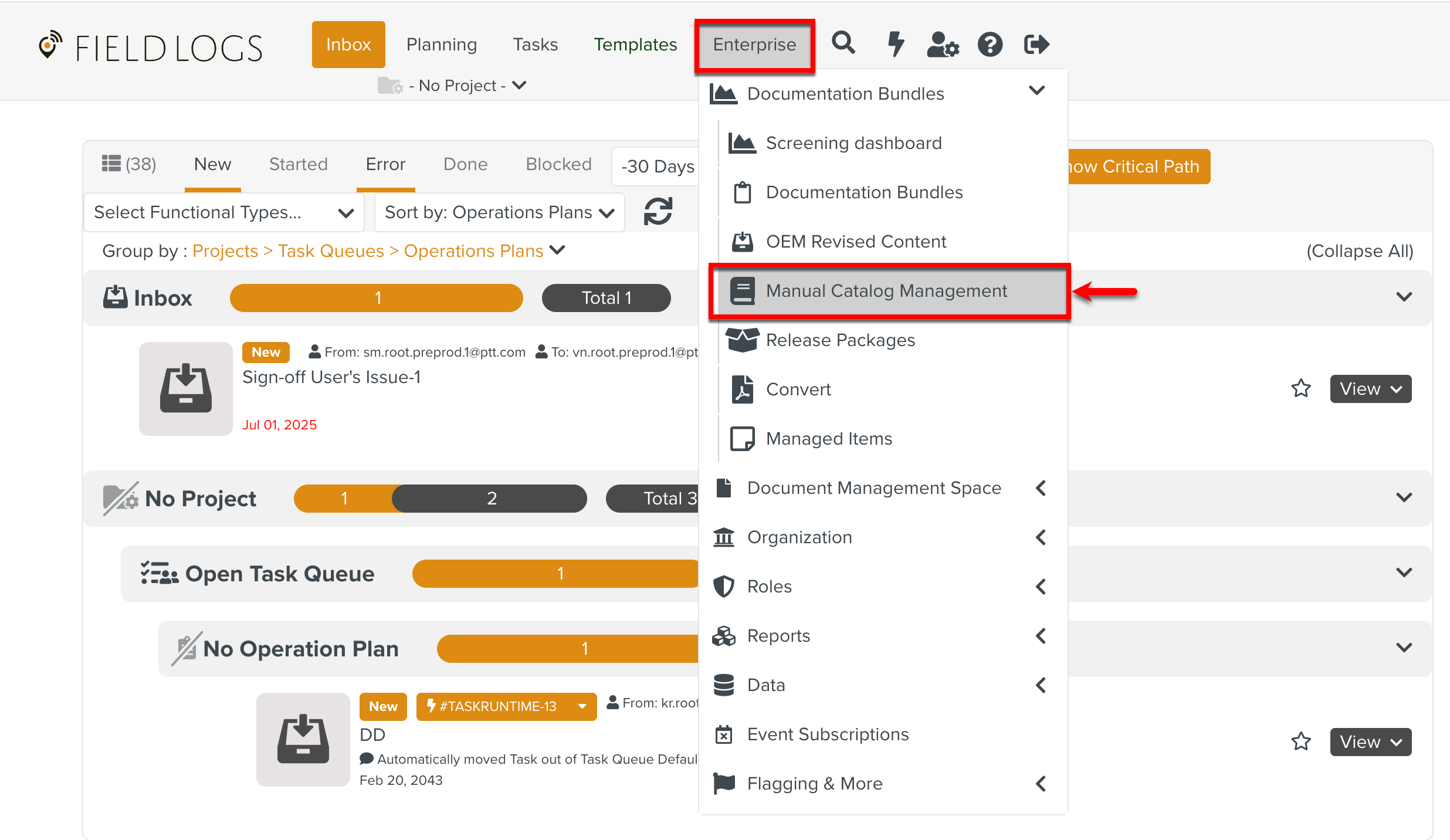
The page Manual Catalog Management appears.
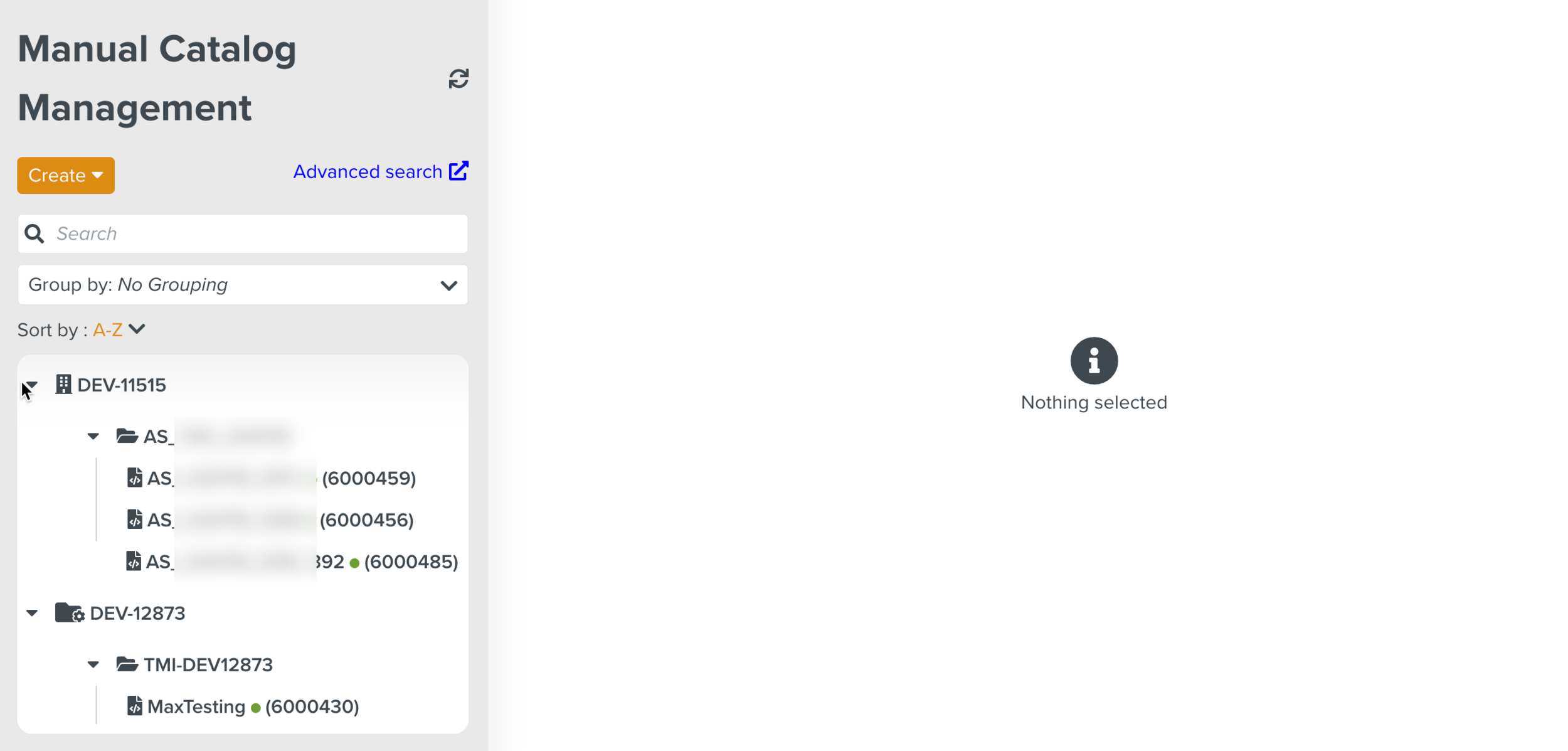
Select a Manual Describer.
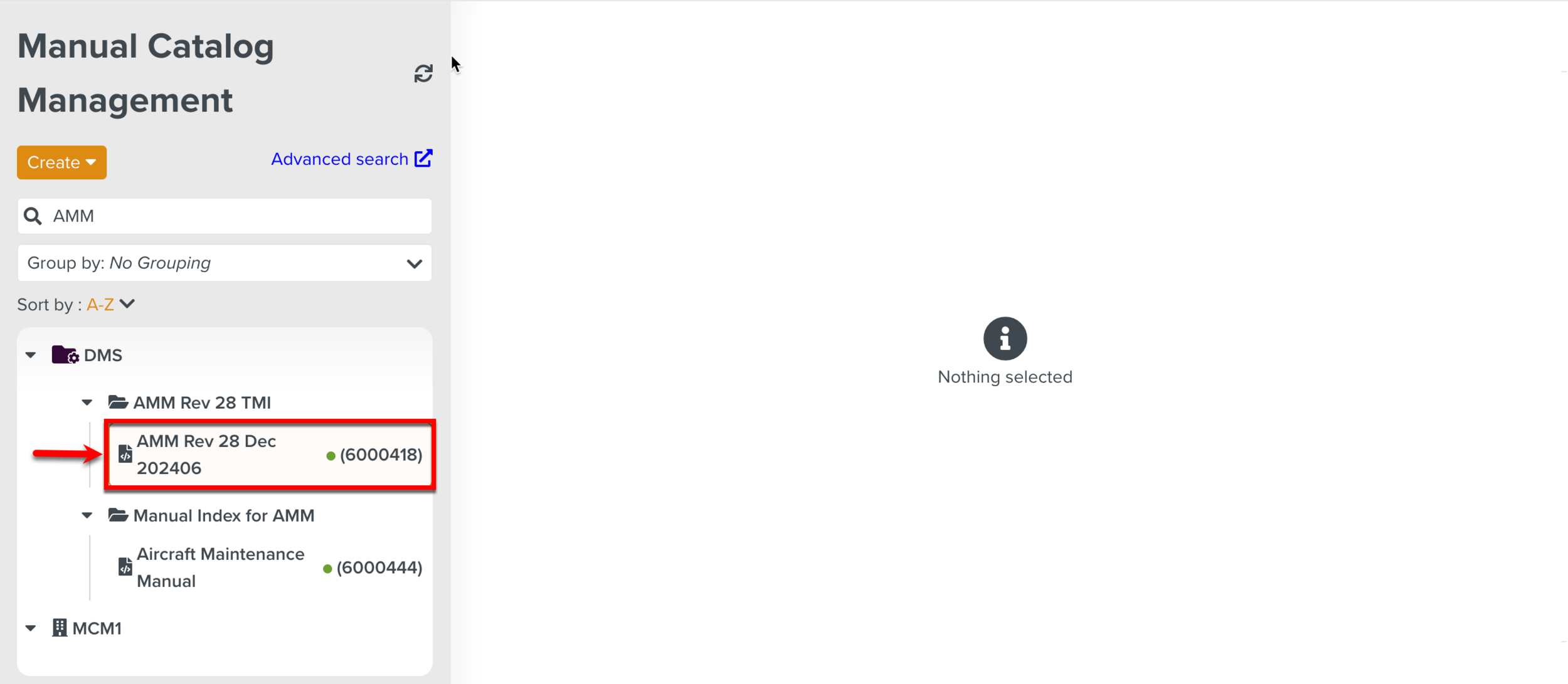
In the Active Revision of the manual, expand the dropdown to select Update Templates to Manual.
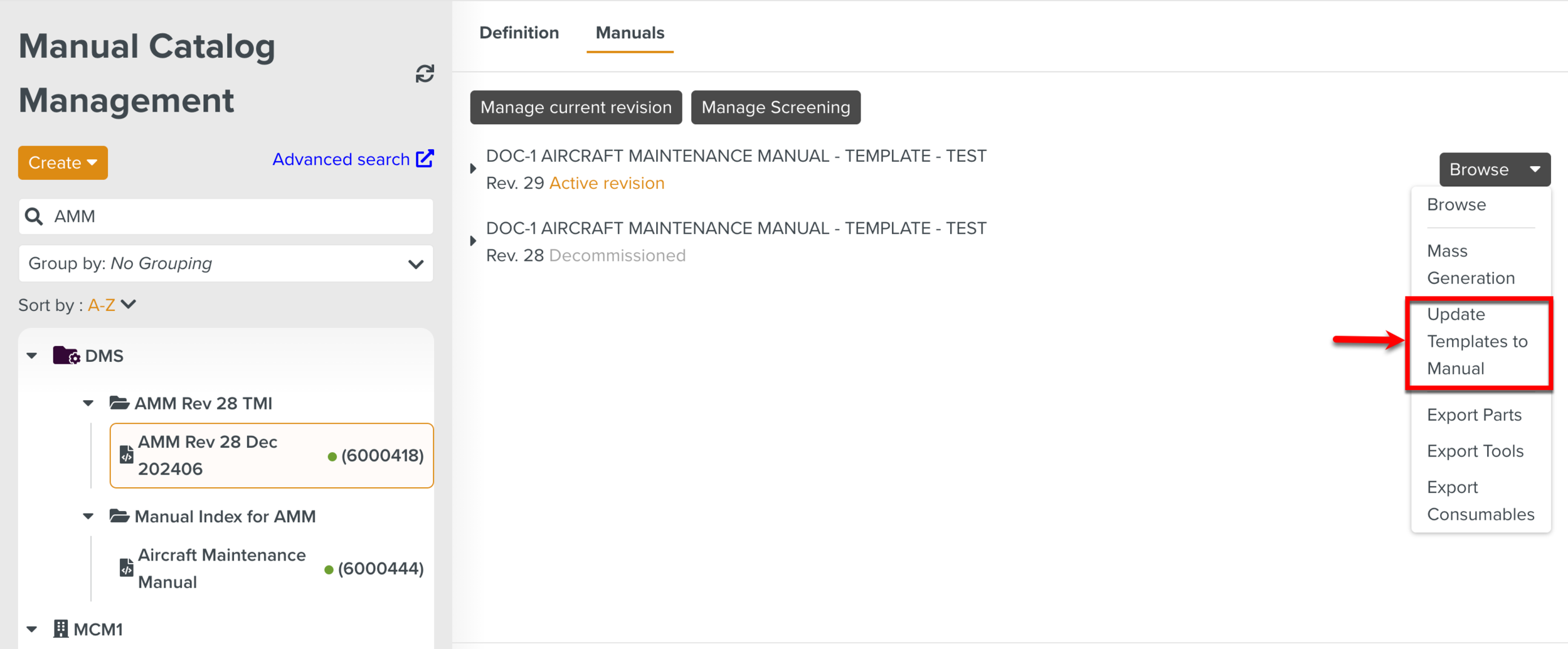
The below dialog appears. You can select the desired Templates to update the Documentation References.
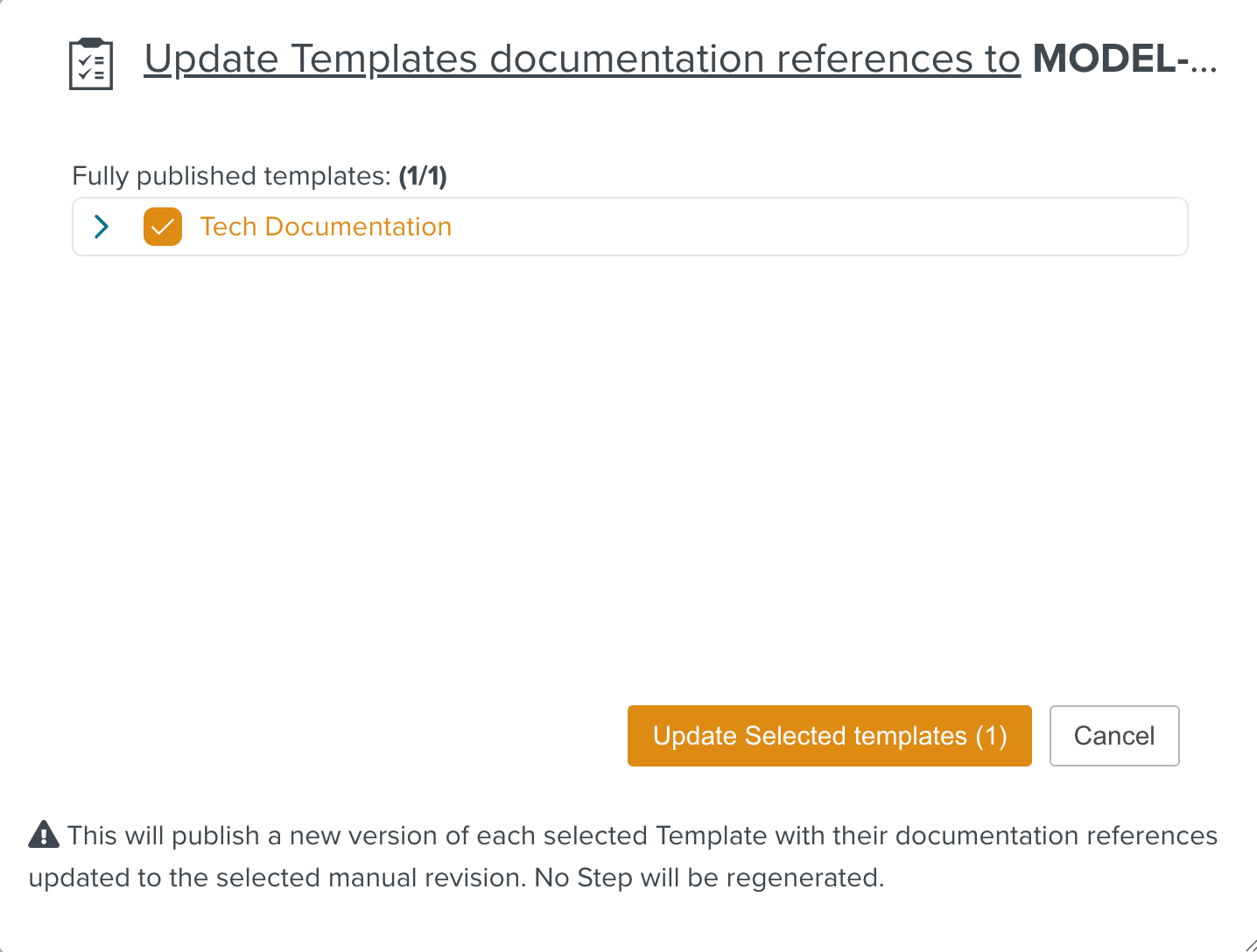
You can select Published Templates and Templates currently under Edition.
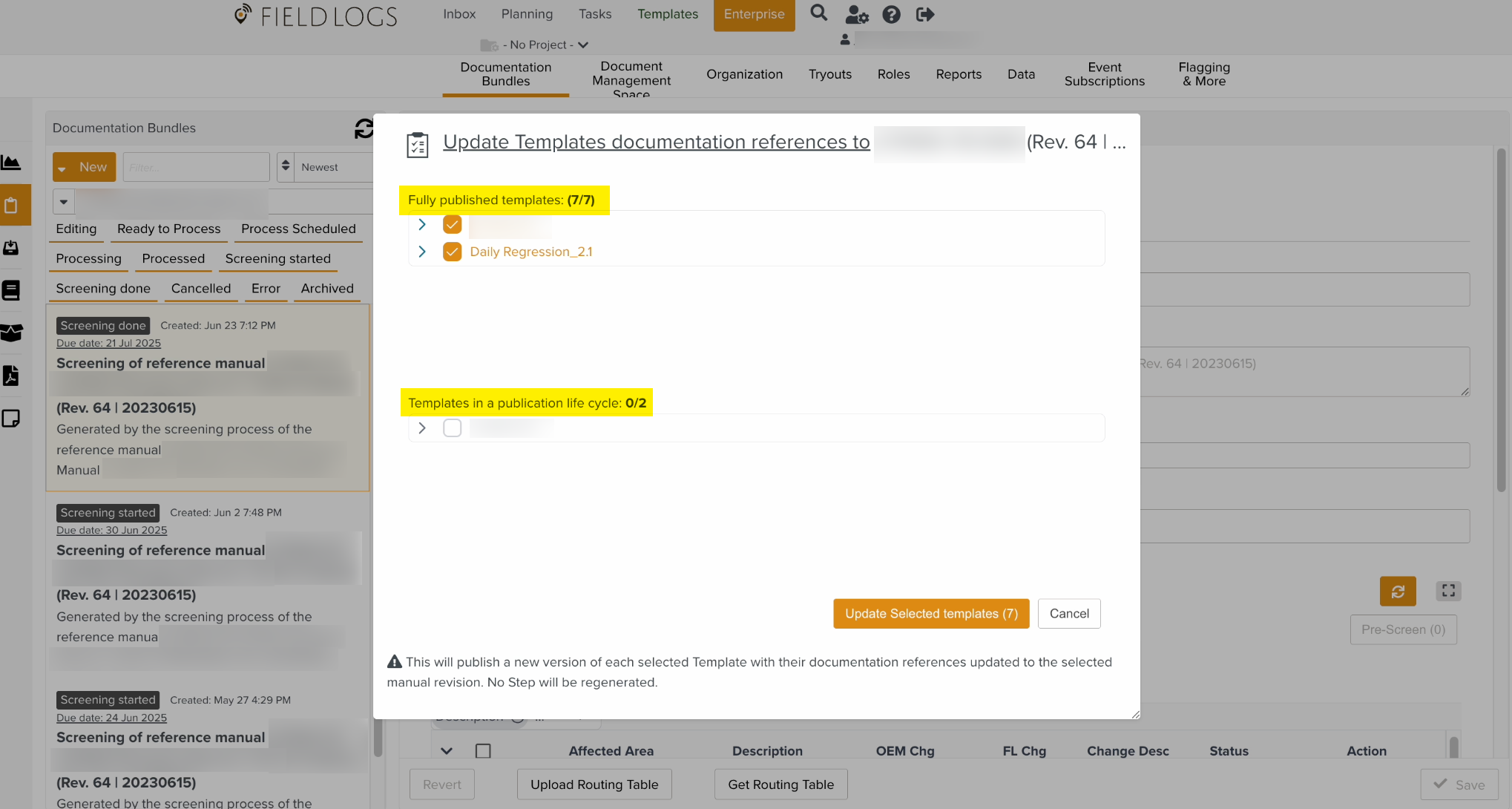
Note
The Templates in the section Fully published Templates are selected by default.
Select or deselect the required Templates from the list.
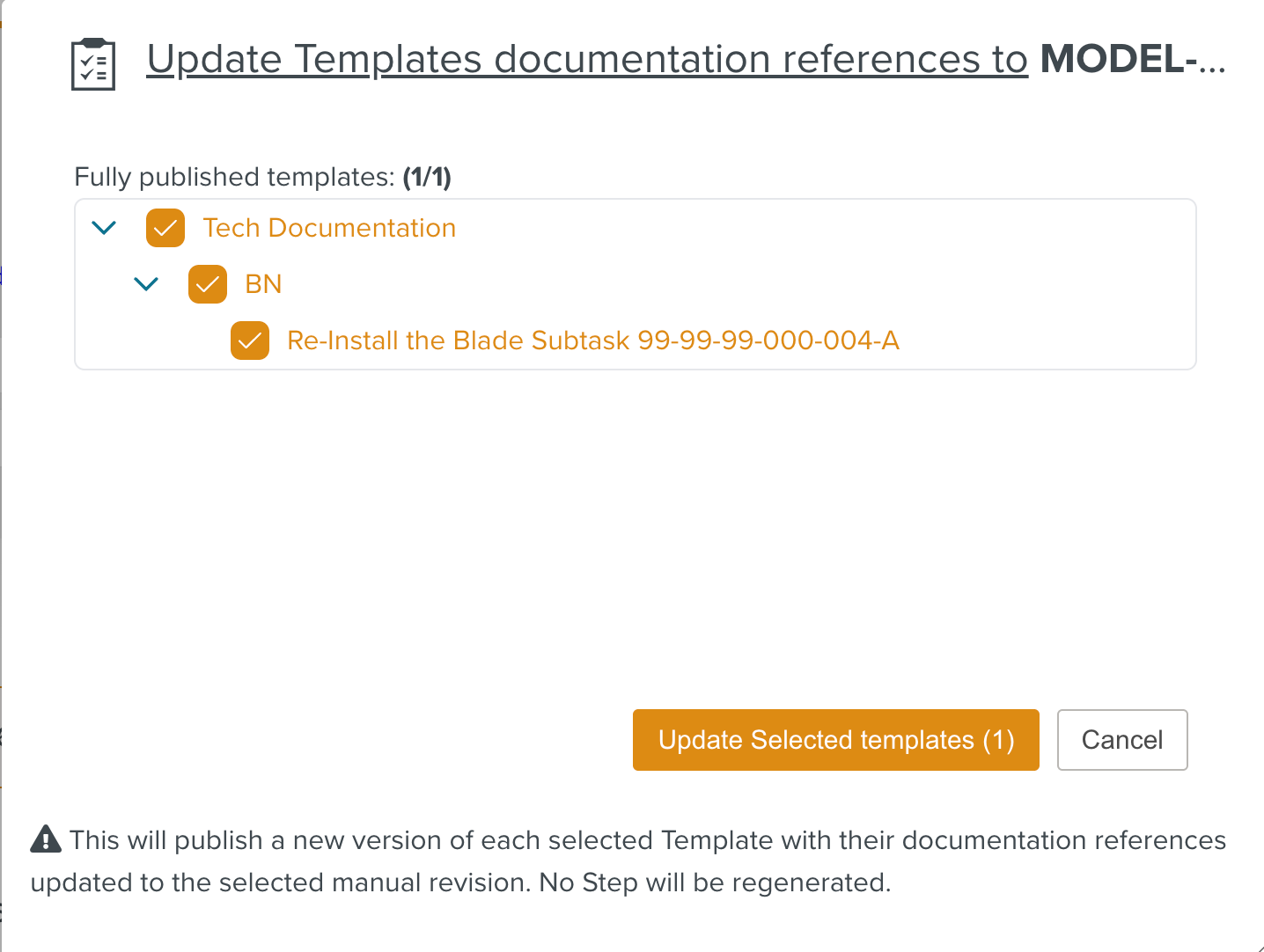
Click .
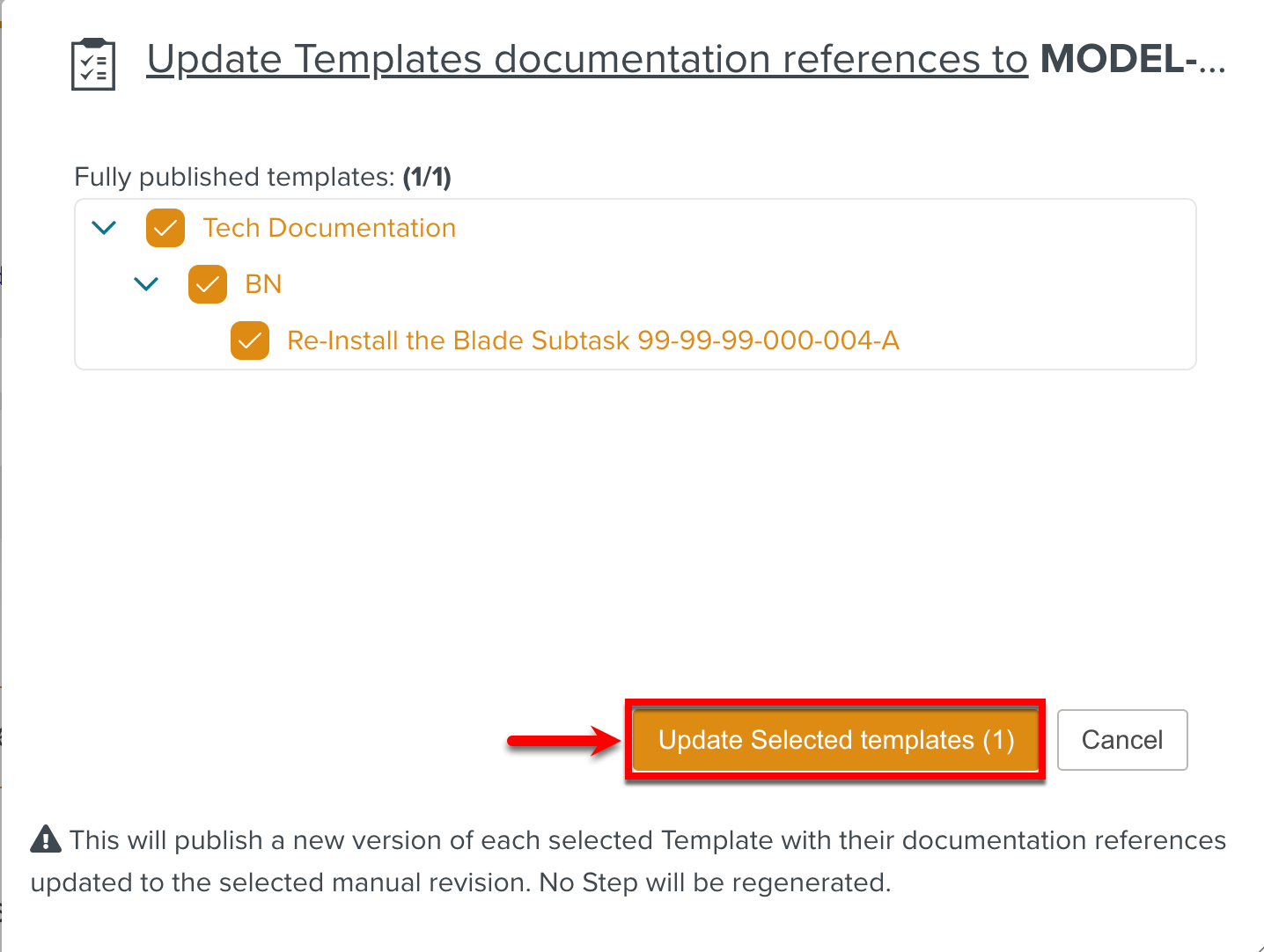
A Batch Operation begins and you can view the progress in the page Batch Operations.

New versions of the selected Templates are published and the Documentation Reference is updated at the Step and Template levels. The HTML text at the Step Title is also updated.