Using Signoff Reset
Users with the appropriate role can reset the sign-off during runtime on any Task Steps where a sign-off has been defined.
A signed flow will be reset if any changes are made to the Task.
Let us suppose that the Battery Functionality Task shown below has been signed off by a supervisor.
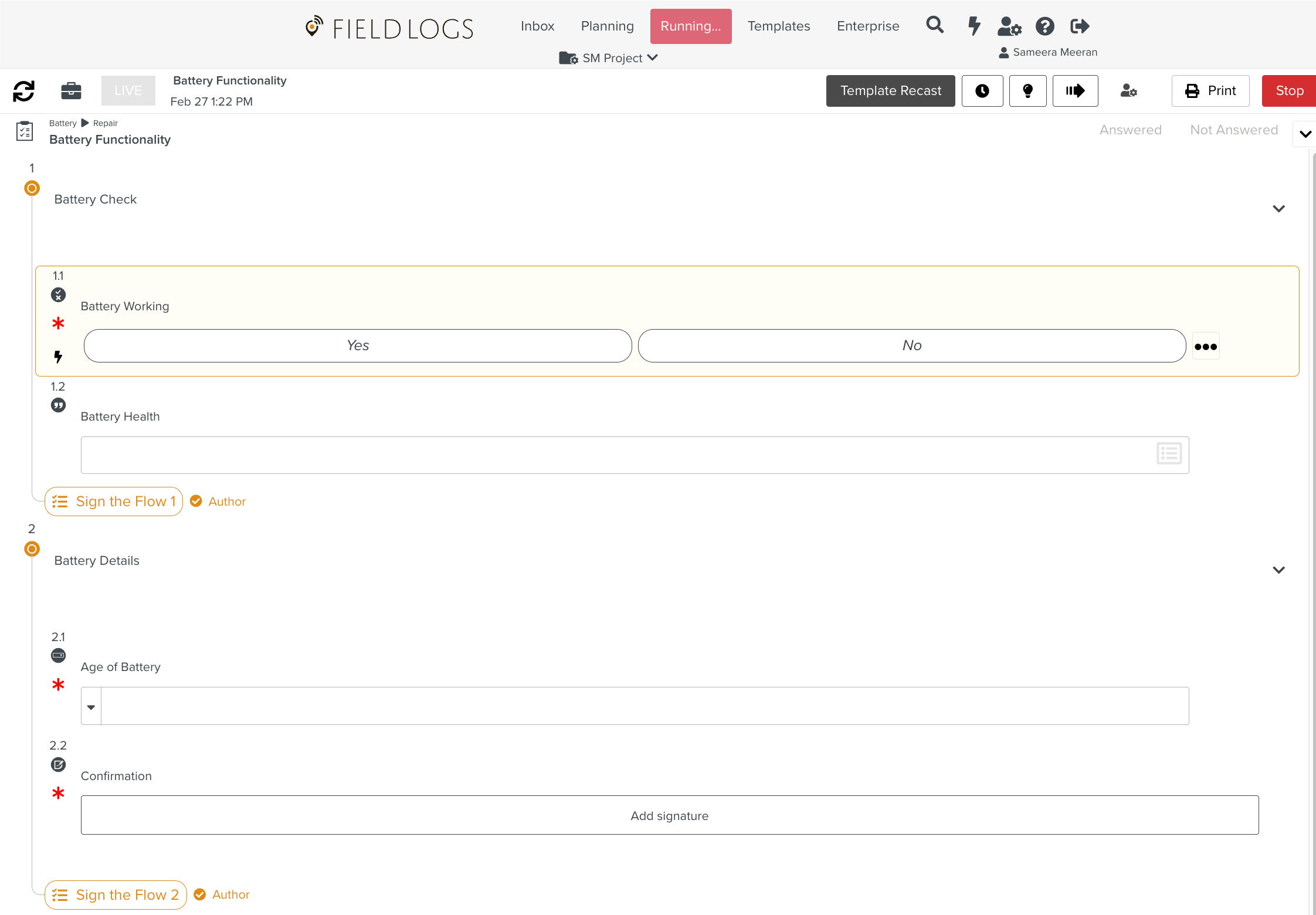
This sign-off can be reset if any of the entered values are changed. In the example below, Step 1.1 is marked as Yes.
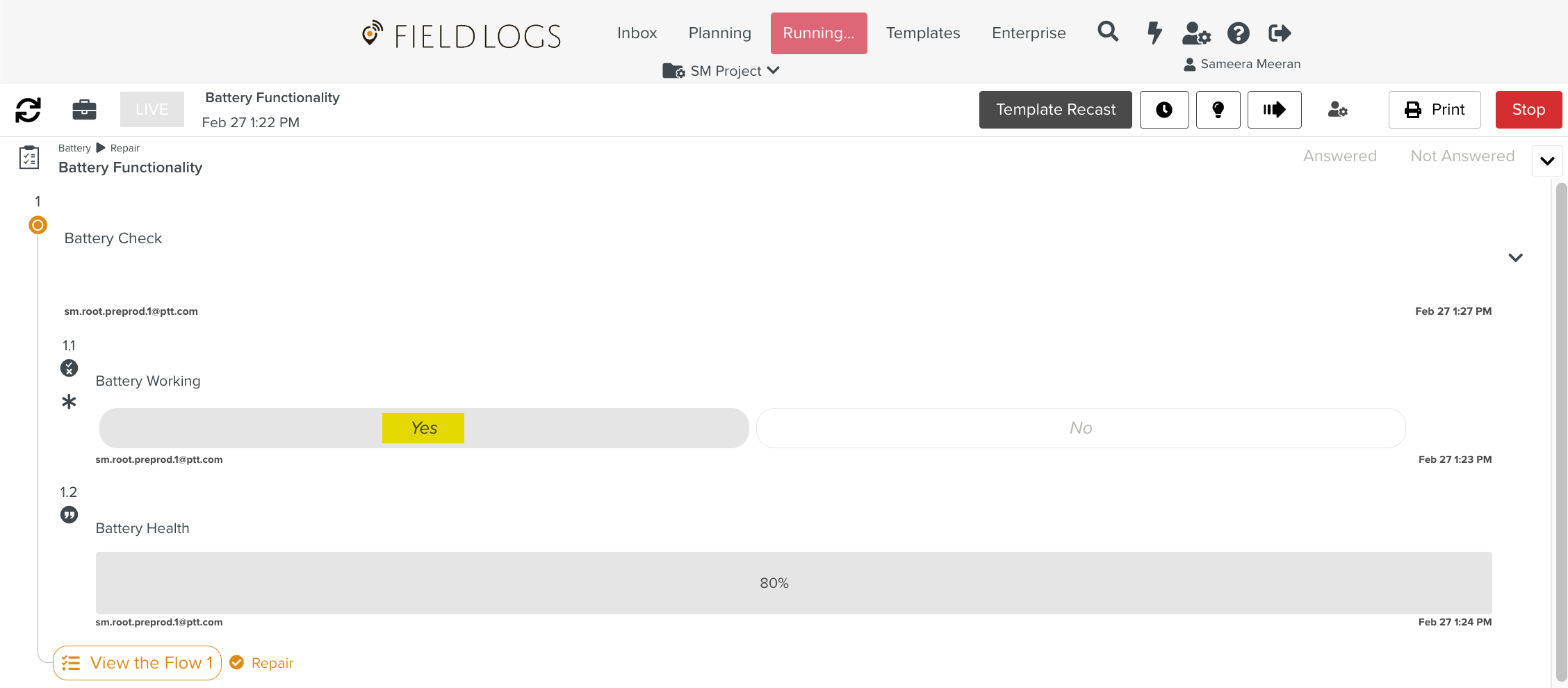
If the value for Step 1.1 is changed from Yes to No, a Warning appears that the sign-off is invalidated. The supervisor can use this to revert any sign-off that was done by mistake.
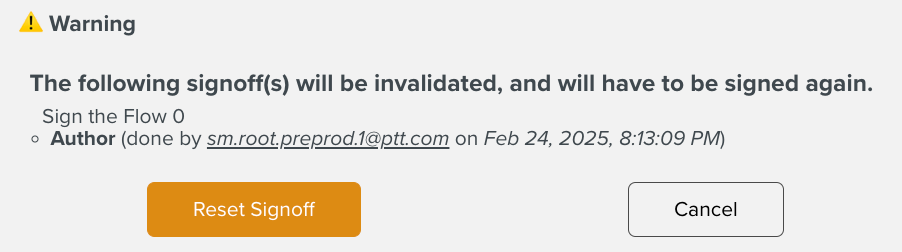 |
A signed flow will be reset when any change is done to the Task. On clicking Reset Signoff, the supervisor will be able to alter the value as shown below.
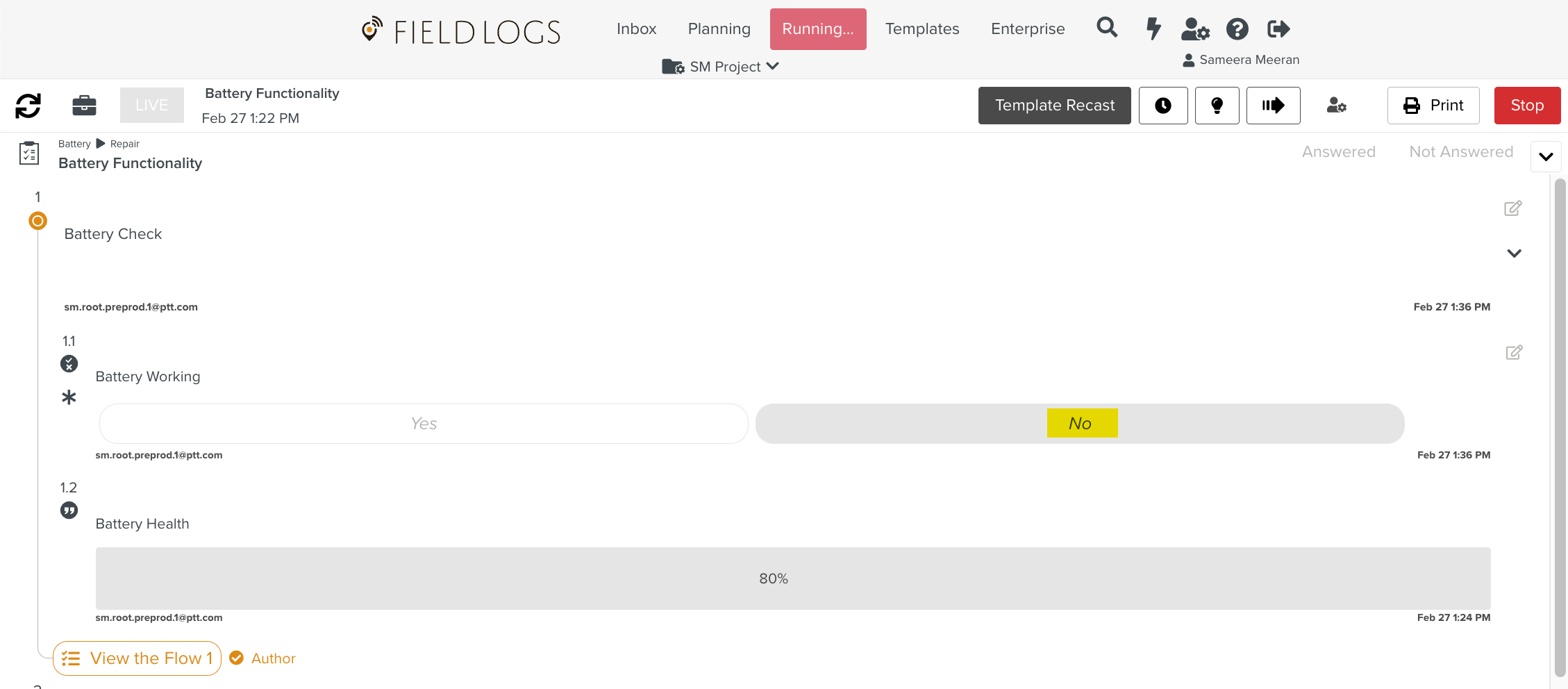
Similarly, when a Task done by a mechanic is submitted for sign-off and the supervisor makes any changes to it, the Reset Signoff warning is triggered.
Time Tracking will start when you Signoff at Step level.
Click
 to view the Task Progress where the Stepwise time logs are listed.
to view the Task Progress where the Stepwise time logs are listed.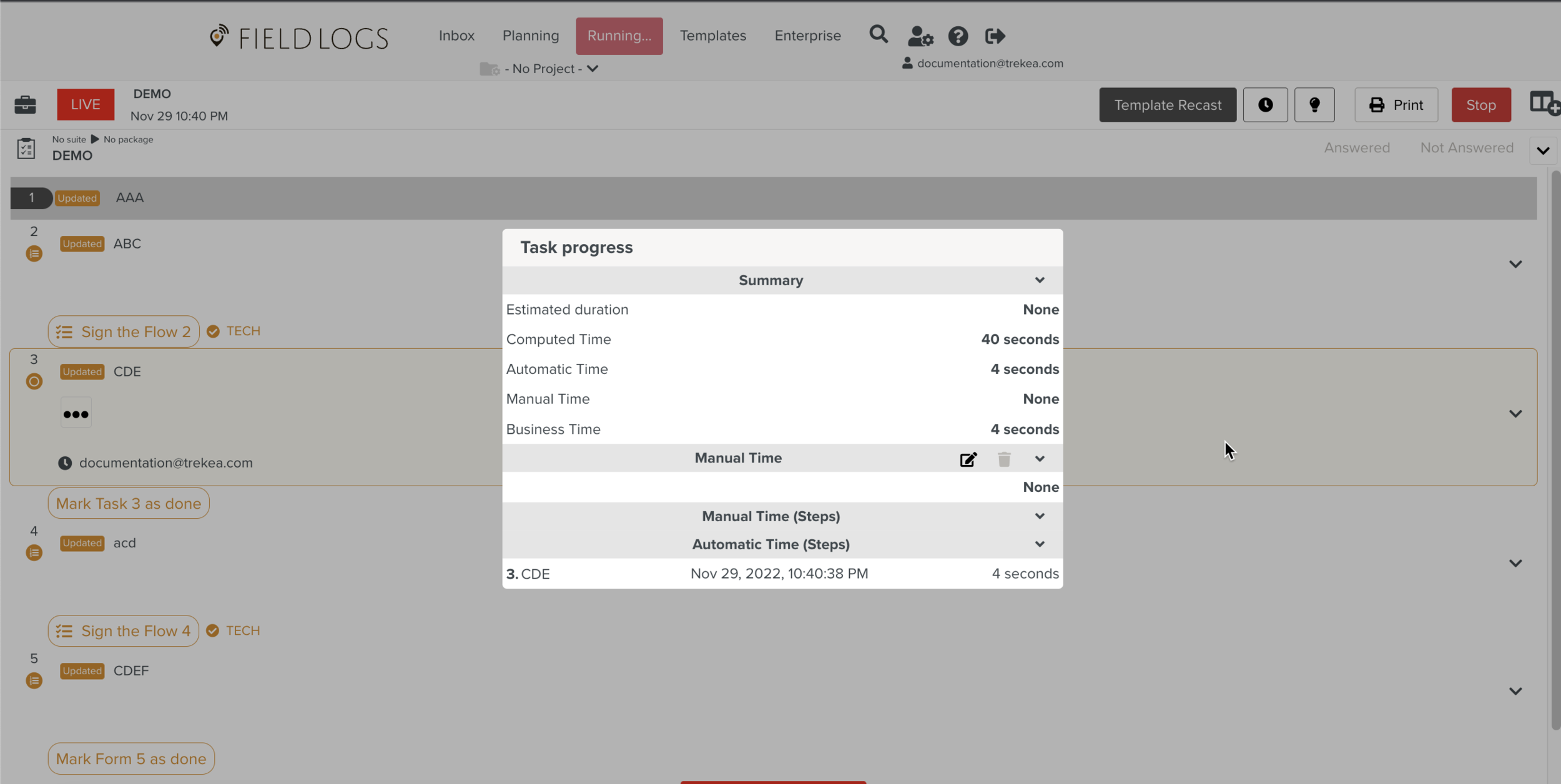
Time Tracking auto stops when Signoff/Reset action is completed as shown below.
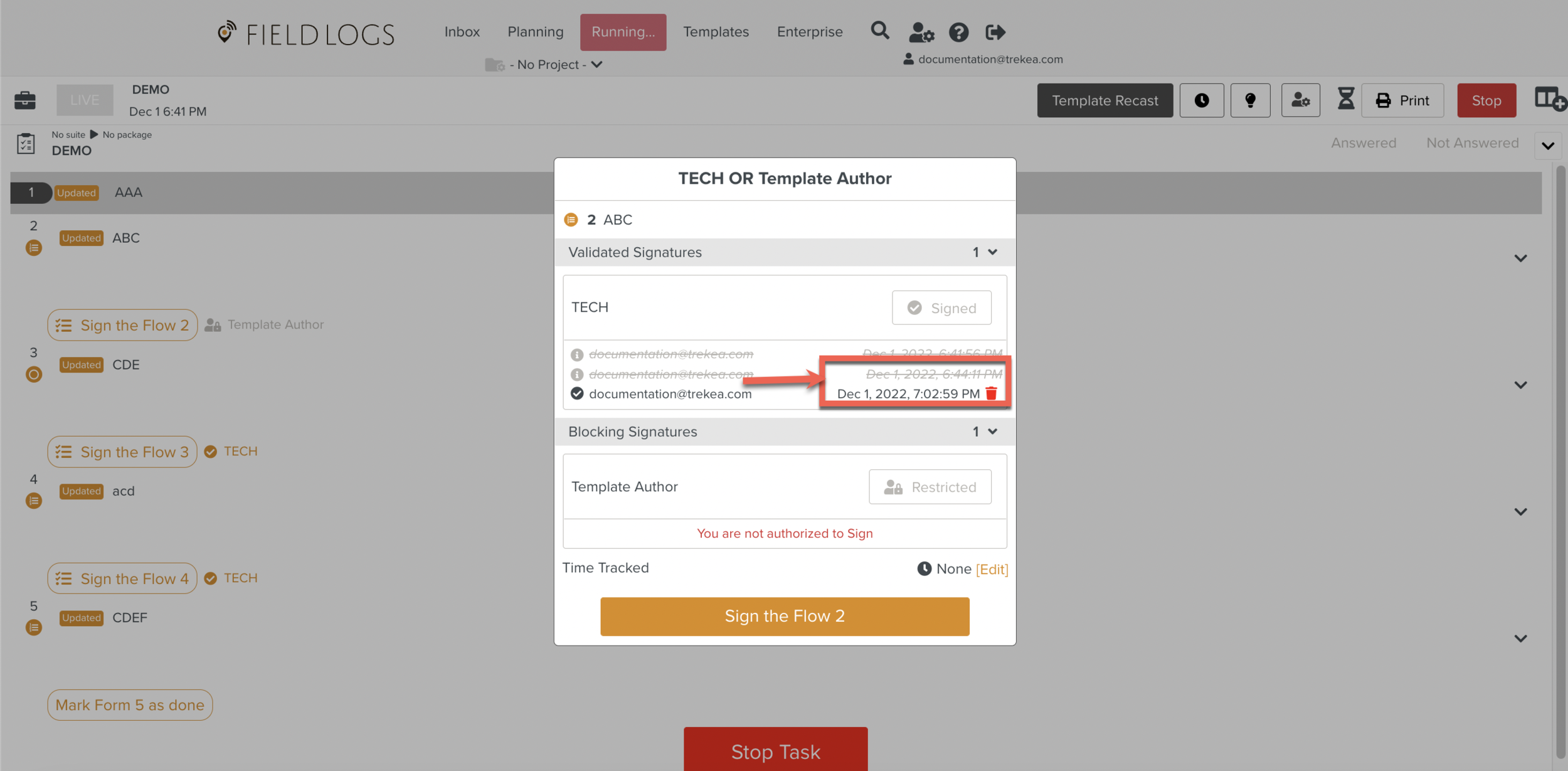
Time tracking displays at Step level too when you perform the Reset/Sign it action.
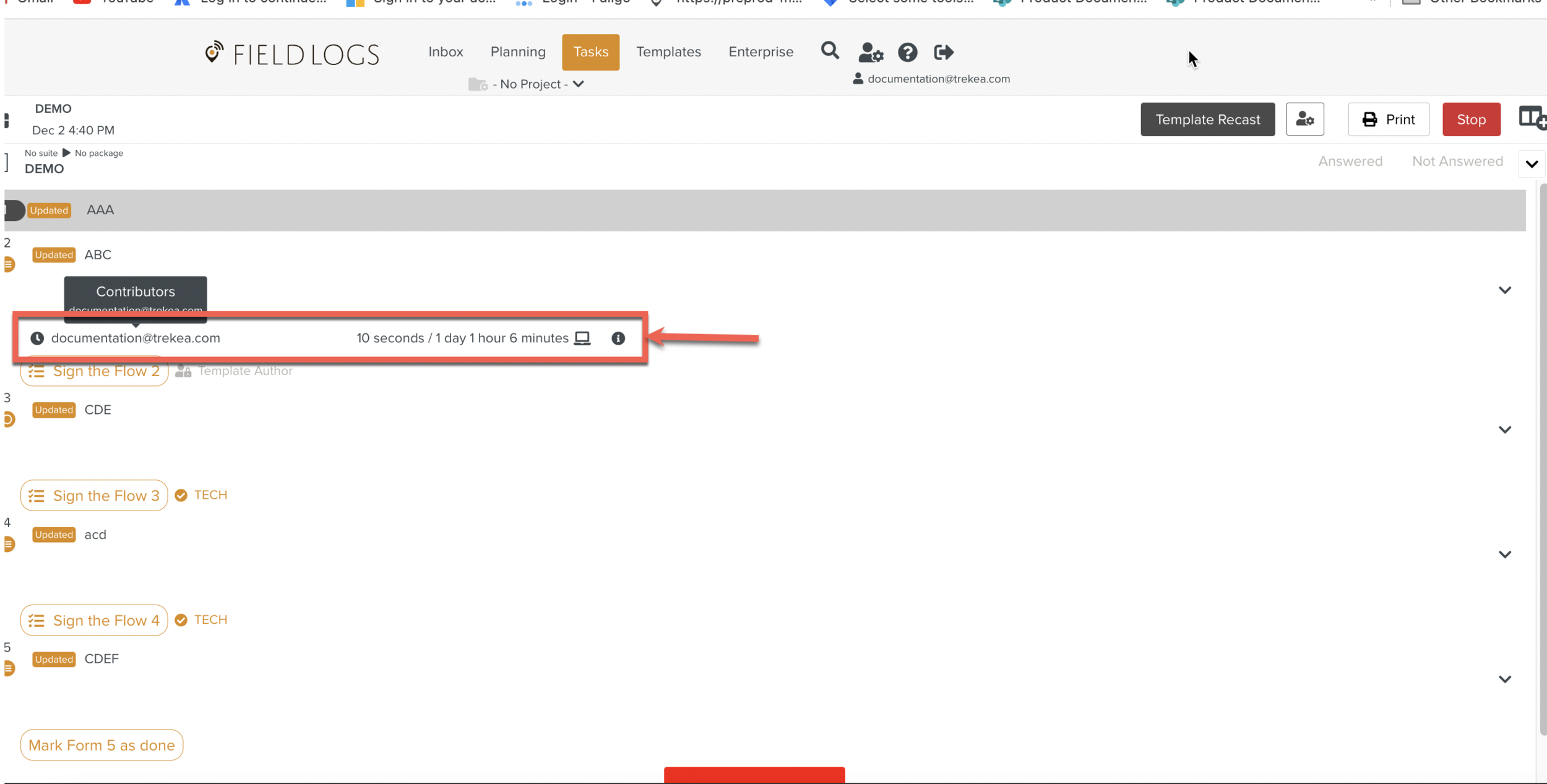
Execution Hints display the next actions list to be performed during the Task Execution.
Signoff Flow is included in the Execution Hints list after a Reset.
Execution Hints will be recomputed to display the available Sign off Flow action again.
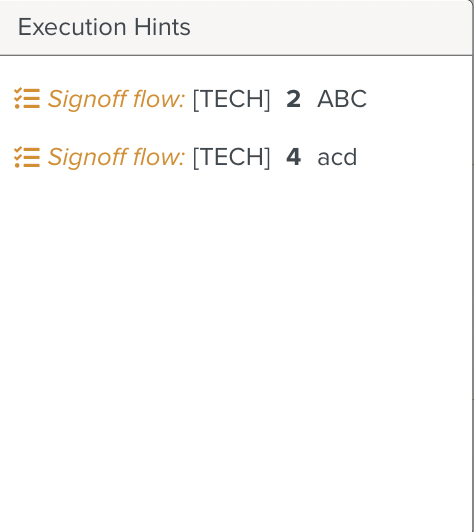 |
Signoff Reset affects the calculation of the Sign off type Measure Point.
An Event has been created when a reset is done which has triggered the Measure Point set.
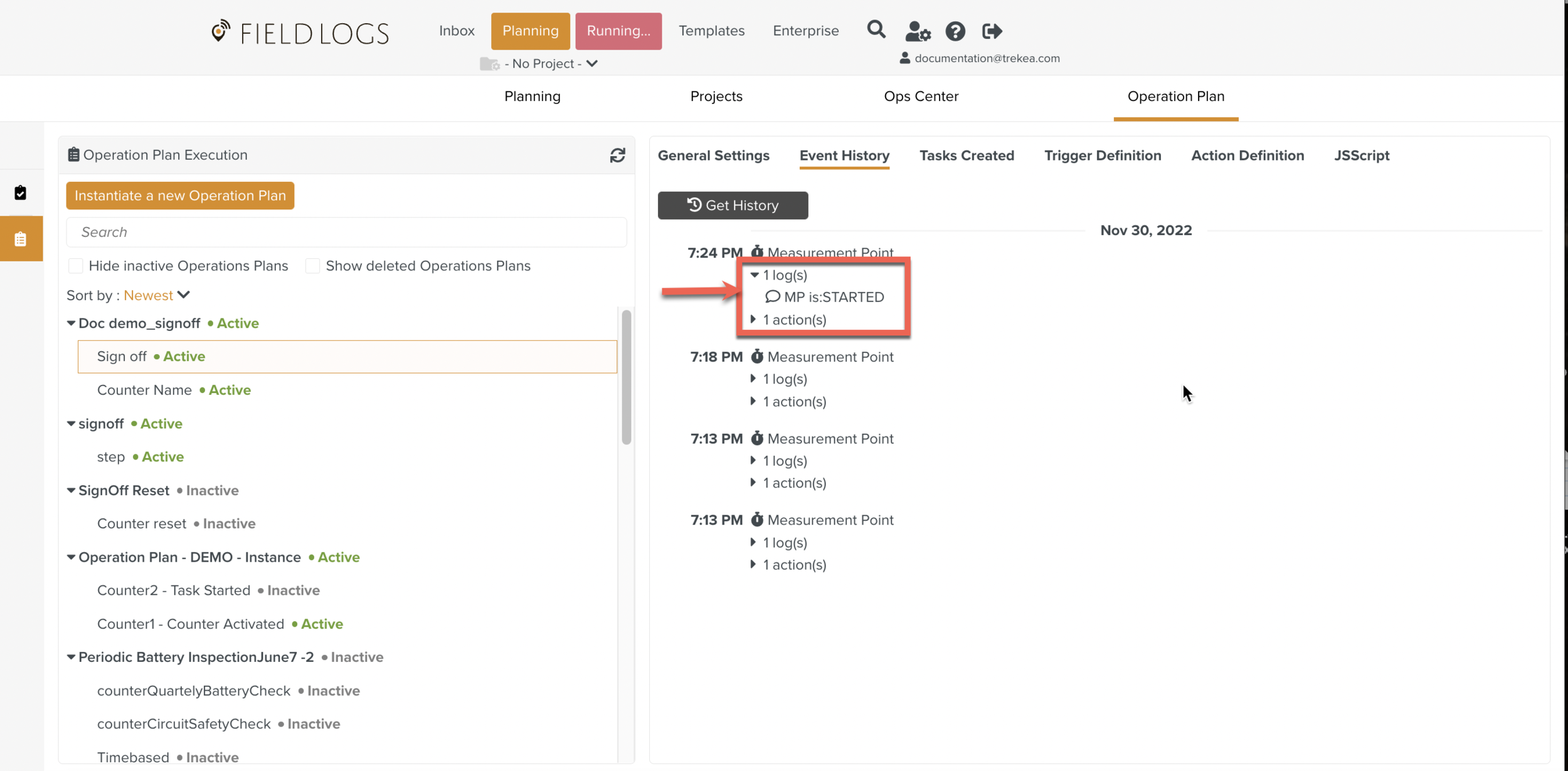
An Event has been created when a action is done which has triggered the Measure Point set.
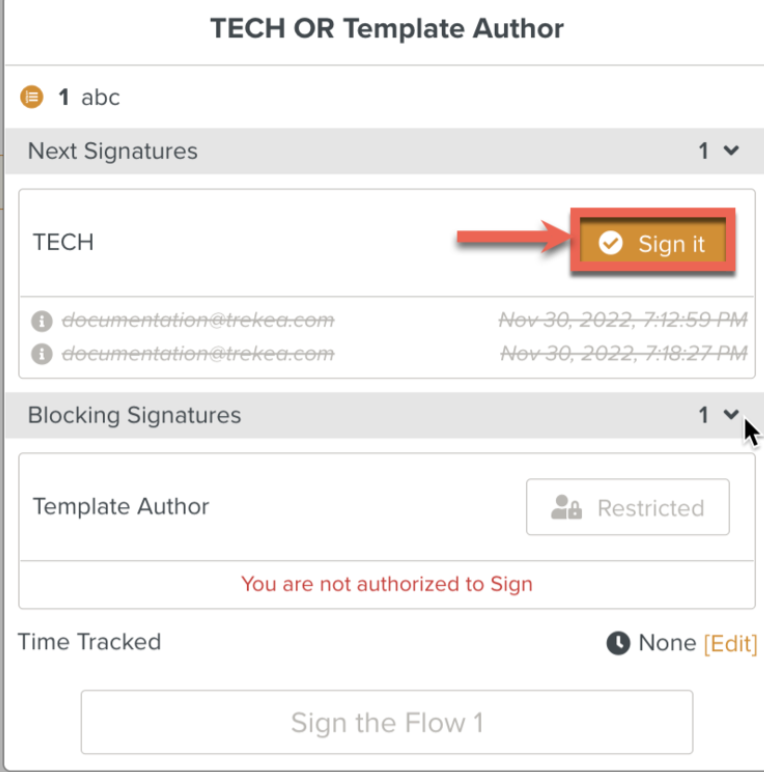
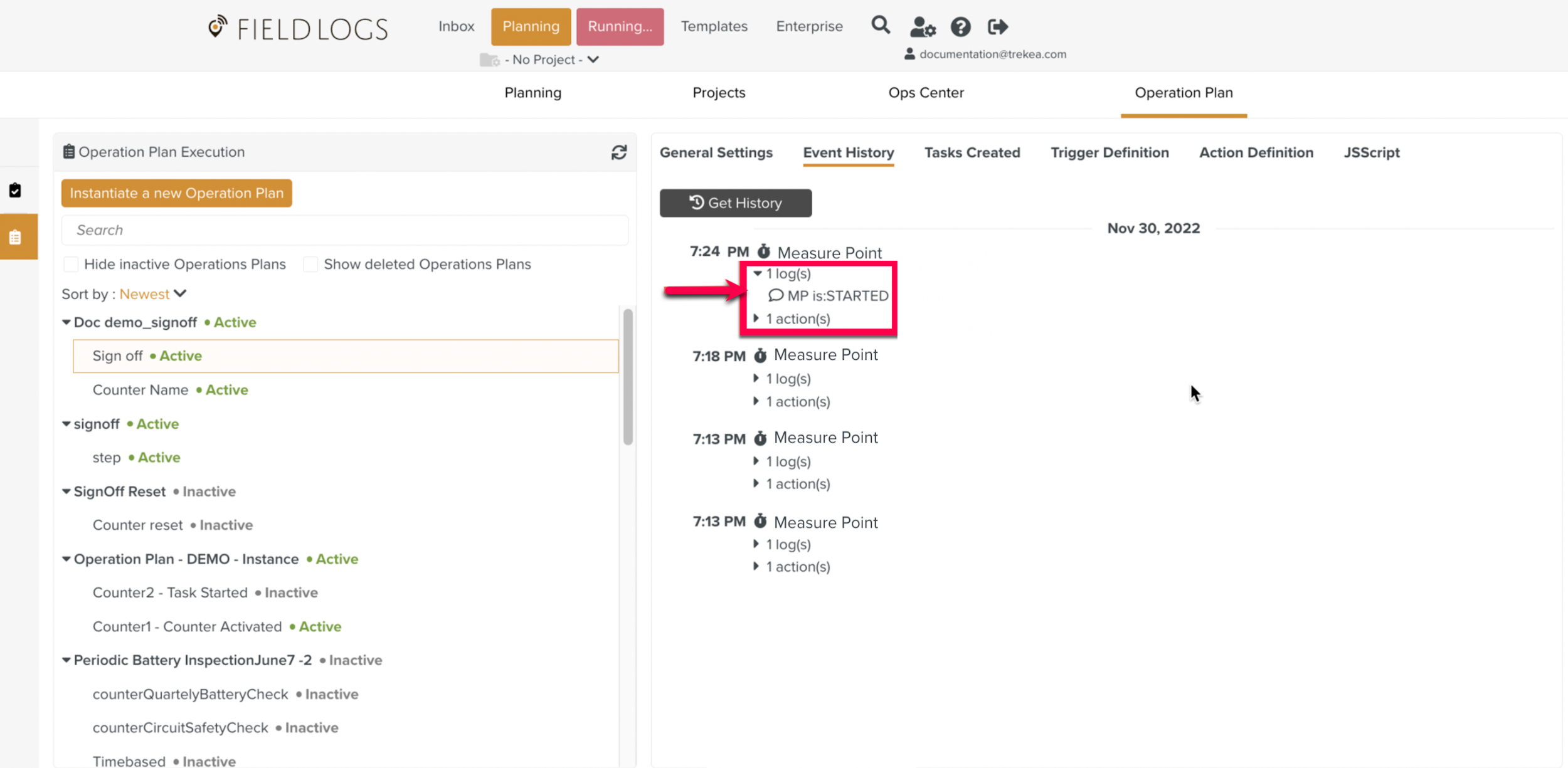
Note
For more information on Measure Points, refer to Adding Measure Points and Types of Event Triggers.