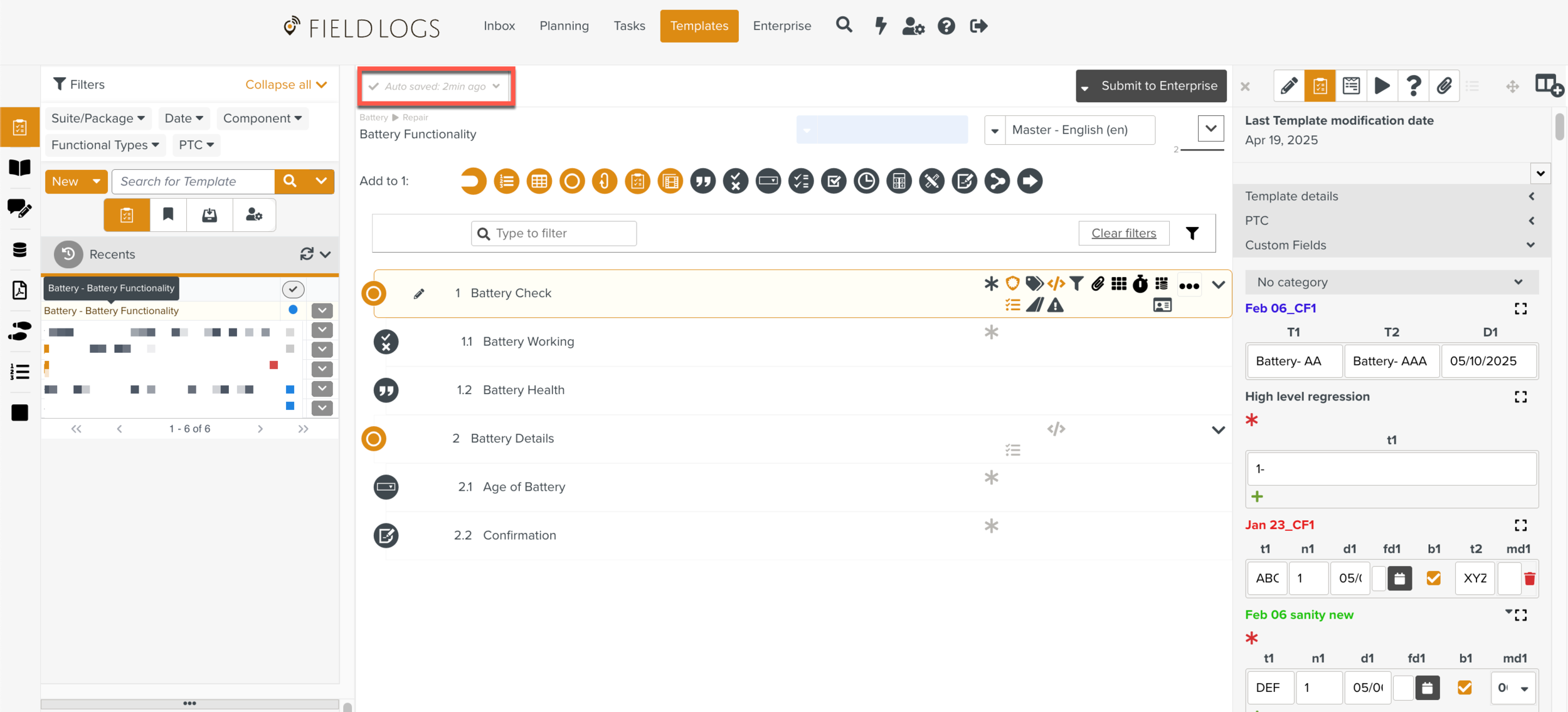Adding Details in Custom Fields
Custom Fields are created by authorized users for each Template or Step. Custom Fields can be categorized. Custom Fields are created to store any extra information about the Template.
As a Template Author, you can use the  tab to define certain properties as Custom Fields and allow them to be set on the Template. For information on how to define a Custom Field, see Defining Custom Fields.
tab to define certain properties as Custom Fields and allow them to be set on the Template. For information on how to define a Custom Field, see Defining Custom Fields.
The Custom Fields that you define are displayed in the Custom Fields section of the  Templates Information Editor. While setting up the Template, you can add information in these fields.
Templates Information Editor. While setting up the Template, you can add information in these fields.
To add details in Custom Fields:
Expand the Custom Fields section of the
 Templates Information Editor.
Templates Information Editor.Note
A Custom Field is available in this section only if it is defined using the
 Custom Fields tab. While defining the Custom Field, the following details must be noted, for the Custom Fields to be displayed in the Editor:
Custom Fields tab. While defining the Custom Field, the following details must be noted, for the Custom Fields to be displayed in the Editor:the scope of the Custom Field must be set to include the Template level
the field must not be set as disabled. For multi-choice Custom Fields, if any type is decommissioned, it will no longer be displayed in the Template editor.
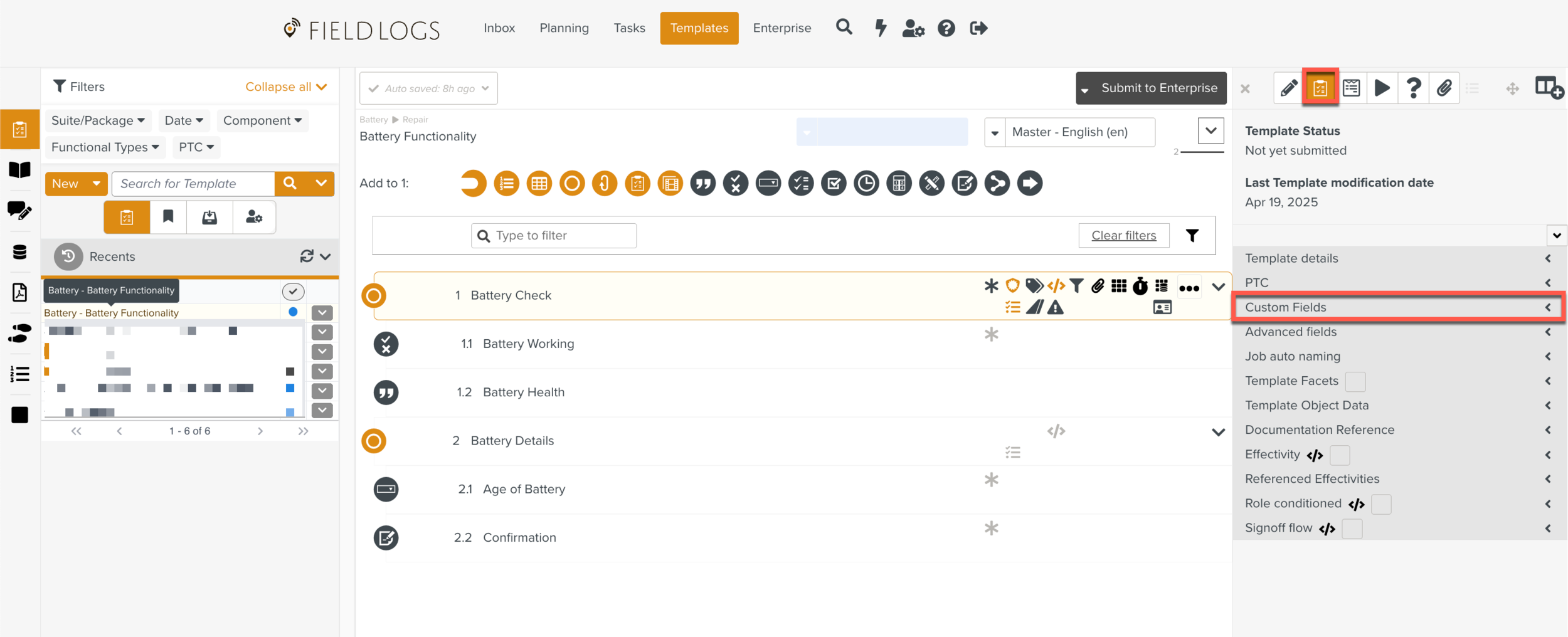
Select a Custom Field from the available categories highlighted below.
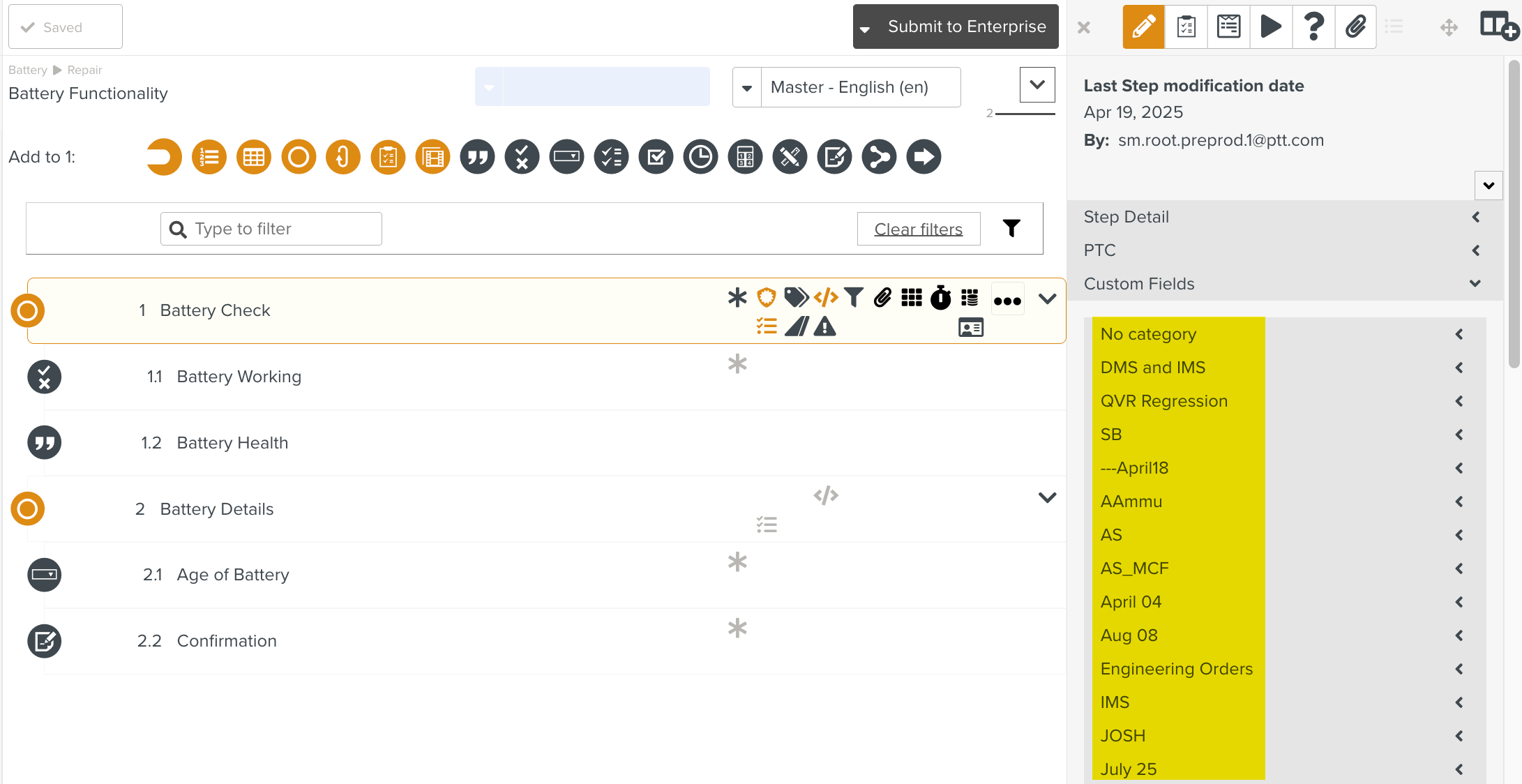
Add the required details in the fields.
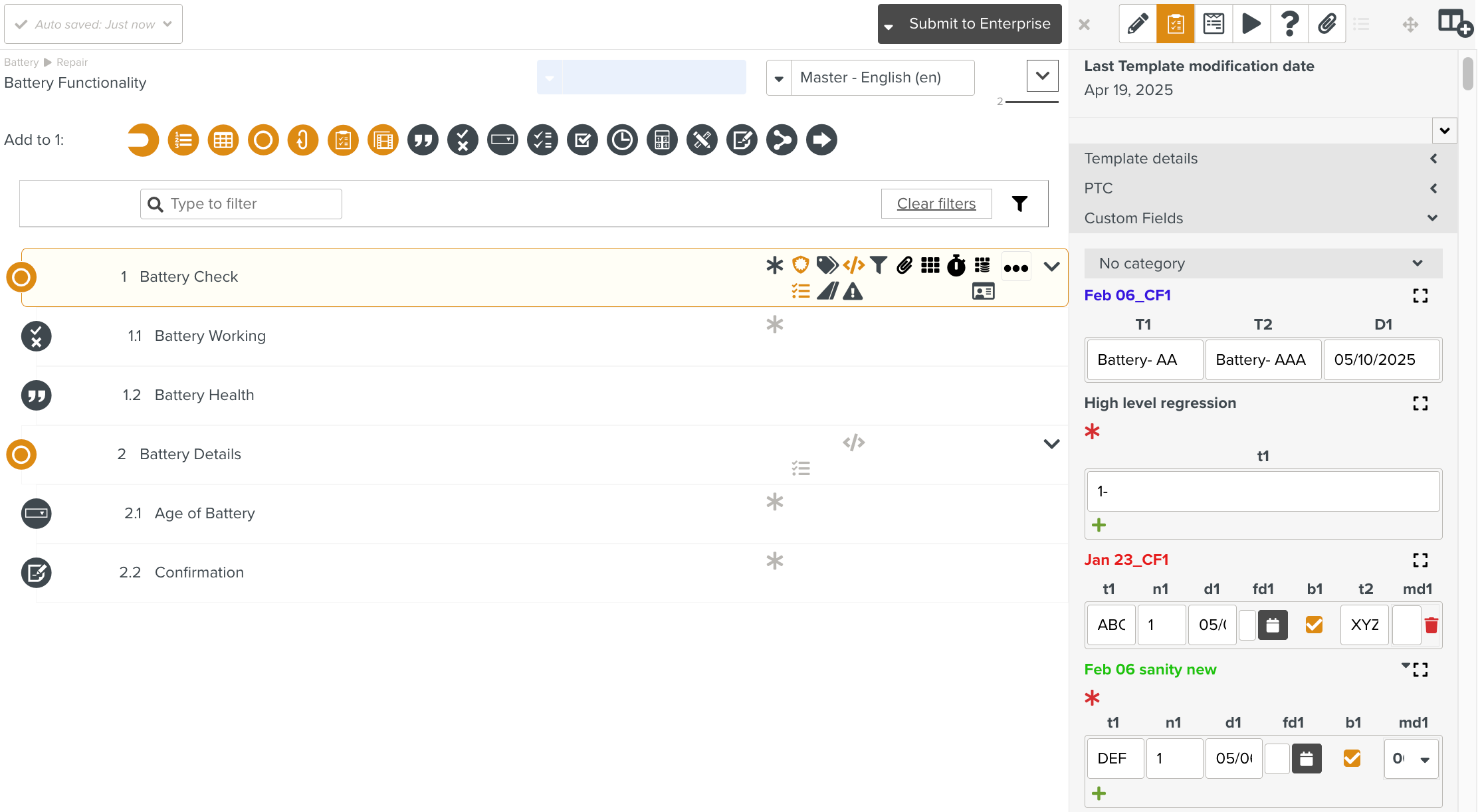
The Template is Auto saved.