Attaching Documentation to a Step
You can attach documentation to a Step by clicking  to provide additional information to the user.
to provide additional information to the user.
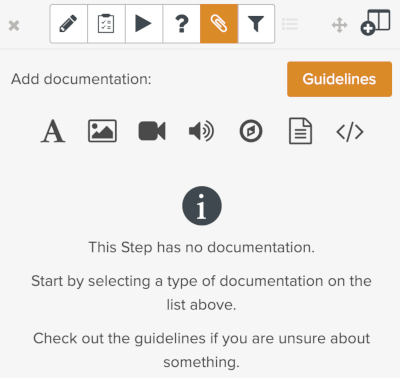 |
The following options are available:
 Text
Text Pictures
Pictures Videos
Videos Audio files
Audio files URL
URL Files from your computer
Files from your computer HTML
HTML Documents from Document Management System.
Documents from Document Management System.
To attach text:
Click the text icon
 .
.Enter your text.
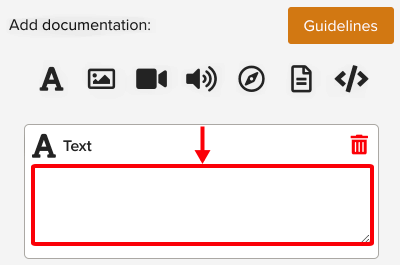
Note
The text that you enter in this field is displayed as simple text and cannot be formatted.
The text is attached to the Step.
To attach an image file, a video file, an audio file, or any other file from your computer:
Click the icon of the type of file that you want to attach.

A dialog box opens.
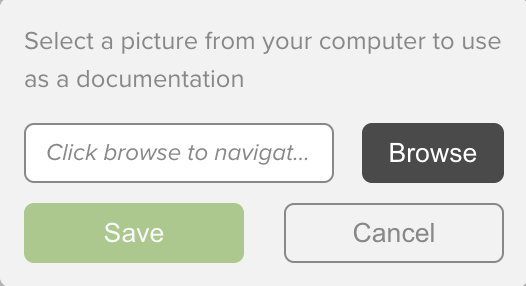
Click .
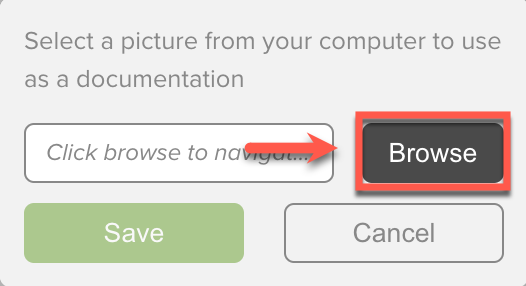
Select a file.
Click .
The selected file name appears in the field as seen below.
Click .
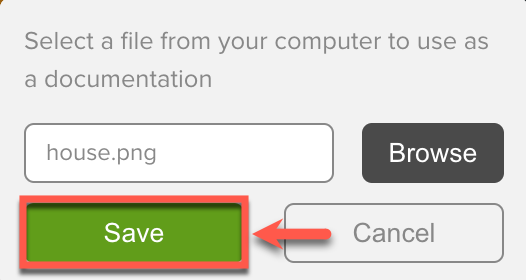
The attachment appears as shown below.
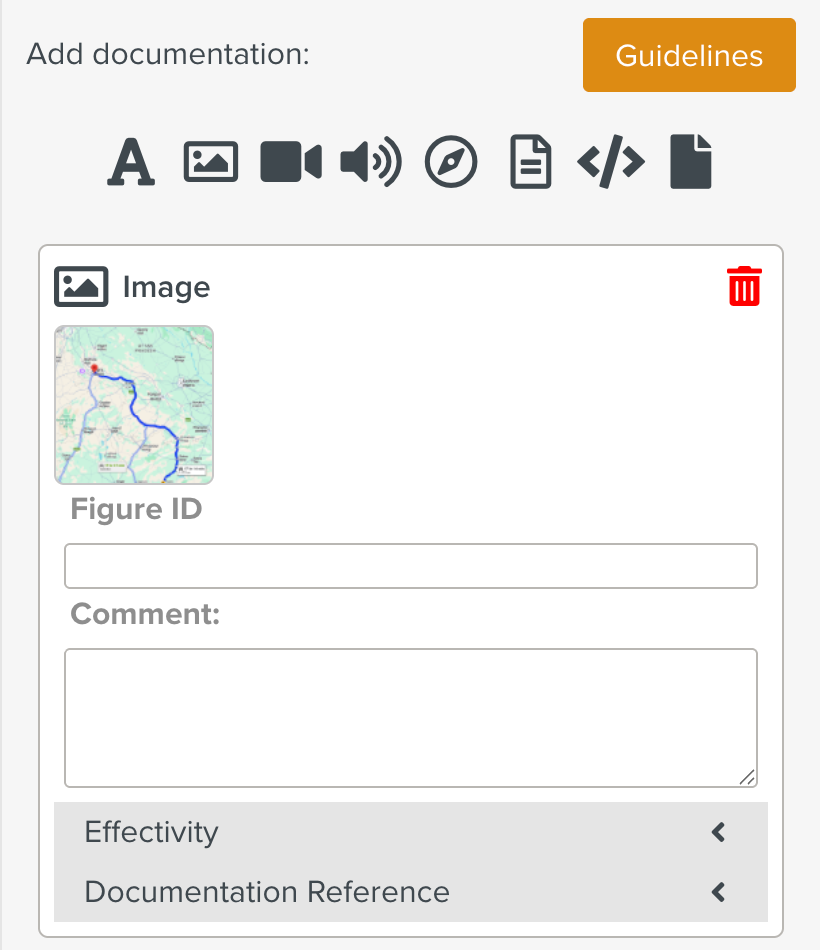
You can provide a Figure ID for image, video, and audio attachments. A comment box is provided to add additional information about the different attachment types.
To attach a Url:
Click the Url
 icon.
icon.A box appears under the list of icons.
In the Url field, enter a Url.
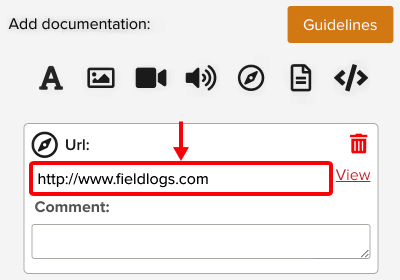
Tip
Click to open the Url in a new tab.
To attach HTML content:
Click on the HTML
 icon.
icon.Enter HTML content.
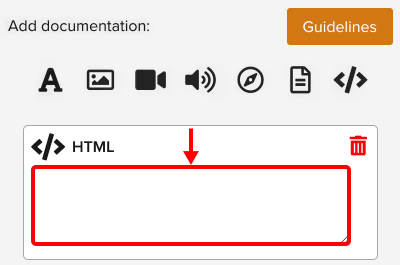
The HTML content is attached to the Step.
To attach a Document from the Document Management Space:
Click the Documents
 icon.
icon.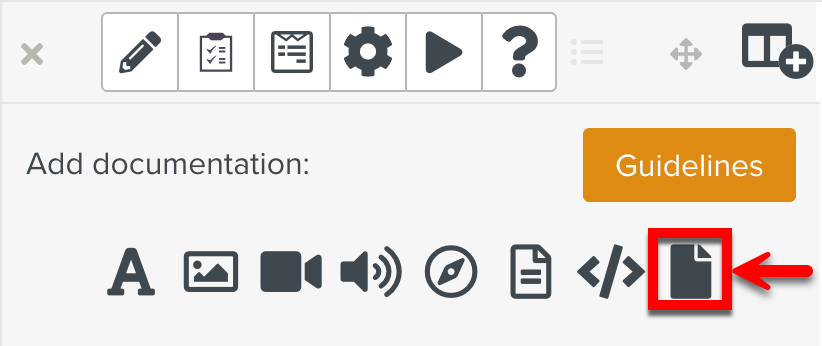
The dialog Select a document opens.
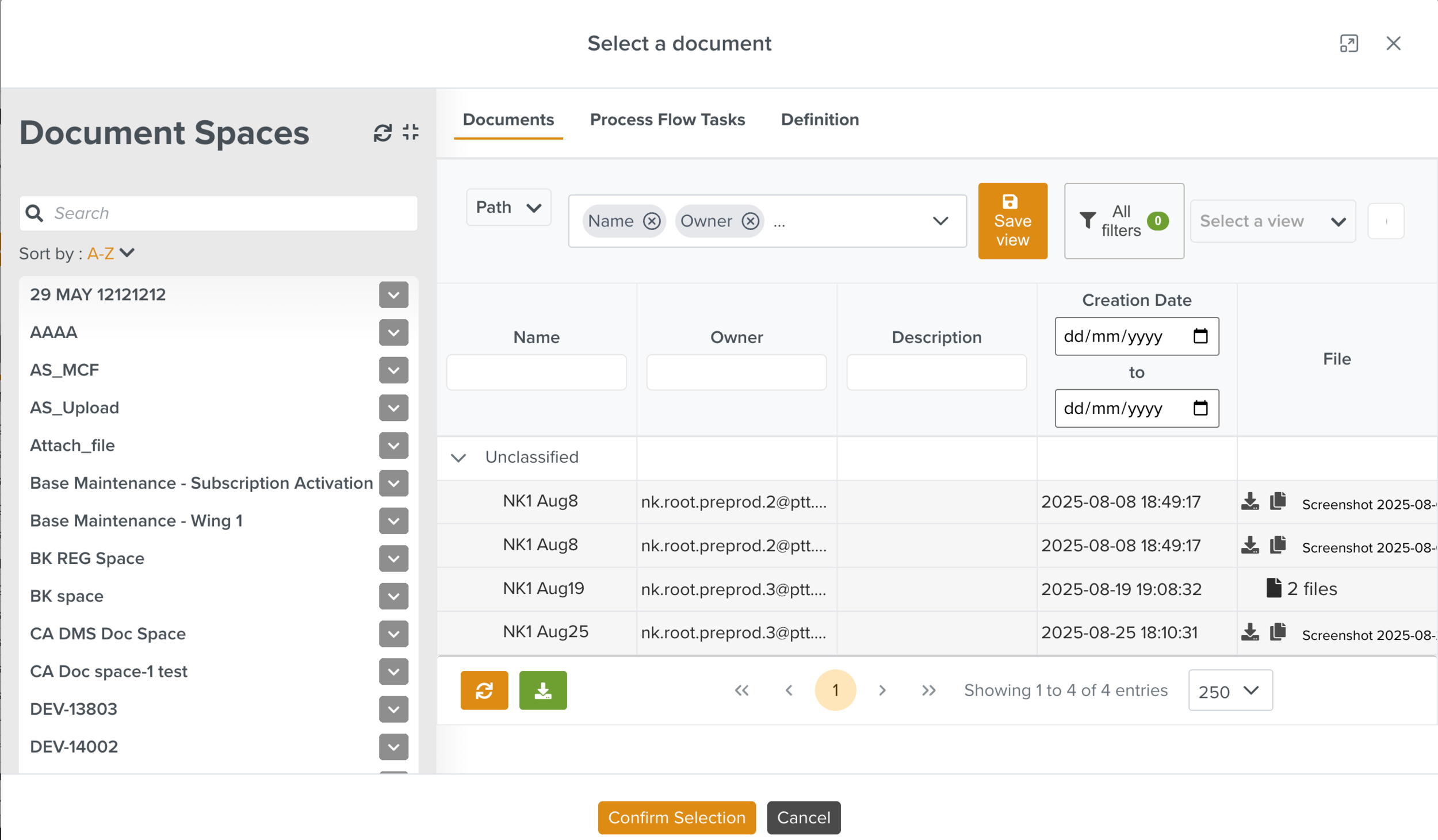
Select the required document.
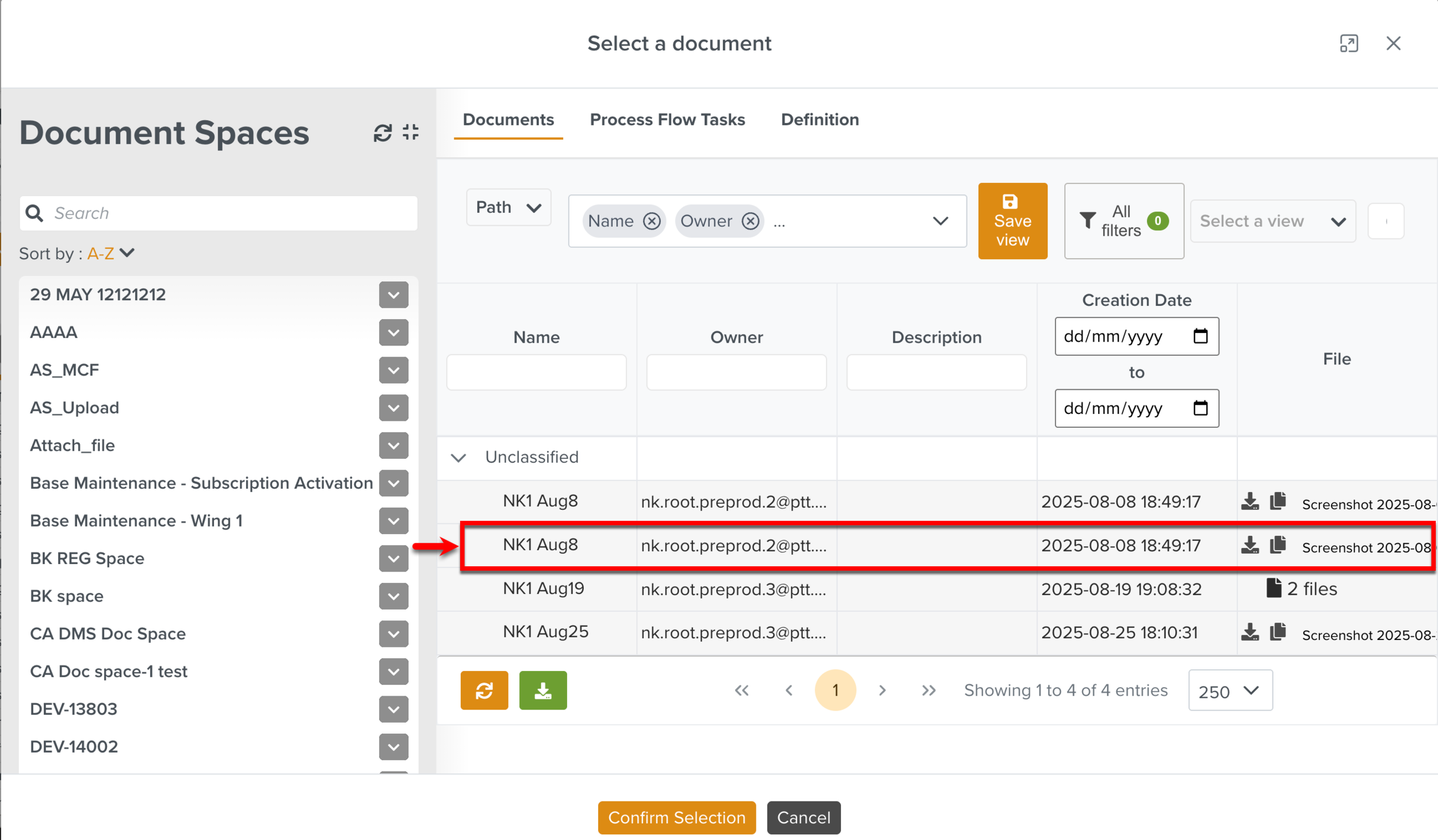
If the document contains multiple files, all the files are selected by default. You can select all, few or no files using the dropdown as shown below.
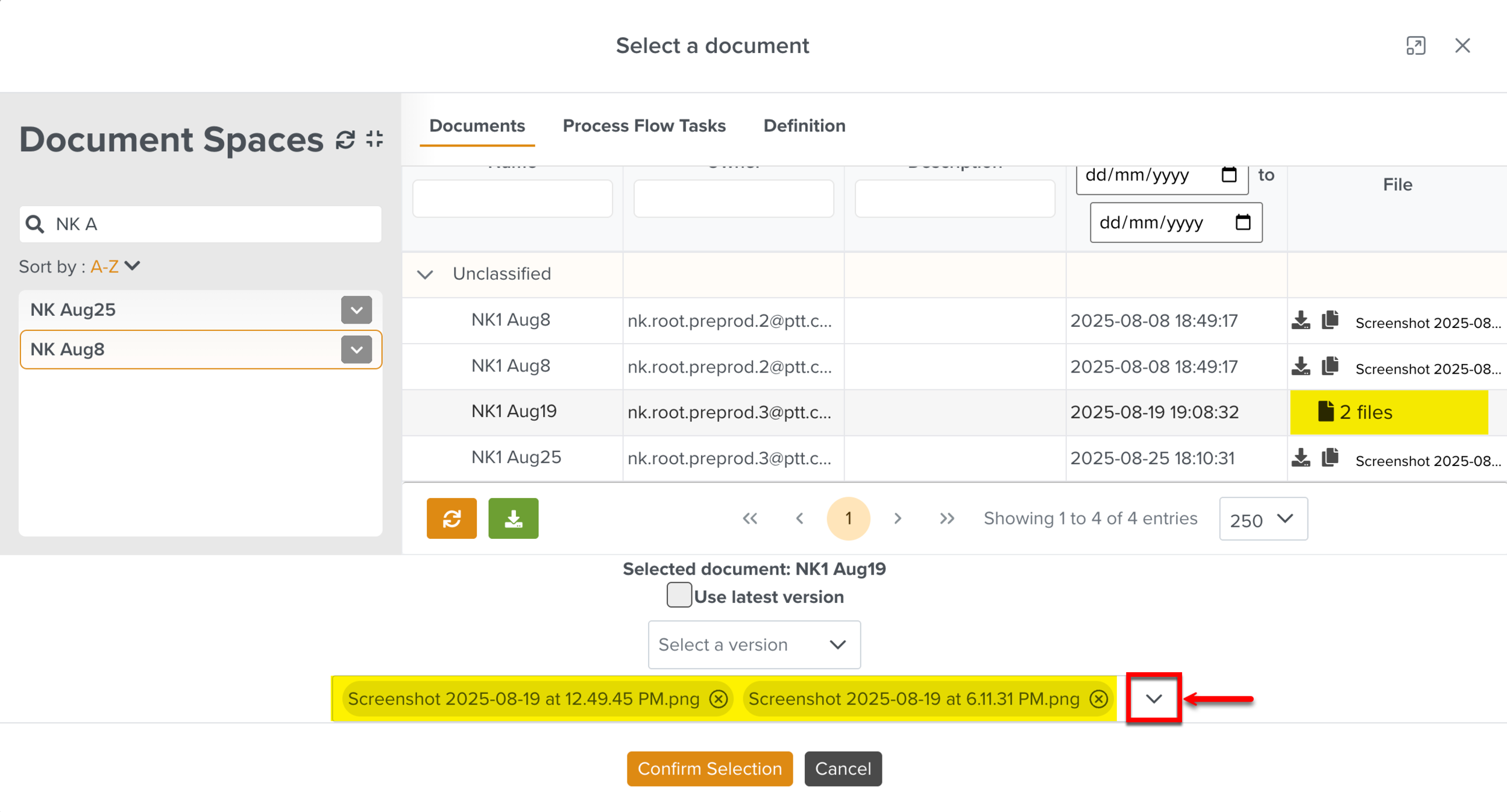
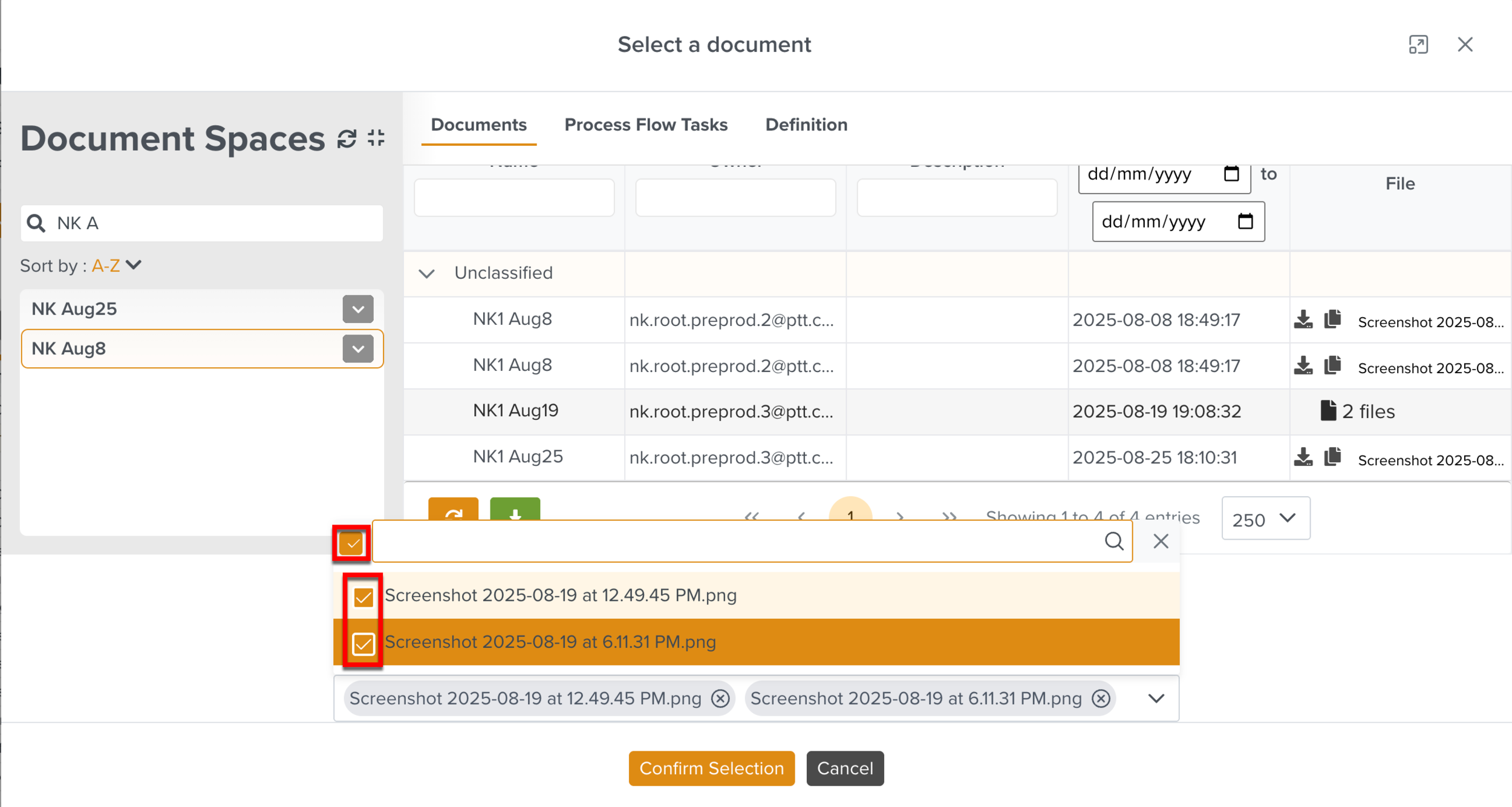
Note
You can add the documents without selecting any files.
When many revisions of a file are available, you can perform one of the following actions:
Select the Use latest version checkbox to add the latest revision of the document.
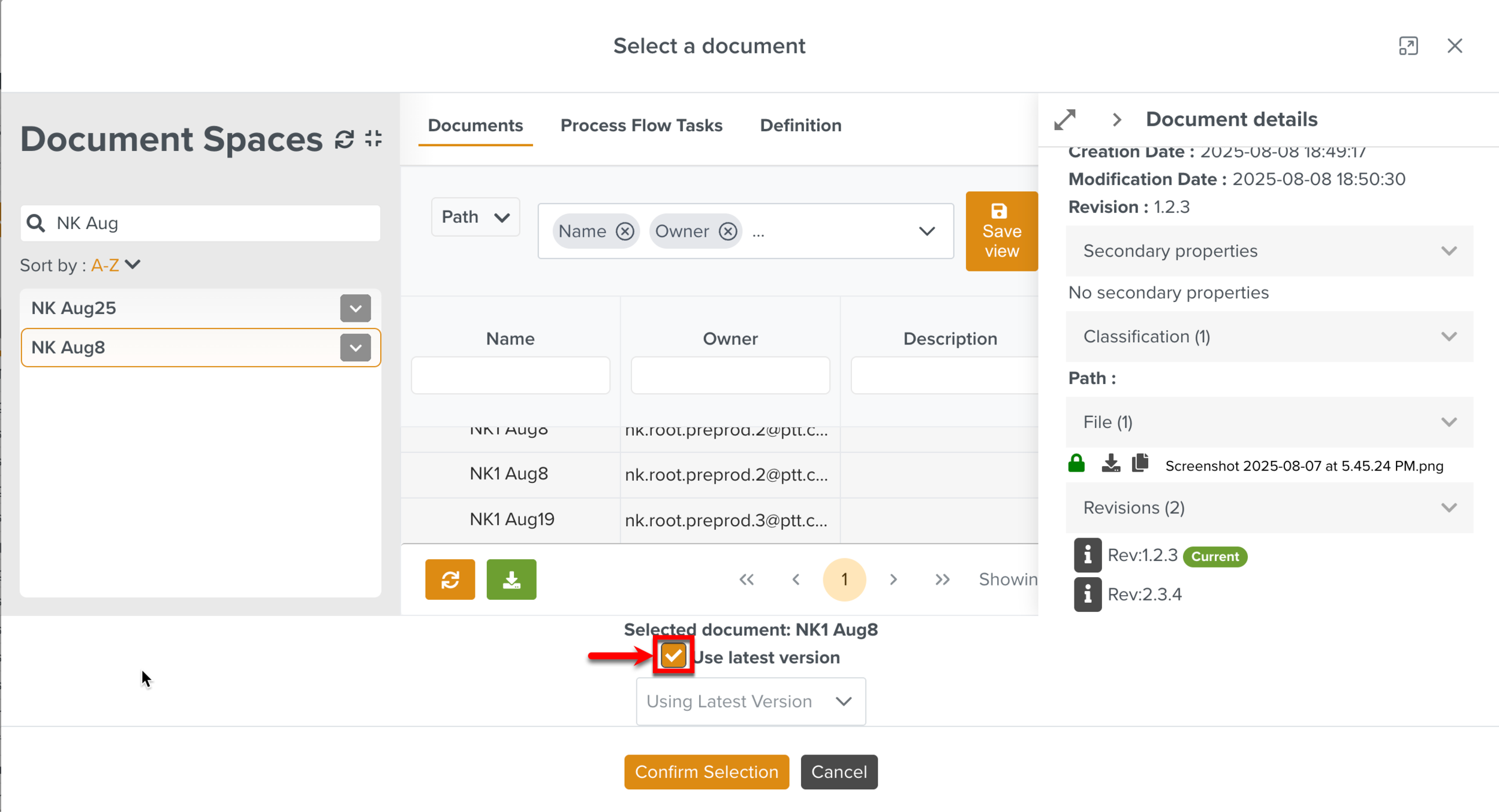
Select the required version to be added from the Select a version dropdown.
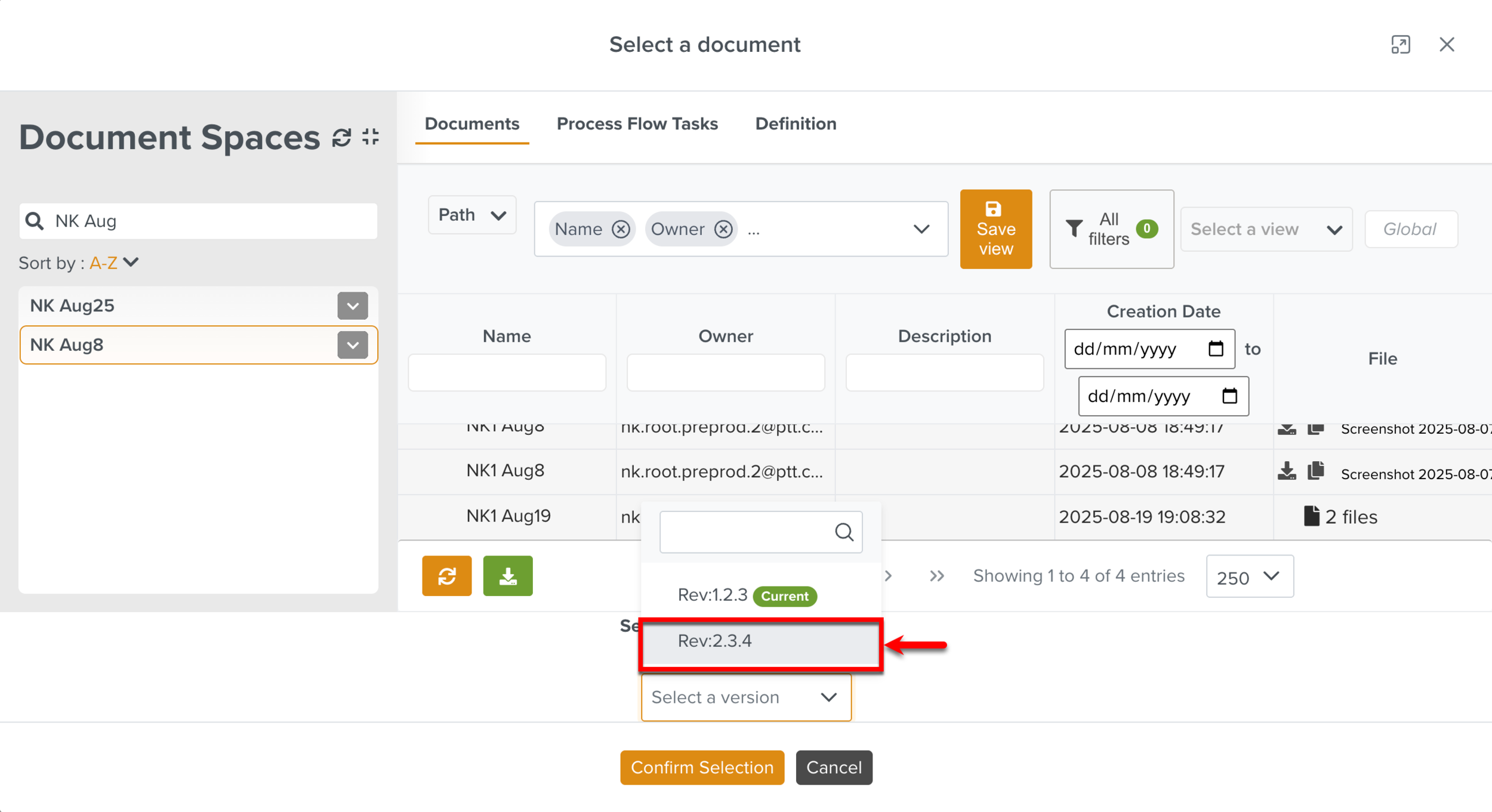
Click .
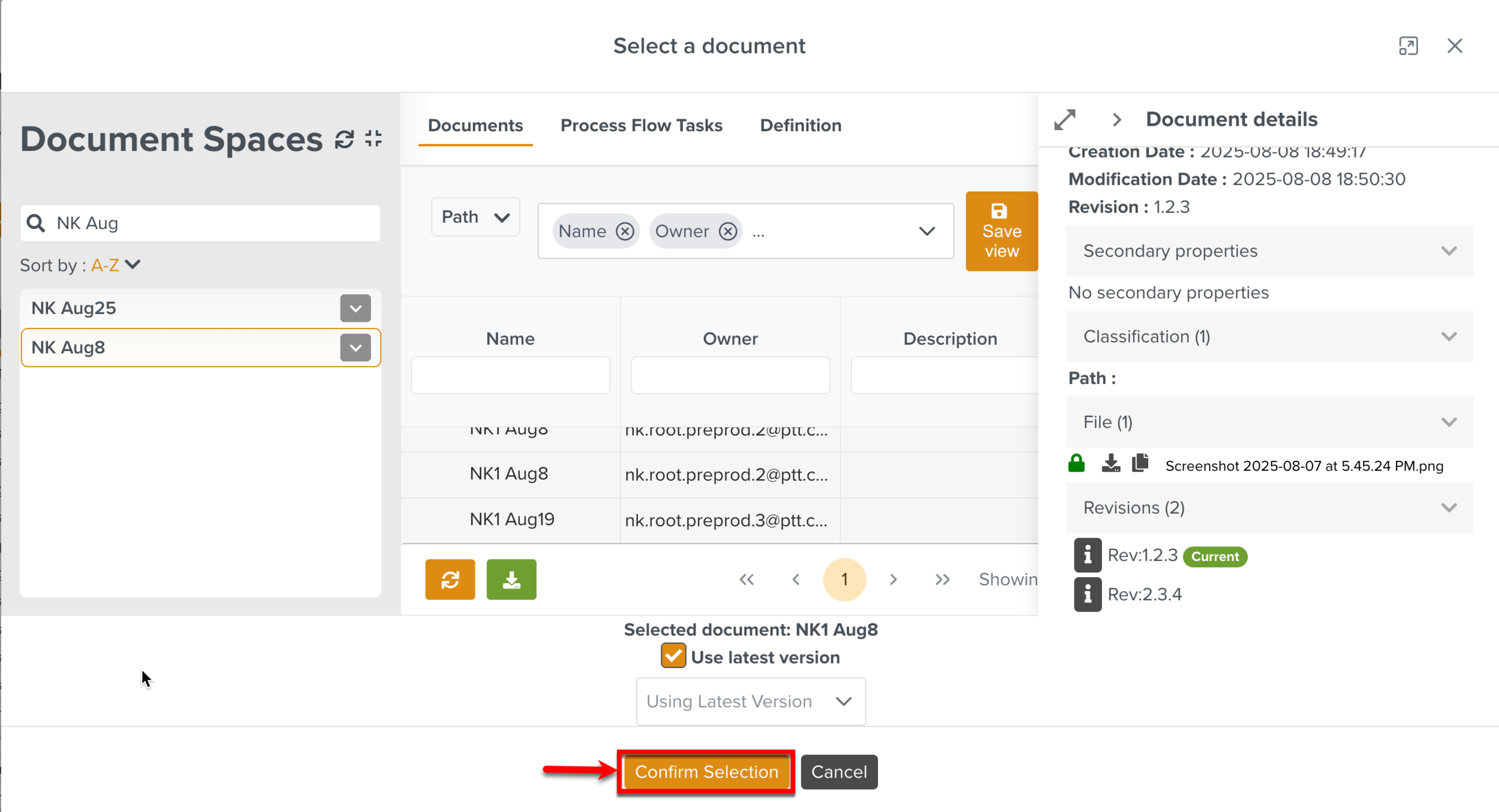
The document is attached to the Step.
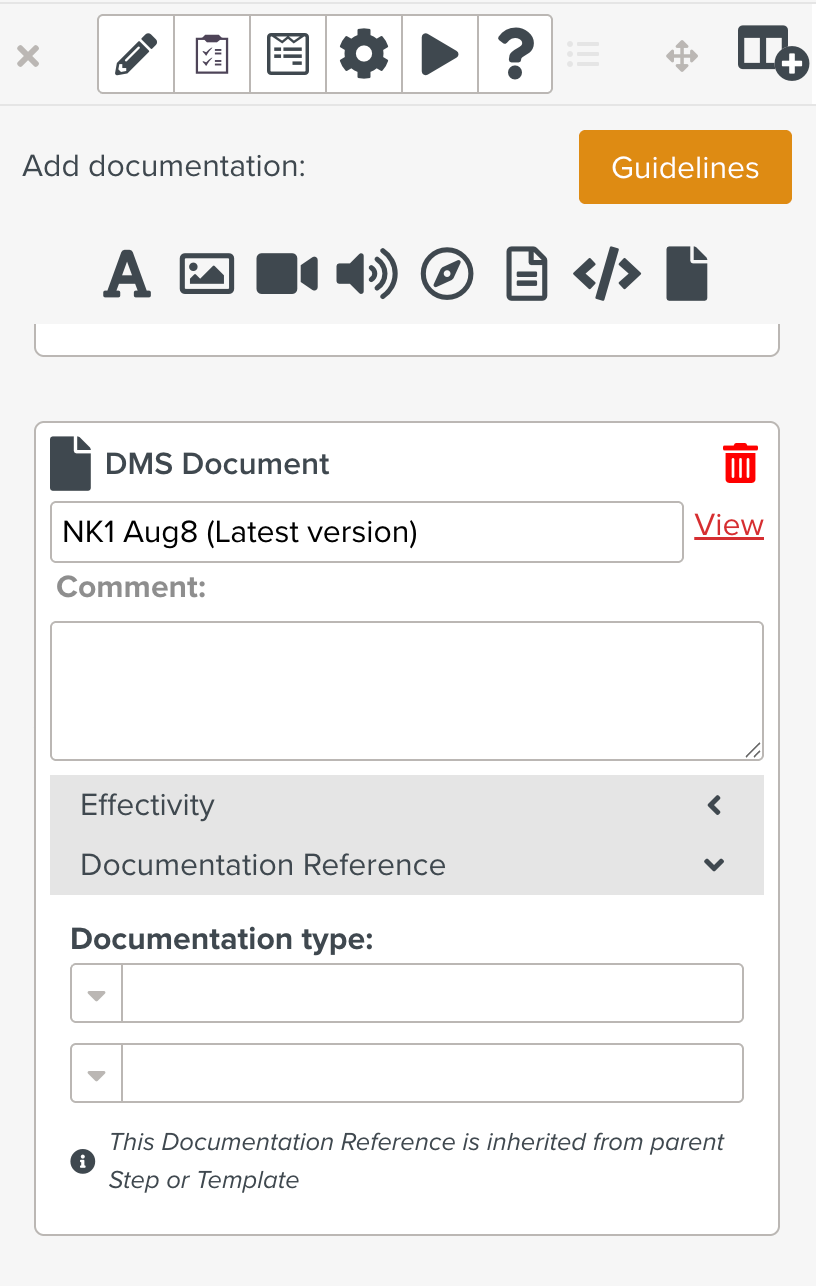 |
The file information is presented as shown in the image above. The first file in the selection is displayed as a thumbnail. The number of files is highlighted and the file names are available in the Comment field.
Click to open the dialog View details, where you can perform the following actions:
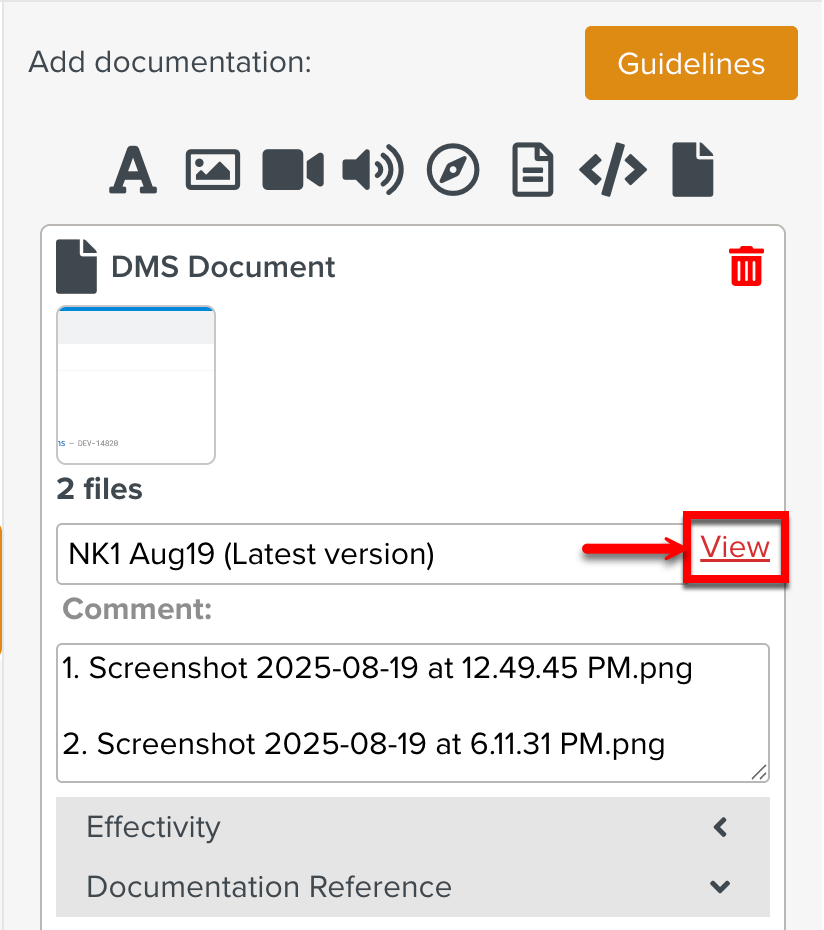 |
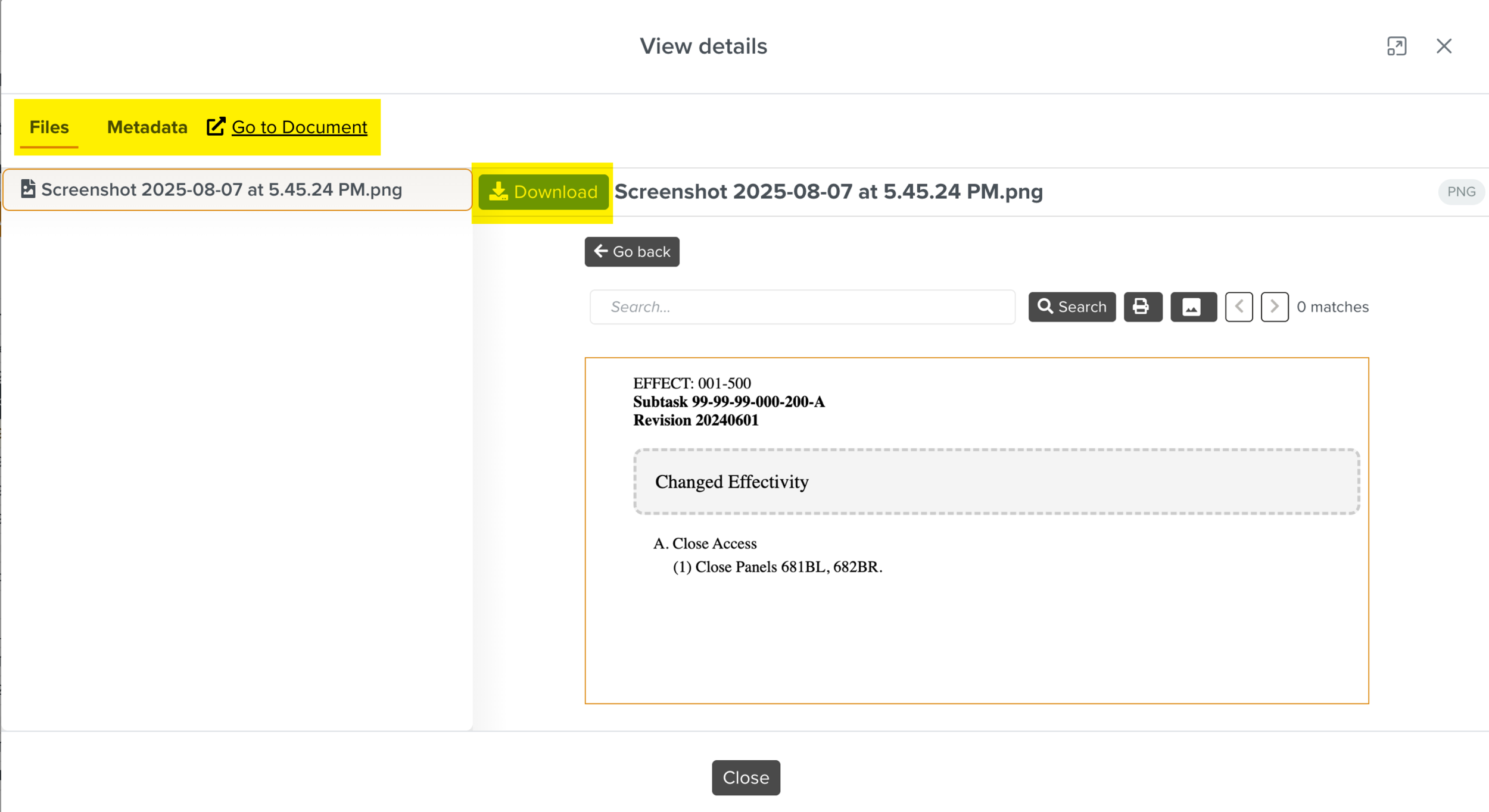 |
Preview the document.
Download the document.
View the Metadata or document details.
Navigate to the Document Space in which the document is present.
Note
To attach multiple documents to the Step one by one, perform the steps from 1 to 3.
Tip
Comment
You can add a comment to provide additional information about the attached media.
Move documentation
You can move documentation from one Step to another with a drag and drop operation.
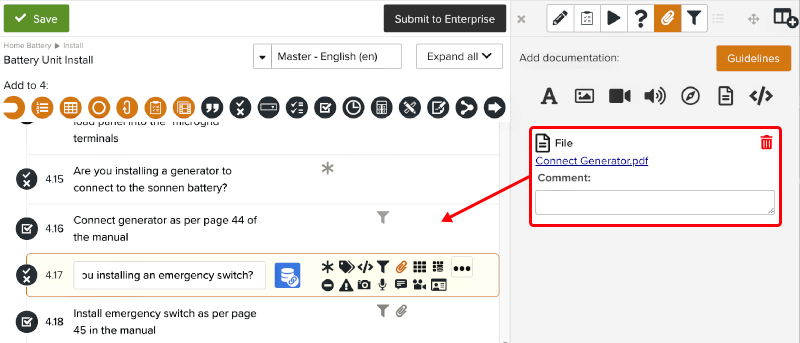 |
Documentation type
You can add information about a related Reference Manual to any attachment by selecting from the Documentation type dropdown list.
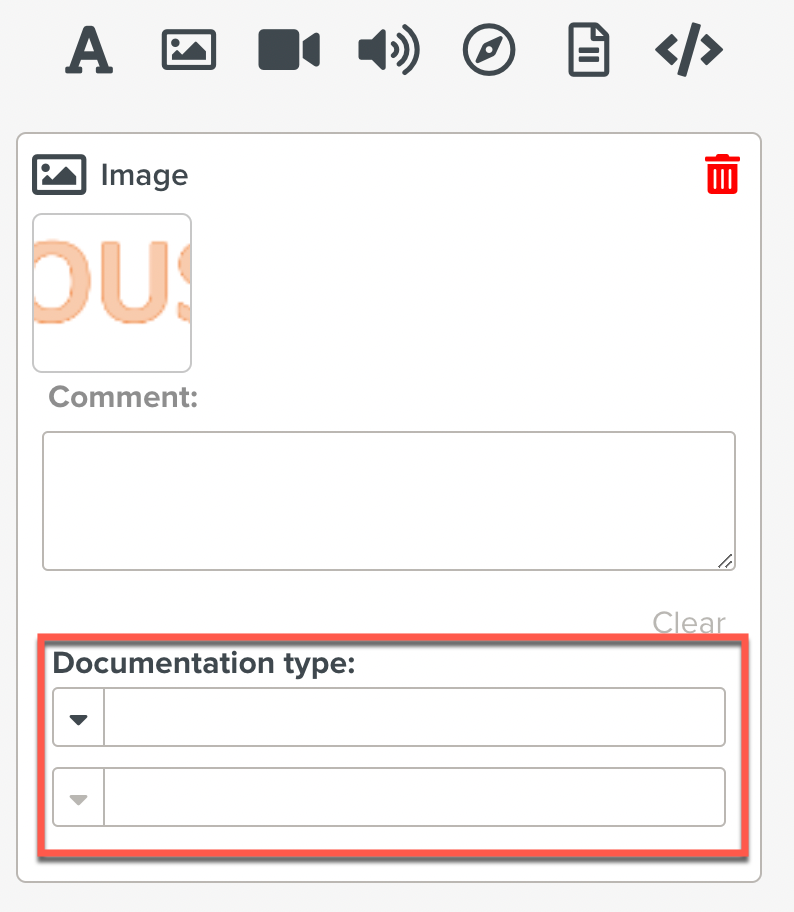 |
Note
You can associate a Documentation Key to any documentation attached.