Contacting Trekea
For more information about the controls used in FieldLogs, read Controls.
You can reach Trekea by tapping on in the Account Settings.
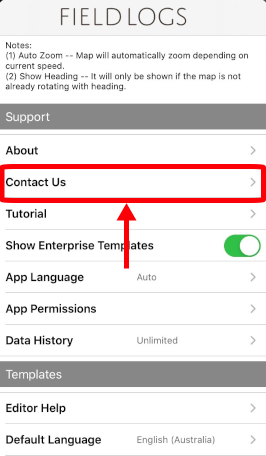
You can use this option for three reasons:
To contact the Support Team for help;
To make suggestions and improvements;
To report a bug.
Important
You need to set a user email account on your device to use these options.
When you tap on , a window opens:
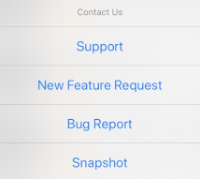
To contact the support:
Tap on .
The draft of an email opens.
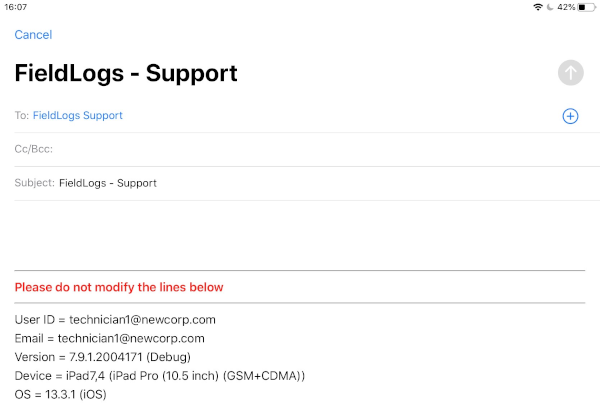
Write your email.
Tap on the .
To suggest a new feature:
Tap on .
The draft of an email opens.
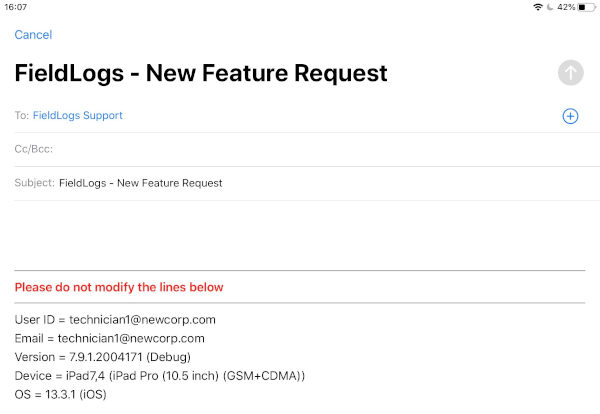
Write your email.
Tap on the .
To report a bug:
Tap on .
A window opens:
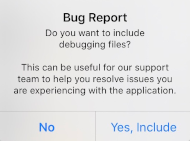
Choose whether you want to include the debugging files to Trekea.
The draft of an email opens.
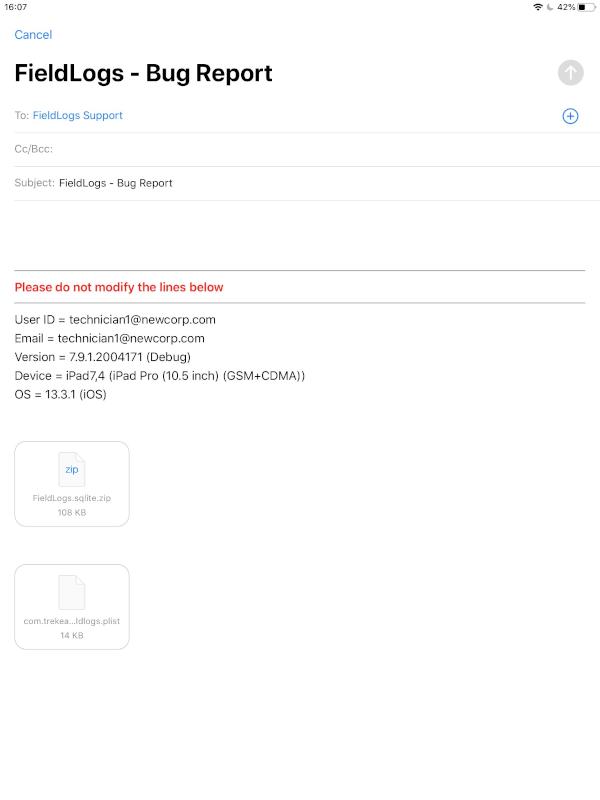
Write your email.
Tap on the .
To send a snapshot:
Note
A snapshot is the general state of the application (network, connection, what is happening) at the time you select the option. It helps the developers analyse the problem if there are any.
Tap on .
A window opens:
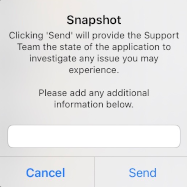
[Optional] Add any information you have on the problem.
Tap on .