Creating a Text Shortcut
The Text Shortcuts that you create in the Settings panel are available to the members of your enterprise.
To add a Text Shortcut:
In the Enterprise section, go to tab Organization > Organization.
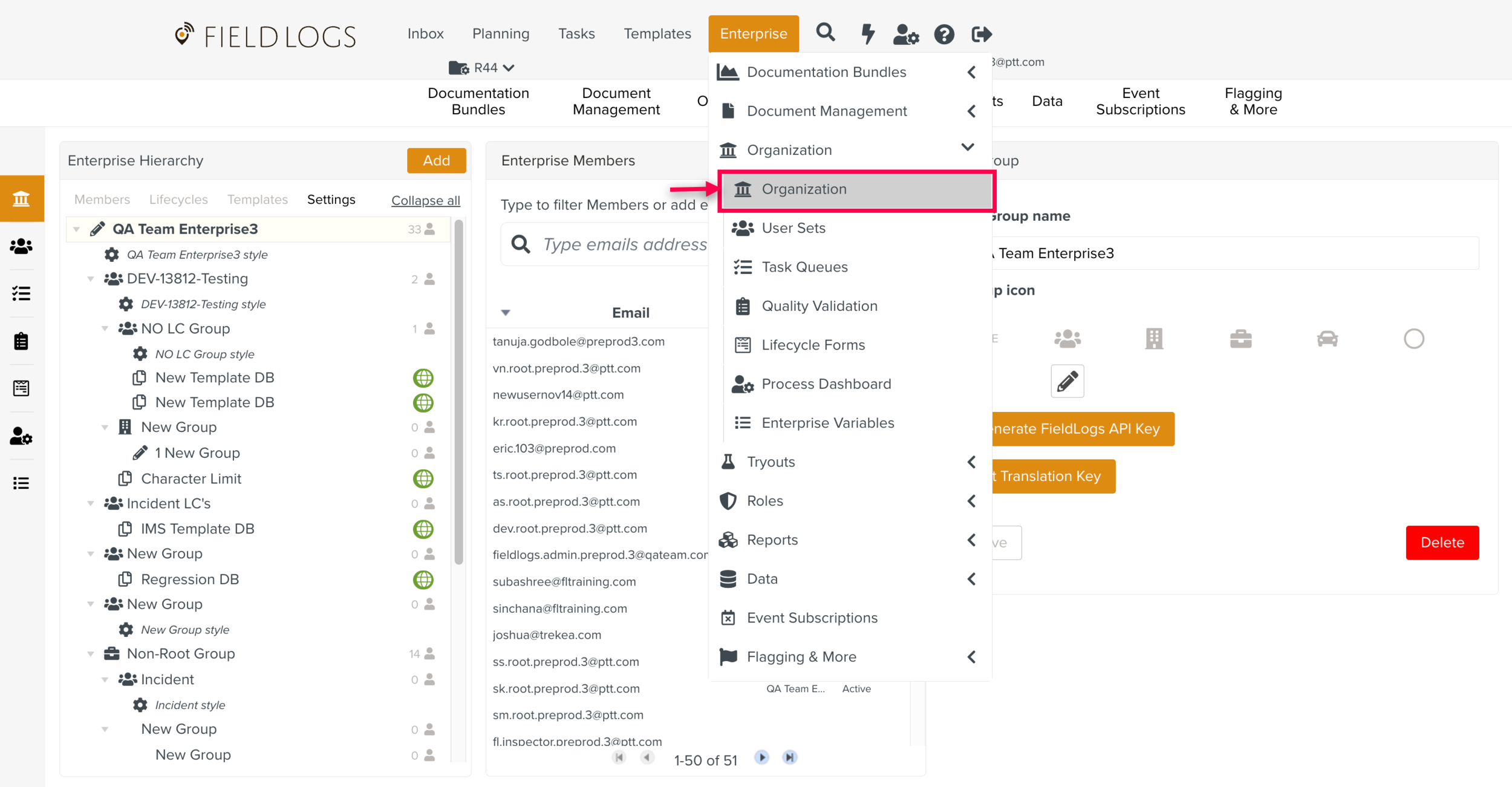
Go to the tab .
If you don't have Text Shortcut defined yet, Click on Use new list to add the Text Shortcuts.
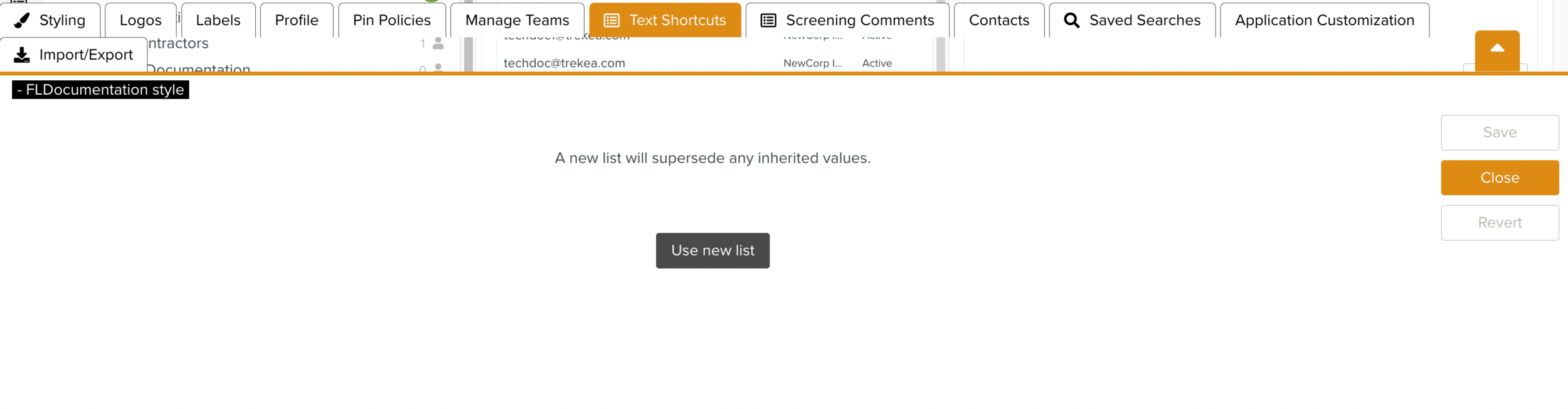
Click .
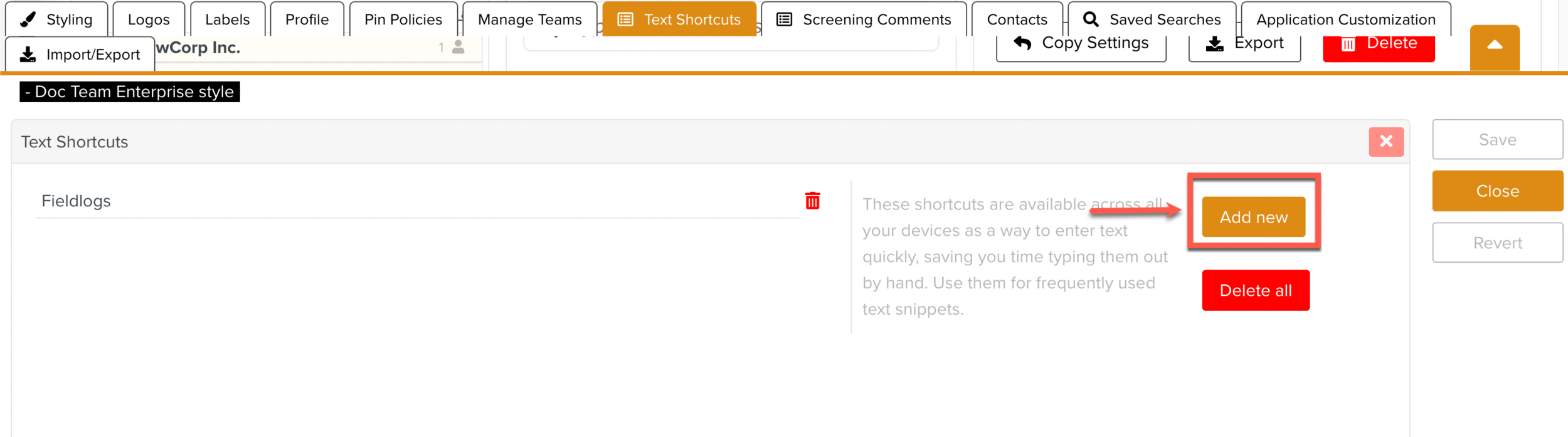
Type your text.
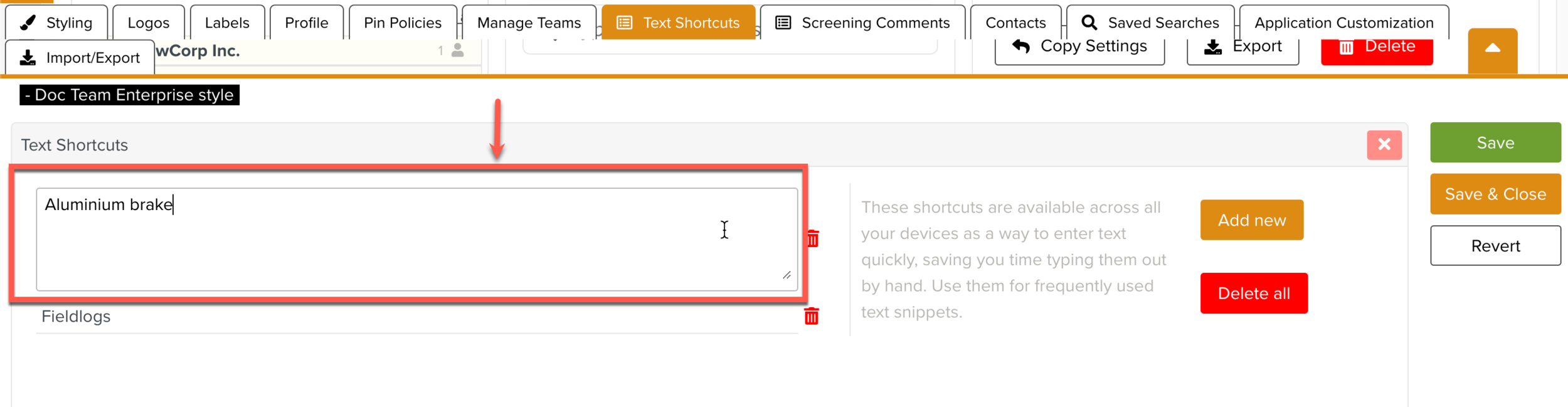
Click .
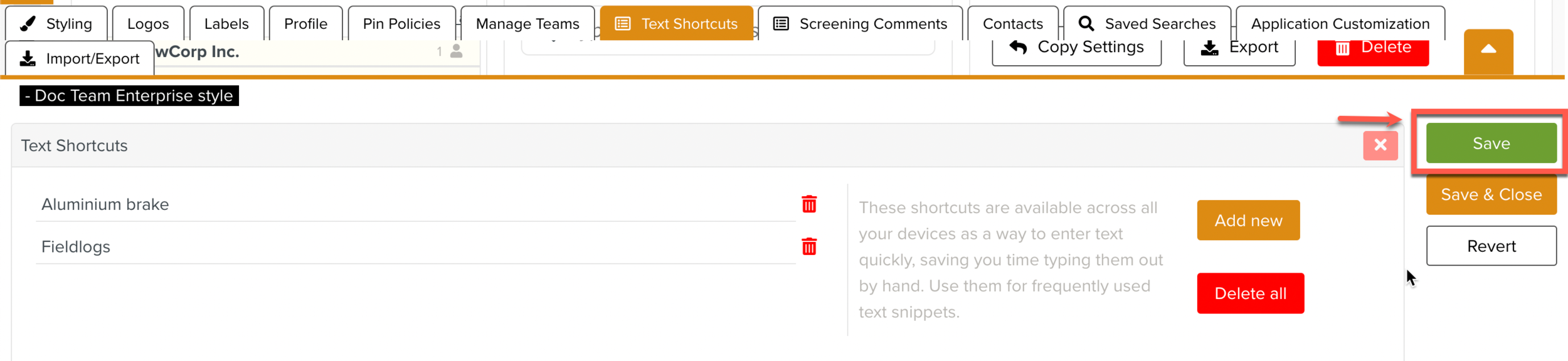
Text Shortcuts saved here can be used during task runtime to select pre-saved values on Steps that require Text inputs.