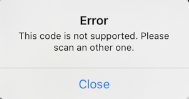Using the Scan button
For more information about the controls used in FieldLogs, read Controls.
The scan button is a way for mobile users to quickly create or access a task. Typically, external systems may have printed document such as a work order that includes a FL QR Code with all the relevant information for a FieldLogs mobile user, to seamlessly connect to the task. The FL QR Codes bridges the gap between paper and digital operations.
This is a QR Code:
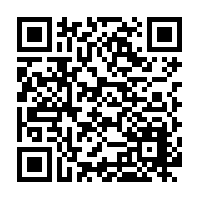
You can use the scan button to scan an FL QR Code. The FL QR Code is a QR Code that contains information about a task.
When you scan the FL Code, there are two use cases:
If it is the first time the task is created, an assignation window with pre-filled information opens;
If the task is validated by the user, FieldLogs adds the task to the Inbox and the task is created in the backend system at the next successful syncing event.
To scan a FL code when you start the task for the first time:
Tap on .
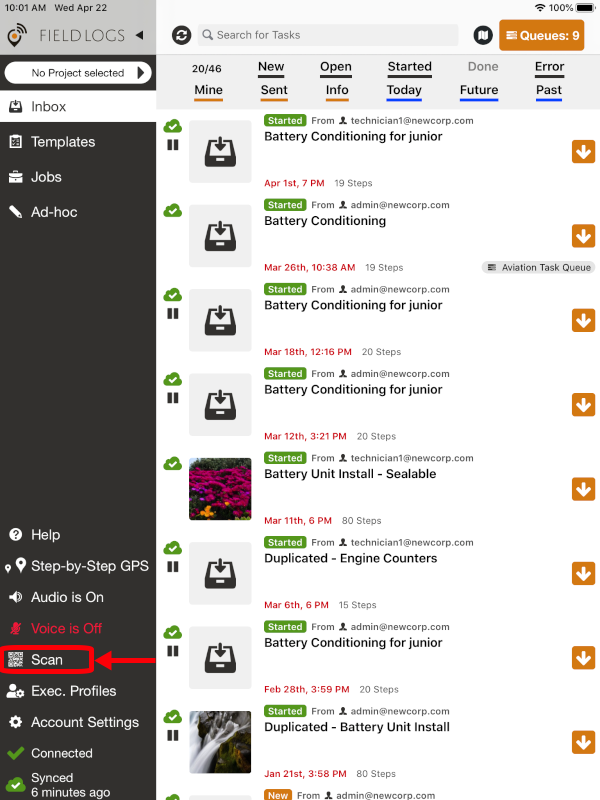
The assignation page opens with prefilled information.
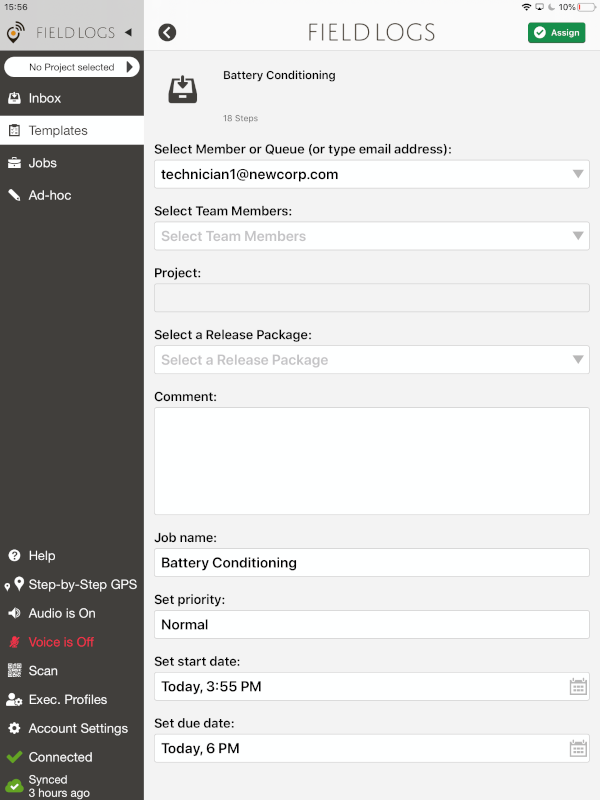
Tap on .
FieldLogs adds the task to your Inbox. You receive this message:
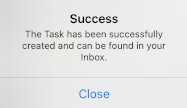
Note
If the FL QR Code has already been scanned and the task already exists, you receive this message:
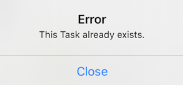
If you scan a code that refer to nothing on FieldLogs, you receive this message: