Assigning a Task to a Team
A Task can be assigned to both Private teams and Public teams.
To assign a Task to a Team:
On the main menu, go to > .
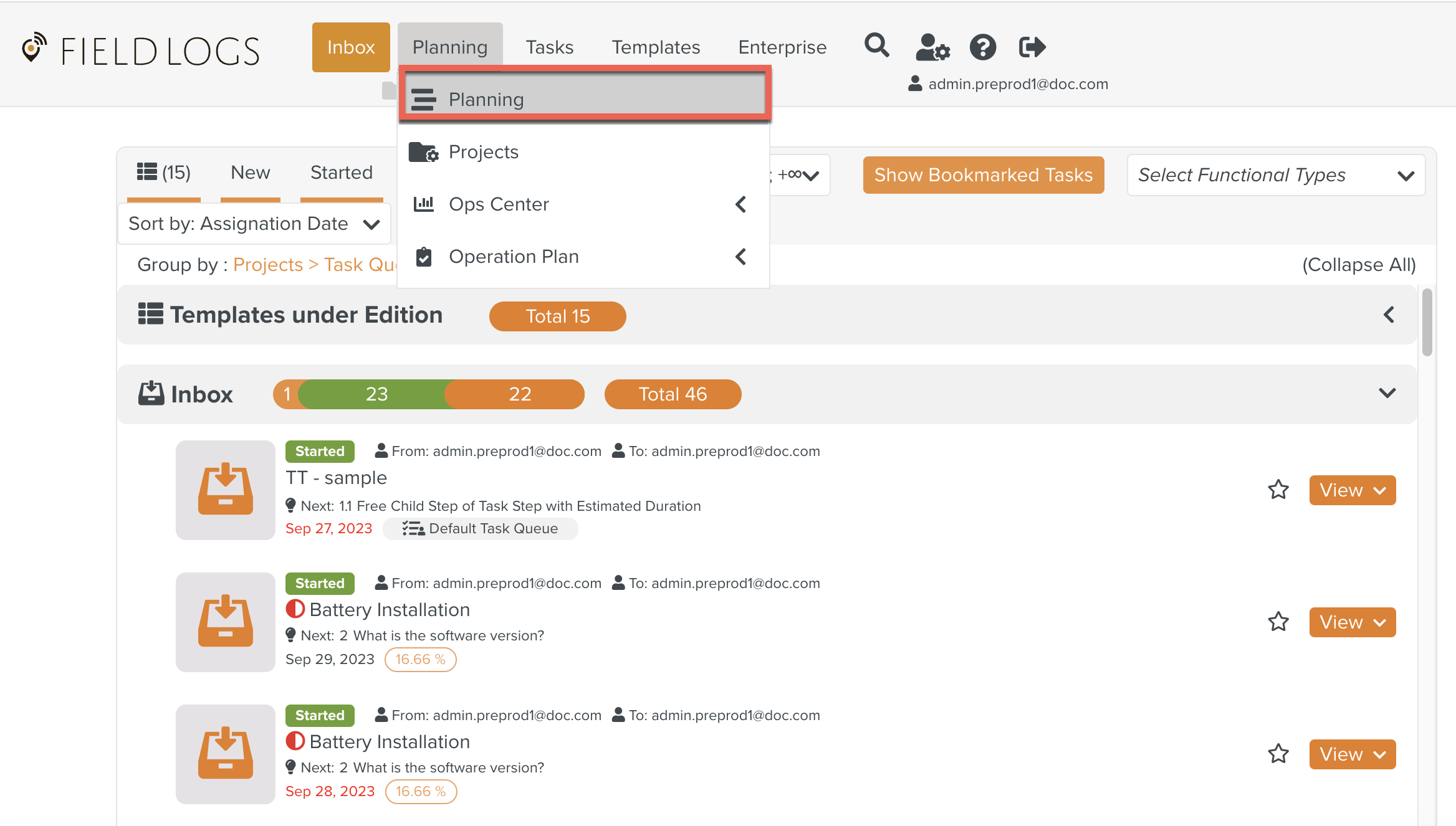
Click
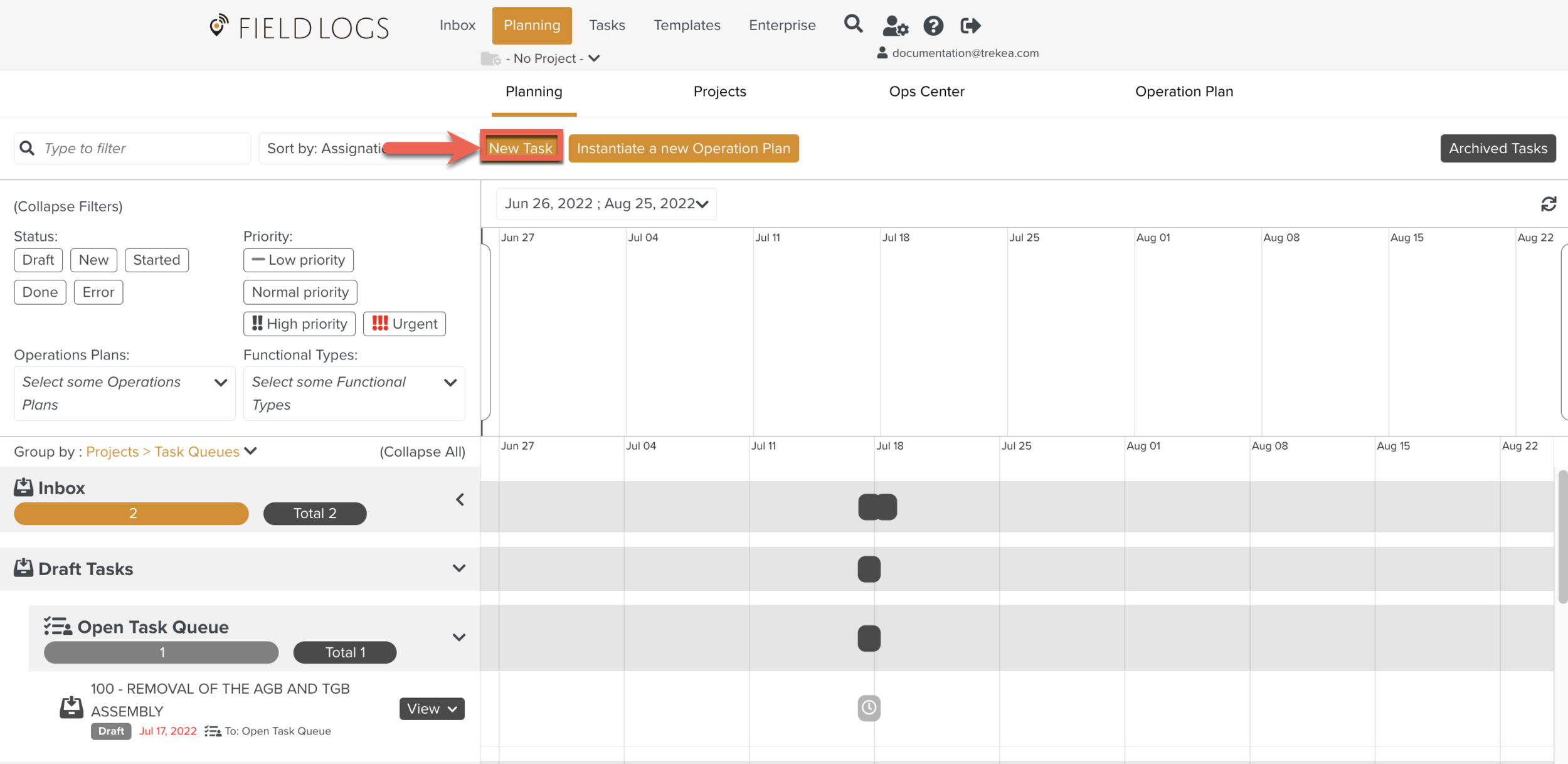
Create a new Task dialog appears.
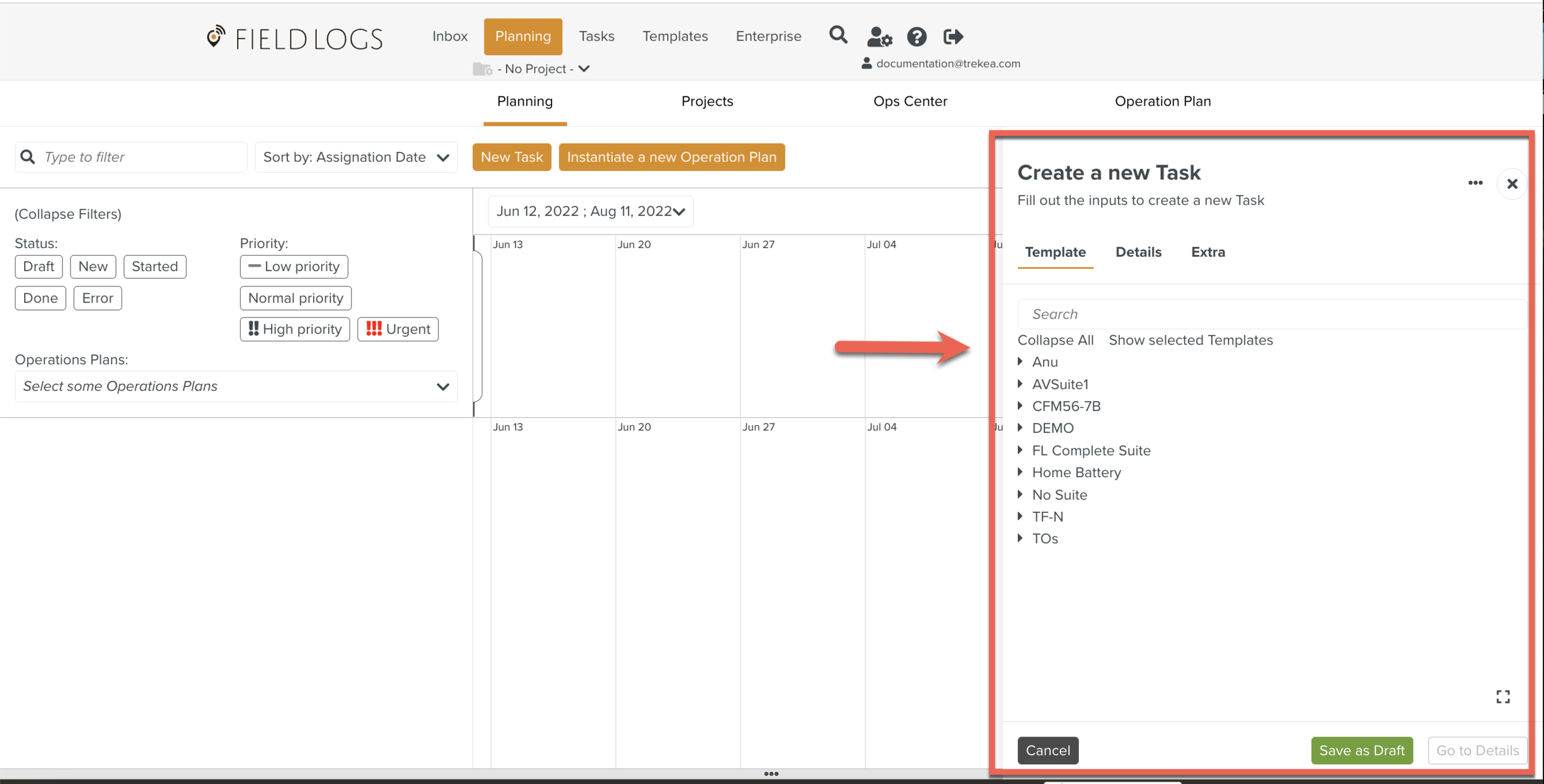
Select a Template from the list of Templates as shown below.
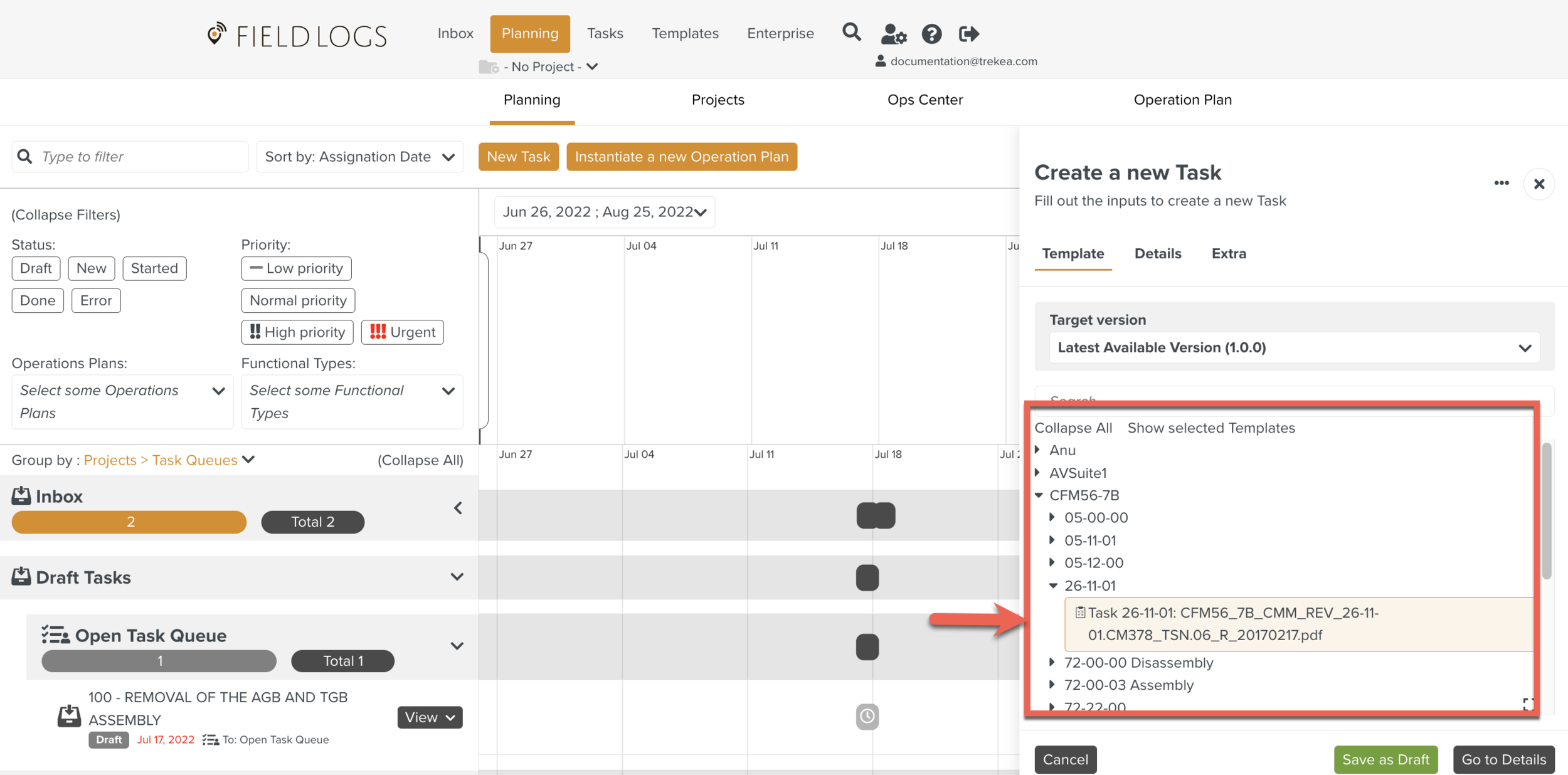
Click .
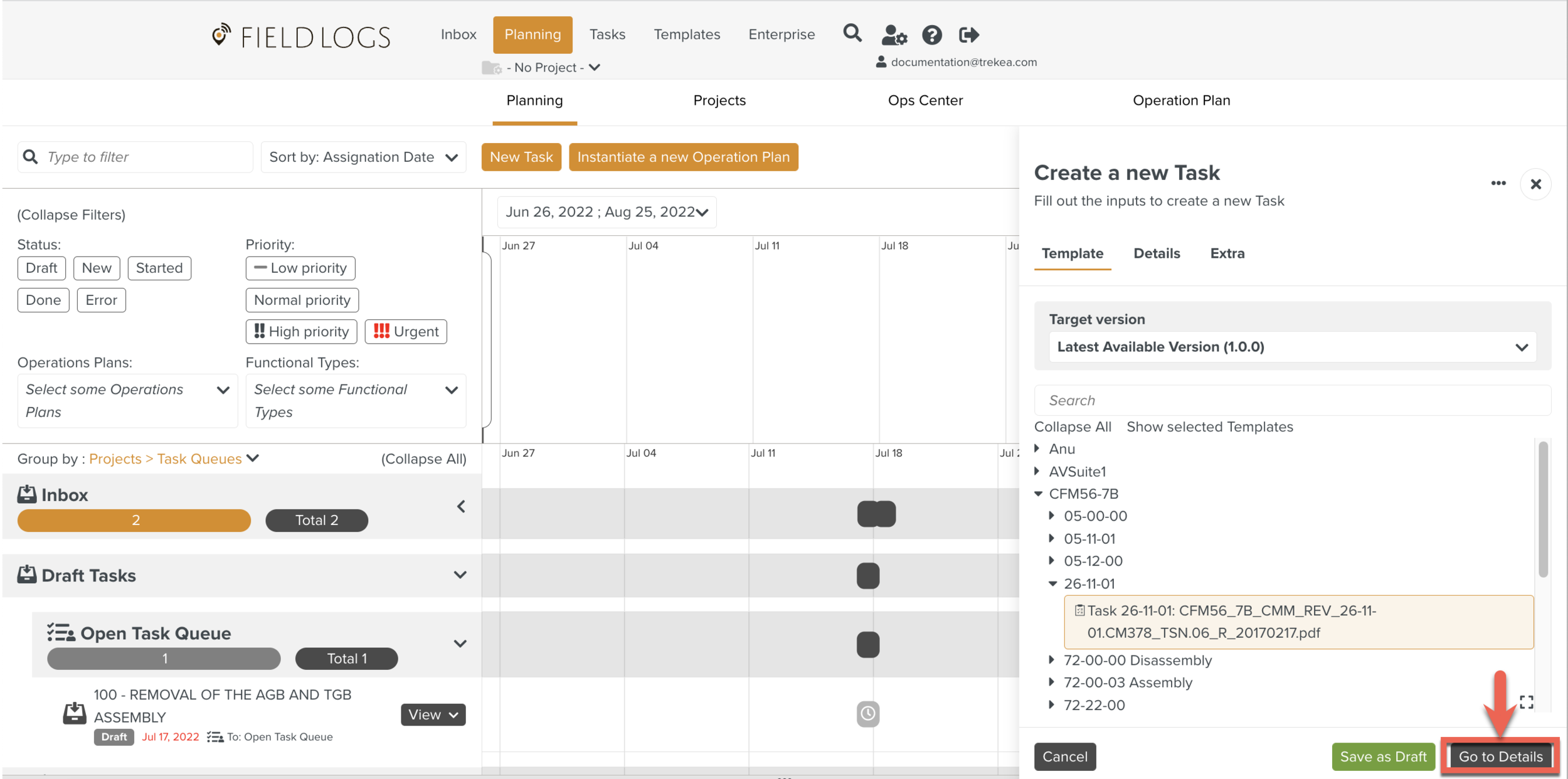
Select the Team from the list.
The Assignee can also be a Member or a Task Queue.
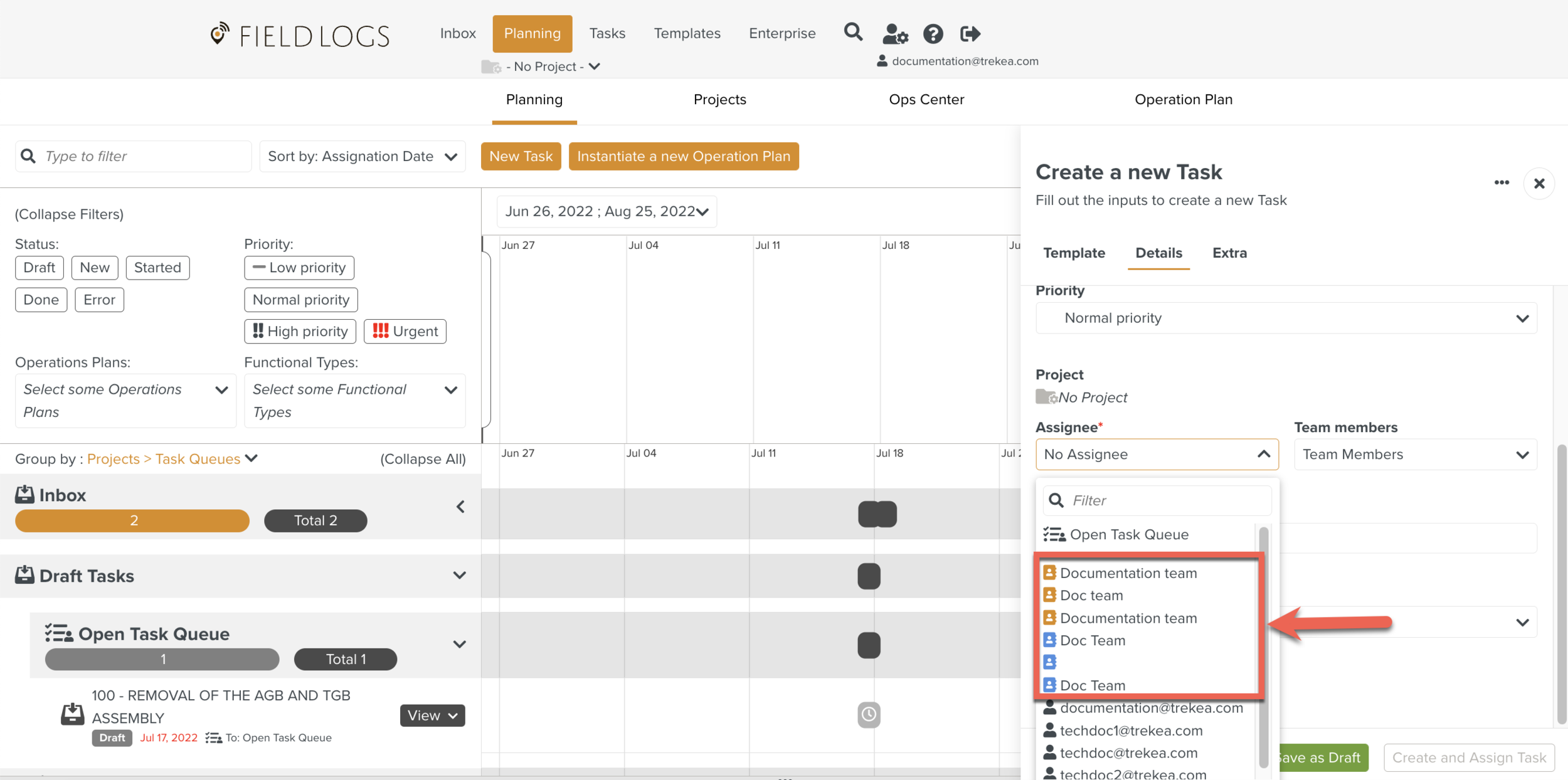
Note
Orange Teams are Public. Blue Teams are Private.
Select one or more Team members from the dropdown list.
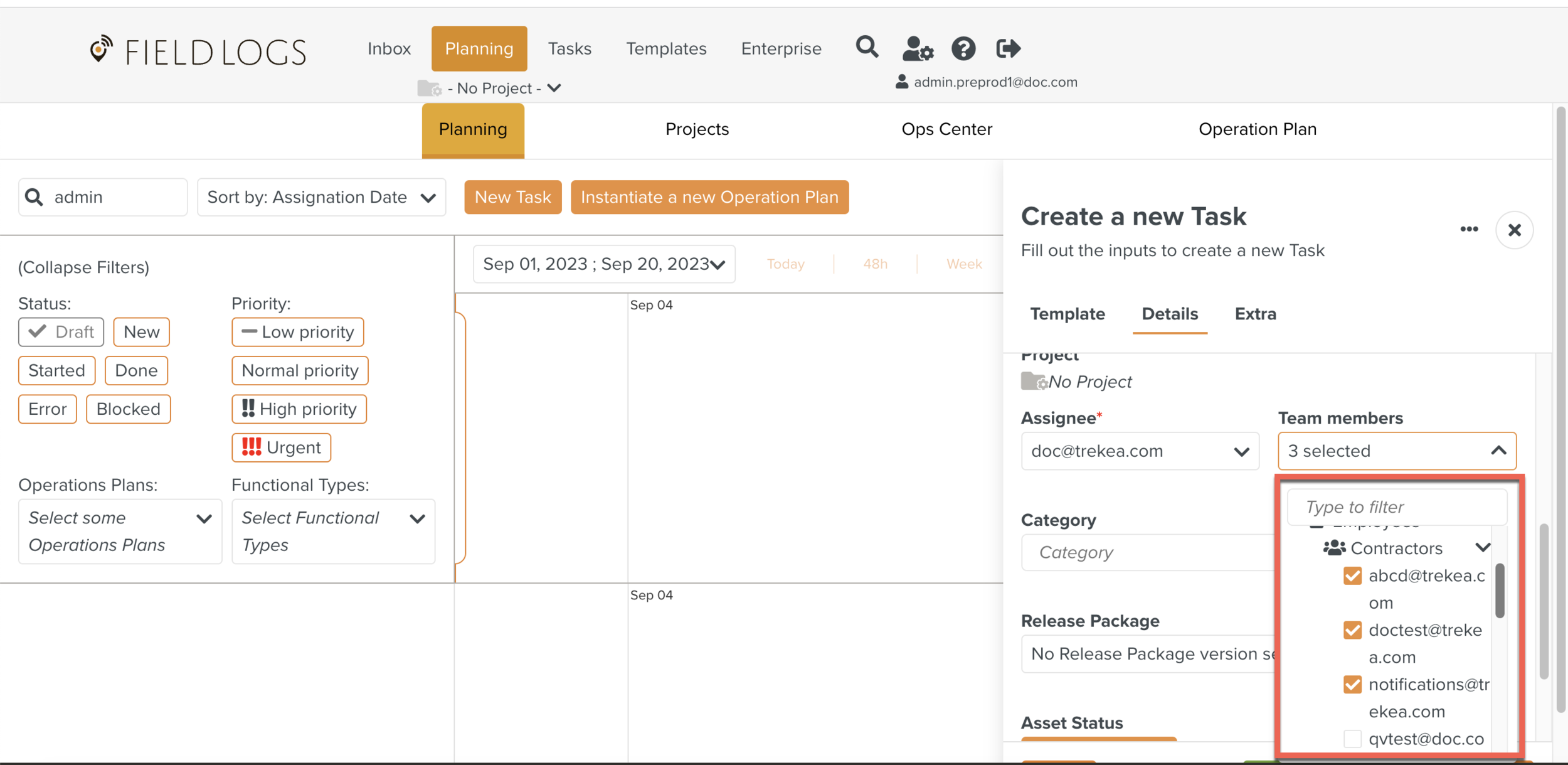
Note
Whenever you select a Team, the Team Members associated with that Team will be selected by default.
[Optional] Select a version from the dropdown list.
Release packages have Reference Manual versions defined as rules. Choosing a specific Release Package version while Assigning a Task places an execution constraint that ensures that a particular Reference Manual version is used.
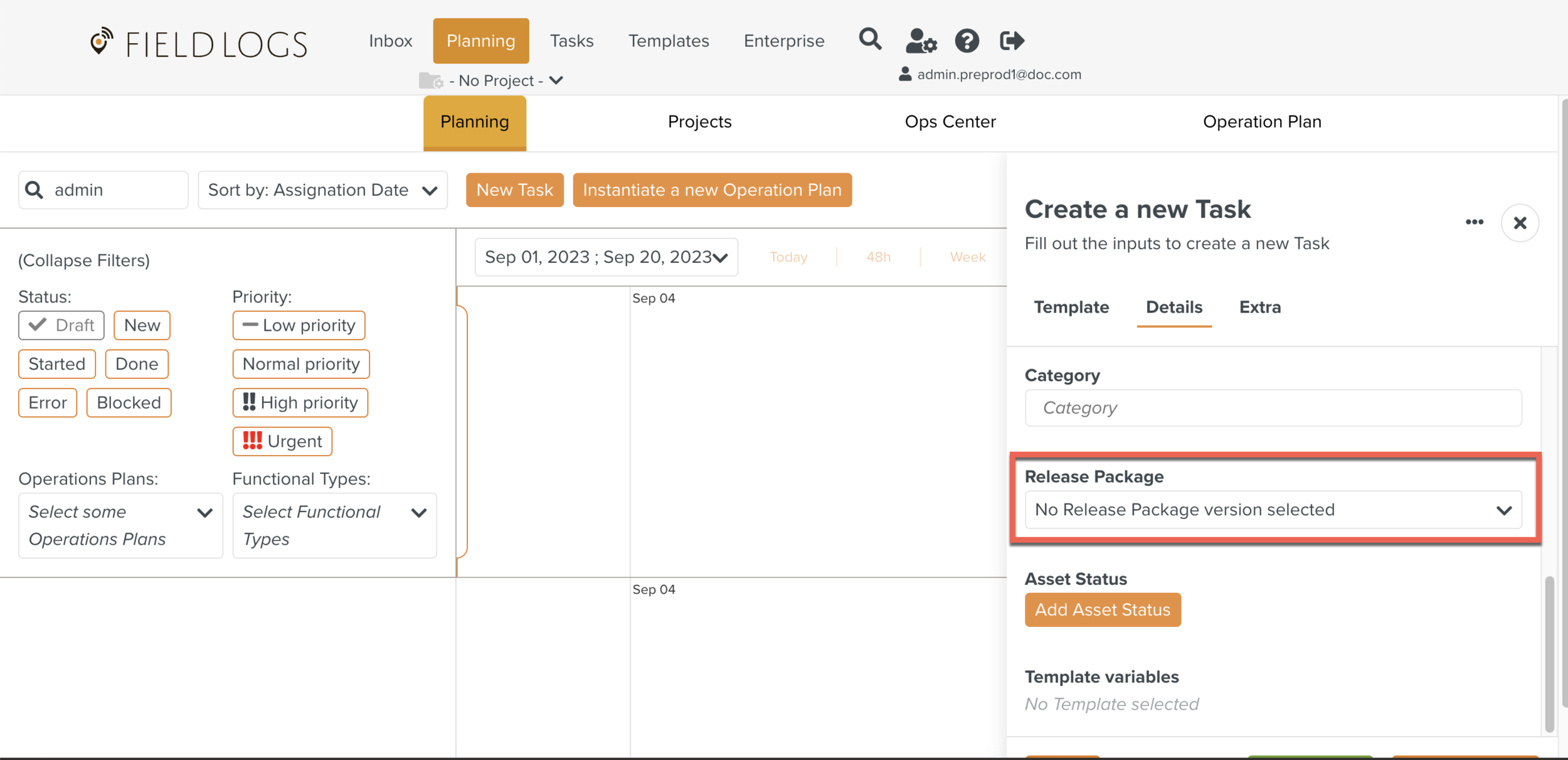
When the Release Package is selected, the Template version to be used is selected too.
[Optional] Click to fill in the Starting point.
The Starting point shows the pin on the map for GPS purposes.
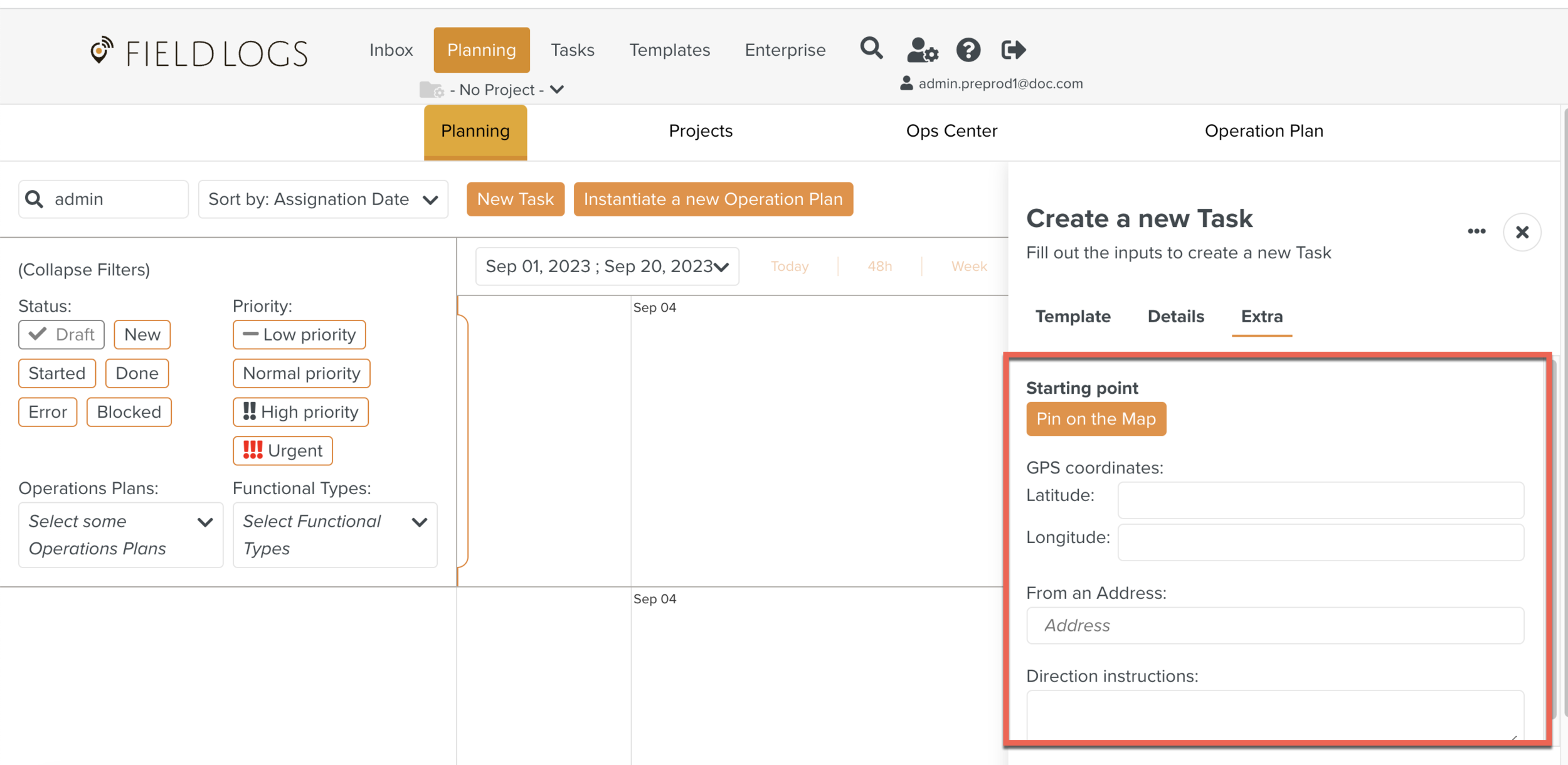
Click .
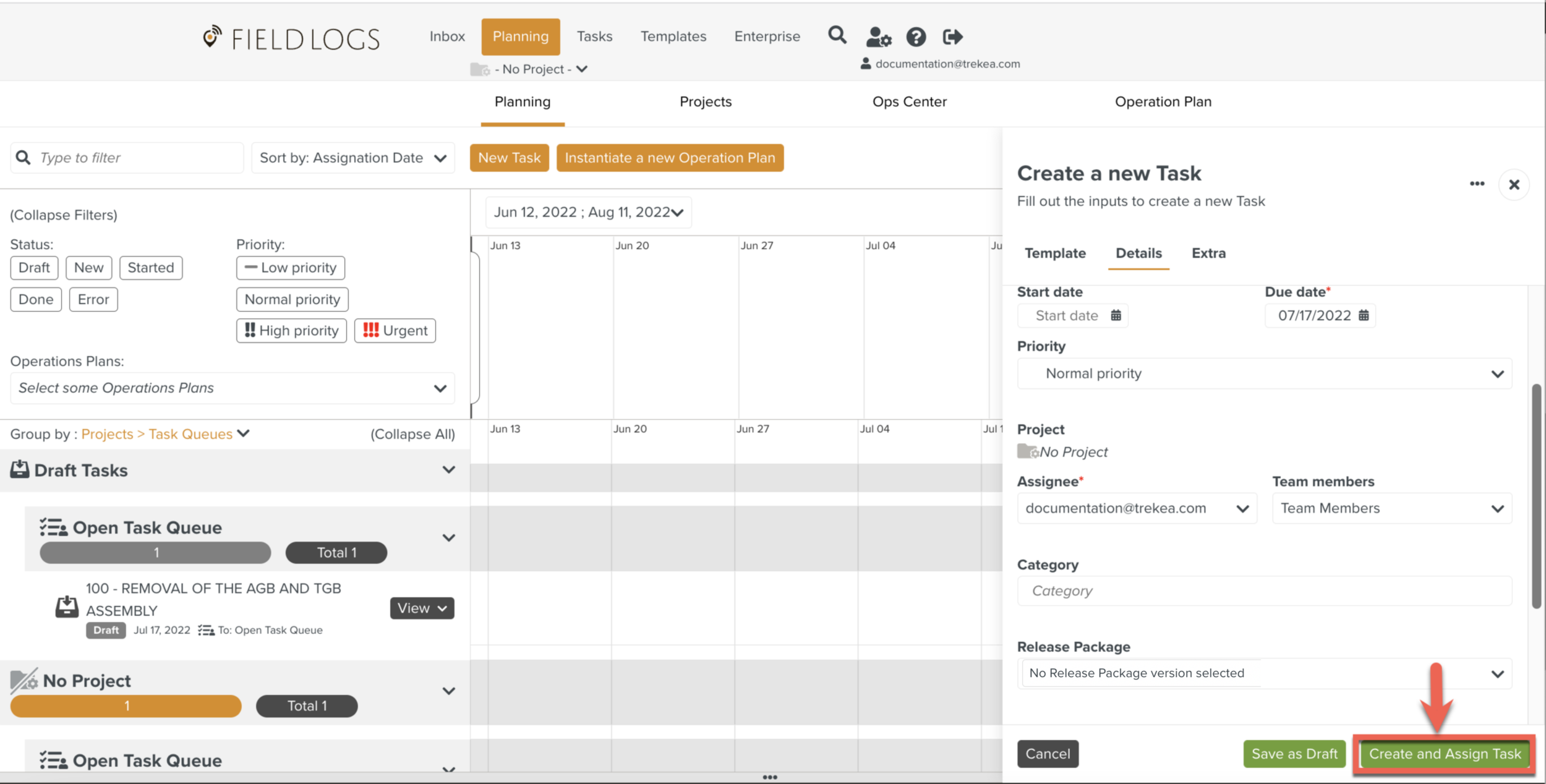
The Assignment is created and assigned to the selected Team.