Free

You can use the Free input element to allow users to input any textual or numeric data.
To create a Free input element:
Click or drag the Free input element from the element panel.

Follow the steps listed in Adding Steps to set up the Step.
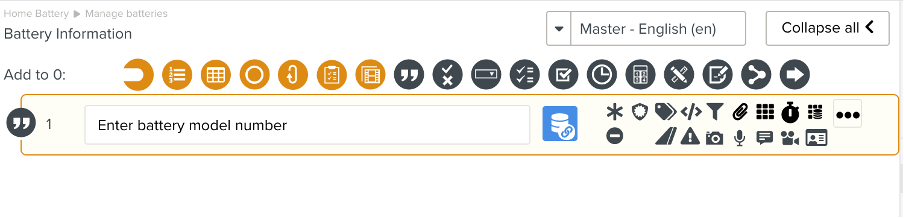
In addition to the options described in Setting Up a Step, you can use the two highlighted options in the as shown below:
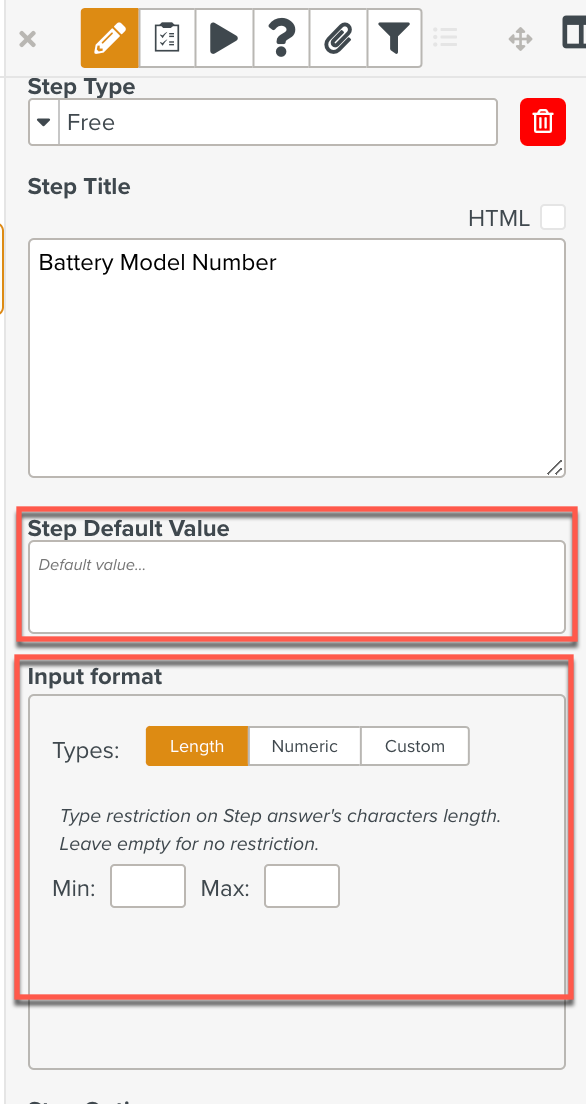 |
: This field enables you to enter a default value that will be visible to the user.
: This section allows you to set restrictions on the user input.
Three tabs offering different categories of restrictions are available.
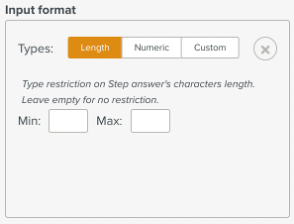 |
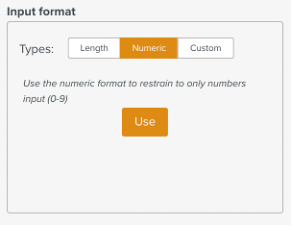 |
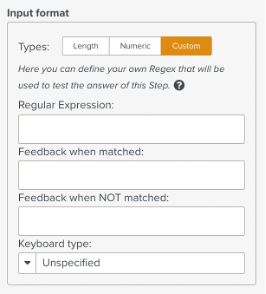 |
Option | Description |
|---|---|
Length | You can define the minimum and maximum number of characters allowed in this field. |
Numeric | Click to allow only numbers in this field. The numbers you enter in this field are considered as text and are not reformatted afterward. |
Custom | In this tab, you can define the conditions of the test performed by the system when the user enters content in this step. Regular Expression - You can enter your custom regular expression to test the answers. Feedback when matched - This is the message which appears when the test is positive. Feedback when NOT matched - This is the message which appears when the test is negative. |
Note
You can clear any restrictions applied by clicking .
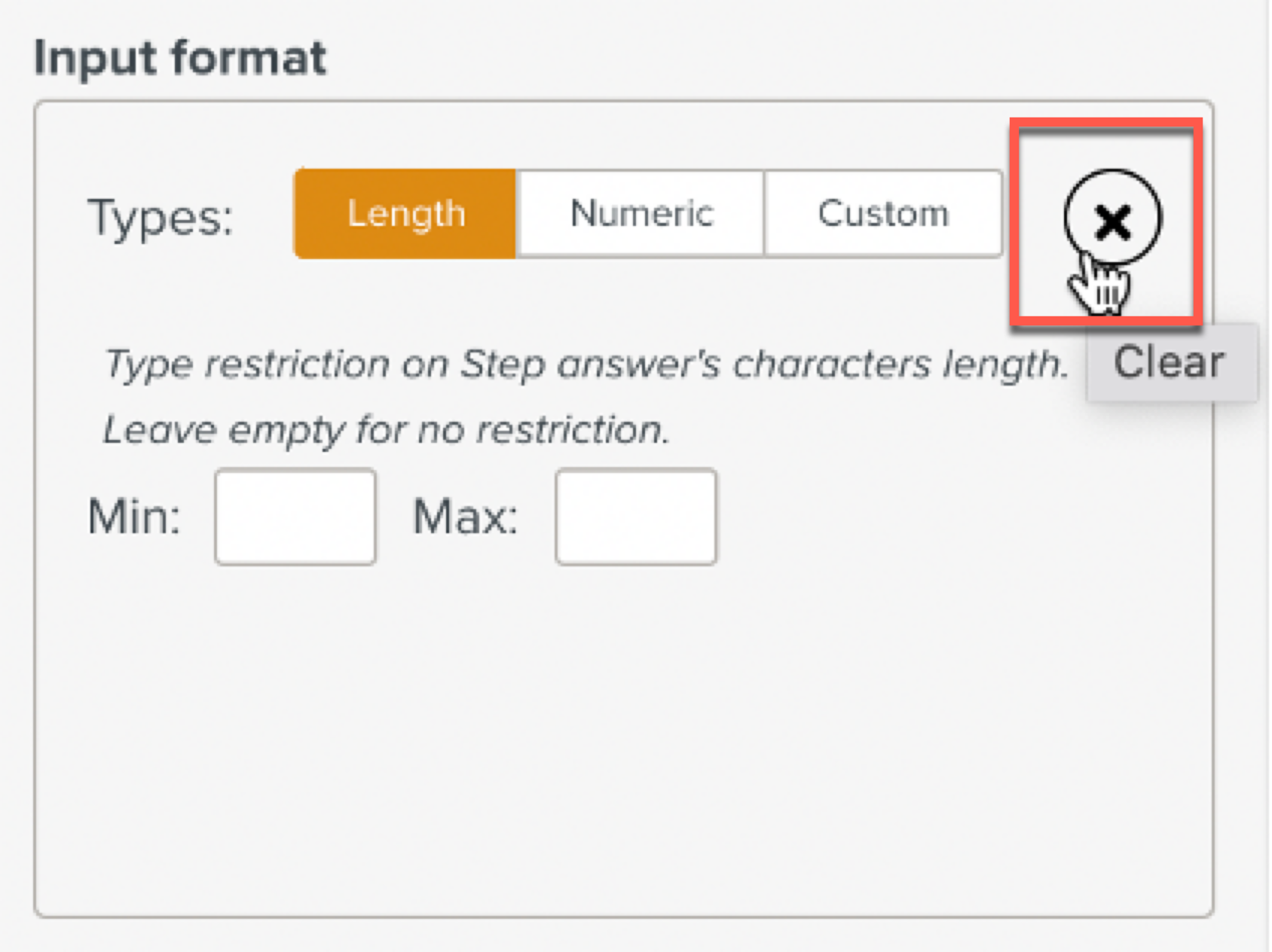 |