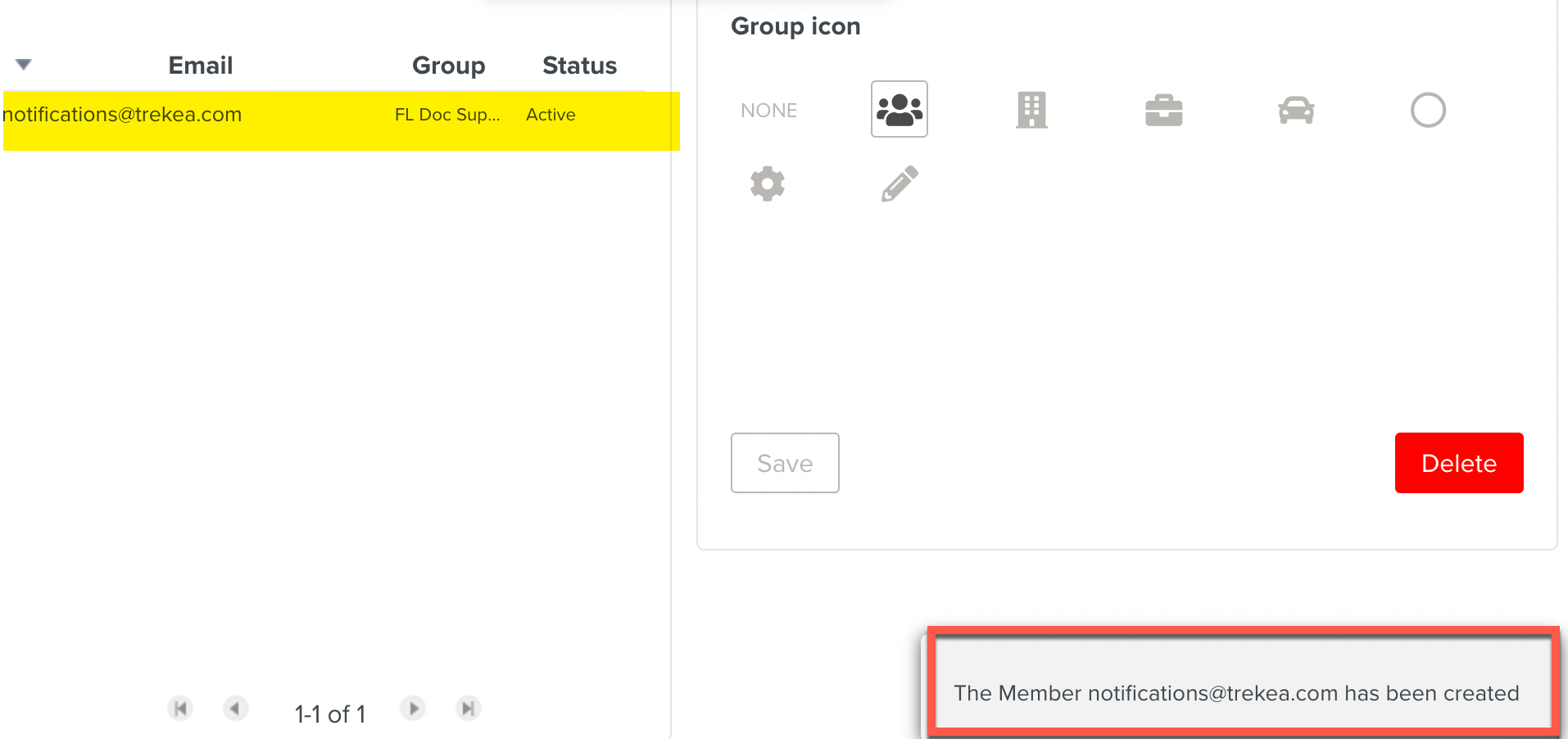Creating a Member
Users of FieldLogs are called "Members". Each Member/User has their own account. A member belongs to a Group. Each Member is assigned a Role in the hierarchy which defines their authorizations.
To create a Member:
In section, go to the tab >
 .
.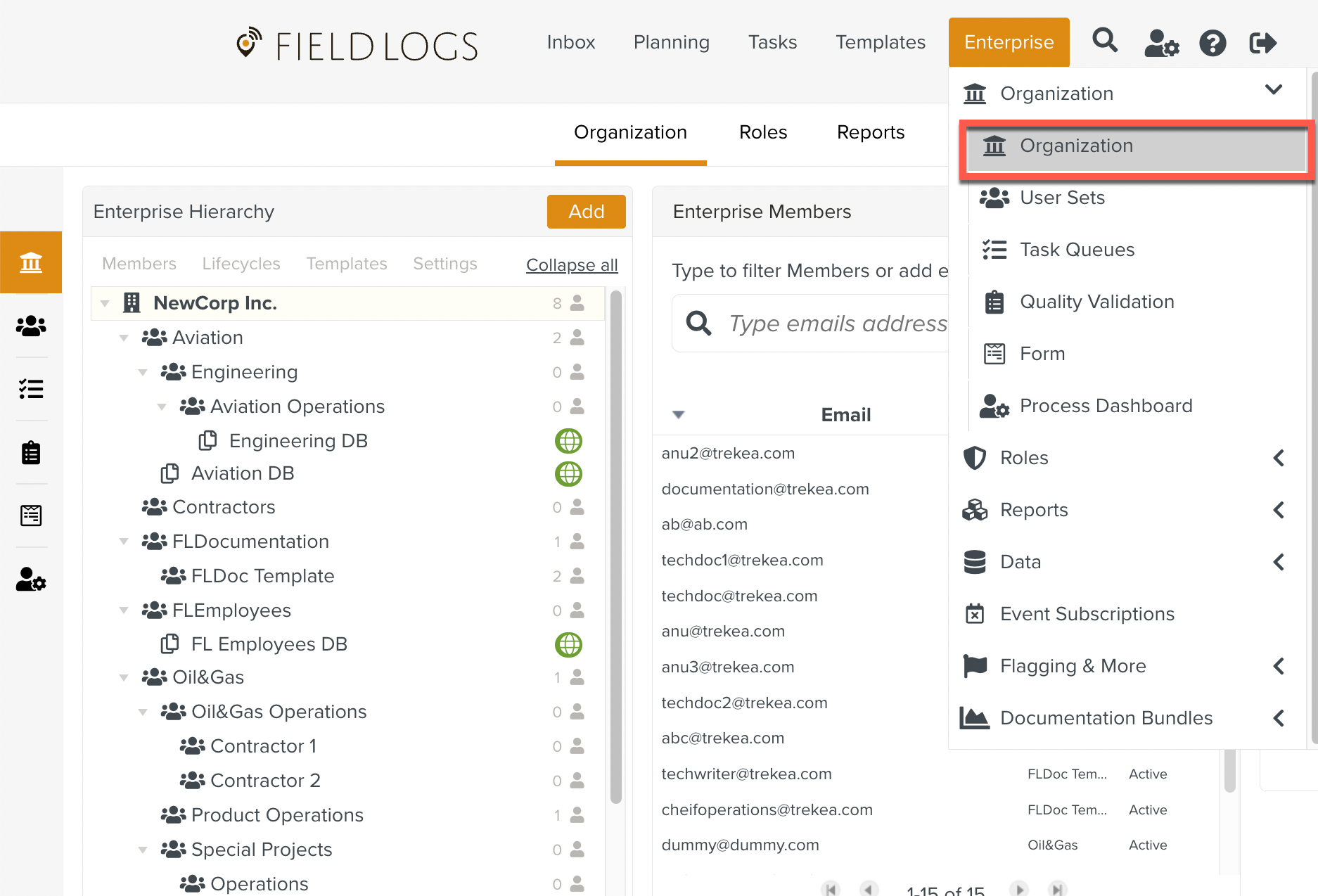
In the box, select a Group.
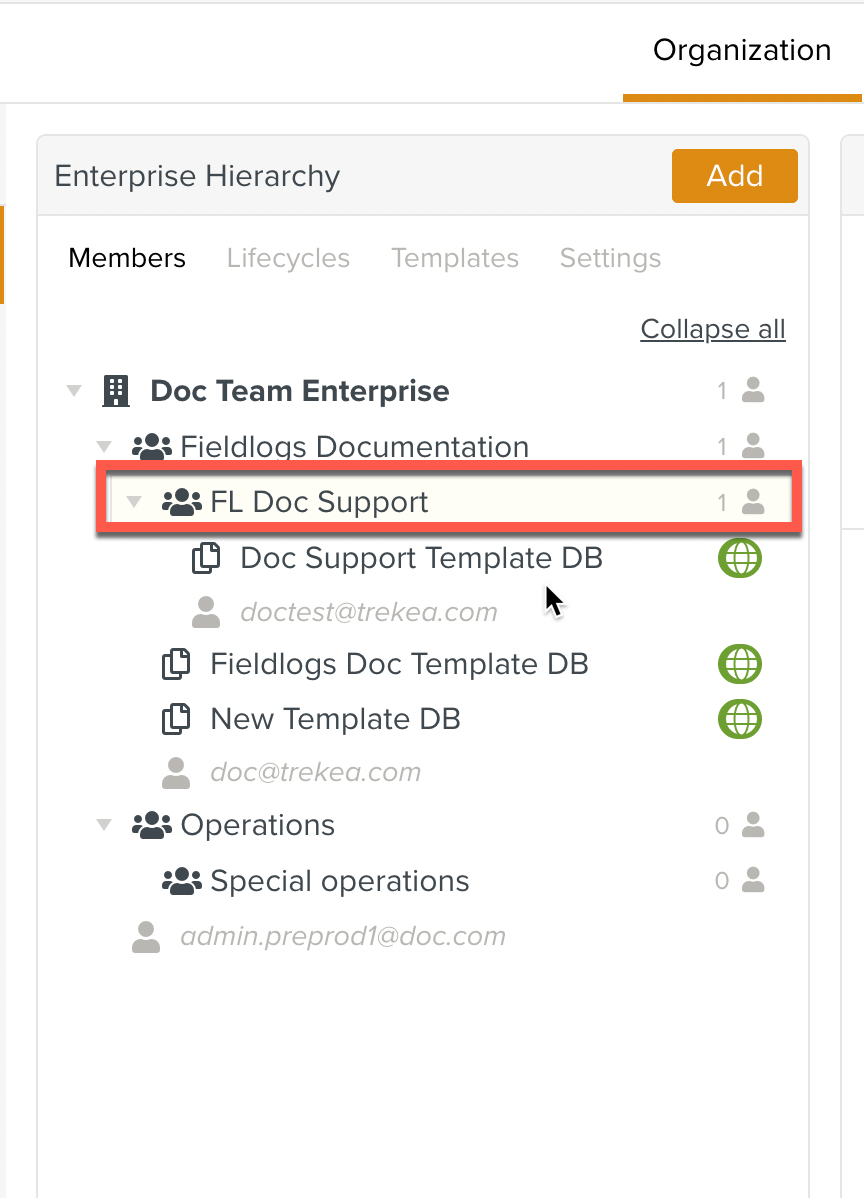
Enter the e-mail address of the member at "Type emails addresses here" box.
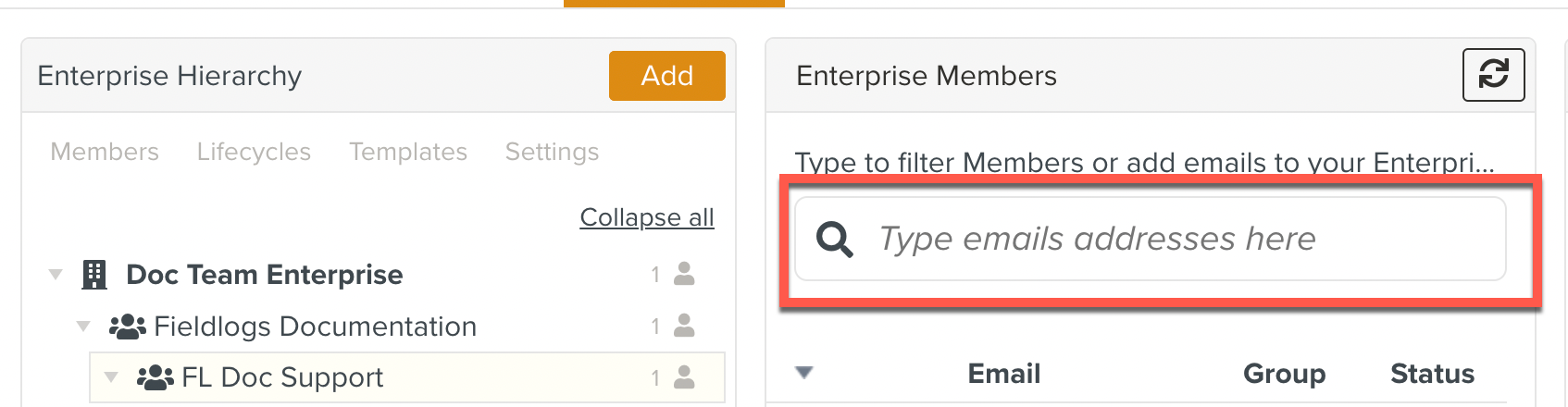
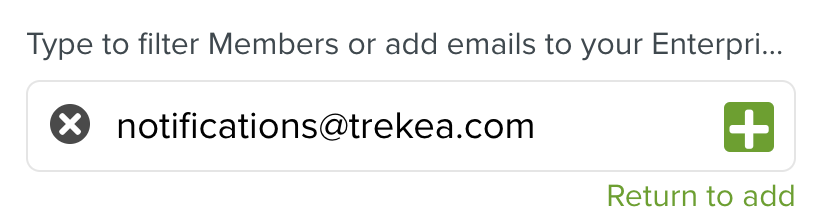
Note
The
 button shows only when the user/email ID is entered in full.
button shows only when the user/email ID is entered in full.Click
 . The Password dialog box opens.
. The Password dialog box opens.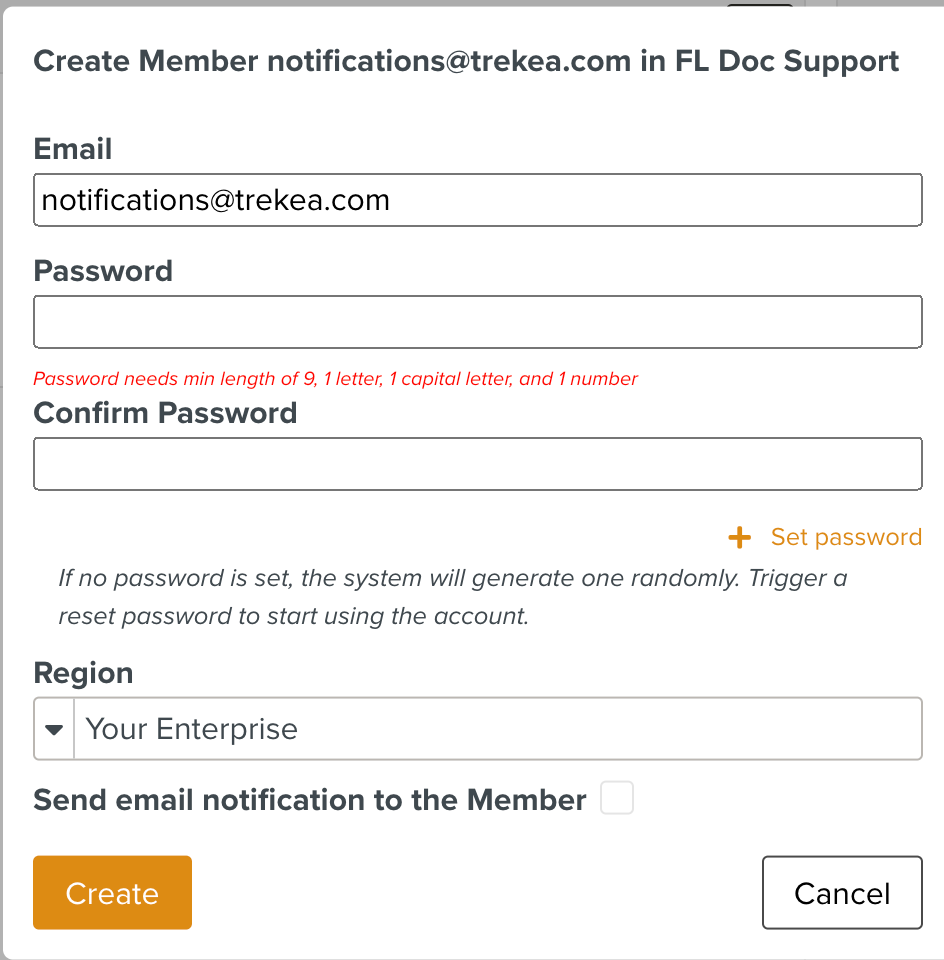
Create a Password that meets the criteria as shown.
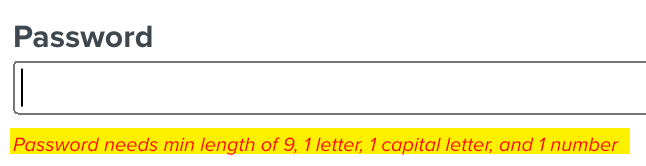
[Optional] Check the box .

Click Create.
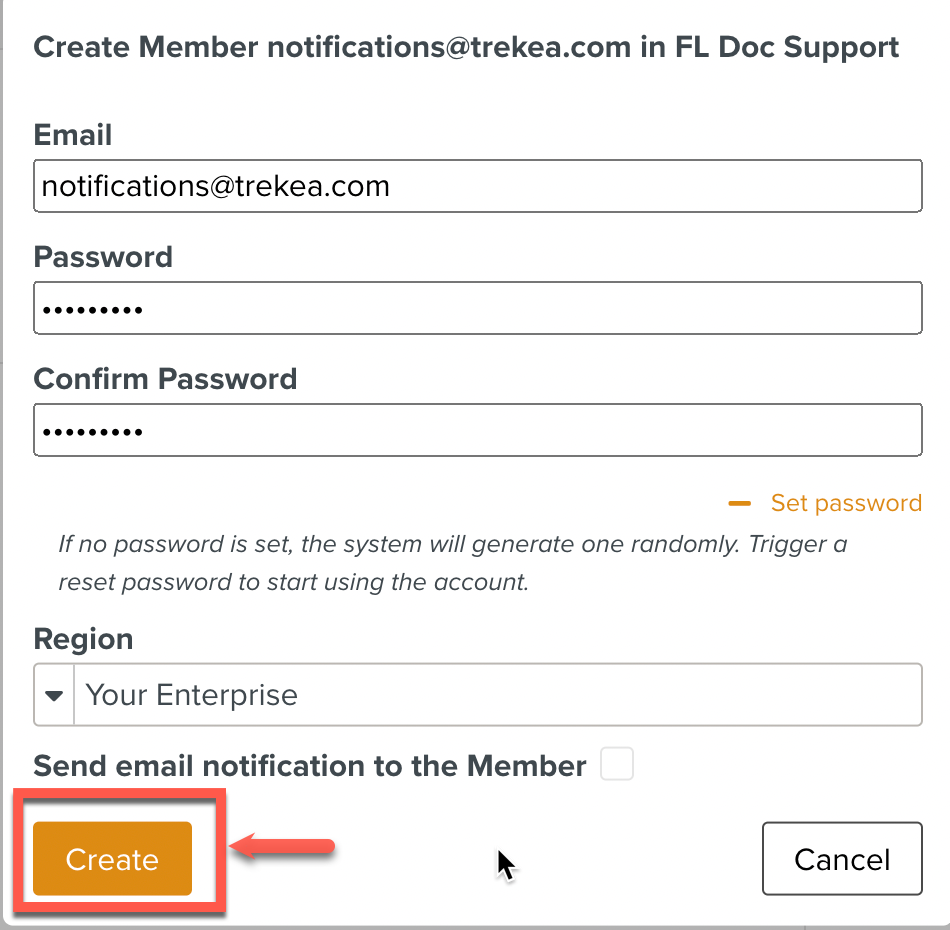
The Member is added to the Enterprise Members as shown below.The new Member created is assigned a Role in the Enterprise hierarchy.