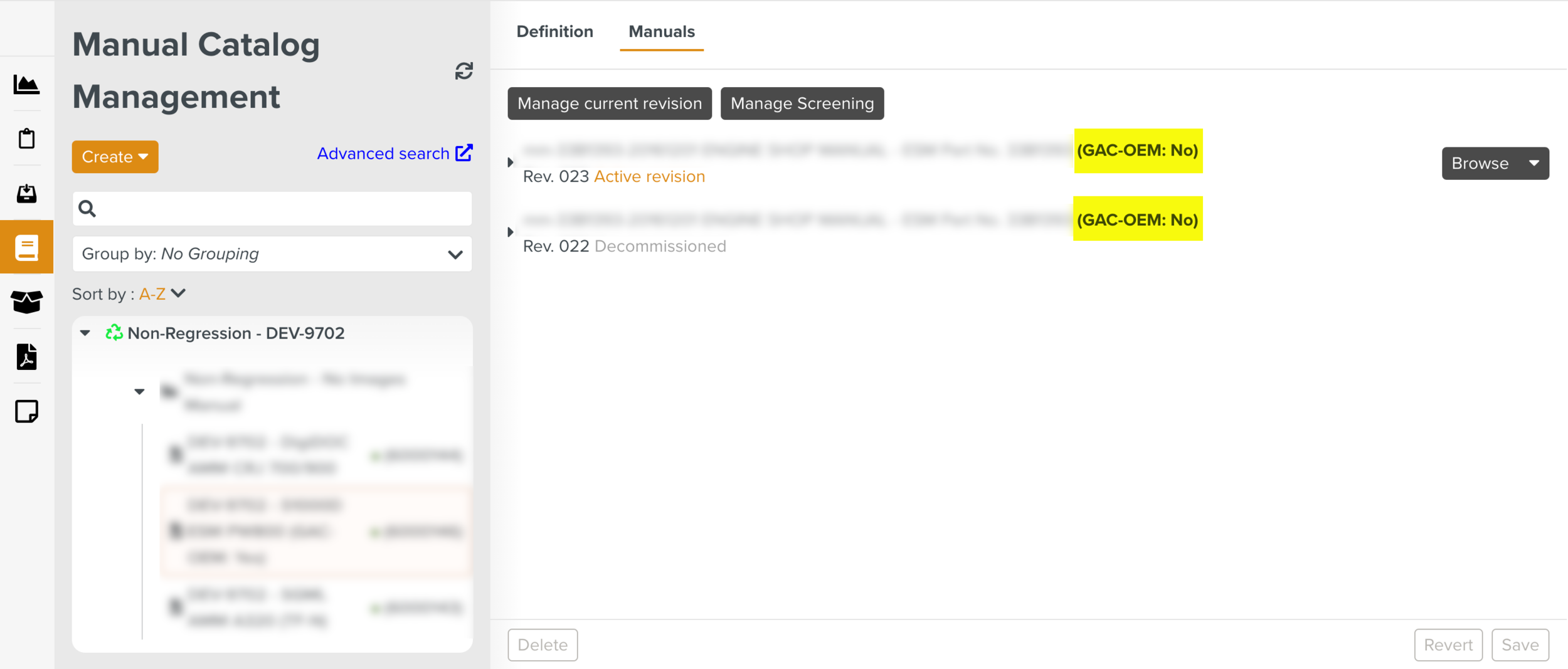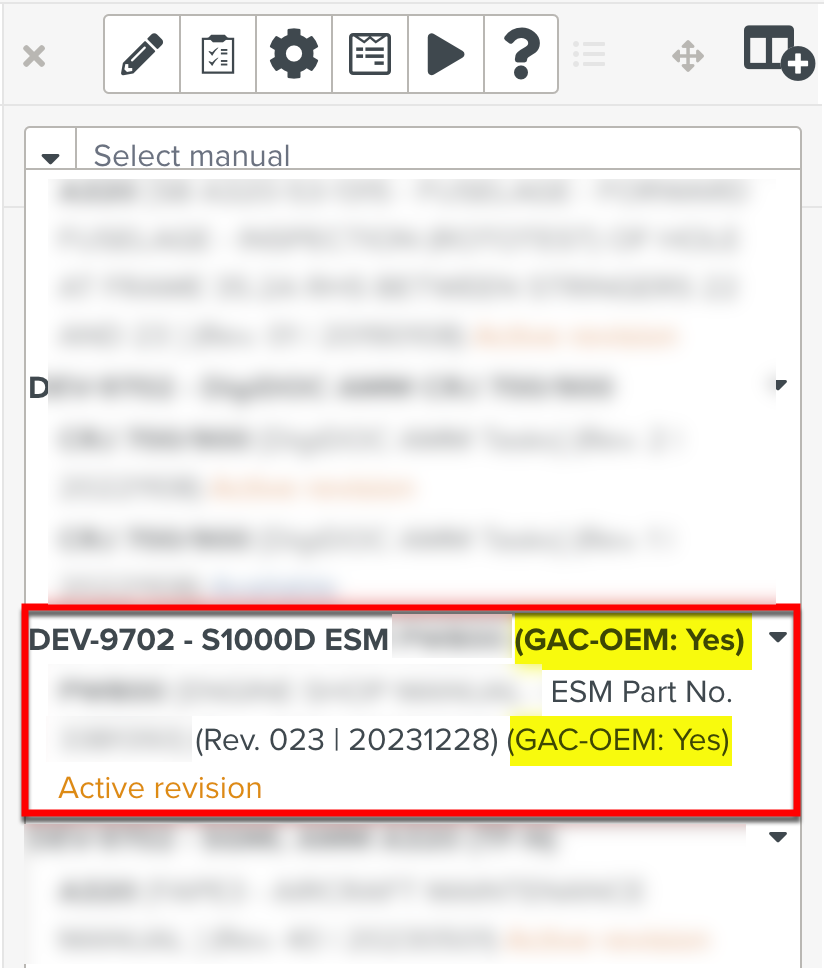Adding Asset Status to a Manual Describer
An Asset Status contains data that is used to evaluate Effectivity Rules. You can add an Asset Status to an existing Manual Describer. This filters the content of the Manuals in the Manual Describer based on the value set for the Asset Status.
Note
Only an Admin user can add Asset Status details to a Manual Describer.
To add an Asset Status to a Manual Describer:
From the main menu, go to Enterprise > Documentation Bundles > Manual Catalog Management.

The page Manual Catalog Management is displayed.
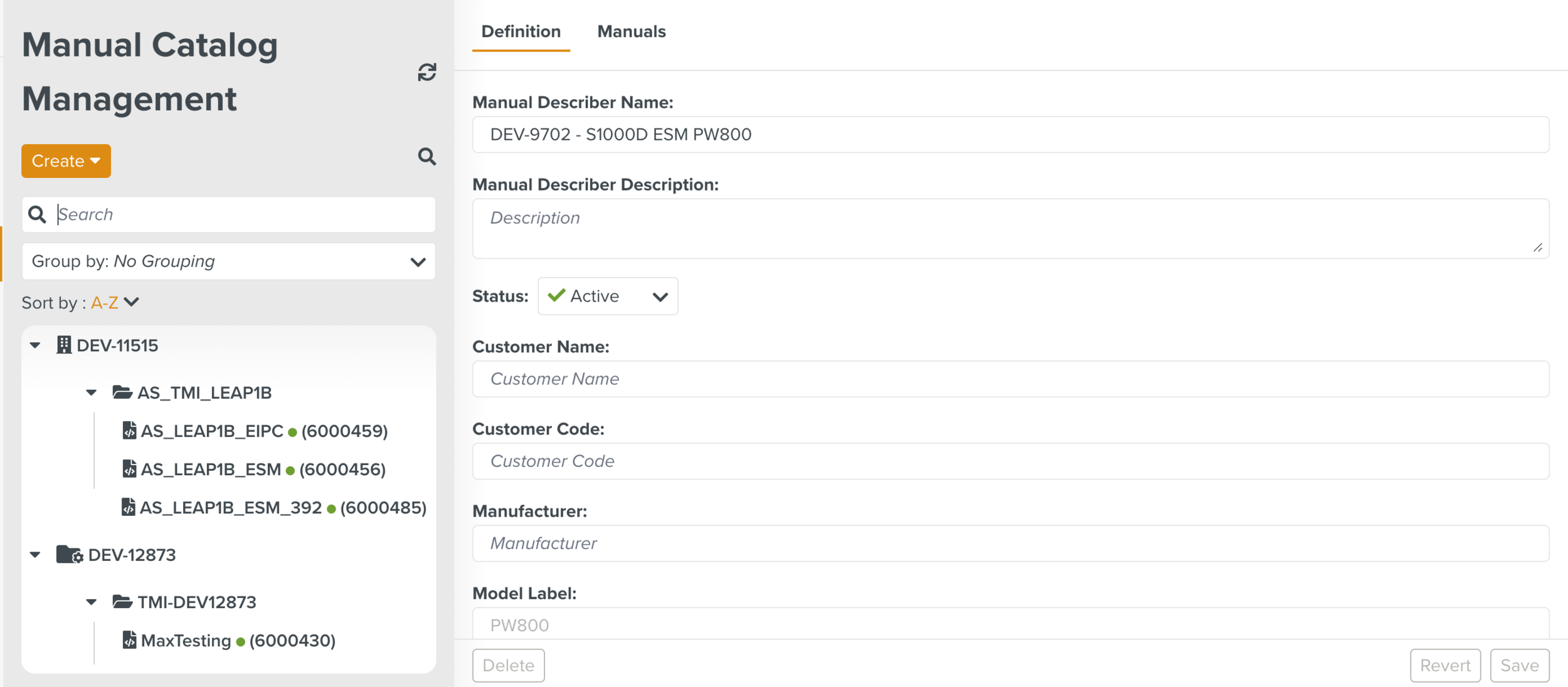
Select the required Manual.
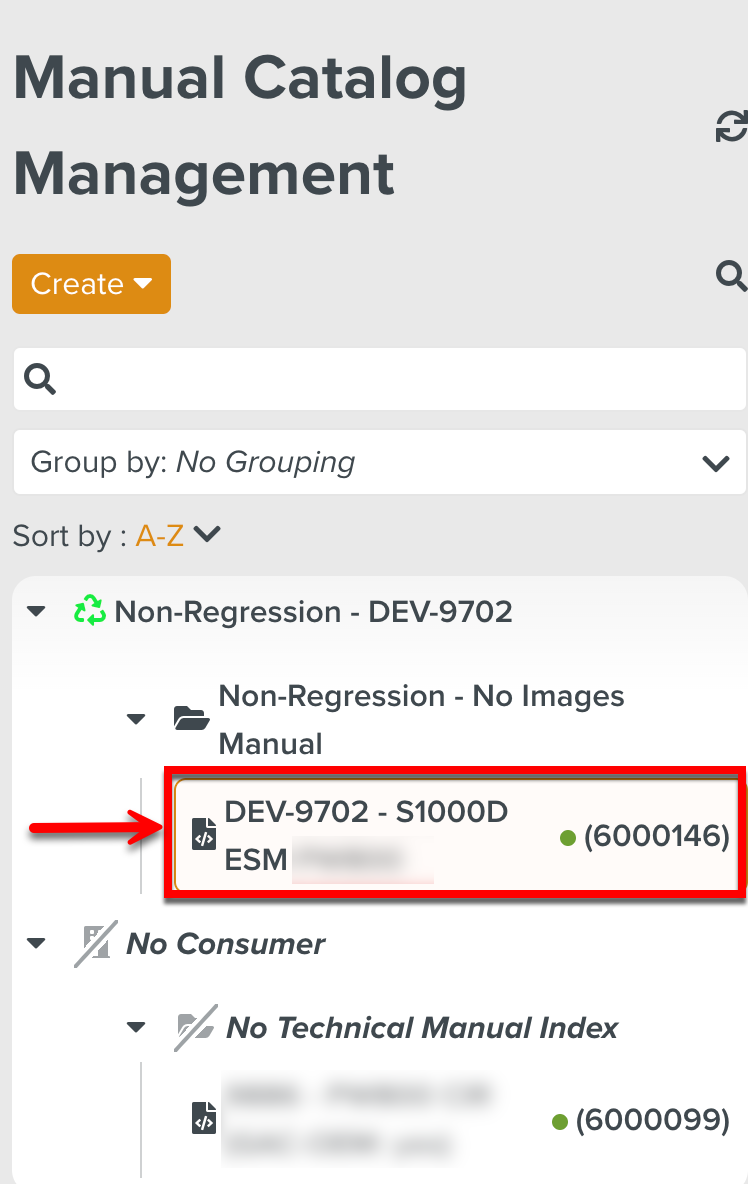
Expand the section Advanced Options in the tab Definition as shown below.
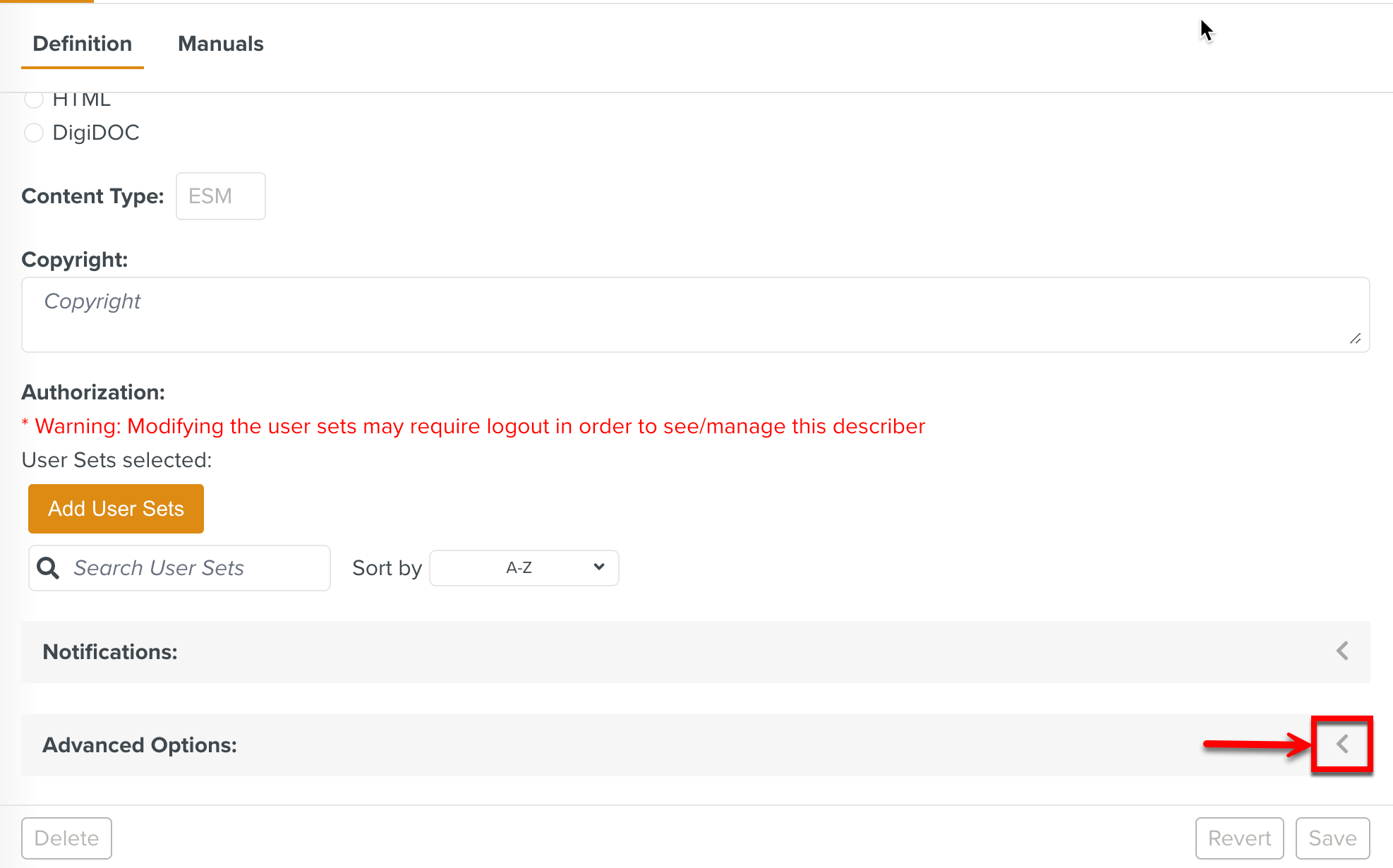
Click .
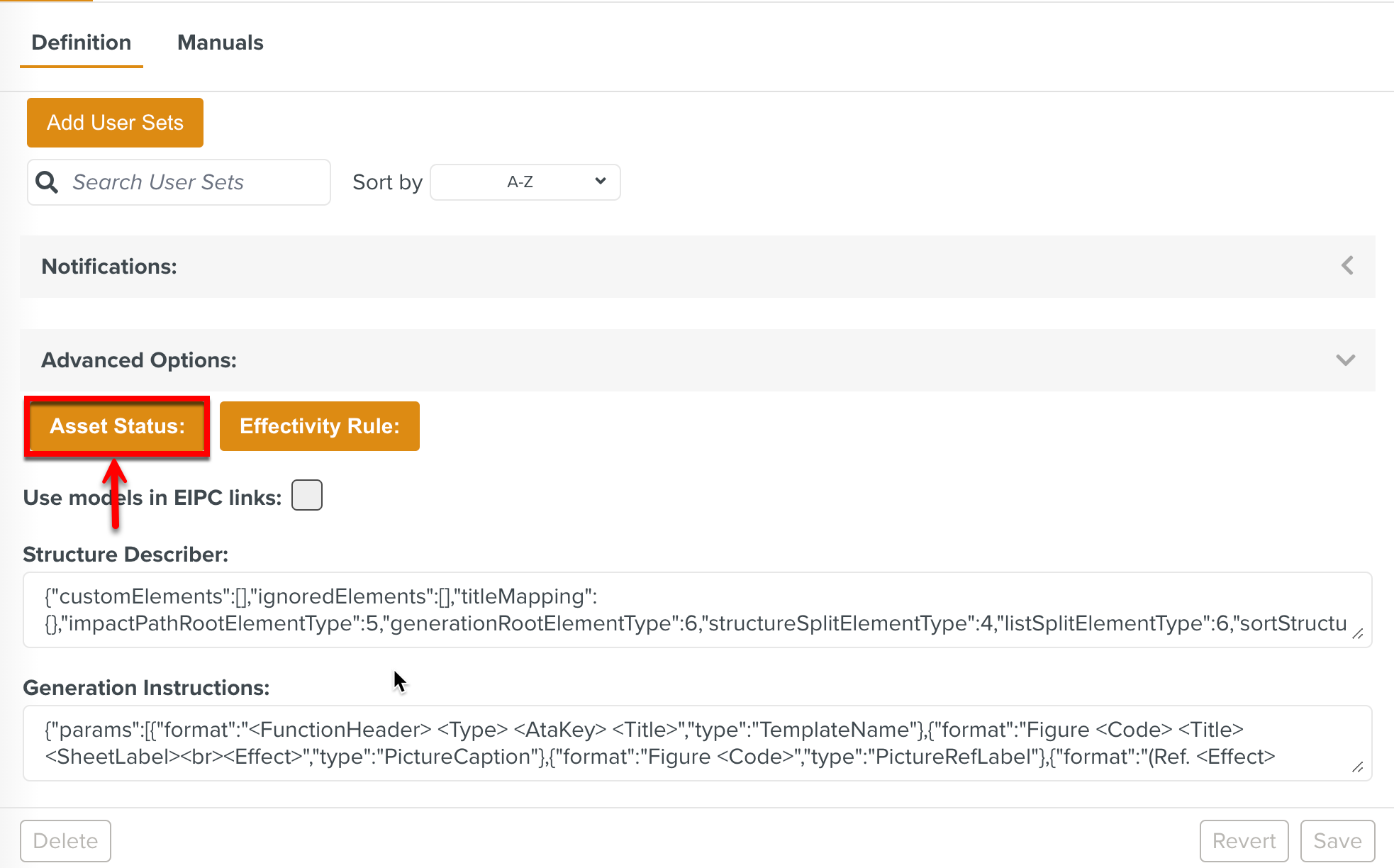
The dialog Effectivity appears.
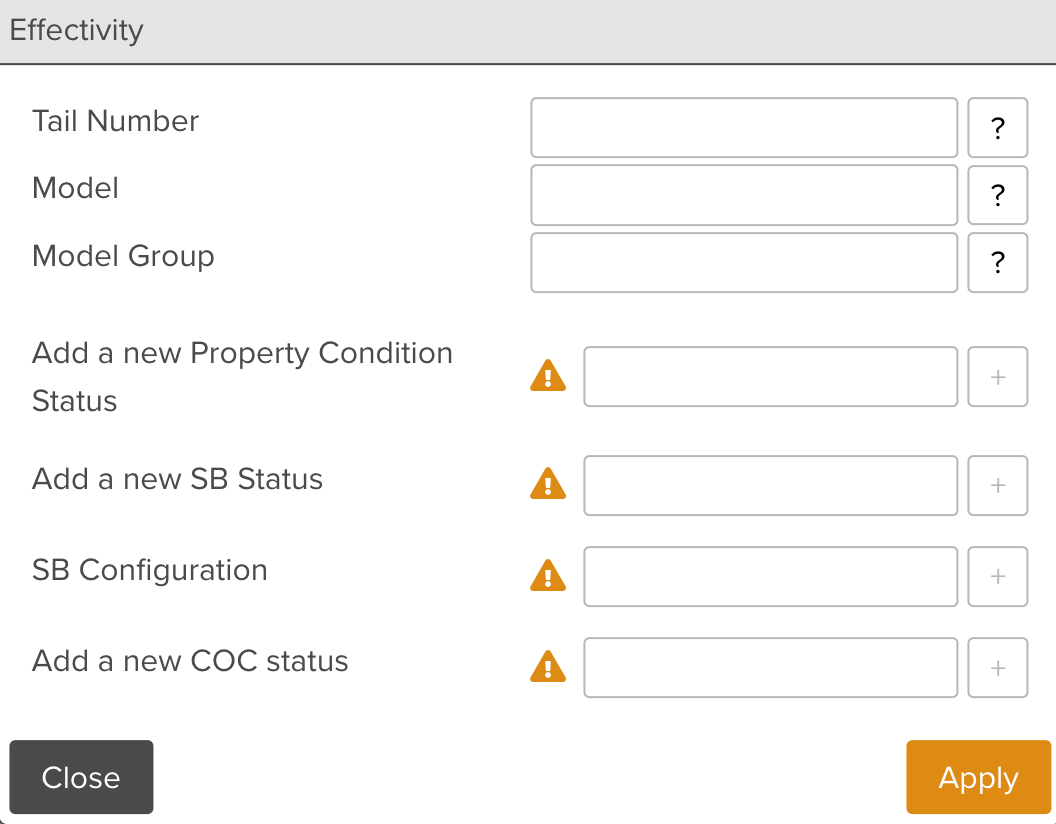
Enter the required Property Condition Status. Here, GAC-OEM is entered.
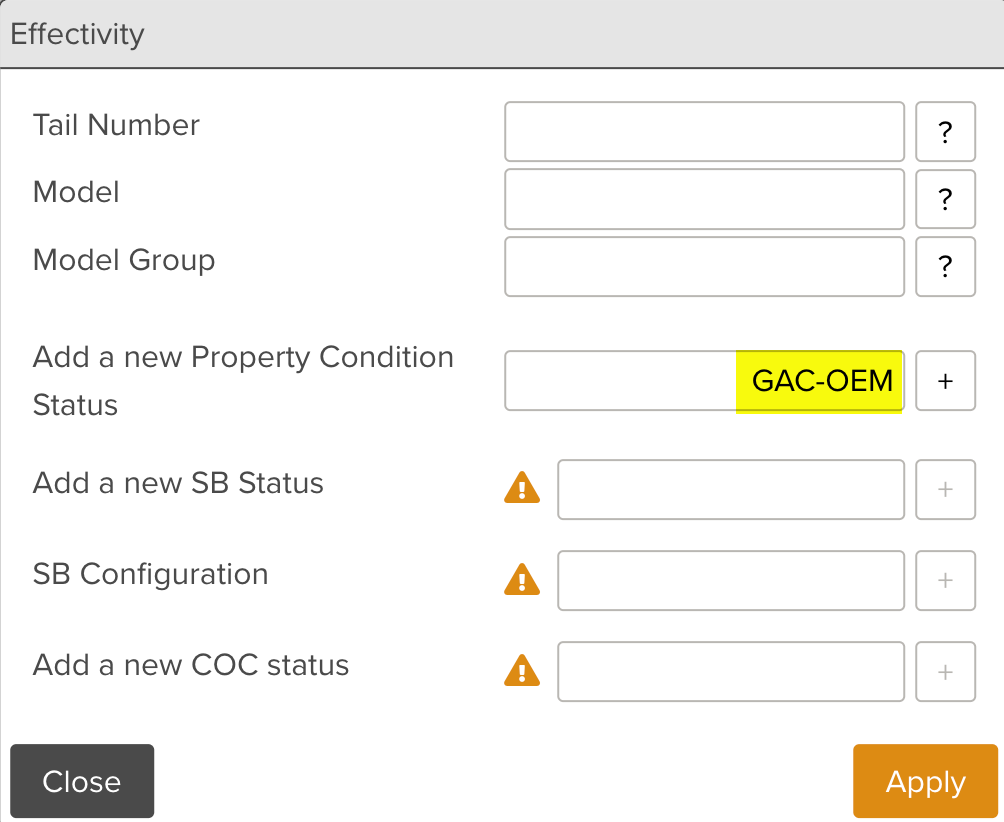
Click
 .
.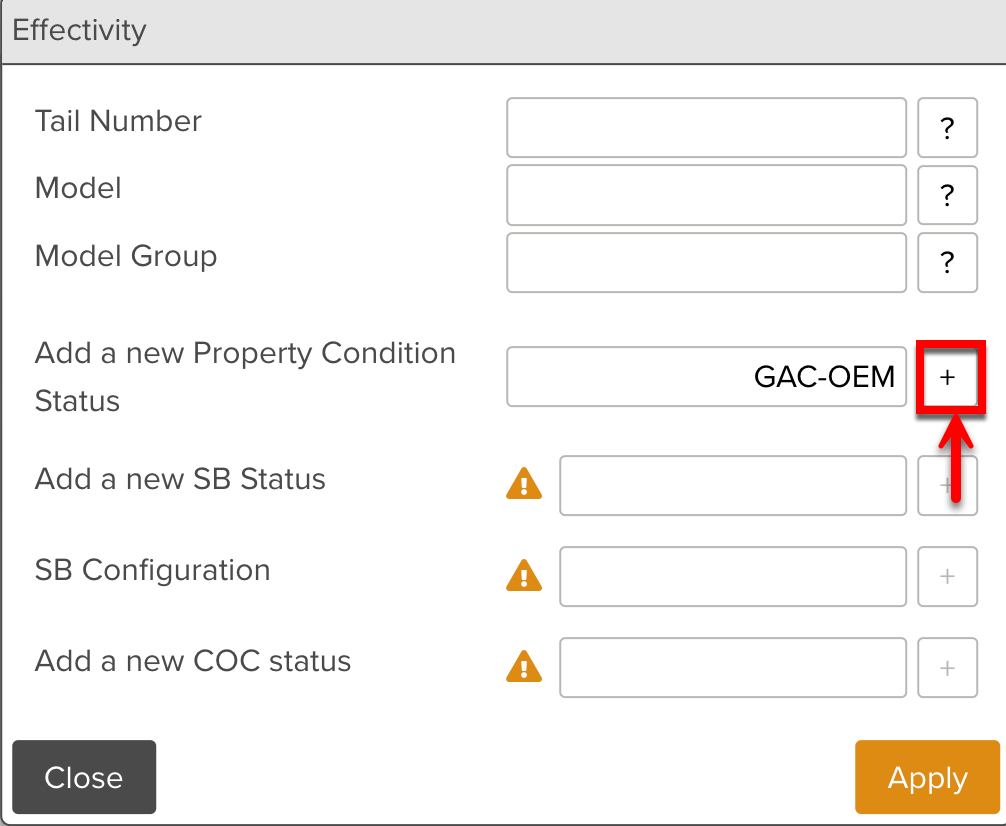
The property GAC-OEM is added.
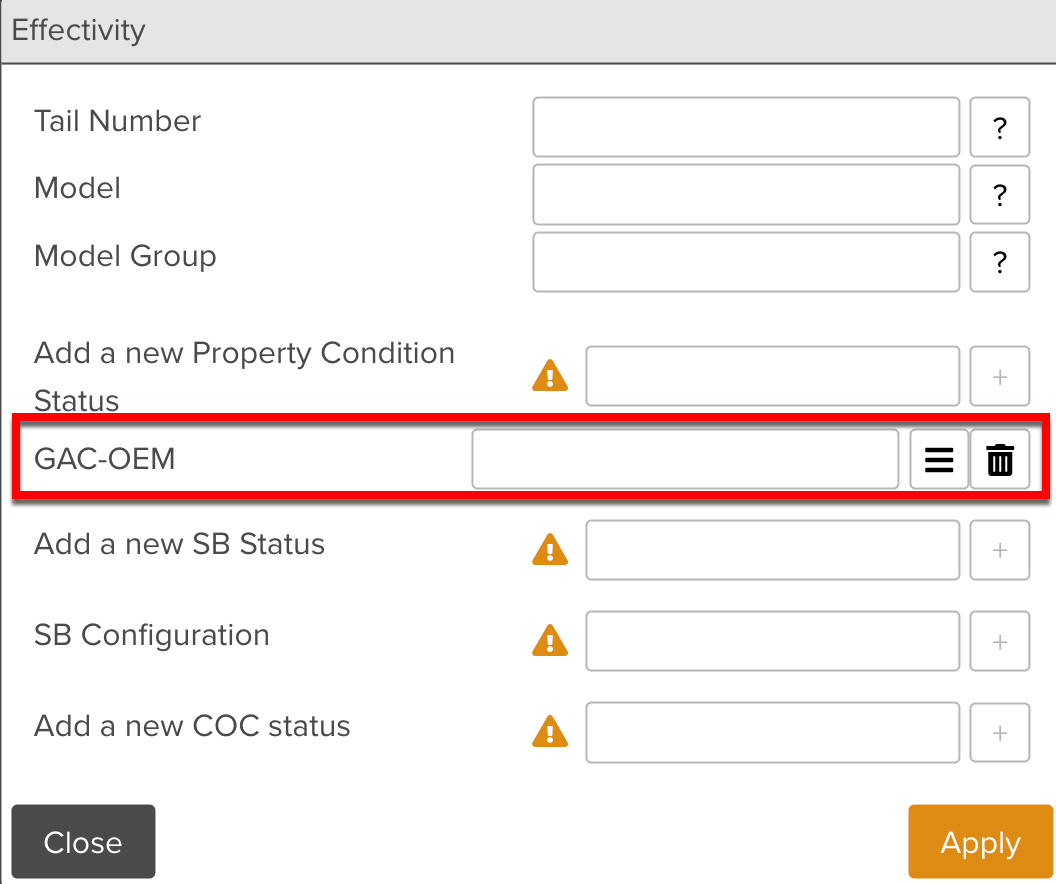
Click the Update Property Condition Status
 icon.
icon.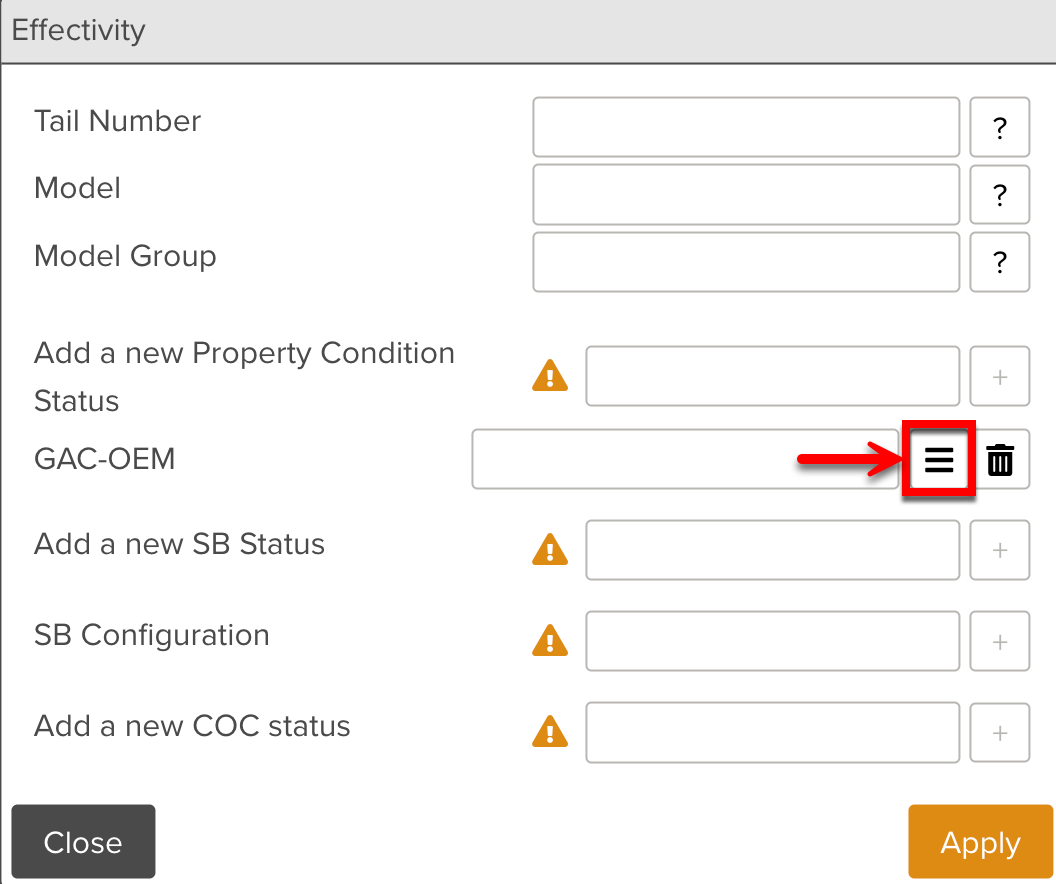
The field GAC-OEM is enabled.
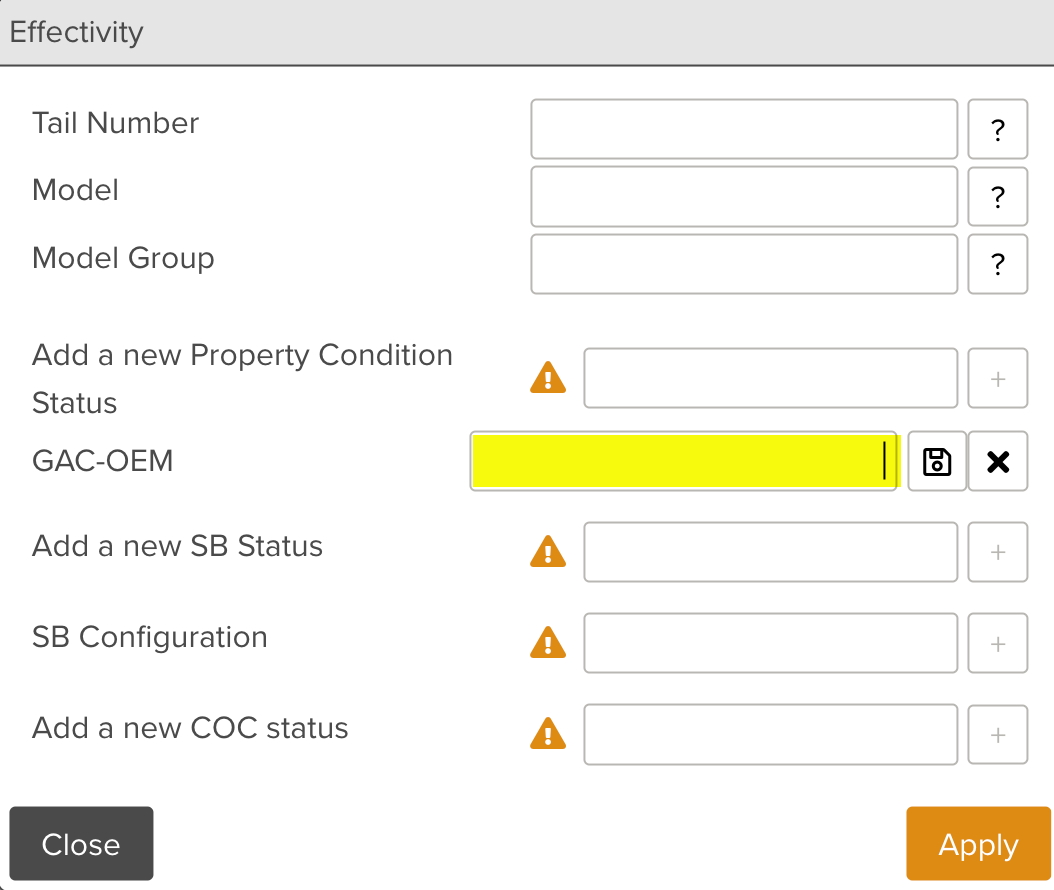
Enter the required value for the property. Here the value Yes is entered.
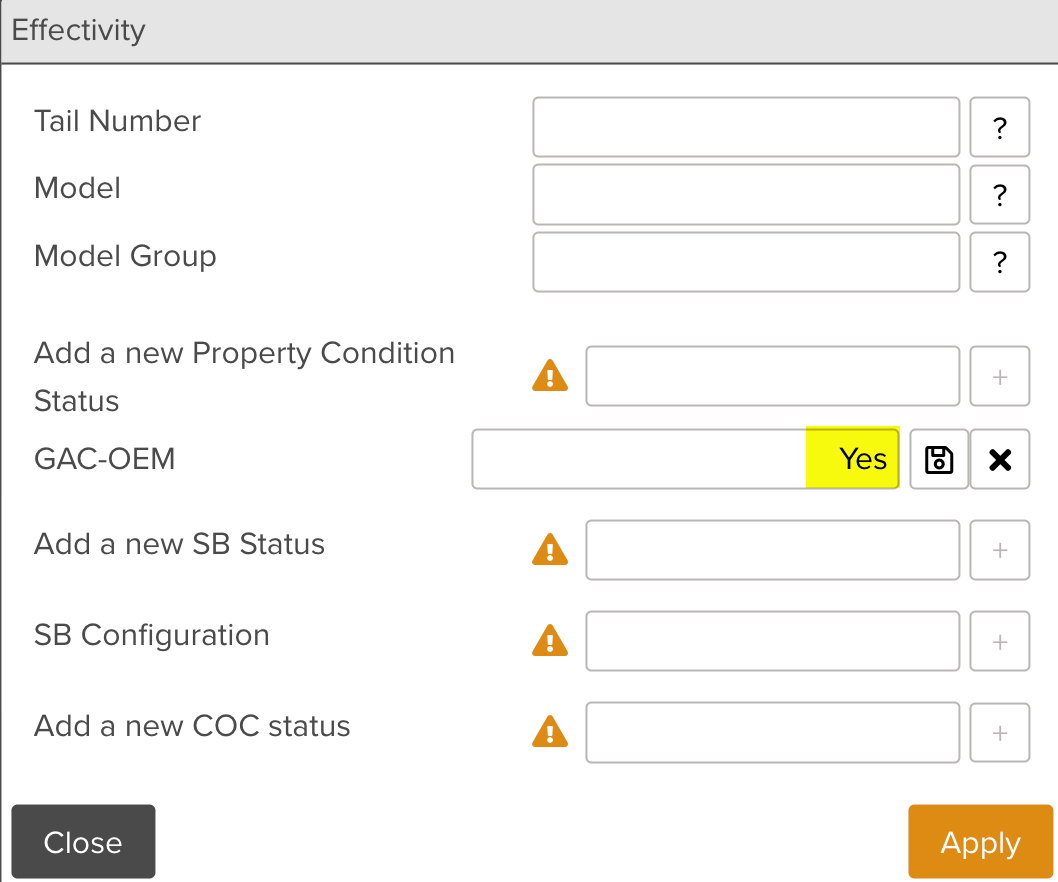
Click the Save
 icon.
icon.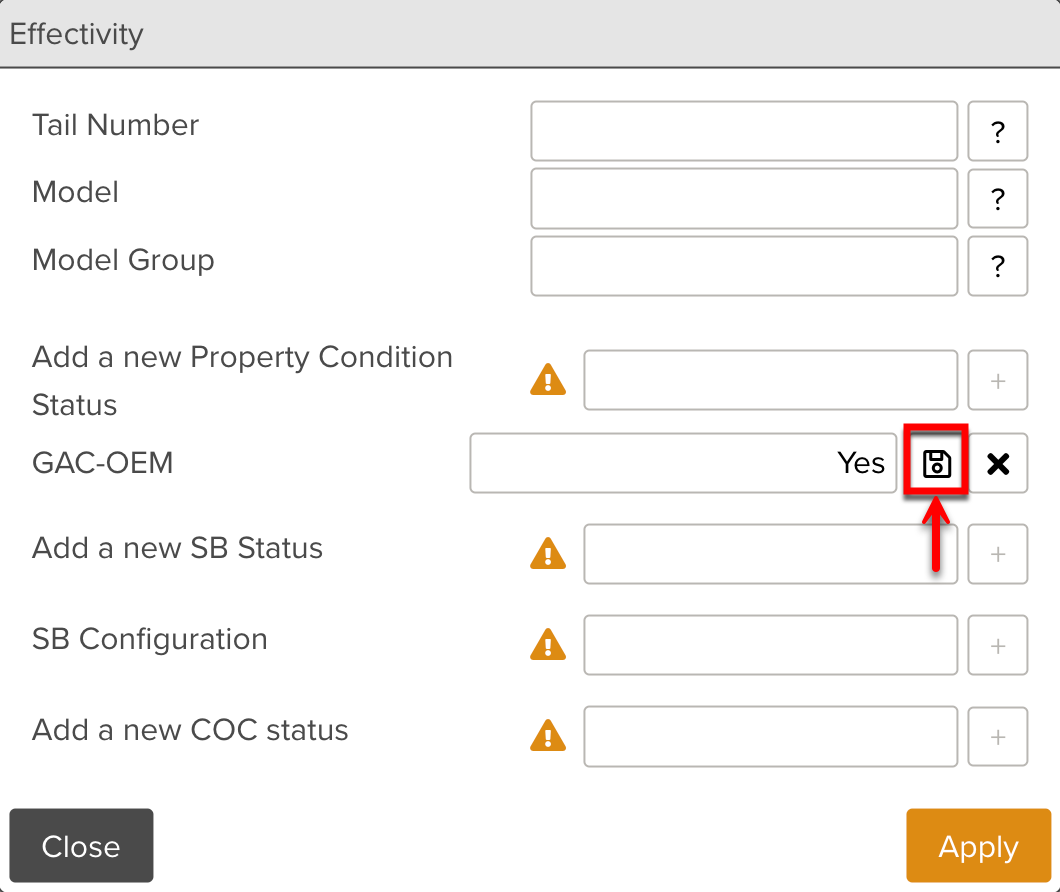
Click .
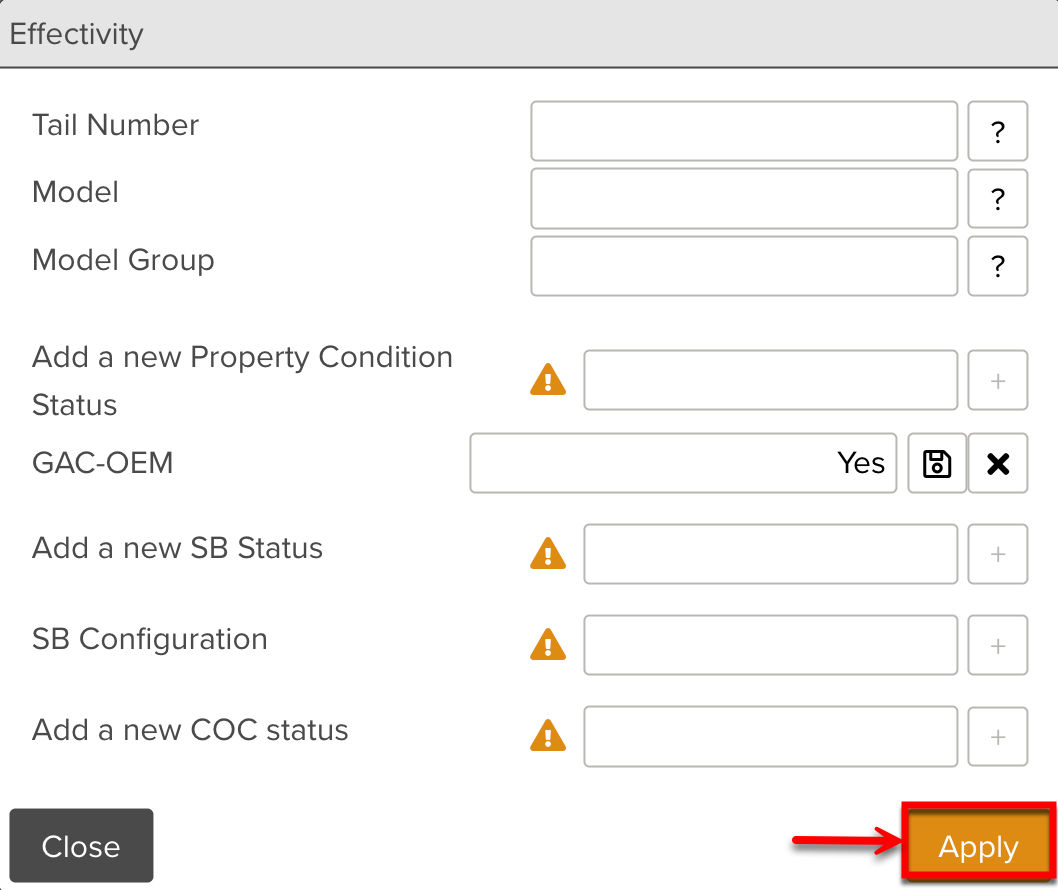
Click .
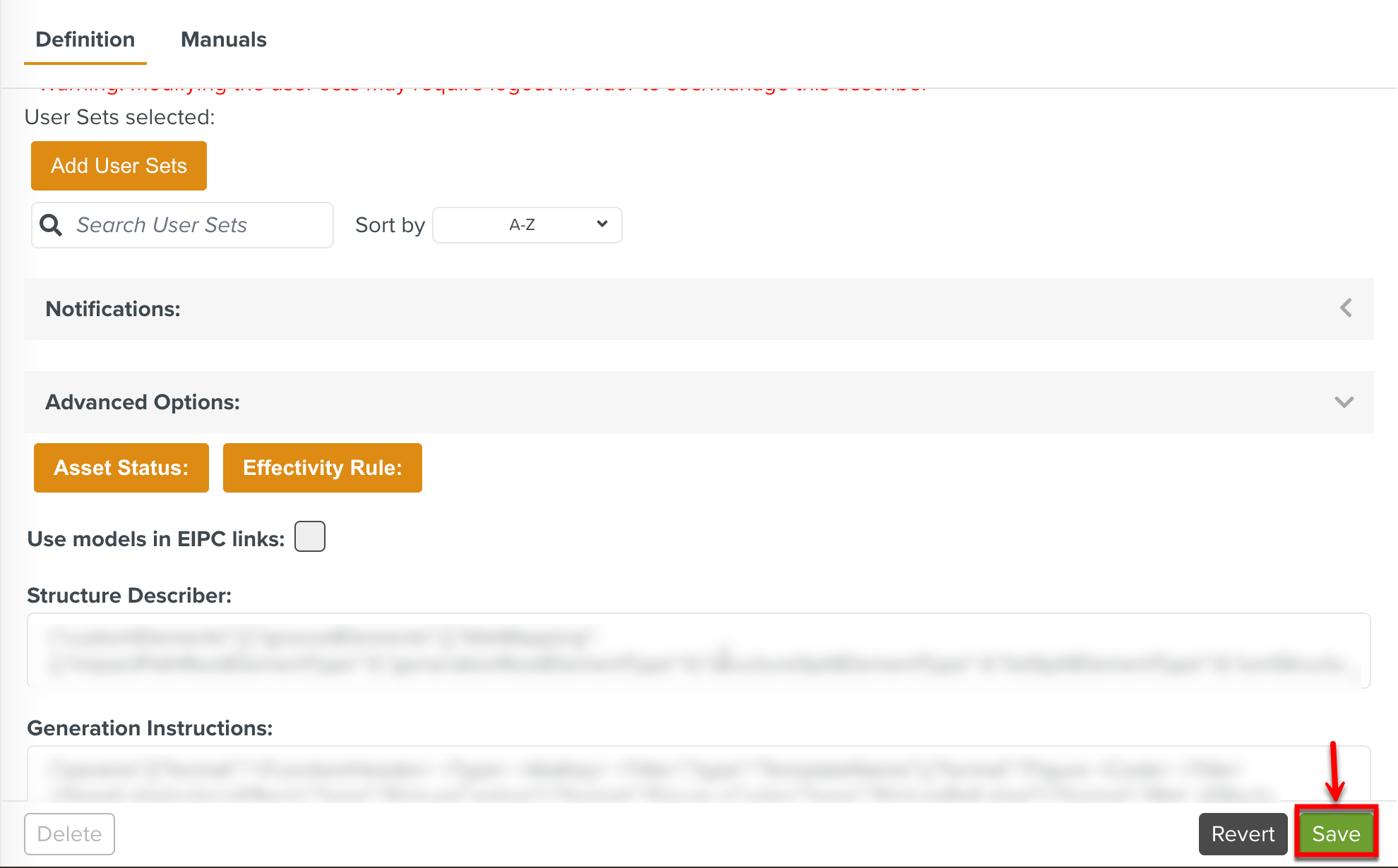
Here, since the GAC-OEM property is set to Yes, only the content with the Effectivity Rule "GAC-OEM" = "Yes" is displayed. The rest of the Manual is not shown. Note that wherever this Manual is displayed, the Effectivity status applied on the Manual Describer is also displayed.