Running a job in Doco mode
For more information about the controls used in FieldLogs, read Controls.
You can also use the Table mode.
The Doco mode allows you to see documentation attached to a step on your mobile device.
Note
If the is Documentation, the template is in Doco mode when you start the task.
To run a job in Doco mode:
Tap on .
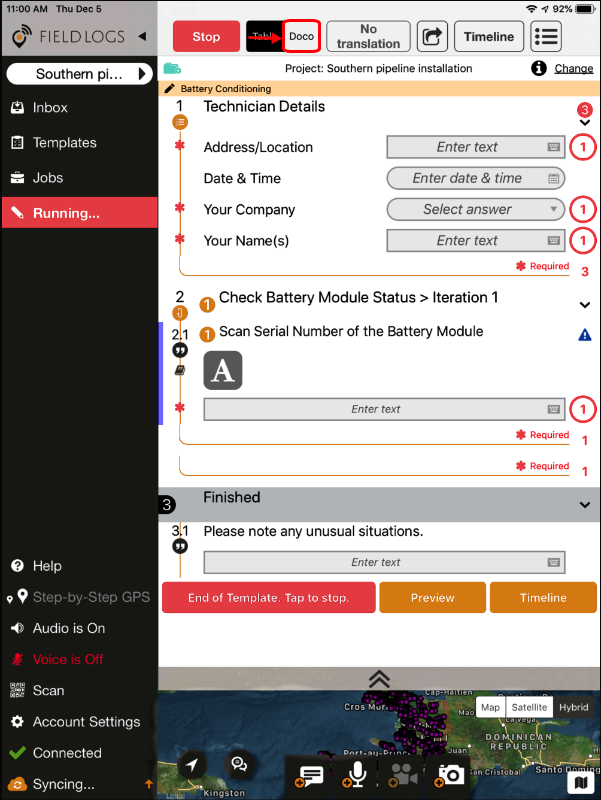
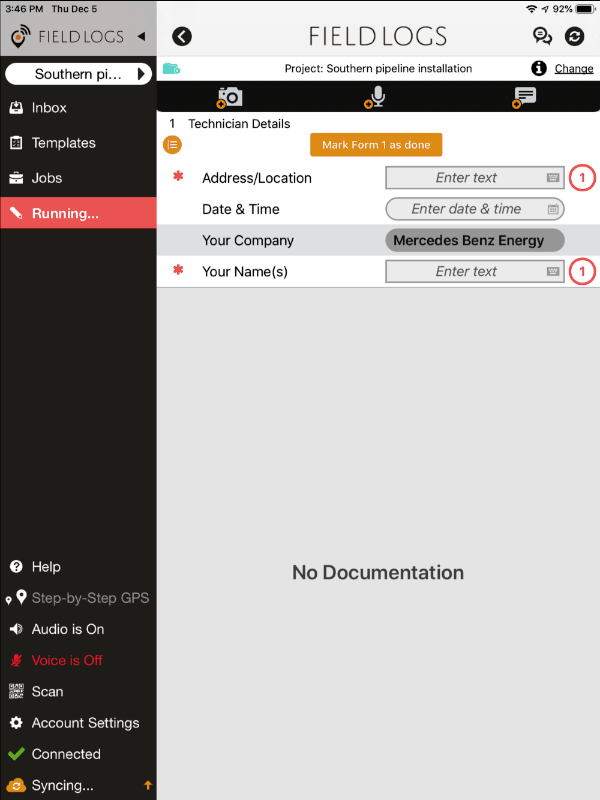
Note
Going back to Table mode
Tap on the arrow
 on the top left to go back to Table mode.
on the top left to go back to Table mode.Other way to open the Doco mode
You can touch the Doco icon or any empty space at the same level.
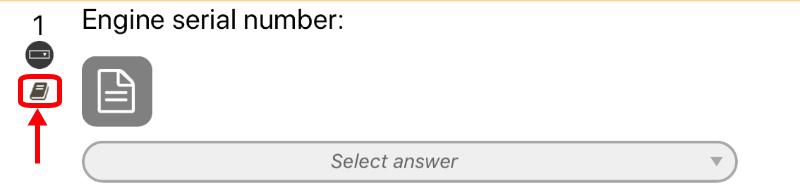
Execute the actions or enter the value required in each step.
Note
Mandatory step
 indicates that an answer is mandatory. FieldLogs displays a message if you tap on the
indicates that an answer is mandatory. FieldLogs displays a message if you tap on the  on the right:
on the right:
Blocking step
An exclamation mark
 indicates that you cannot answer the other steps before this section is complete.
indicates that you cannot answer the other steps before this section is complete.Validate the steps.
Note
A template can contain conditions. When you validate a step that contains a condition, steps can be displayed, locked or deactivated, if you meet or not the conditions (role, answer, etc.).
If needed, tap on to validate sections of the template. If not required, the application goes to the next step.
When you finish to work on the job, tap on .
Note
For more information about how to end a job, read Stopping a job.
To pause the job before the end of the template, go back to Table mode.