Bookmarking a Template
Bookmarking a Template helps you to find it quickly. A bookmarked Template is indicated by a star icon.
icon.
To bookmark a Template:
Go to the section .

Select the tab
 .
.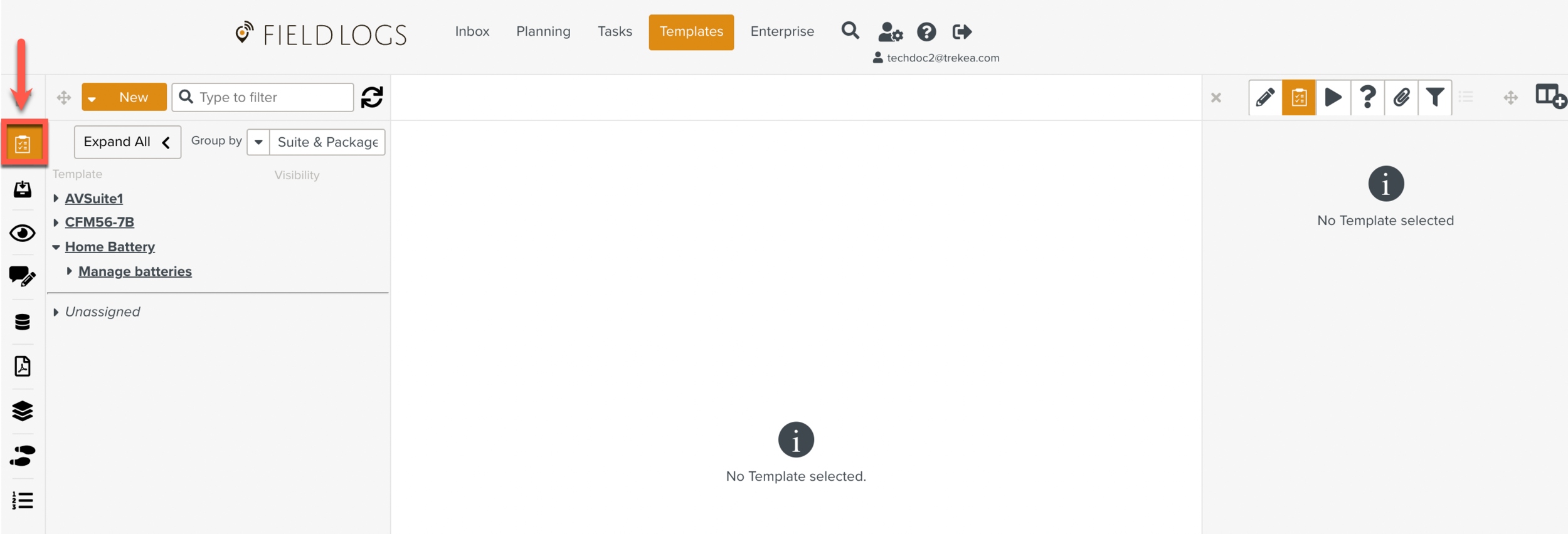
Select the Template that you want to bookmark.
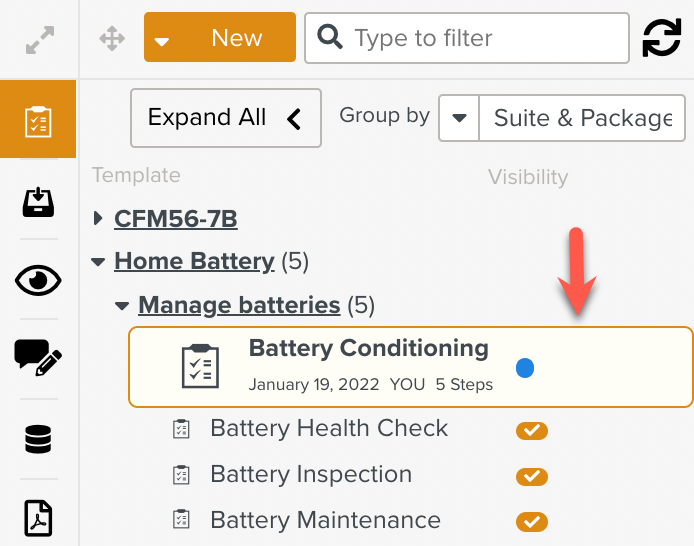
Open the list of options on the Template.
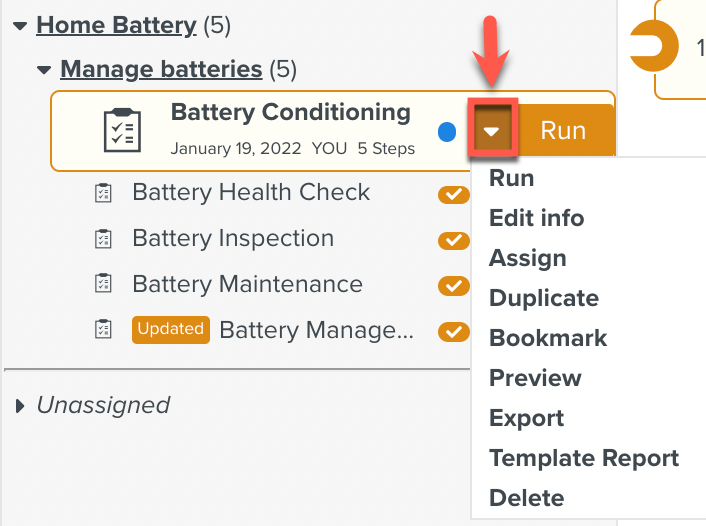
Click .
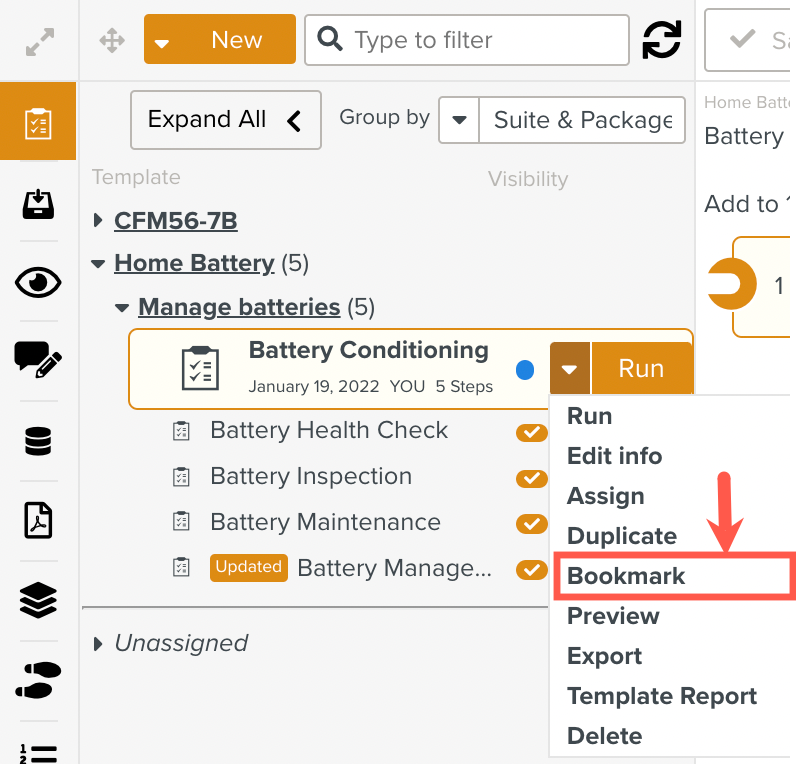
The Template is bookmarked. A star appears before the Template name.

To remove the bookmark:
Go to the tab
 and select the Template from which you want to remove the bookmark.
and select the Template from which you want to remove the bookmark.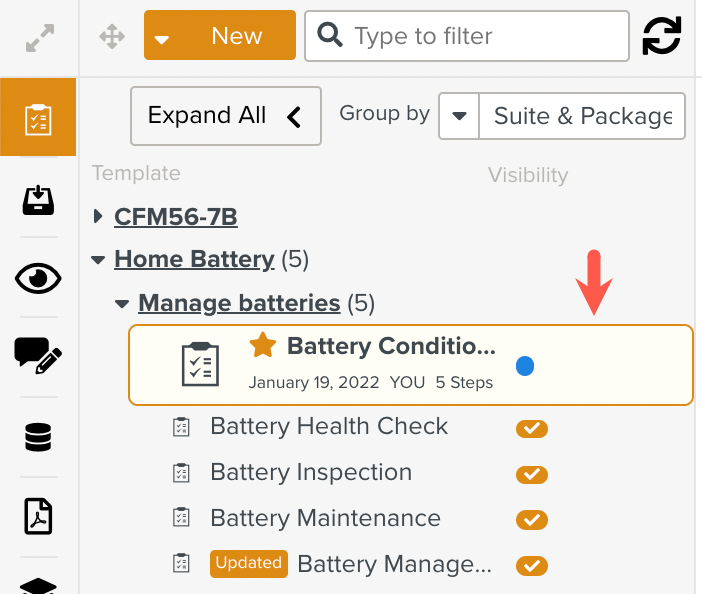
Open the list of options on the Template.
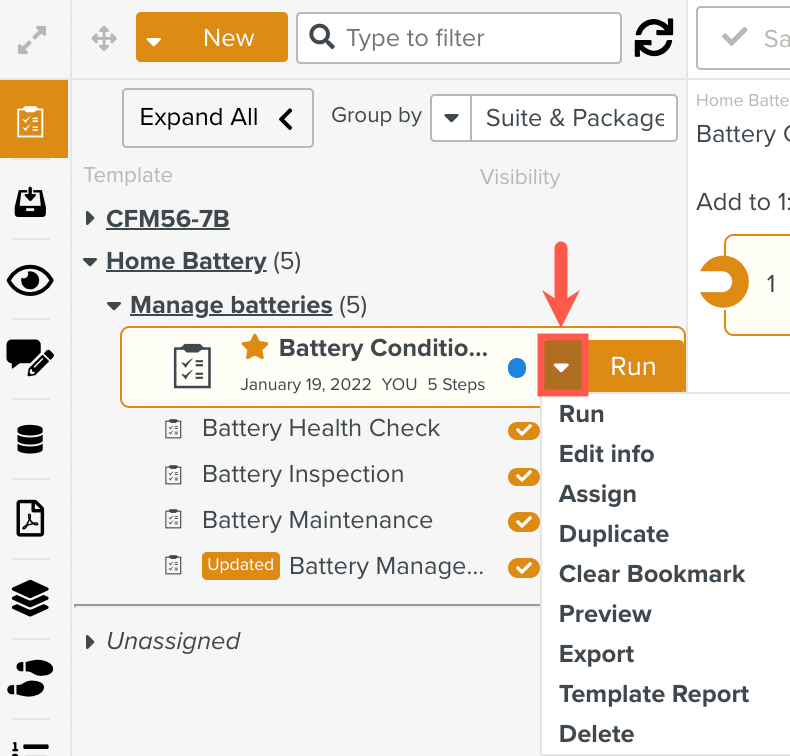
Click .

The bookmark is removed.