Navigating inside the Table Mode
To know more about the controls used in FieldLogs, read Controls.
When you are using the Table mode to run a job, you can navigate through the template by taping .
A menu opens:
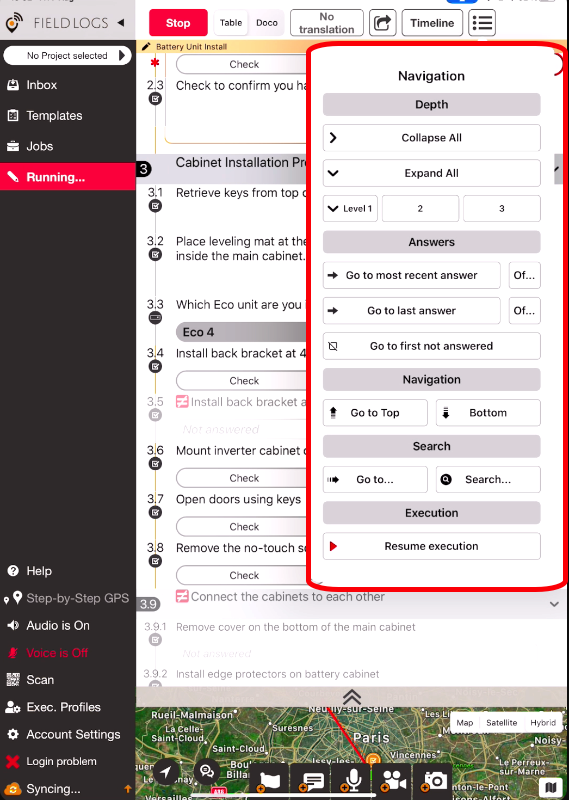
Note
This menu is also available while viewing a job.
These are the navigation options you have:
Icon | Name | Description |
|---|---|---|
 | View Active Flags | A popup opens. View the active flags on the template. |
 | Collapse All | Collapse all steps. |
 | Expand All | Expand all steps. |
 | Levels | Tap on the level you want to collapse the template on. The level is where the step is into the hierarchy. For example, step 2.3 is in level 2. All steps under that level collapse. |
 | Go to most recent answer | Go to the most recent answered step in chronological order. |
 | Of… | A popup opens. Go to the most recent answer of a specific user. |
 | Go to last answer | Go to the last answered step. The last answered step is the last answer in the hierarchical order of the template. |
 | Of… | A popup opens. Go to the most recent answer of a specific user. |
 | Got to first not answered | Go to the first unanswered step in the template hierarchy. |
 | Got to Top | Go to the top of the template. |
 | Bottom | Go to the bottom of the template. |
 | Go to… | A popup opens. Select a step identifier to go to this step. A step identifier is the number that indicates where the step is in the template hierarchy. |
 | Search… | A popup opens. Enter free text to search into the text of the steps through the template. |
 | Go to selection | Go to the selected step. Only if a step is selected. |
 | Resume execution | Go to the next unanswered step after the last answer. |
