Accessing the documentation
For more information about the controls used in FieldLogs, read Controls.
To attach documentation to a step, read the page Attaching documentation to a step.
You can attach the following documentation to a step:
Text:
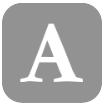
Pictures:
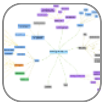 (a thumbnail of the picture)
(a thumbnail of the picture)Videos:
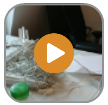 (a thumbnail of the video)
(a thumbnail of the video)Audio files:

URL:

Files from the computer:

HTML:
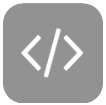
In Table mode
Tap on the icon.
 |
The documentation opens.
In Doco mode
Text | Pictures | Videos | Audio files | URL | Files from the computer | HTML |
The text is displayed under the step. | The picture is displayed under the step. | The video is displayed under the step. | Tap on Play to listen. | Tap on to open it. | Tap on the name of the file to open it. | The text formatted in HTML is displayed under the step. |
Note
If you do a long tap on the documentation in Doco mode, you can choose several options to share or save the documentation. These options depend on the applications available on your mobile device.
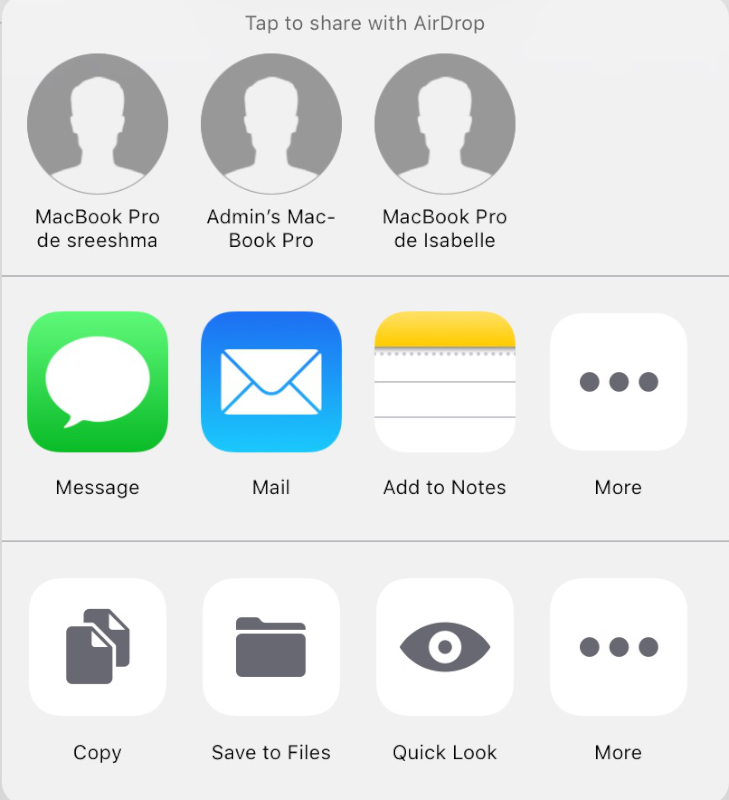 |
Message | Send the documentation by text message. |
Send the documentation by mail. | |
Add to Notes | Add the documentation to Notes. |
Copy | Copy the documentation. |
Save to Files | Save the documentation in your files. |
Quick Look | Show the documentation. |
More | Open more options depending on the applications on your mobile device. |
If the documentation is a picture, you can annotate the documentation:
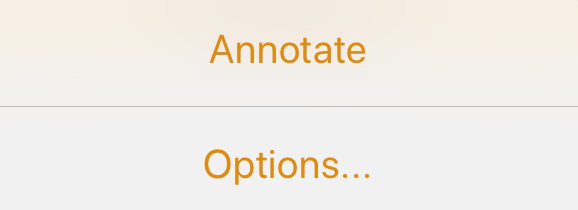 |
opens the options described above.