Creating an Event Subscription
An Event Subscription sends you an email notification when a specific event occurs.
To create an Event Subscription:
On the main menu, go to > .
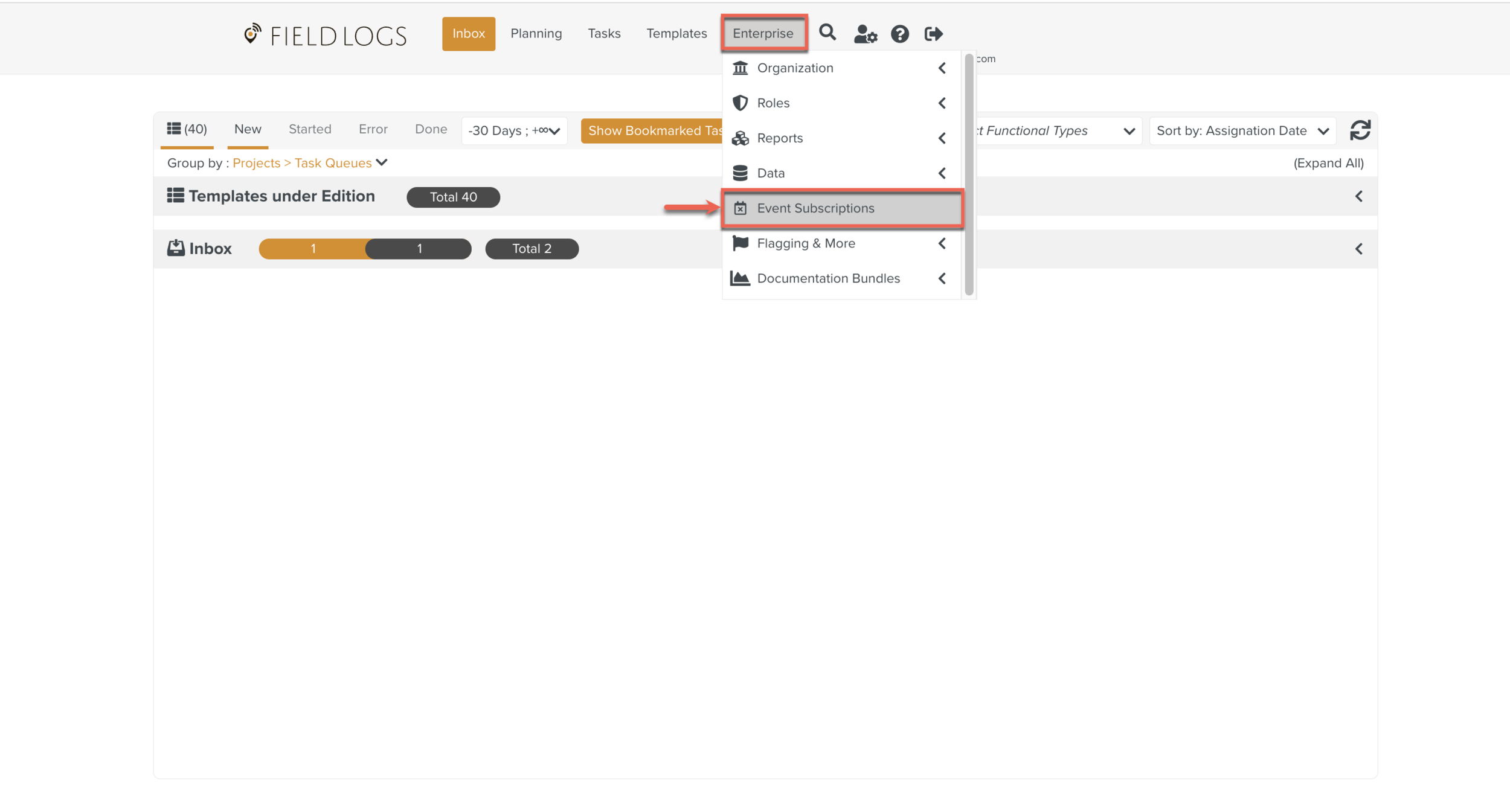
Click .
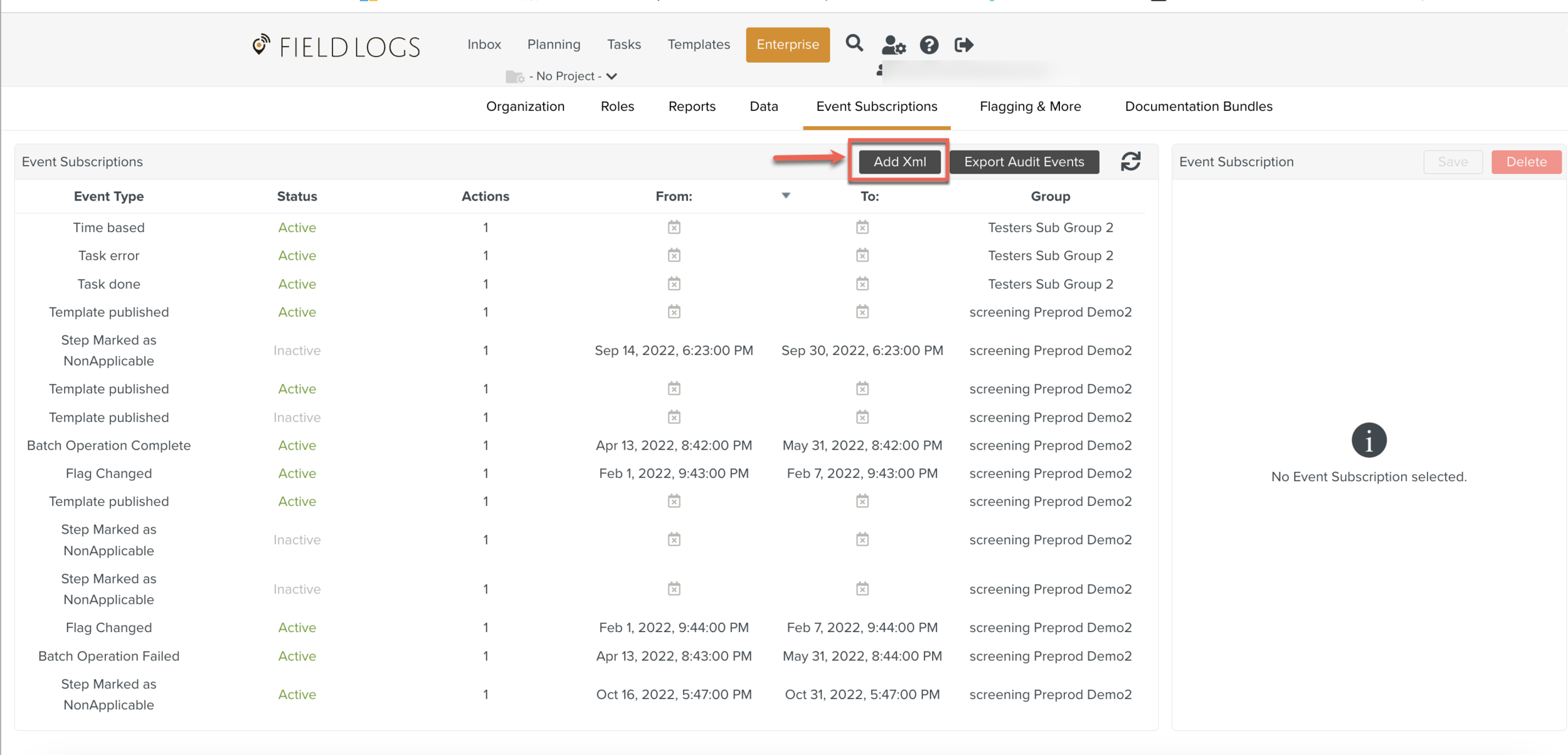
Build the xml link as shown below.
The variables are displayed in italics below. Check the Enterprise Settings for the values pertaining to your Enterprise.
Set Status =1 for Active Event Subscription.
Set Status=2 for Inactive Event Subscription.
<eventsubscription enterpriseld="<enterpriseld>" entityPath="<enterpriseld>" buyerld="<user Id>" eventType="<evenType>" status="1" editableInUi="true"> <eventActionList> <eventAction type="1" outputFormat="2"> <comment><!|CDATAIA Stap has been NAed on a Task]l></comment> <subject><![CDATA [Step Marked as NonApplicable]l></subject> <recipient><![CDATA[john.doe@org#046;com]|> </recipient></eventAction></eventActionList> <comment > <!|CDATA[Flag Changed]|> </comment></eventsubscription>
Warning
Ensure there are no line breaks in the xml link. They may result in errors.
Paste the Xml link into the Event Subscription Xml text box.
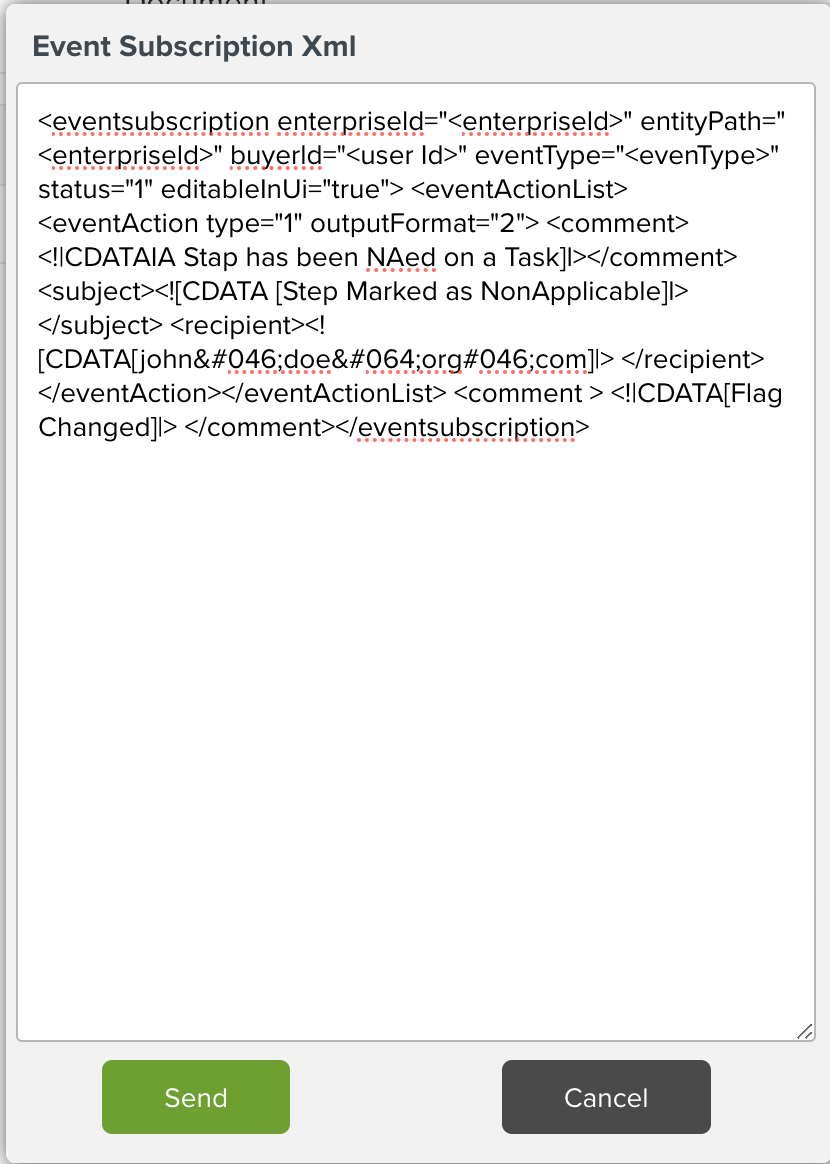
Click .
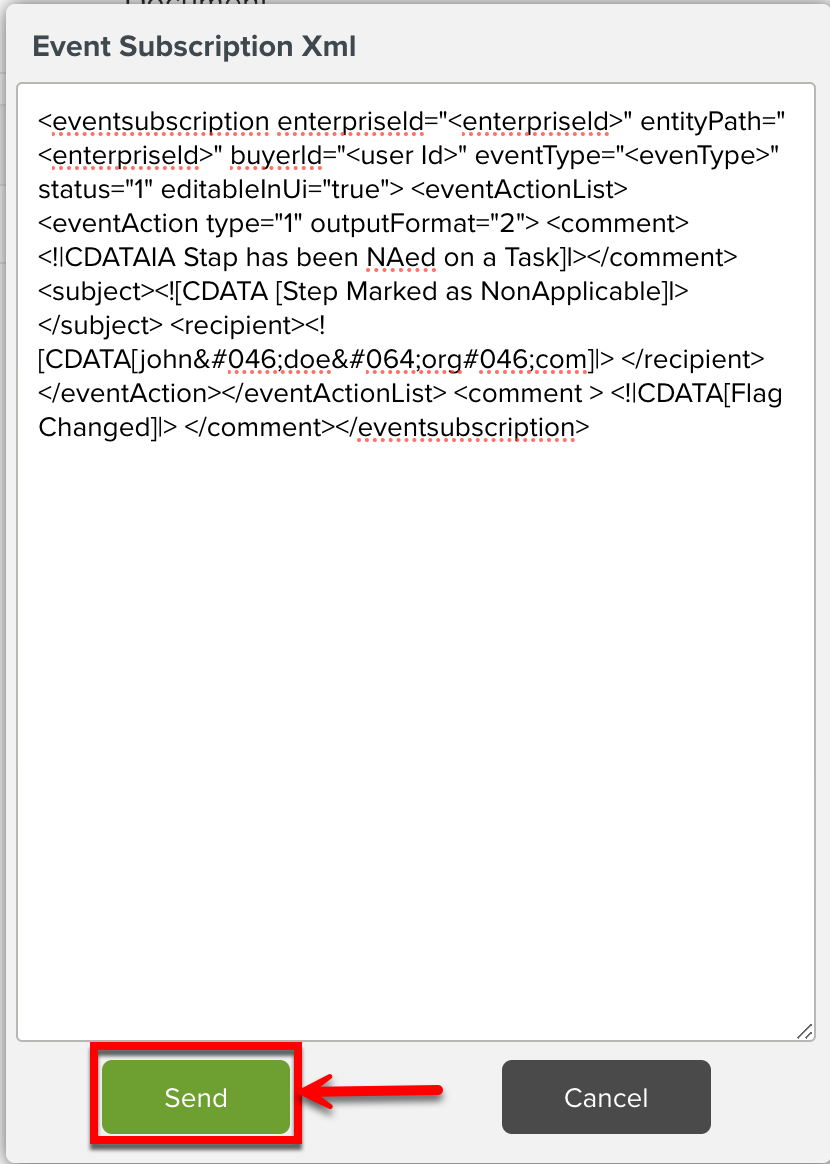
A success message is displayed.
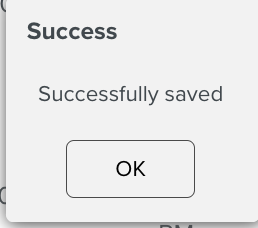
An Event Subscription is created.
When the Task is started, an email notification will be sent to the specified email.
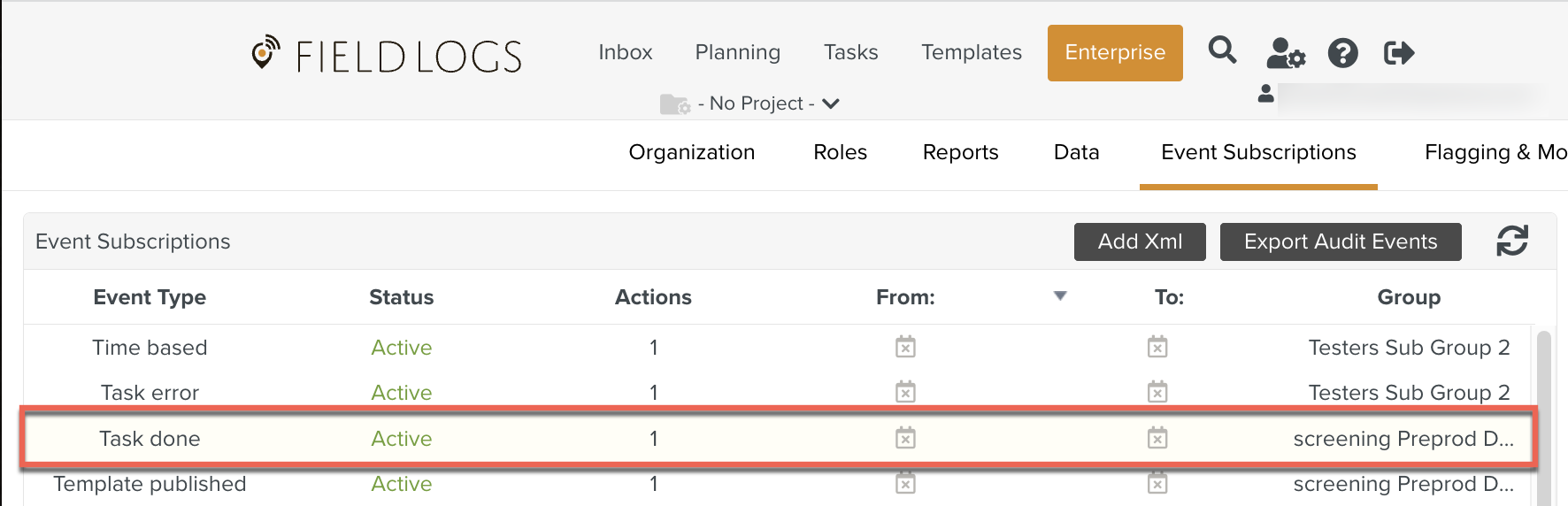
To export an Audit Event:
On the main menu, go to > .
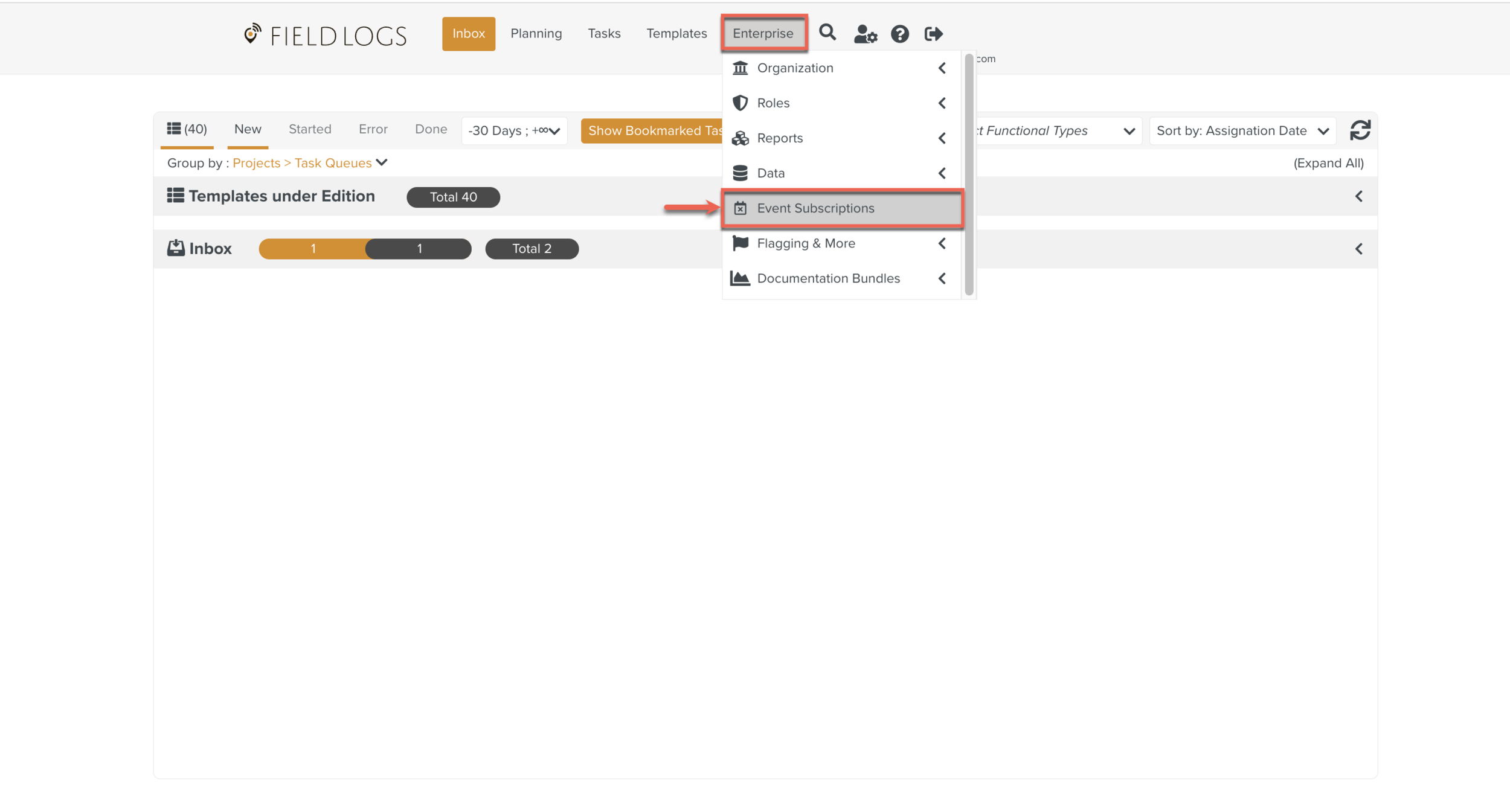
Click .
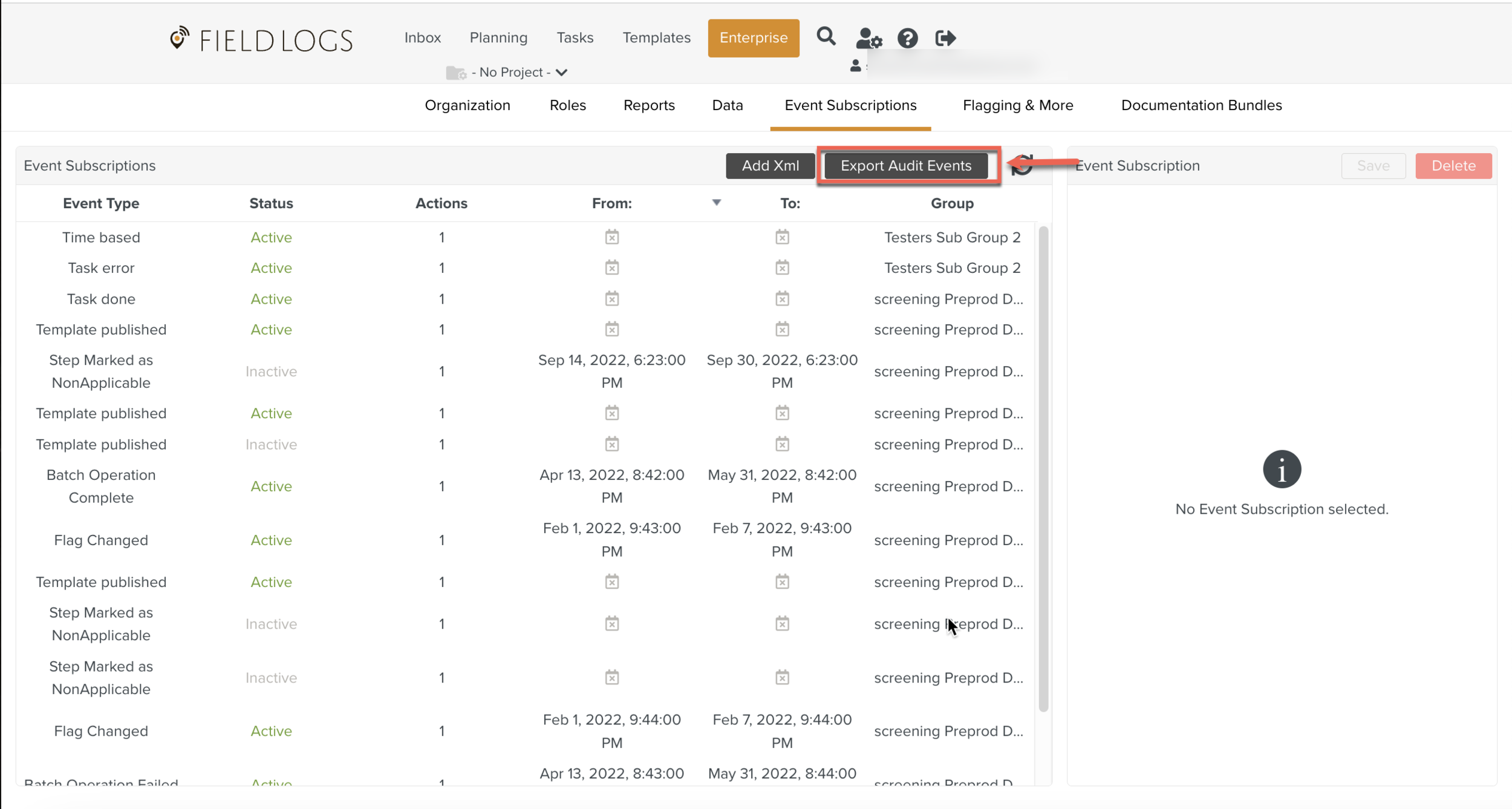
Click the dropdown to display the list of options and select the required Event Type.
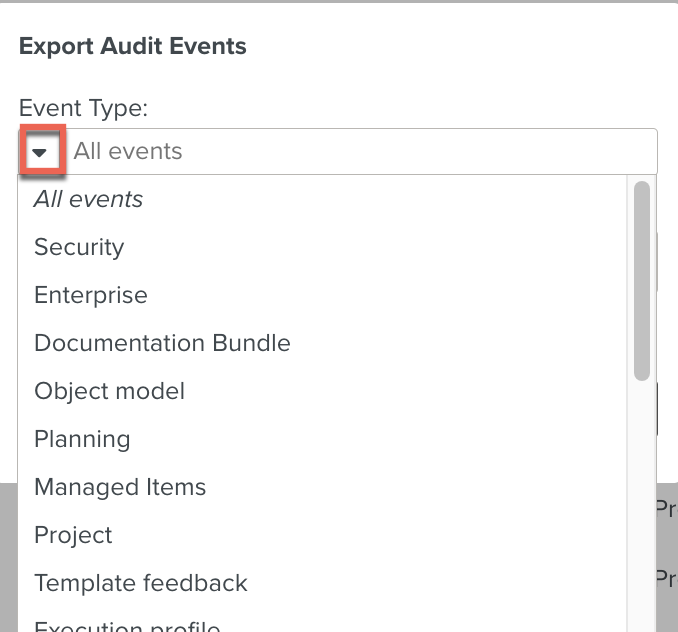
Select From and To Time Bounds as shown below.
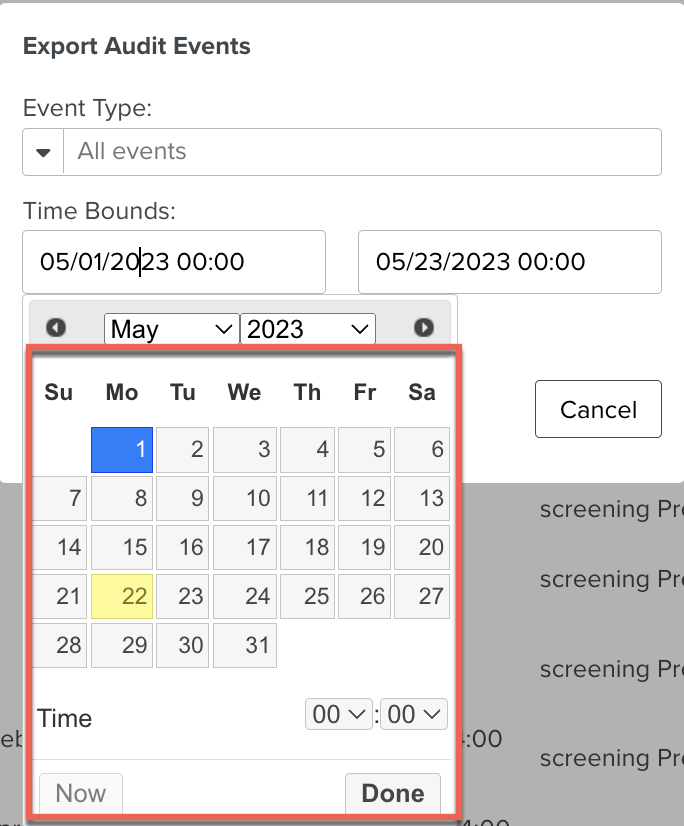
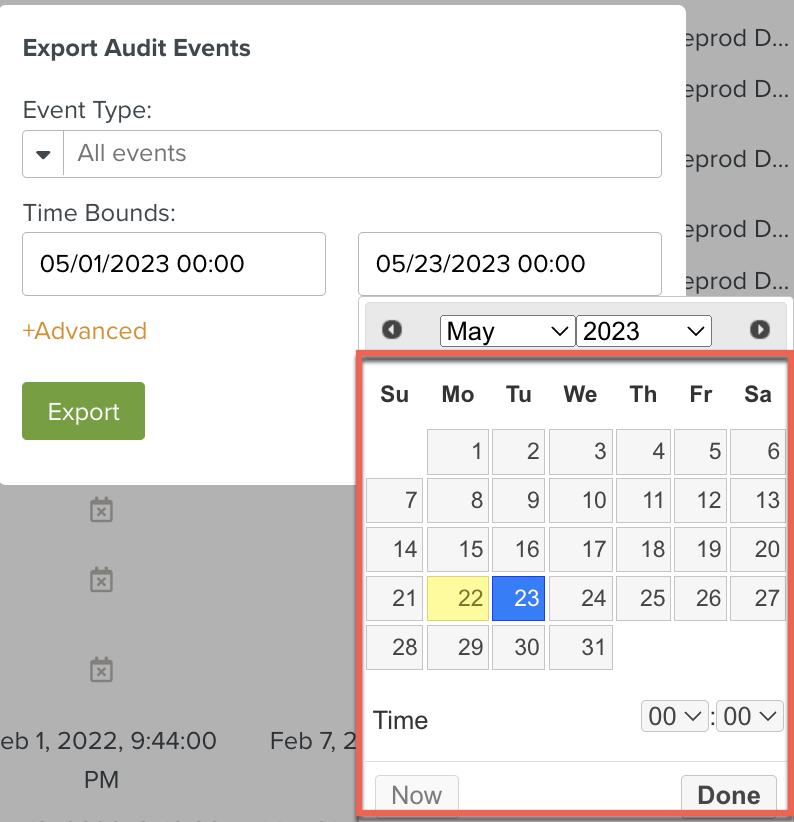
Click .
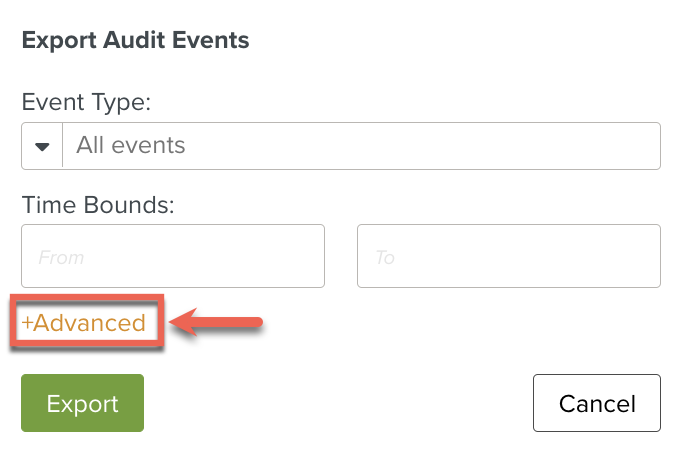
[Optional]Enter the Data Id.
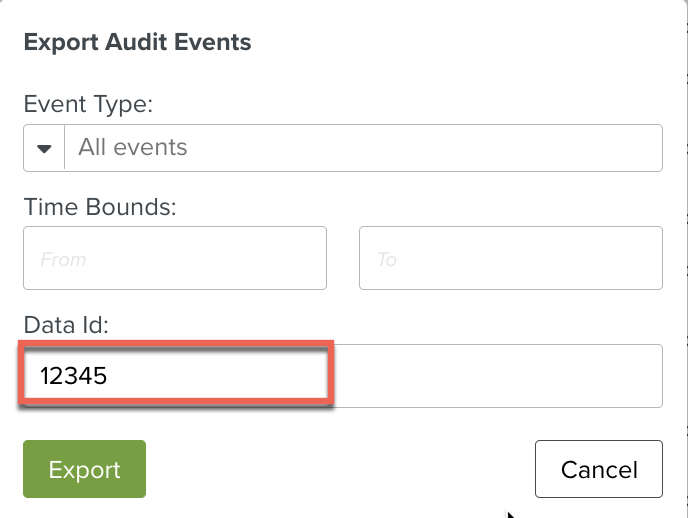
It is an Event Subscription Id created at the time of adding an Xml instruction.
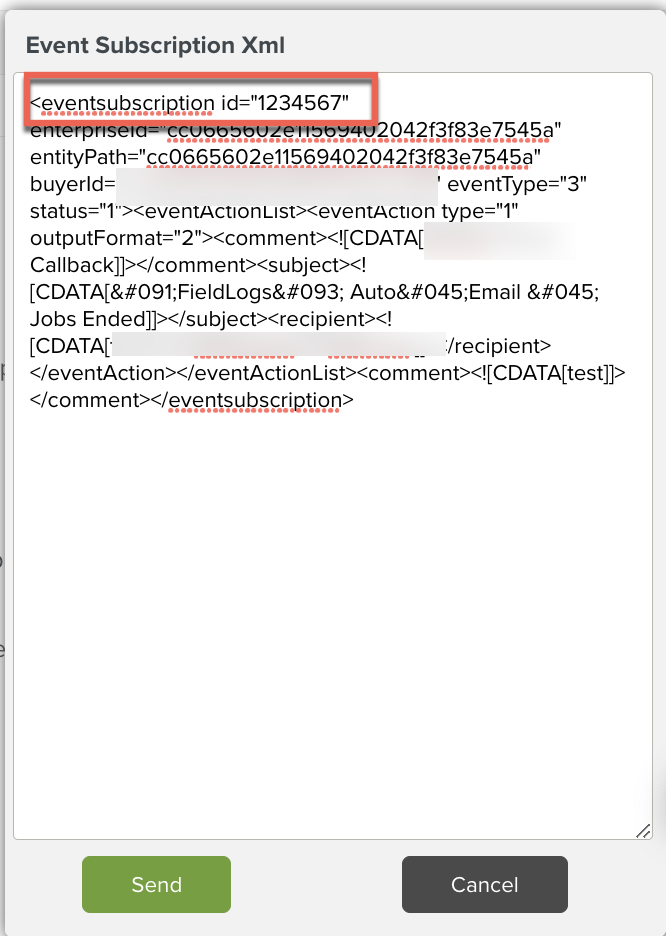
Click .
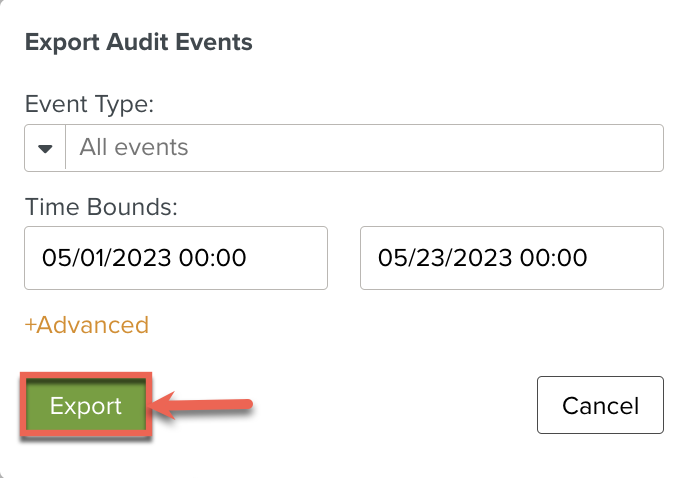
It Exports a zip file which contains the list of Events stored on the created Event Subscription in csv format.