Show Content
When you click , a pop-up window appears. It shows the Impact in its context.
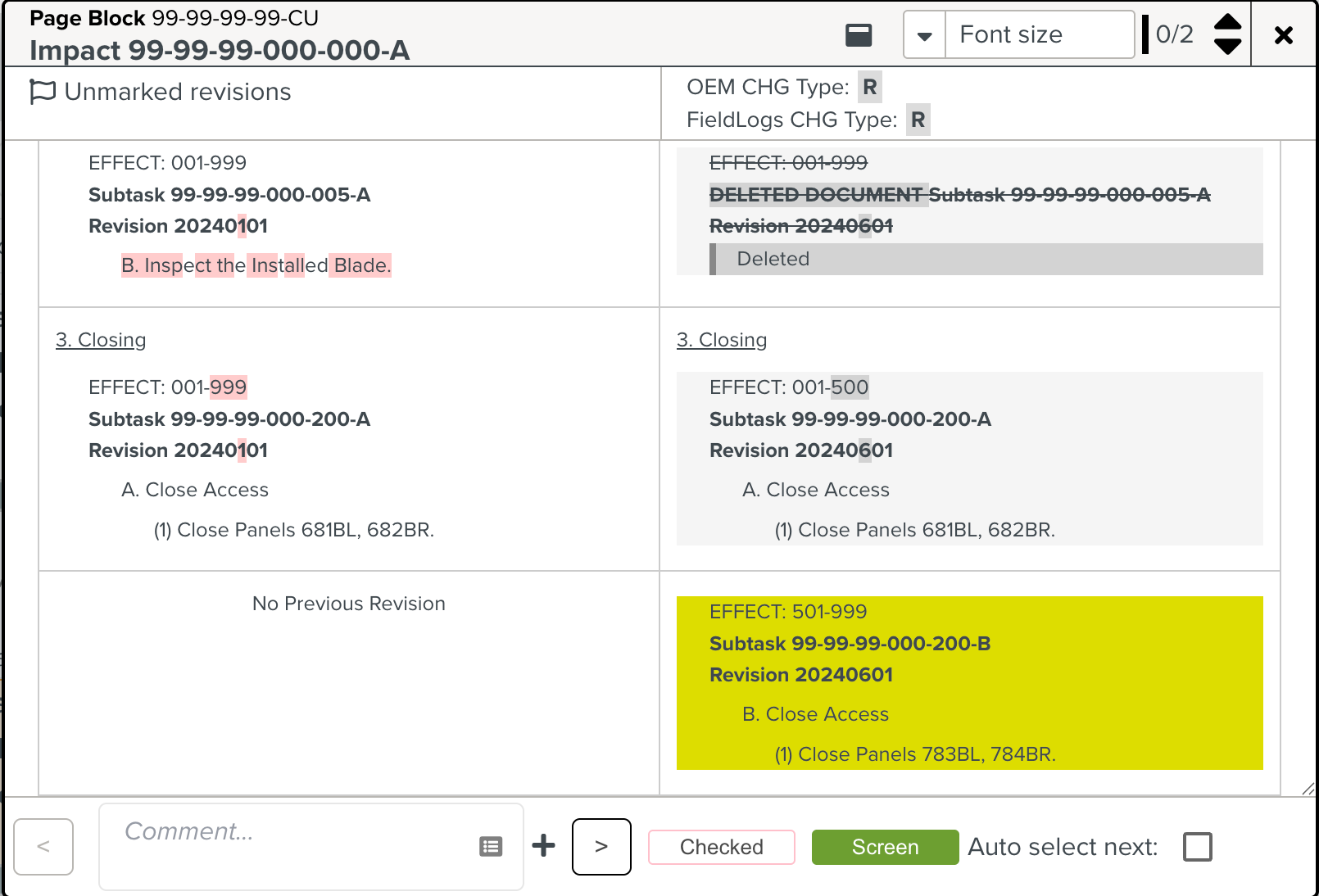 |
This window displays the Active/Current version and the New/Revised version of the Manual side by side.
On the top right column, you can view the OEM Change Type and FieldLogs Change Type as shown below:
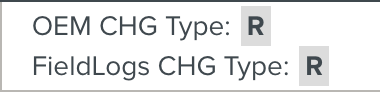 |
On the Active/Current version (on the left) you have the following indication:
A pink highlight that indicates the characters removed in the new version.

On the New/Revised version (on the right) you have the following indications:
A grey box that displays the summary of the changes.
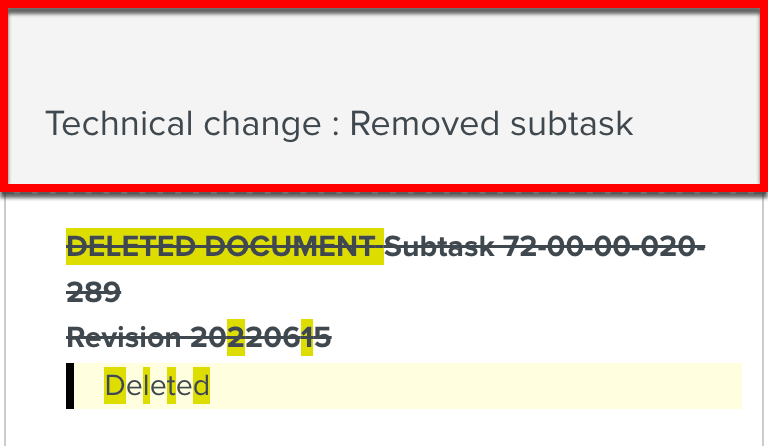
Note
This information is provided by the OEM directly inside the manual.
A grey highlight that indicates the impacted Subtasks.
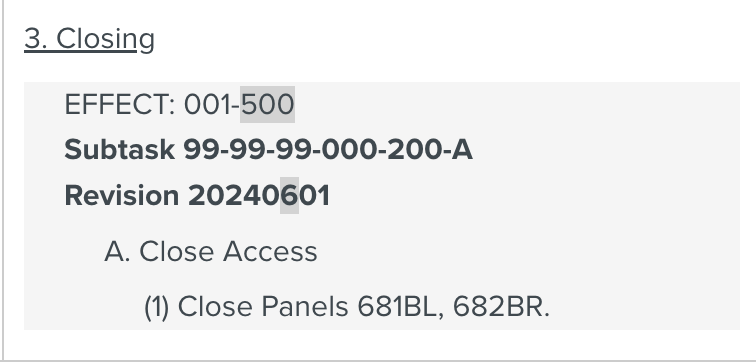
A yellow highlight that indicates the characters added.
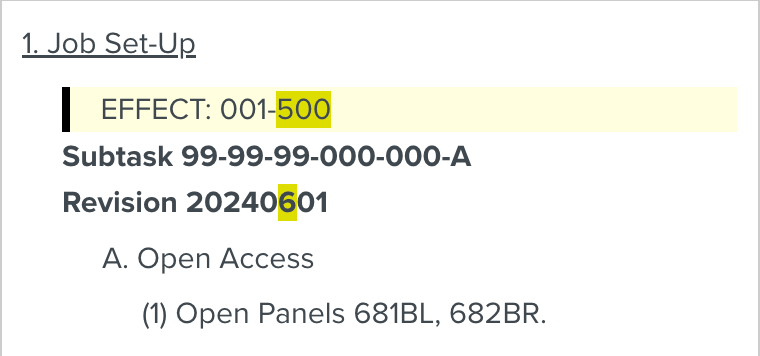
A black bar, that indicates a modification signaled by the OEM.
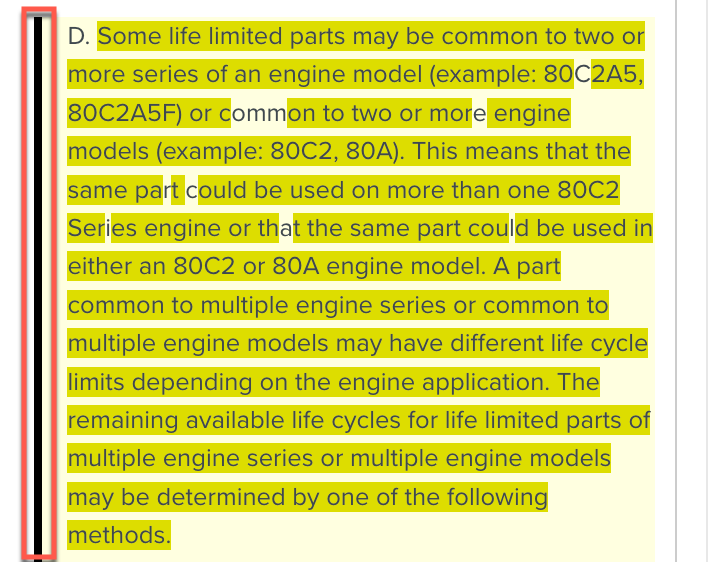
You can navigate through the black bars with the upward and downward arrows at the top of the window. The number of black bars in the Impact is displayed to the left of the arrows.
 |
You can choose the Font size of the content in the window.
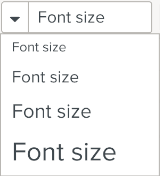 |
You can go to the previous or to the next Impact with the right and left arrows at the bottom of the window.
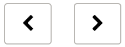 |
Comments can be added by clicking the plus  icon. You can then Screen the Impacts by selecting the button as shown below.
icon. You can then Screen the Impacts by selecting the button as shown below.
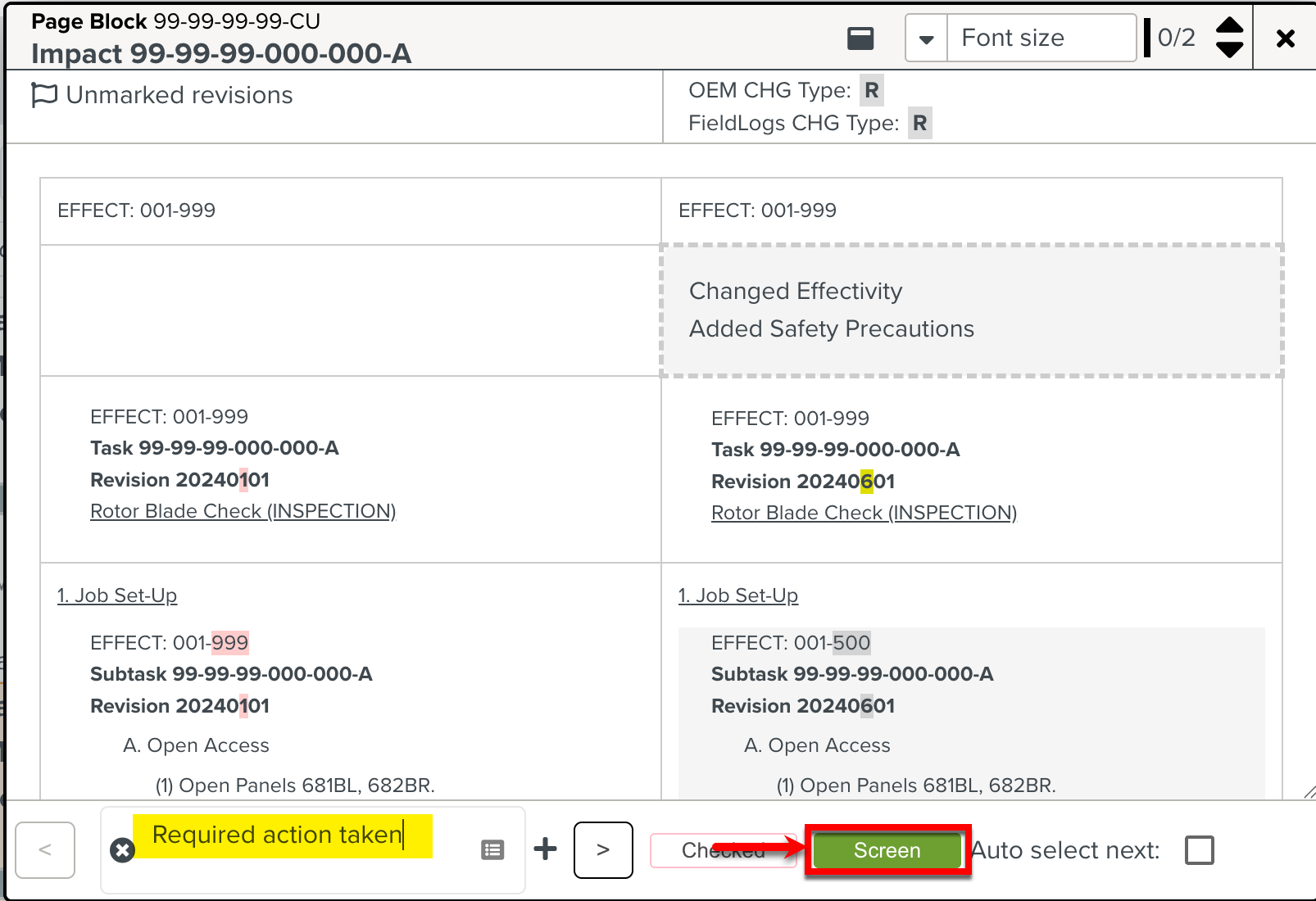 |
To automatically navigate to the next Impact on clicking the button on an Impact, check the Auto select next checkbox.
 |
Click the Close icon at the top right corner to close the pop-up window.
 |