Assigning a Task to a Task Queue
When you Assign a Task to a Task Queue, any member in the Task Queue with the required permission can pick up or run the Task.
Only users who belong to the User set with the right to Assign a Task can assign to a Task Queue.
To assign a Task to a Task Queue:
On the main menu, go to > .
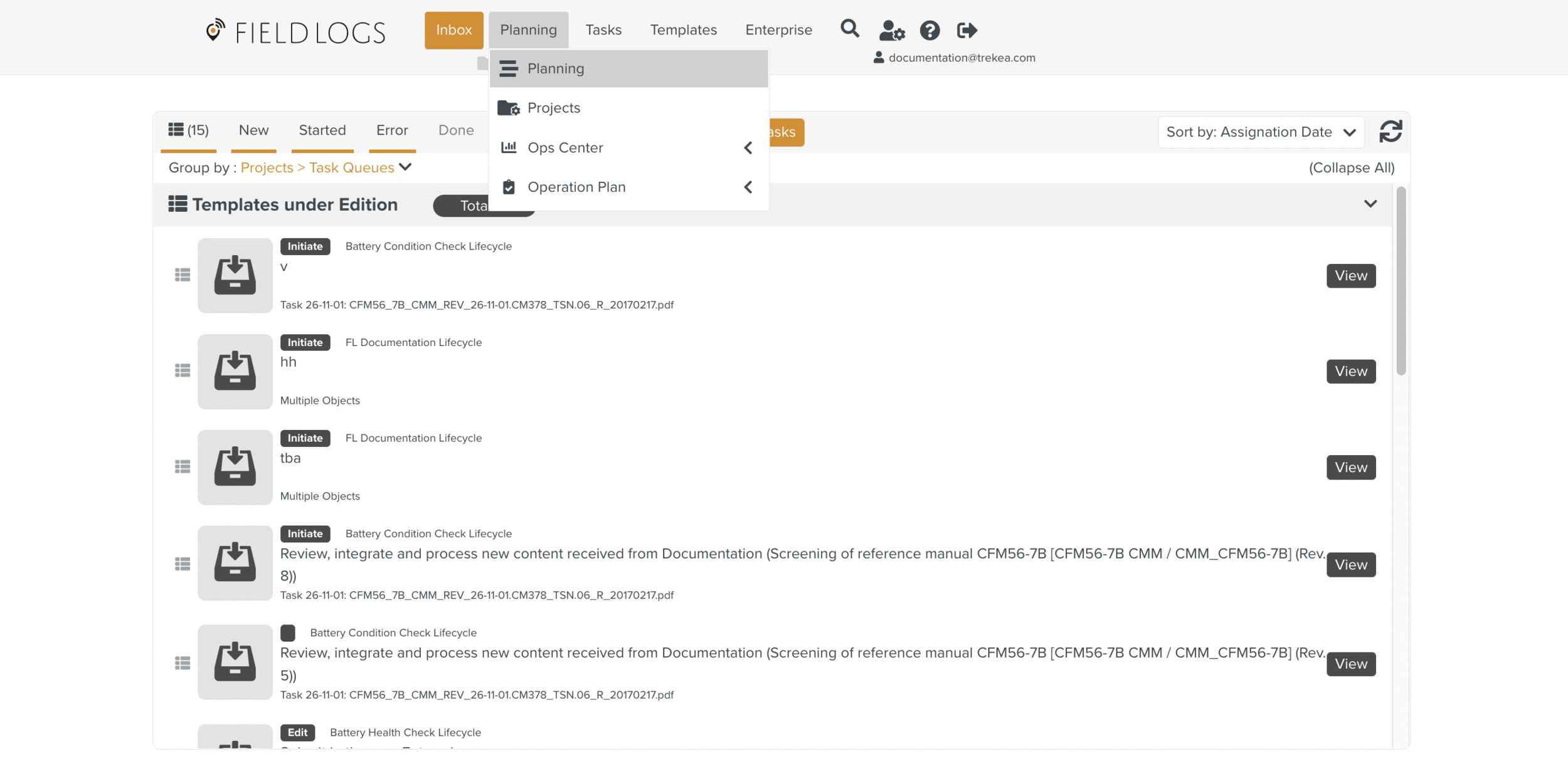
Click .
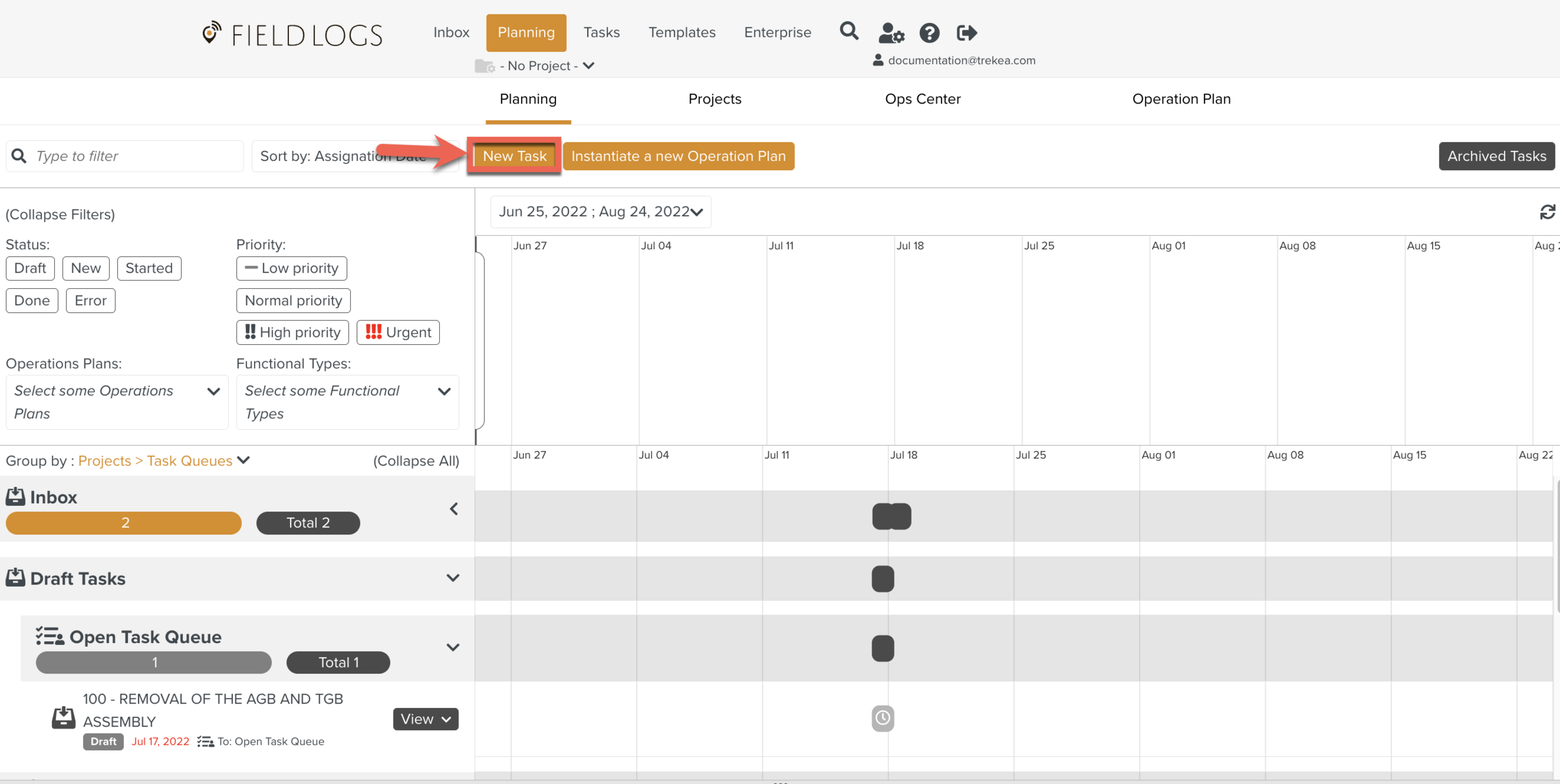
Create a new Task dialog appears.
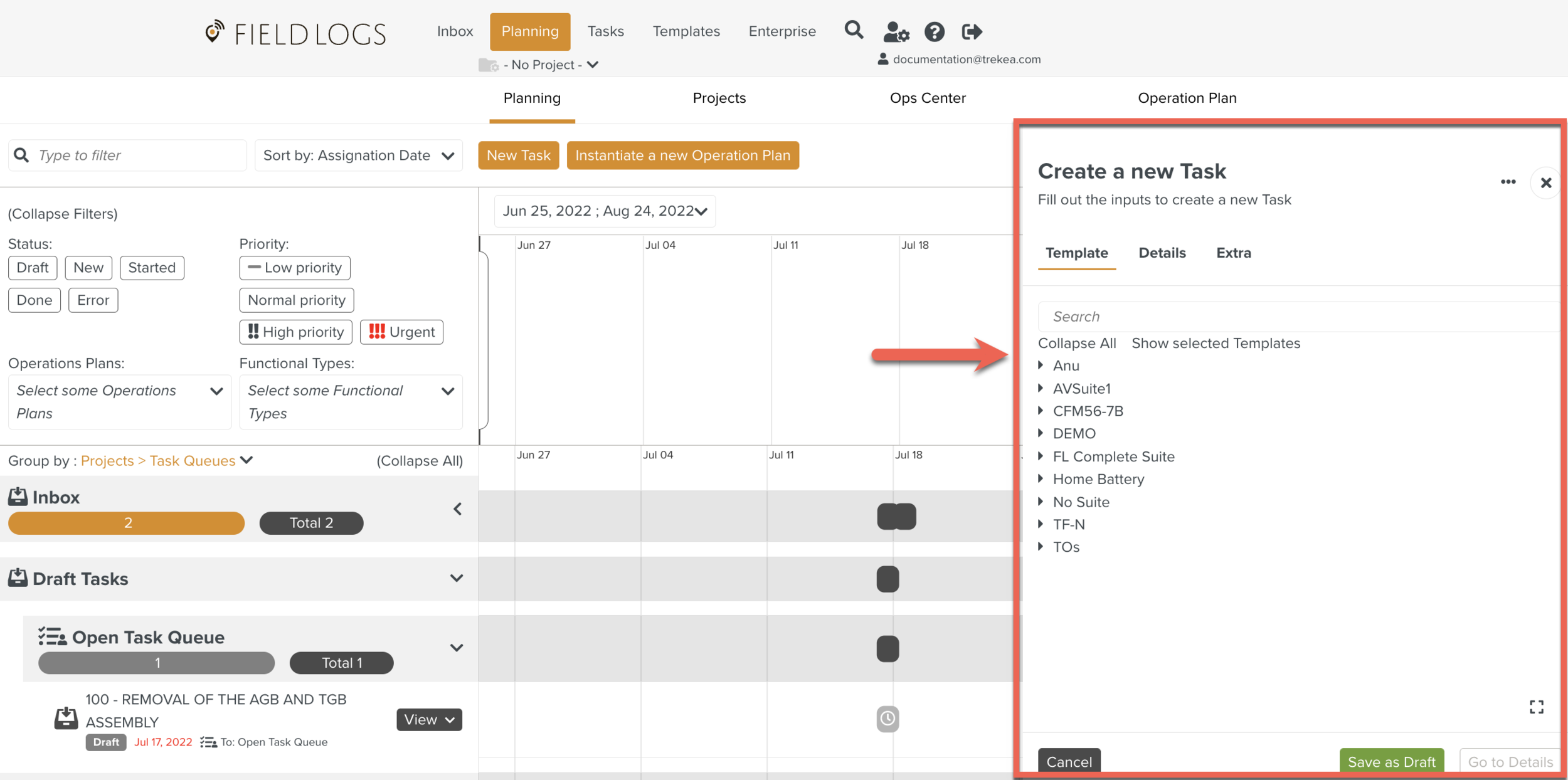
Select a Template from the list of options as shown below.
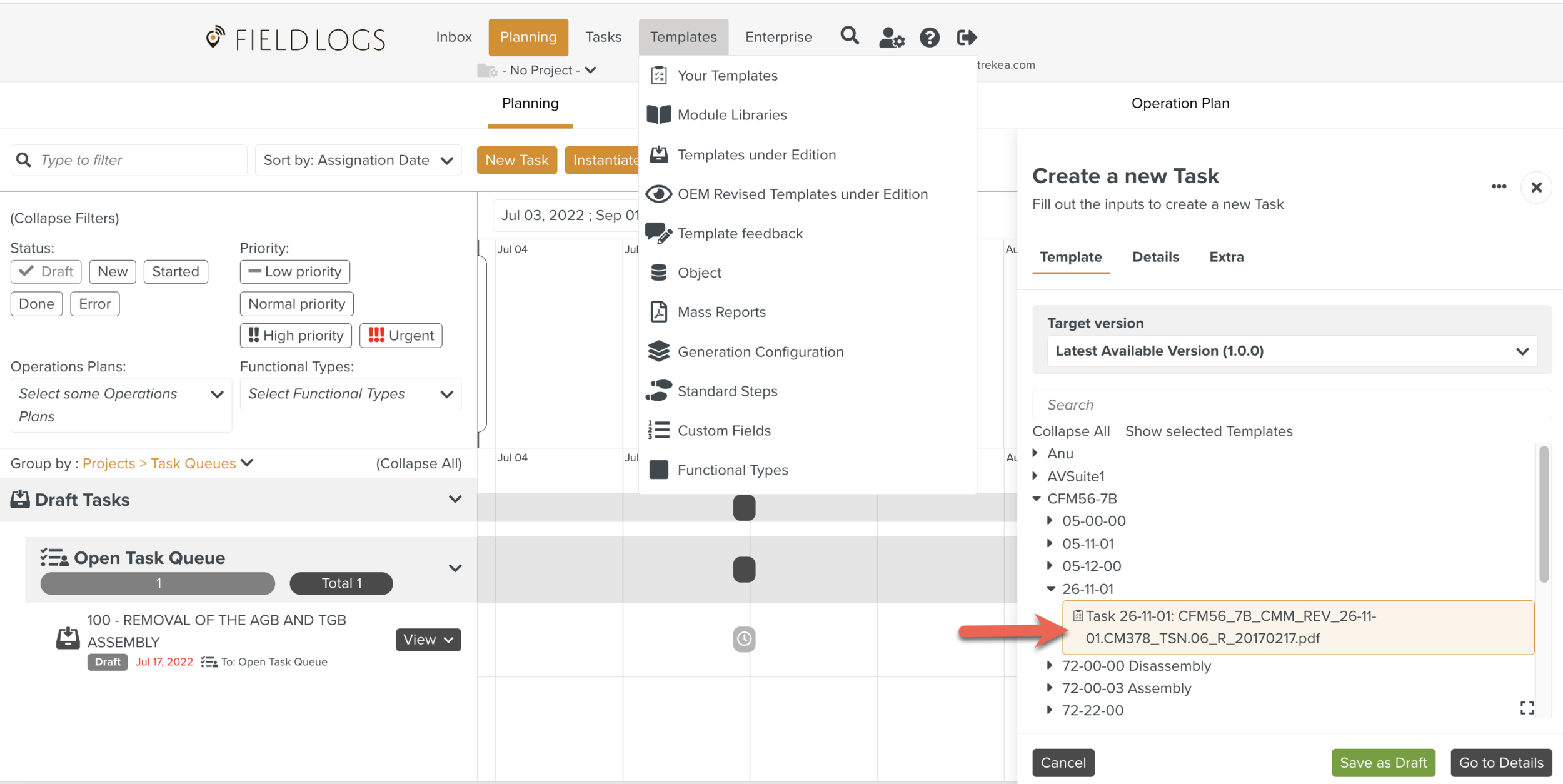
Click .
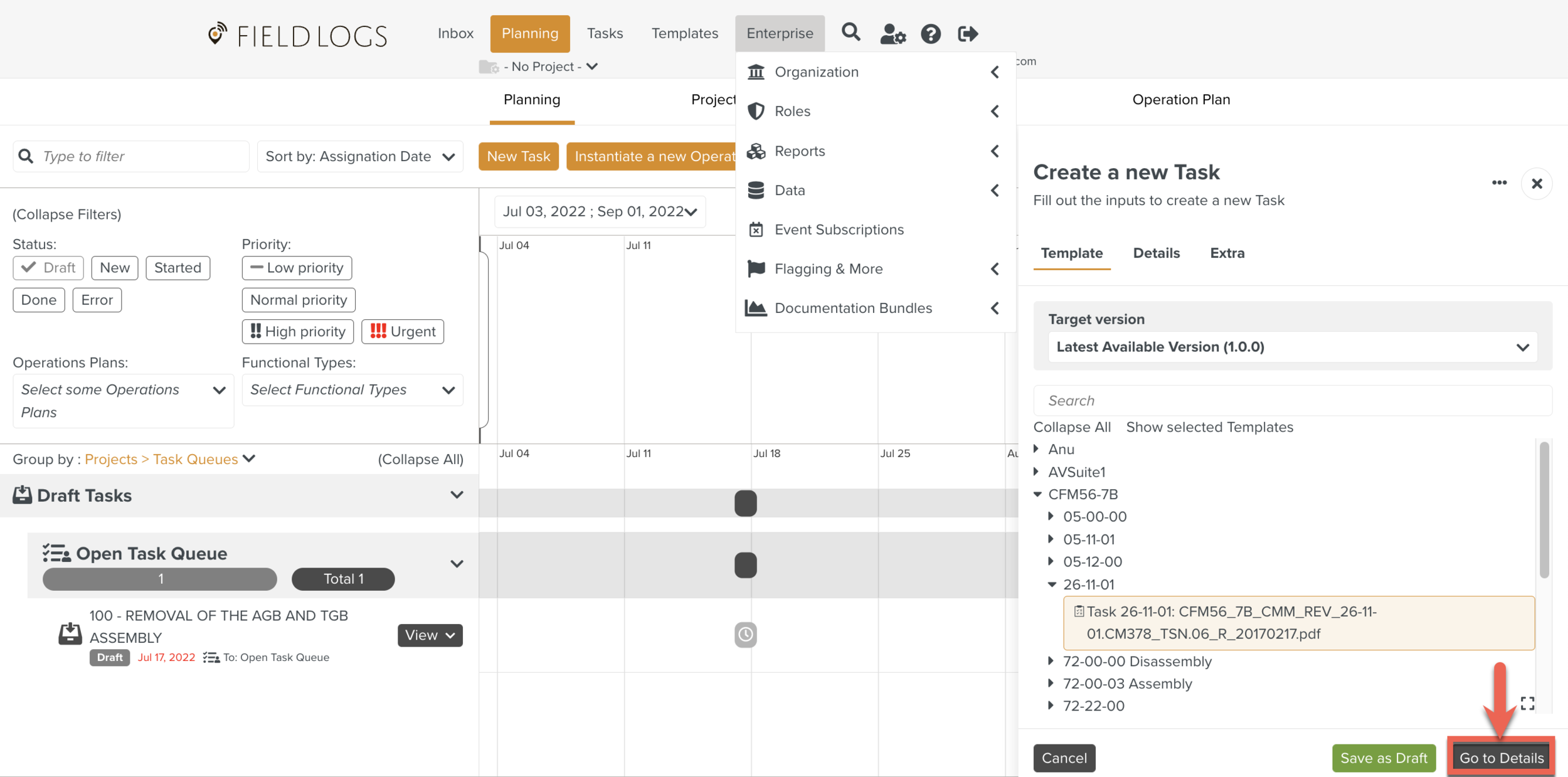
Select a Task Queue in the dropdown list as shown below.
The Assignee can also be a Team or a Member.
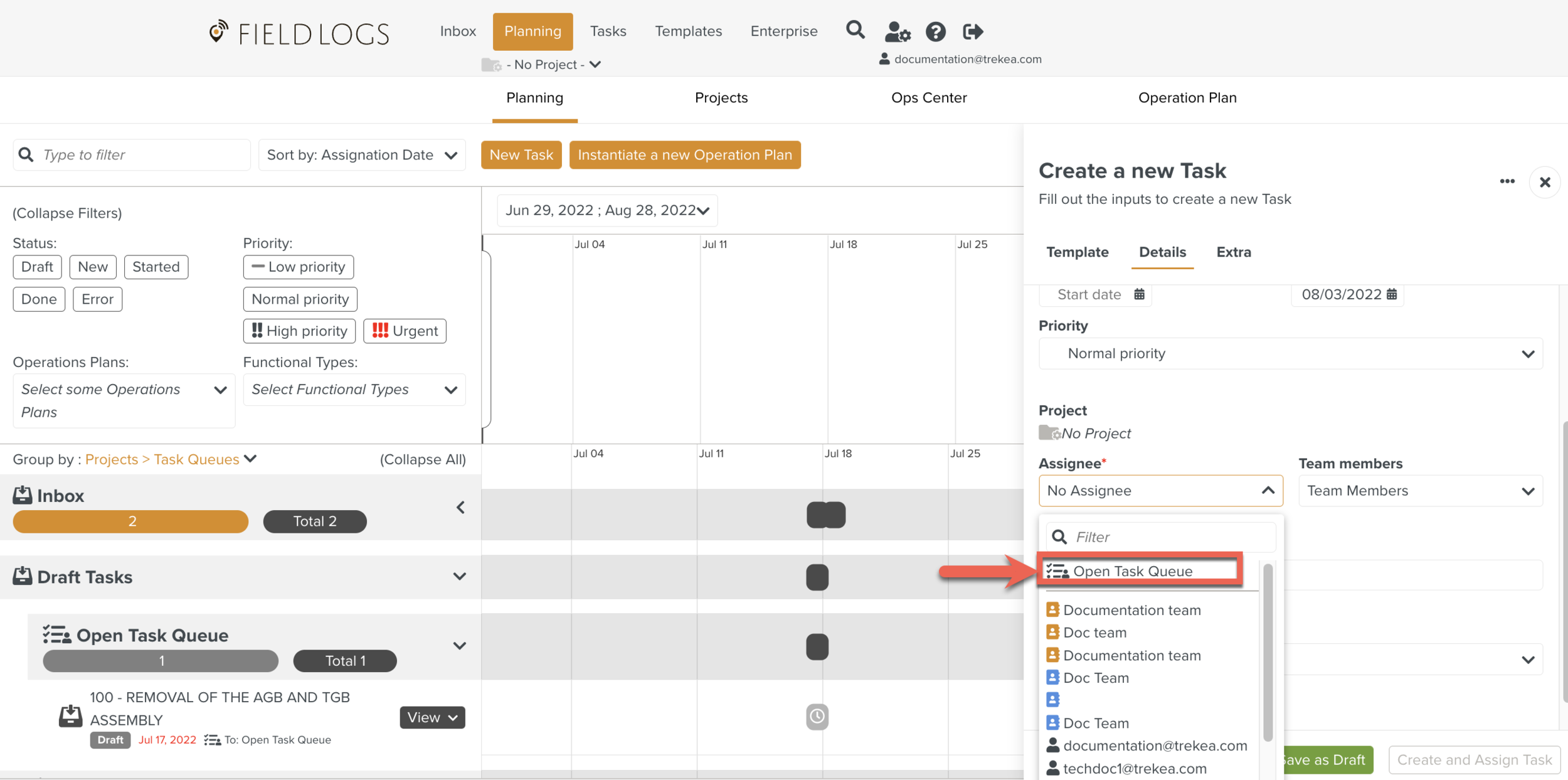
Note
The Task Queue is sorted alphabetically by default.
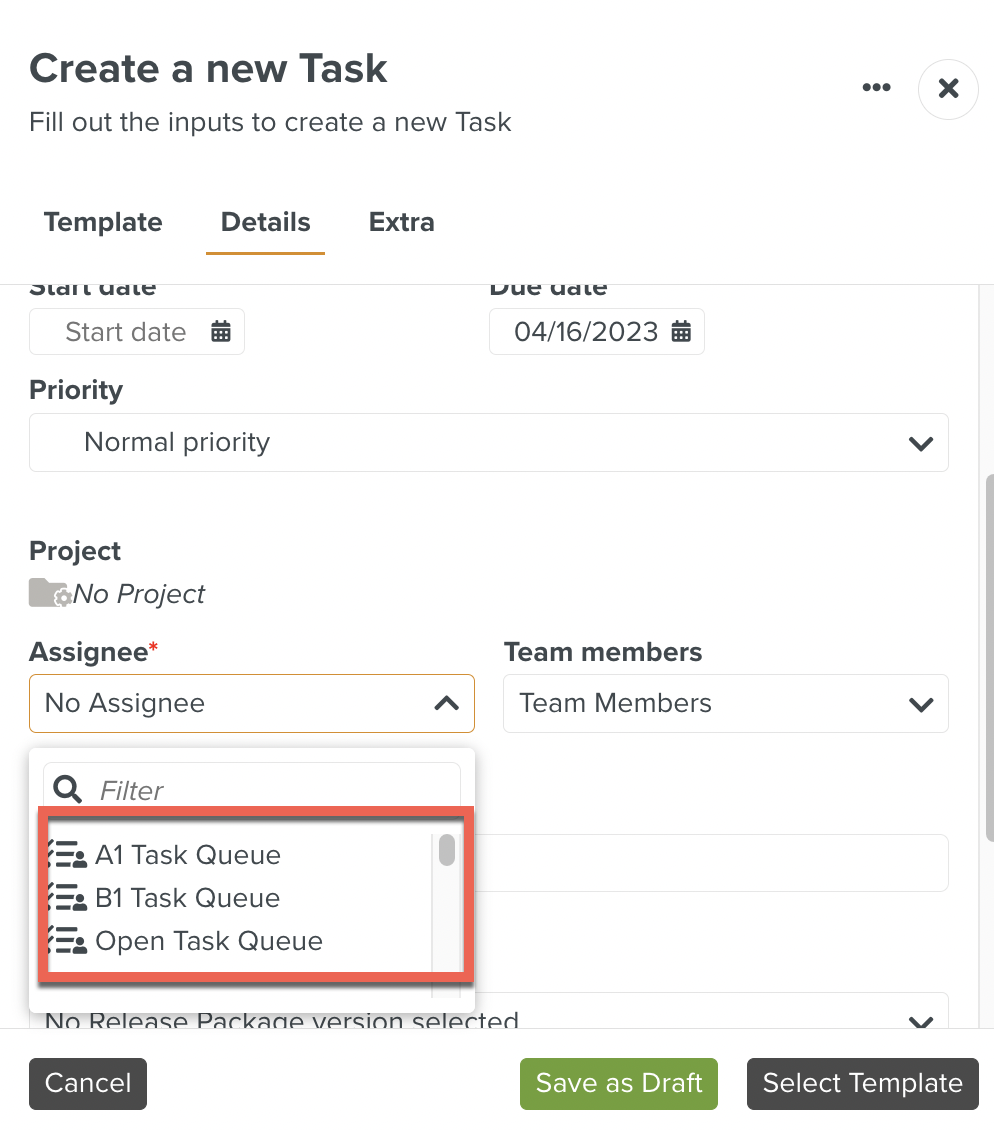
[Optional] Select a Release Package version from the dropdown list.
Release packages have Reference Manual versions defined as rules. Choosing a specific Release Package version while Assigning a Task places an execution constraint that ensures that a particular Reference Manual version is used.
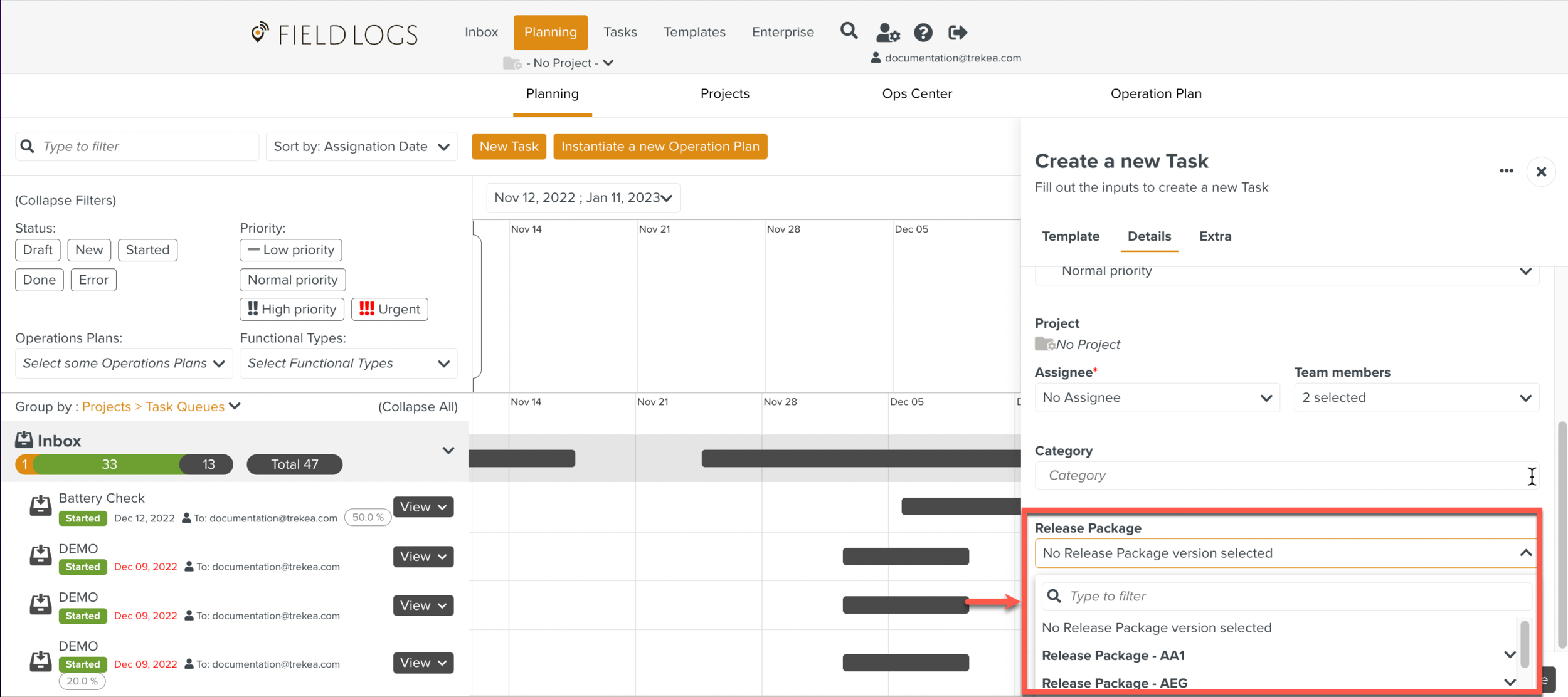
When the Release Package is selected, the Template version to be used is selected too.
[Optional] Click Extra to fill the Starting point.
The Starting point shows the pin on the map for GPS purposes.
Click
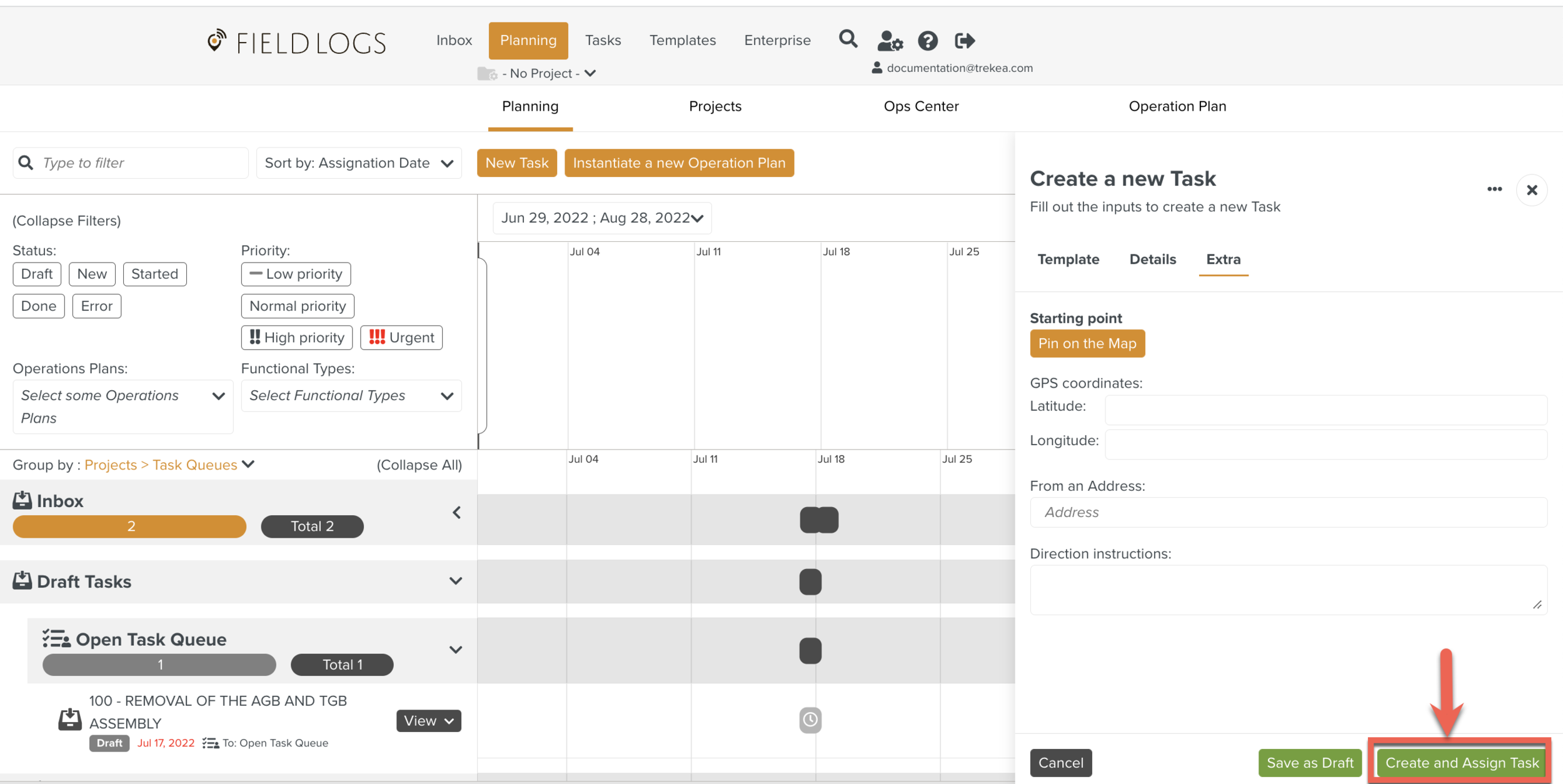
The Assignment is created. The Task appears in the of the users in the Task Queue.
Note
By default, all the Task Queues in the Inbox are sorted alphabetically.
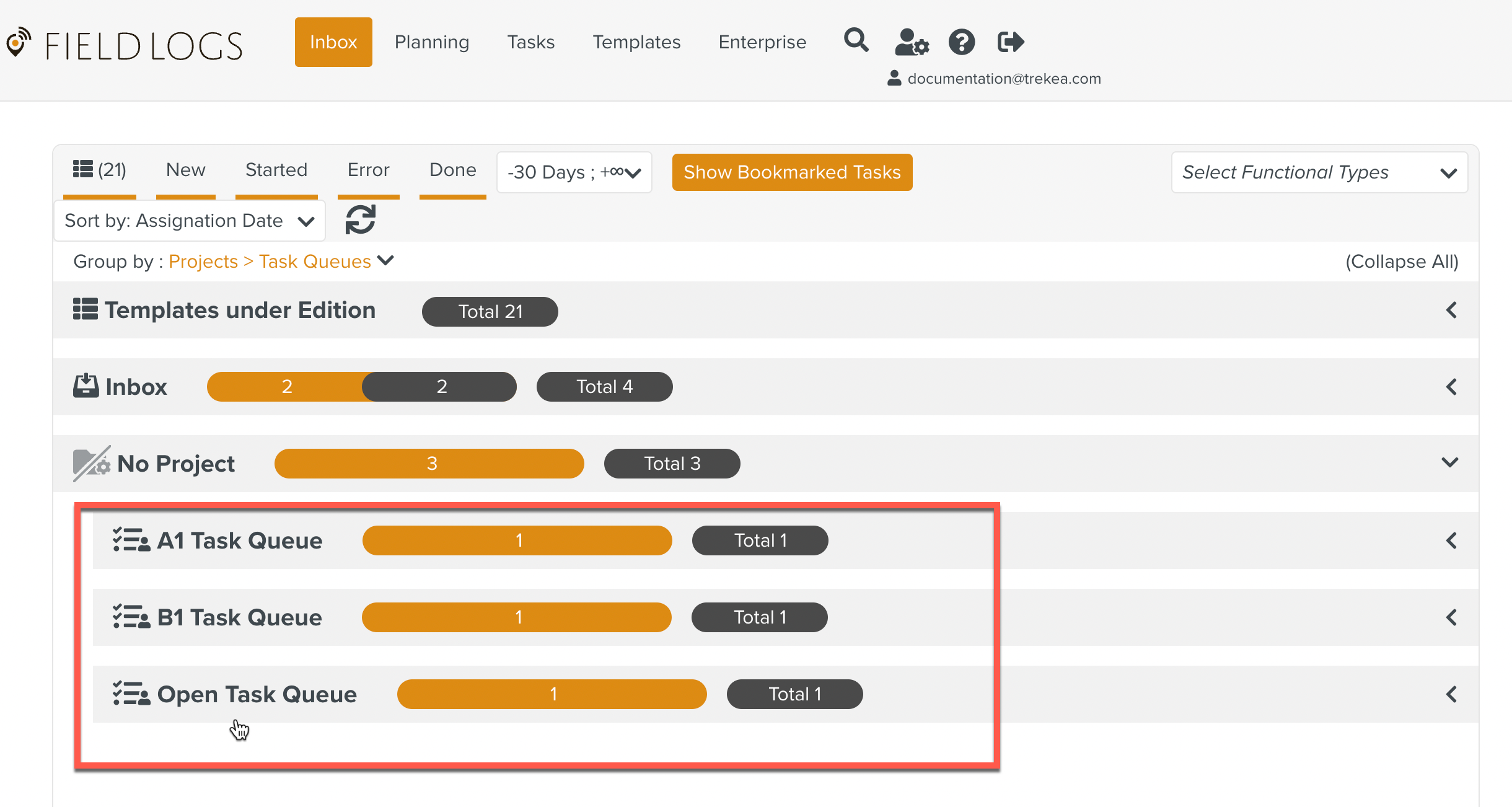
Note
When a user selects Push to User inbox from Planning, it is registered to Task assignment history.
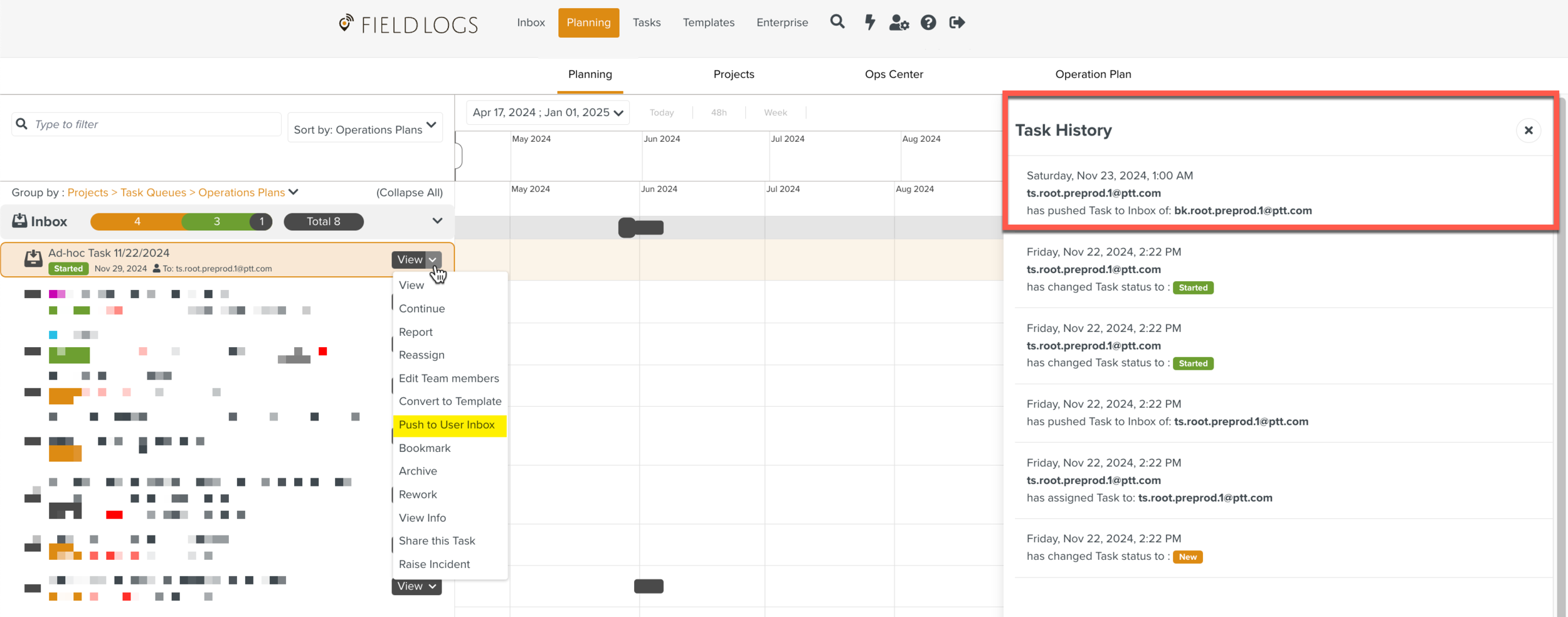 |