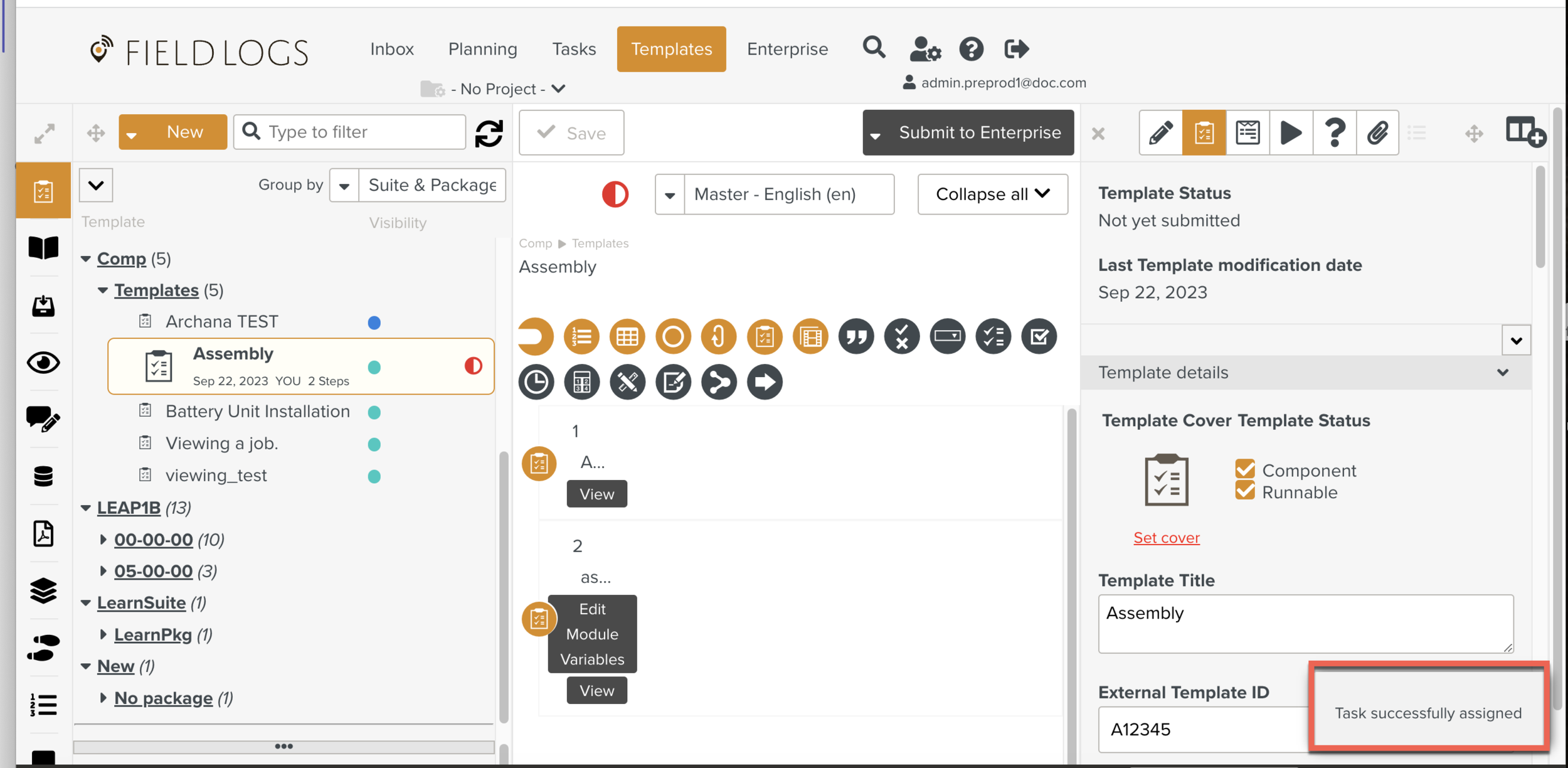Assigning a Task from the Template section
Assigning a Task to another Member or a Task Queue will allow the Task Assignee to view it in the Inbox and work on it. If you Assign a Task to a Task Queue any member in the Task Queue with the required permission can pick up or run the Task.
While assigning a Task, you can specify the time frame for the completion of the Task, set the Priority, and select the Release Package version that needs to be followed for the Task. You can also add Team Members who can assist in executing the Task.
To assign a Task:
On the main menu, go to > .
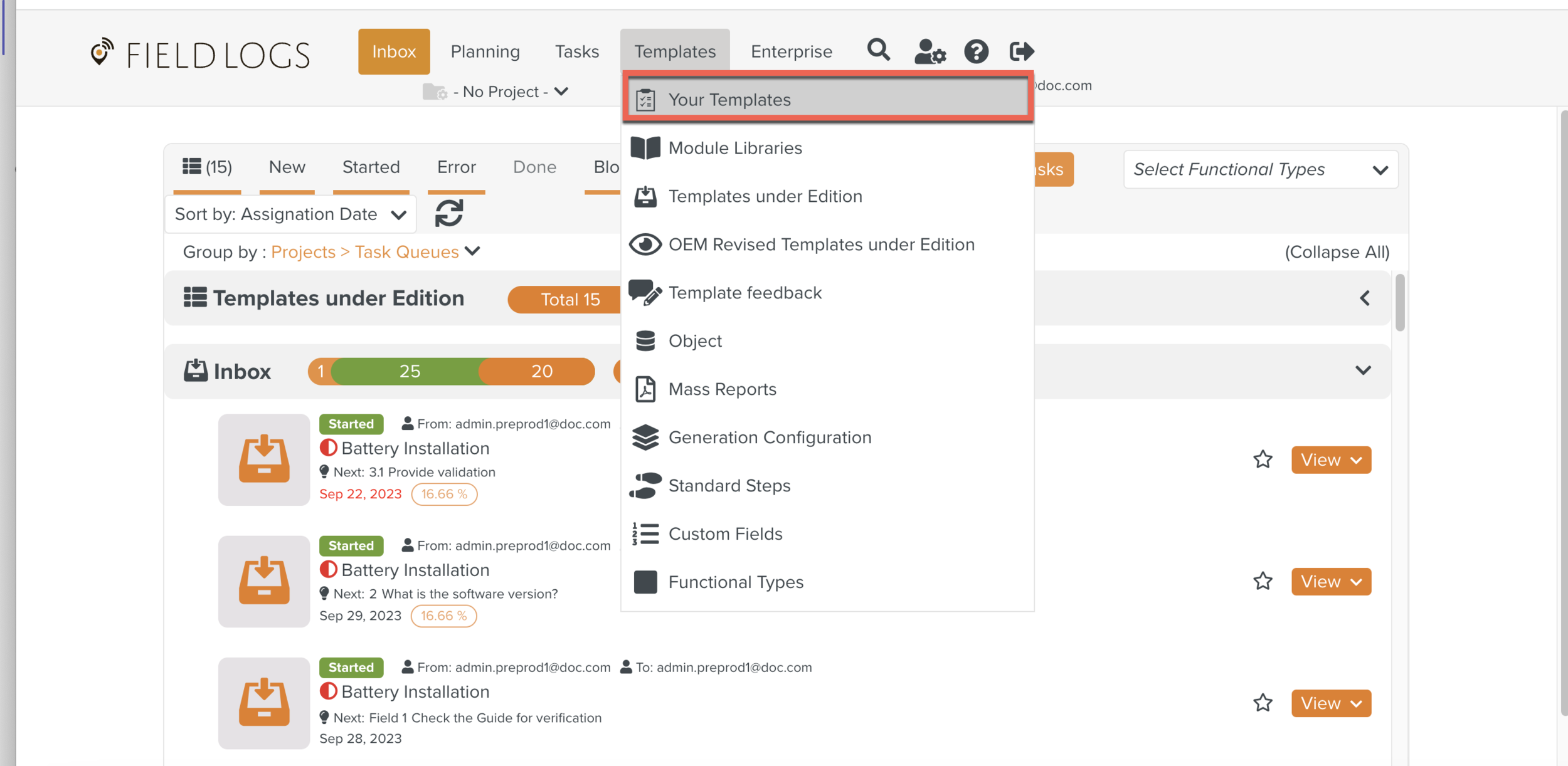
The section opens.
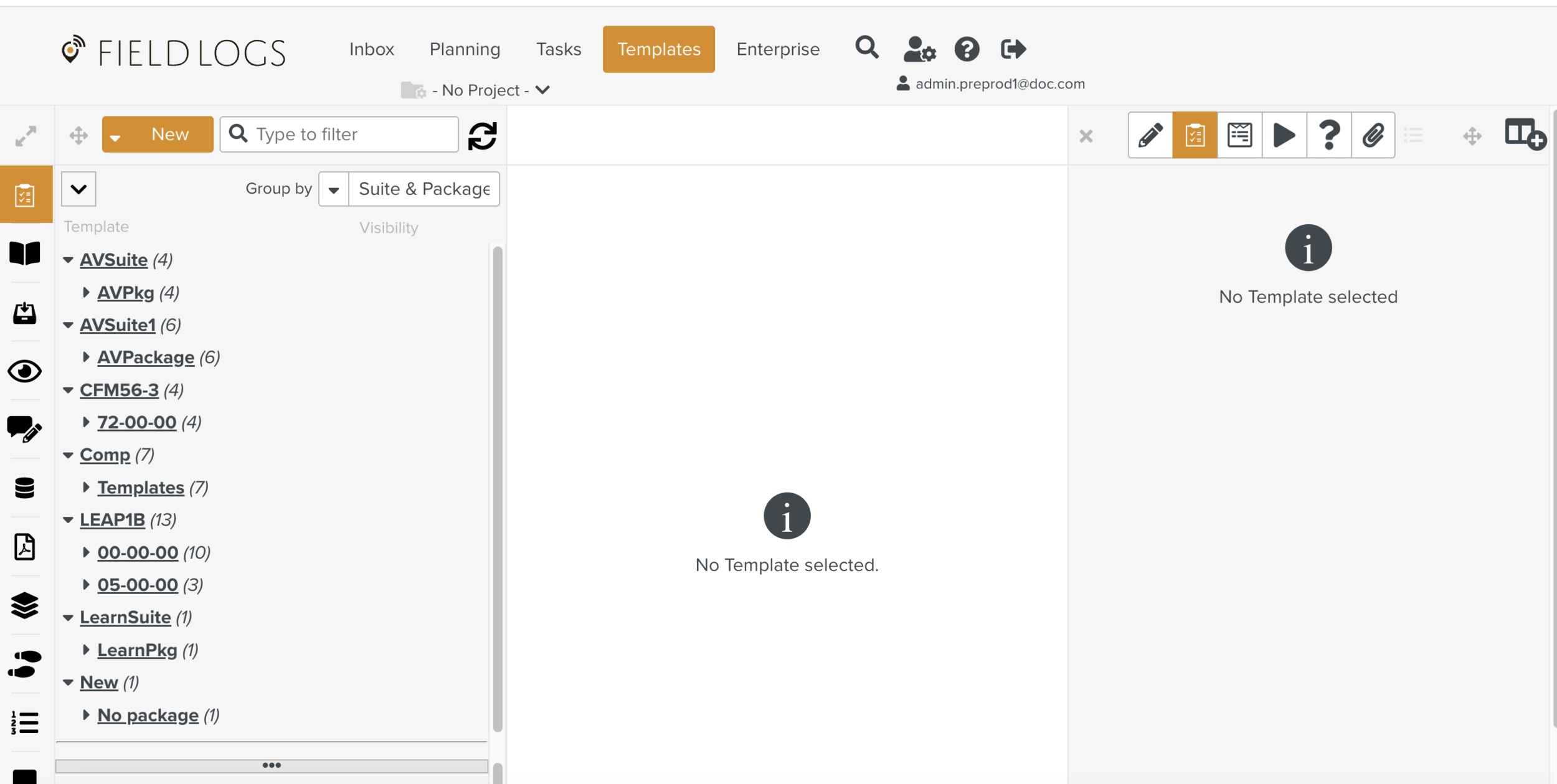
Select the Template that you want to Assign.
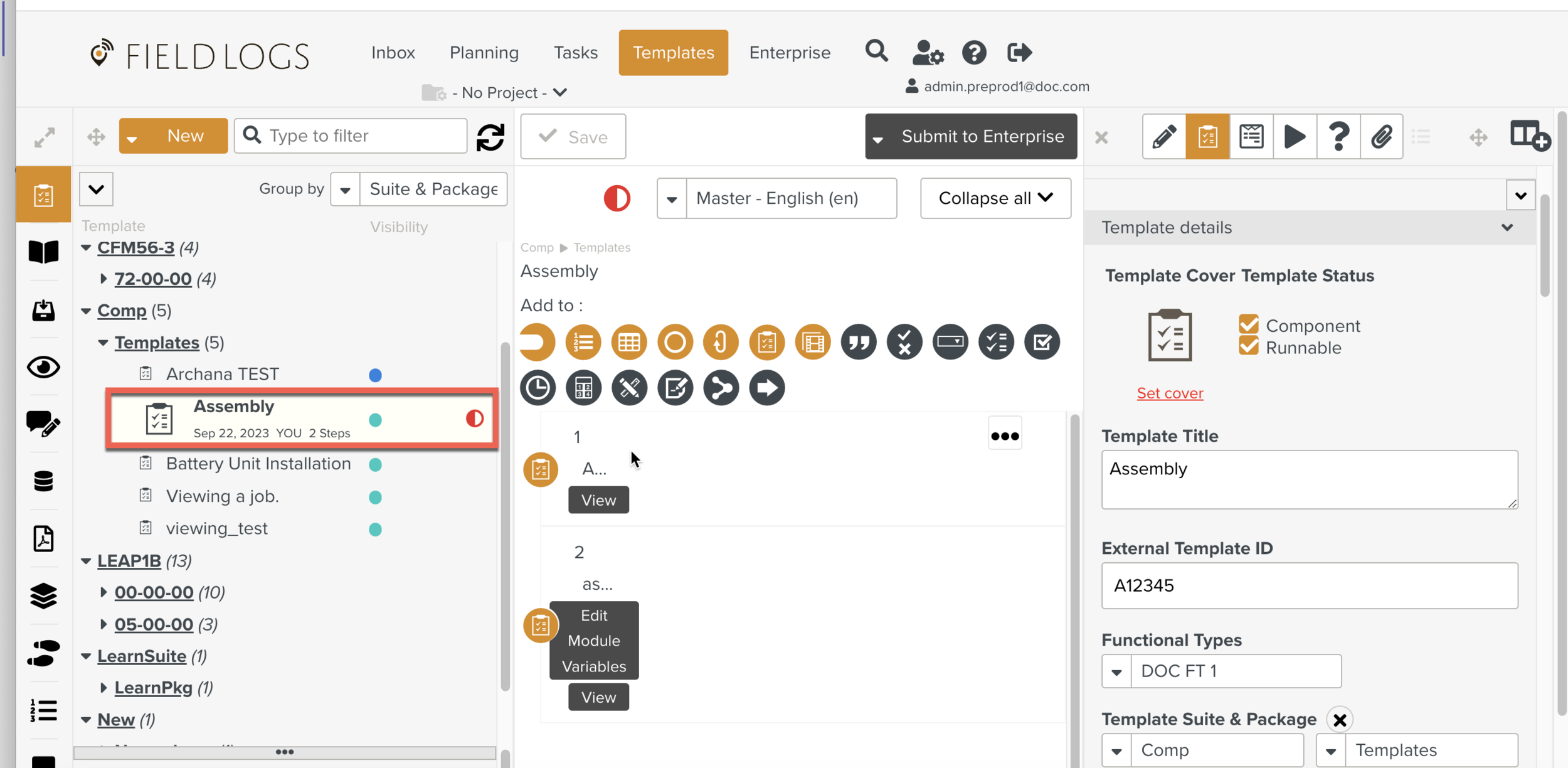
Note
You can assign both Private and Published Templates, but it is recommended to use only the Published Templates.
You can also assign a Template from the Version History as shown below.
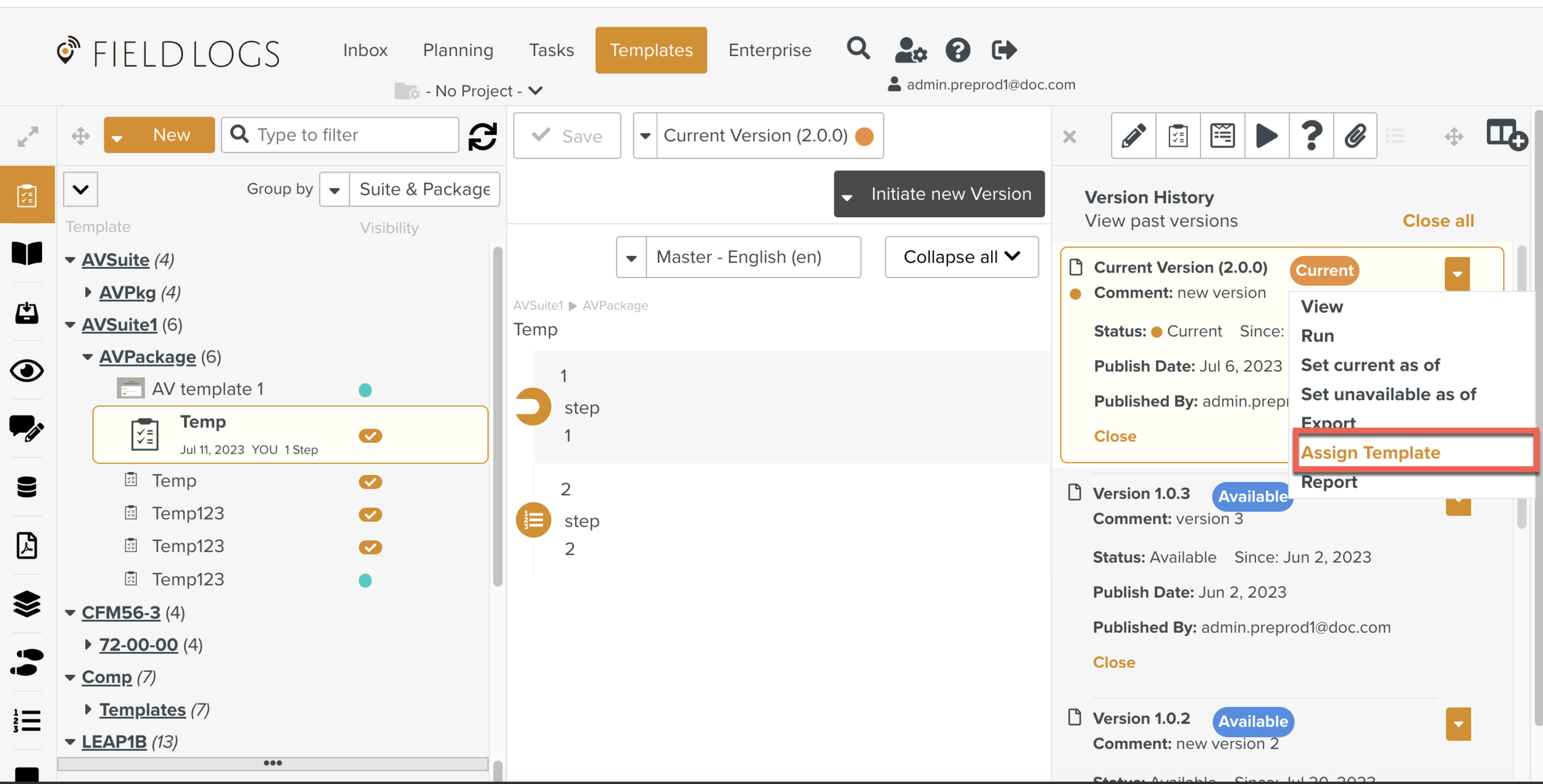
Click
 to display the list of options.
to display the list of options.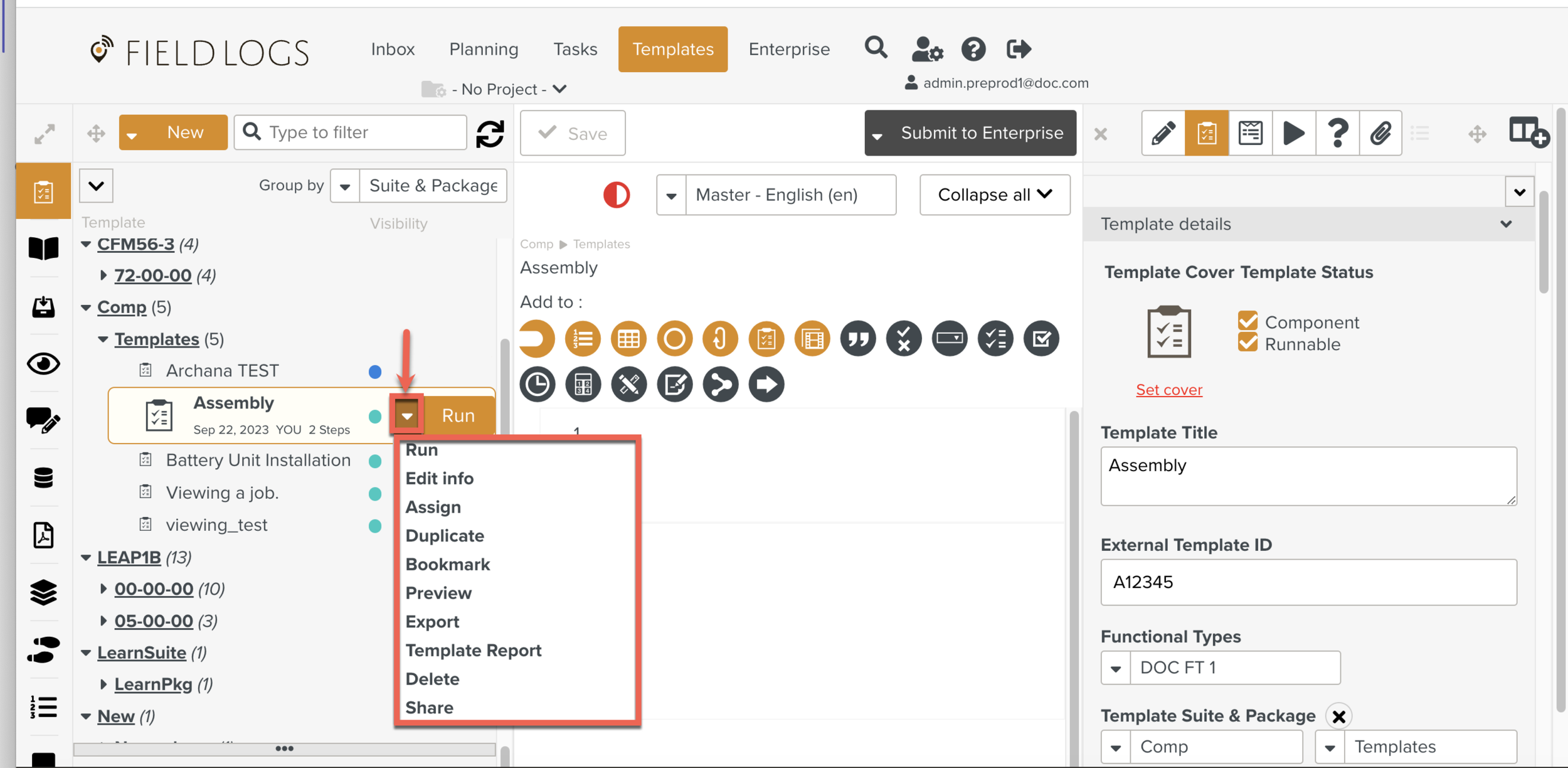
Click .
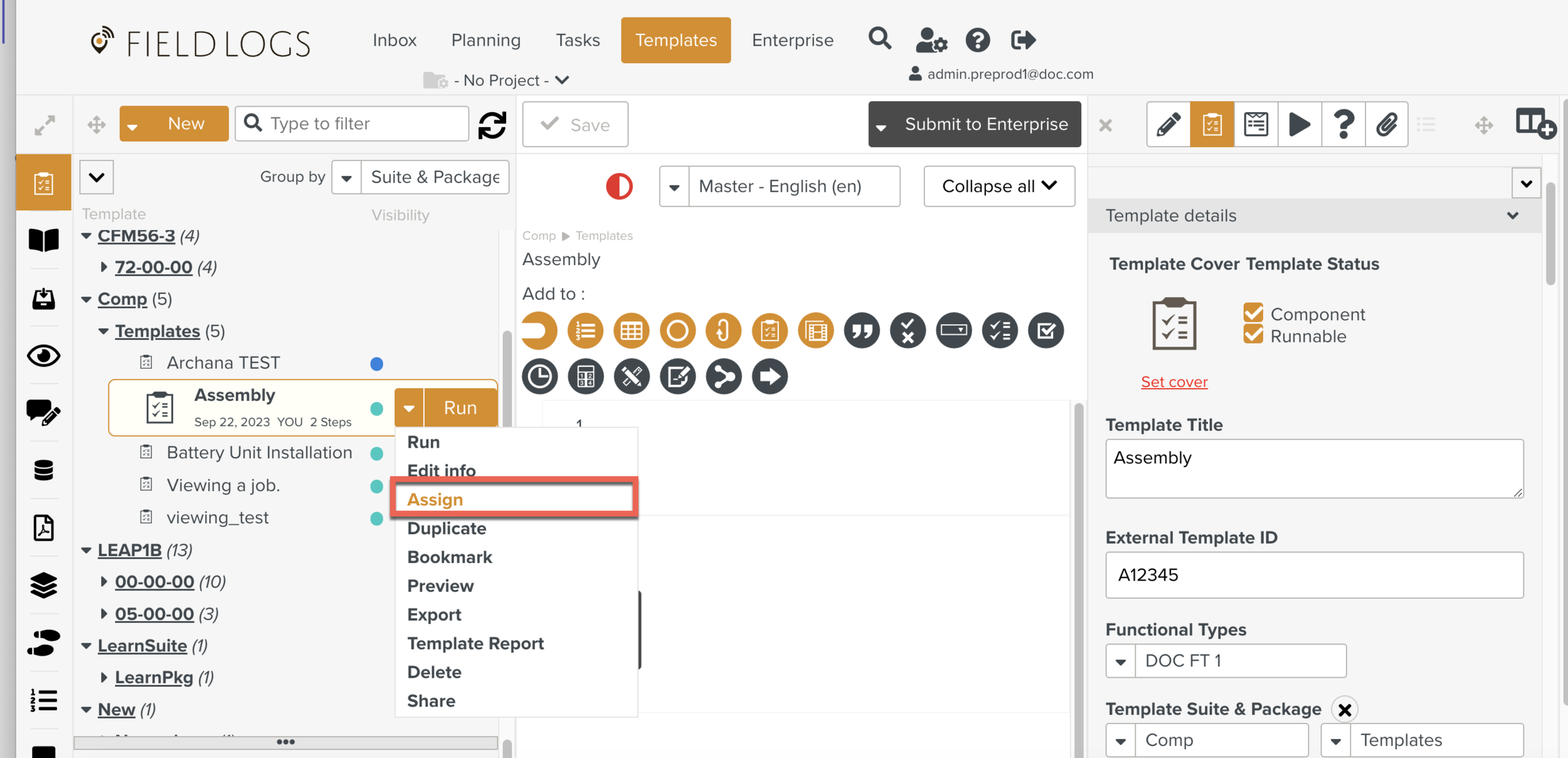
Select a Member or Task Queue from the dropdown as shown below.
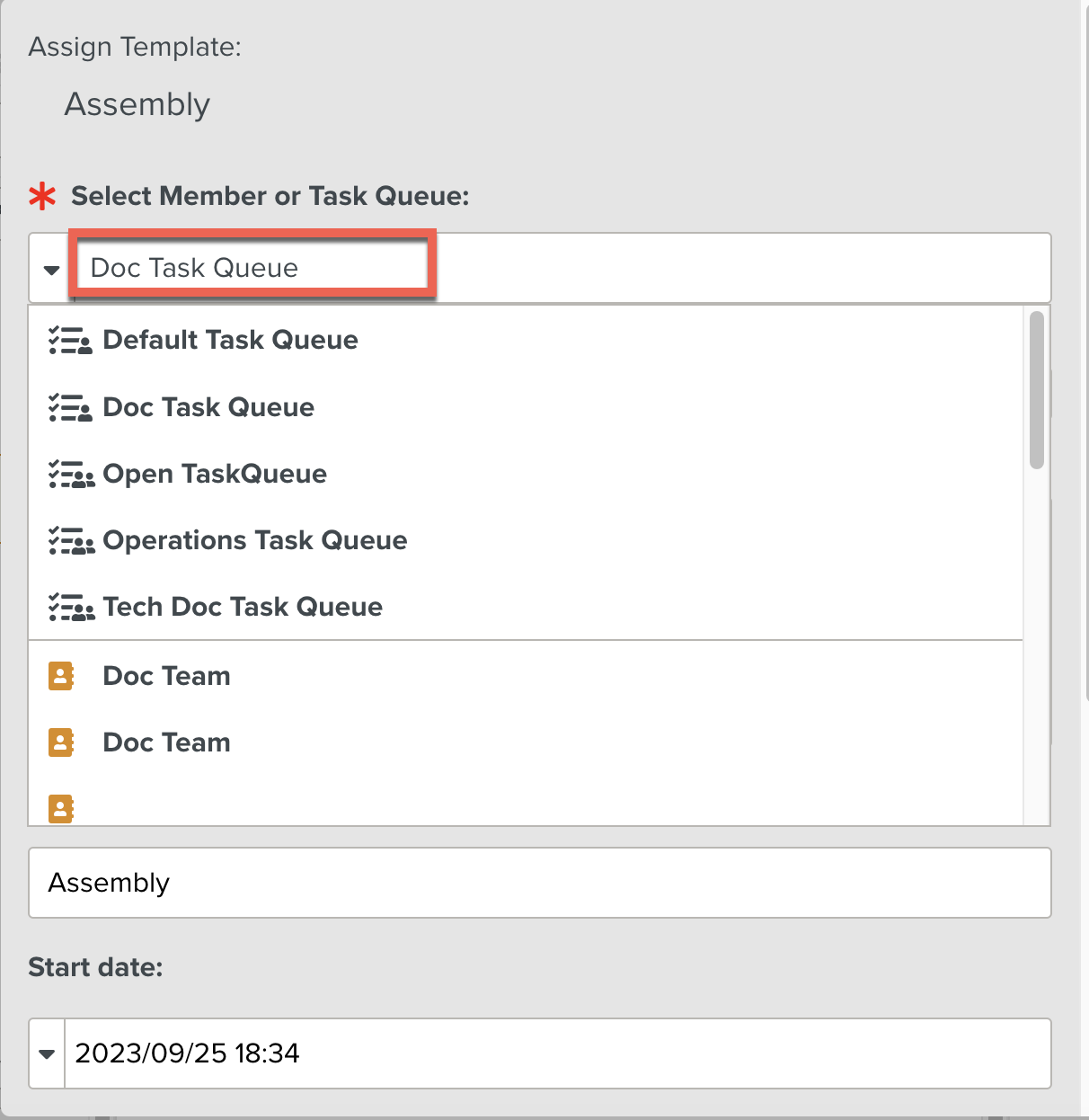
Select one or more Team members from the list.
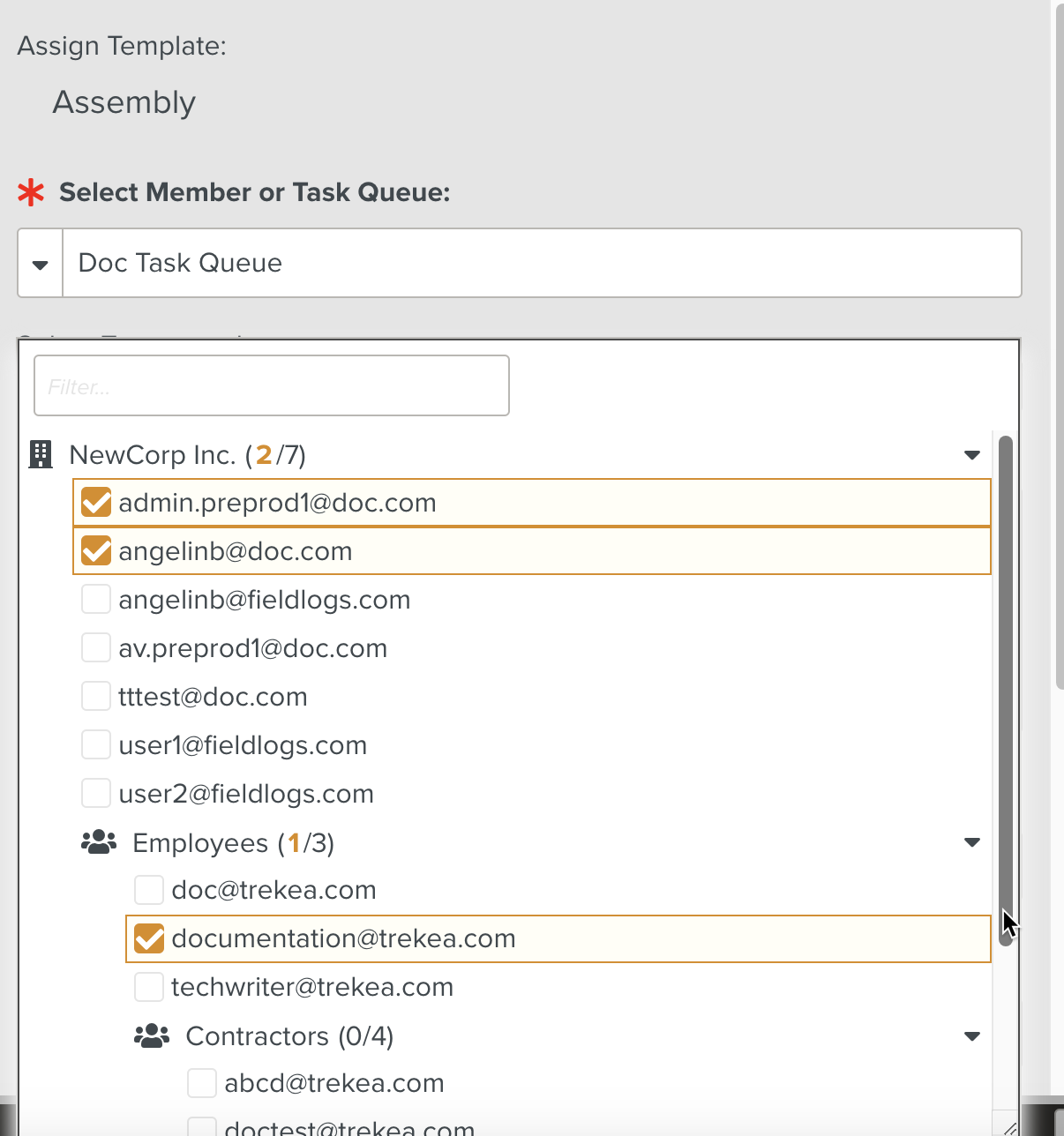
[Optional] Select a Start date and Date due.
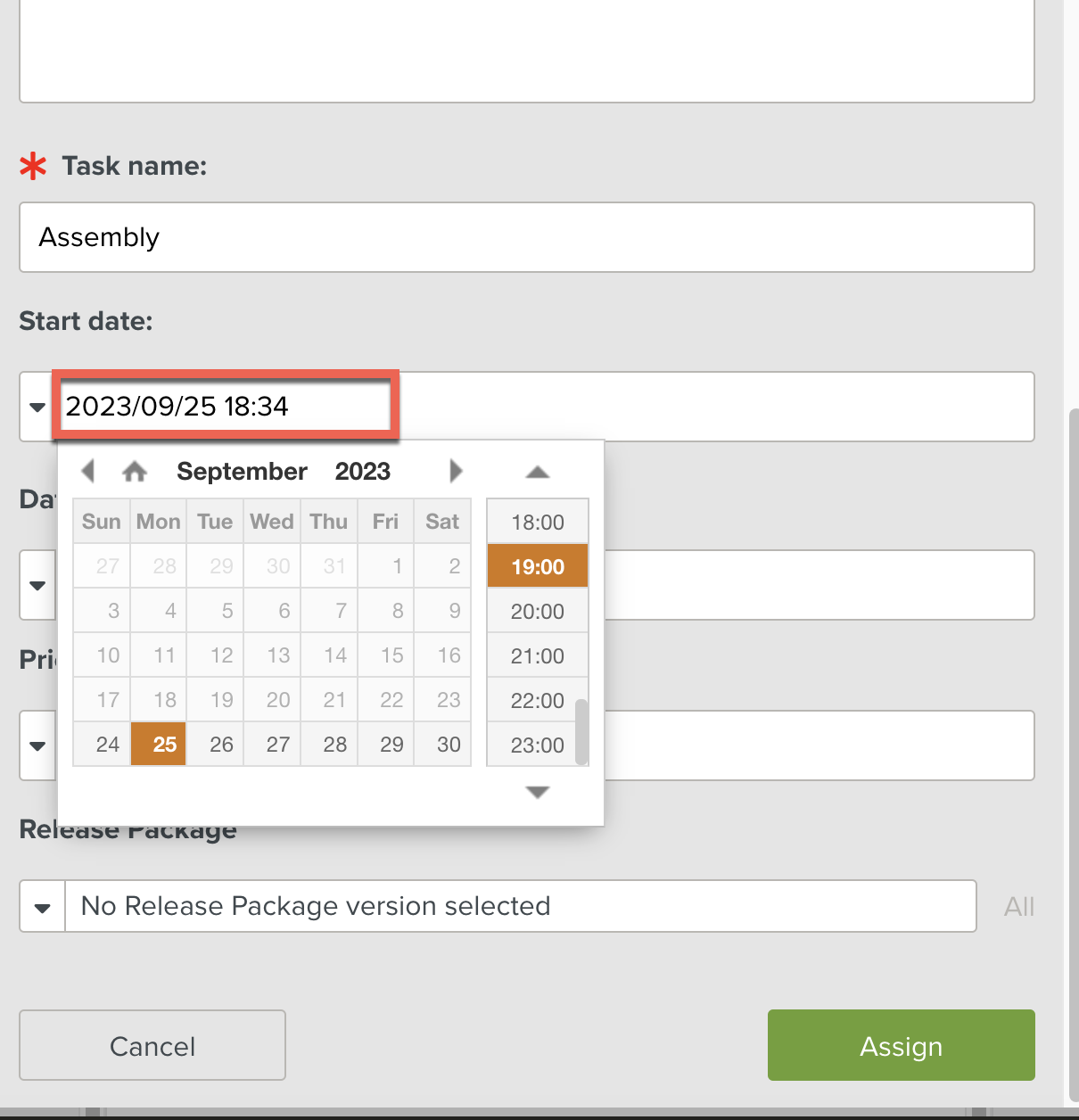
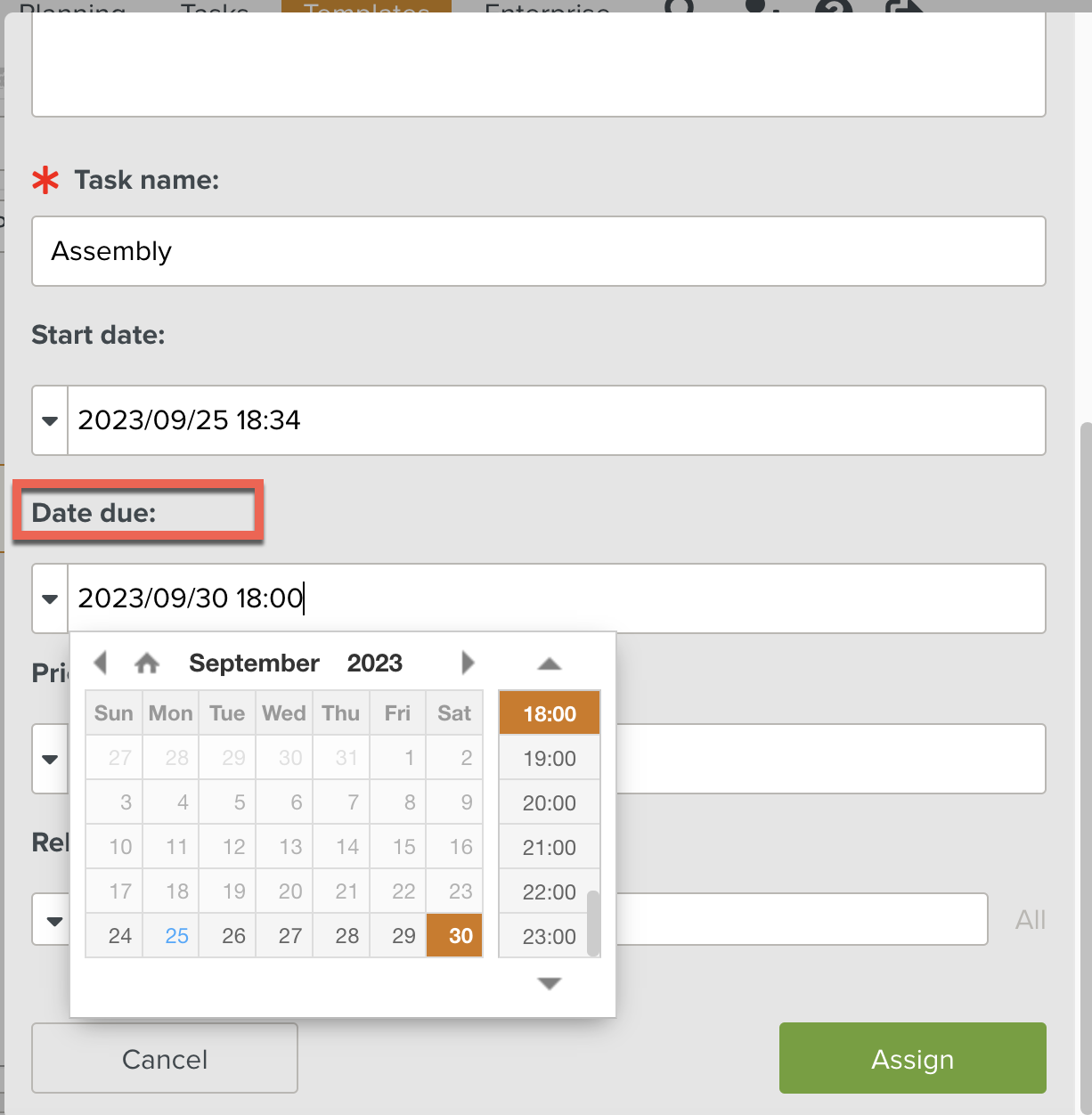
[Optional] Select a Priority level.
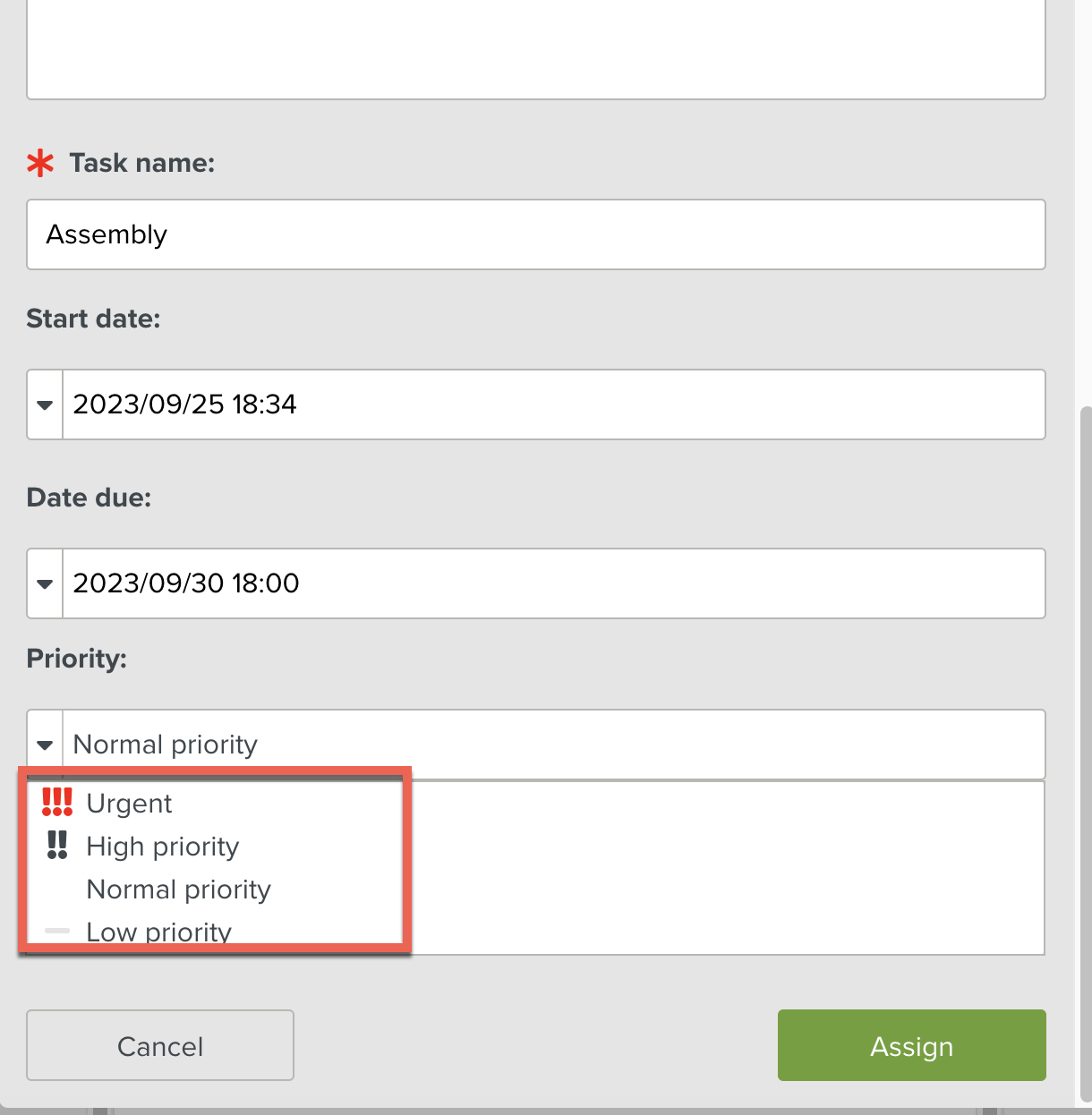
[Optional] Select Release Package.
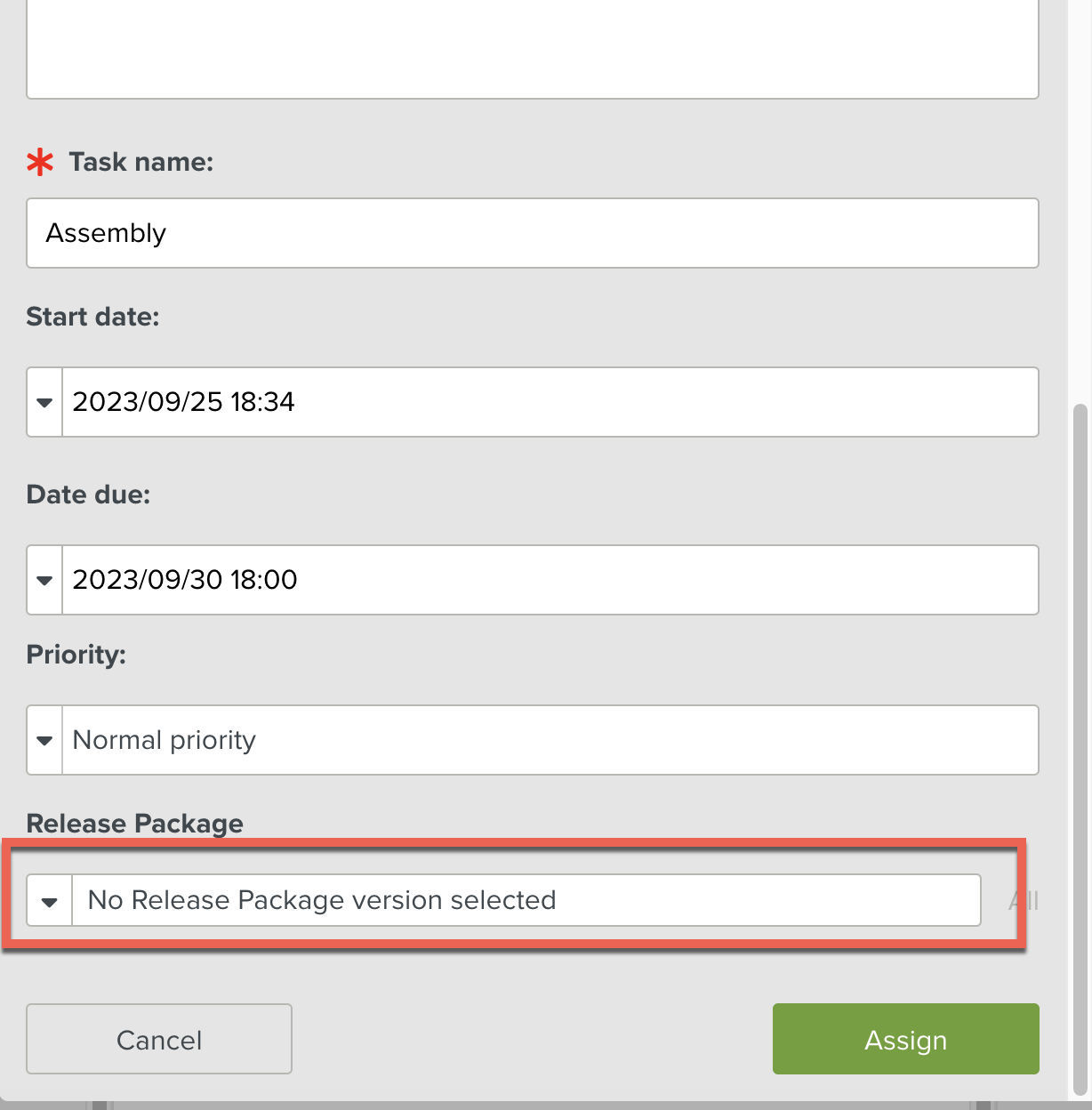
When the Release Package is selected, the Template version to be used is selected too.
Click .
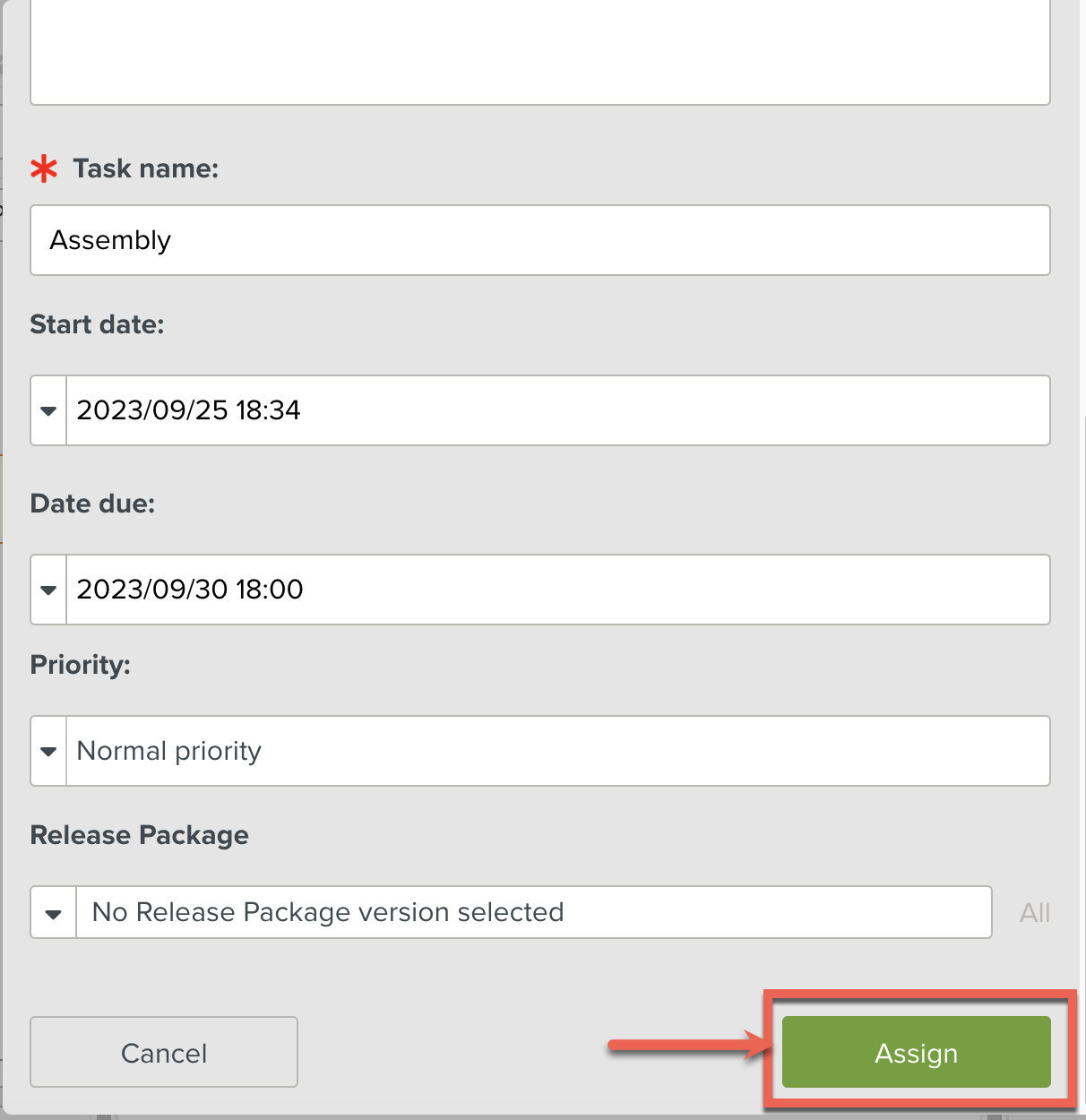
The Task is successfully assigned to the selected Members or the Task Queue.