Generating a Template or a Job Report
You have created your Report Model. Now you can generate your Report for a Template or for a Job.
You can generate an Excel report, an HTML report or a PDF report.
Note
Reports can also be generated in PDF/A format. PDF/A is a specialized version of the PDF format designed specifically for long-term digital archiving.
Please contact FieldLogs Support to turn on this setting.
Tip
You can generate several reports in the .
To generate a report for a Template:
In the section, select a Template.
Open the template options and click on .
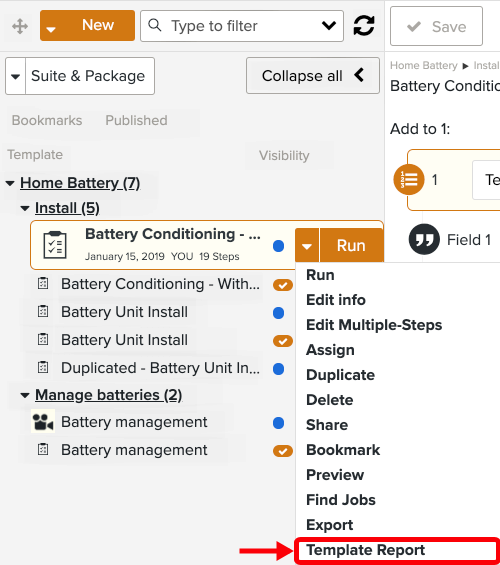
A dialog box opens.
Enter a file name.
Select a Report Model. You can either select one of the associated Reports or click on to select a Report Model from your files.
Important
For PDF and HTML Reports, you can select either a .ftl document alone, or an archive. Follow the guidelines to create the archive.
Tip
When you select your own Report Model, the option appears. Check this option if your Template contains .
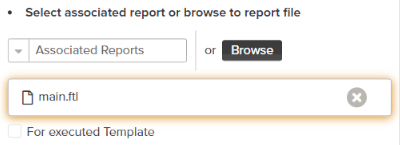
If the option is selected, the popup displays other options to select a variable and/or a Release Package. For more information, read the topic Mass Reporting from a Report Package.
[Optional] Select a language.
Select the Report type.
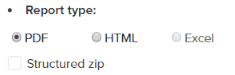
Tip
Check to generate a zip of Reports organized by Suite and Package.
Click on .
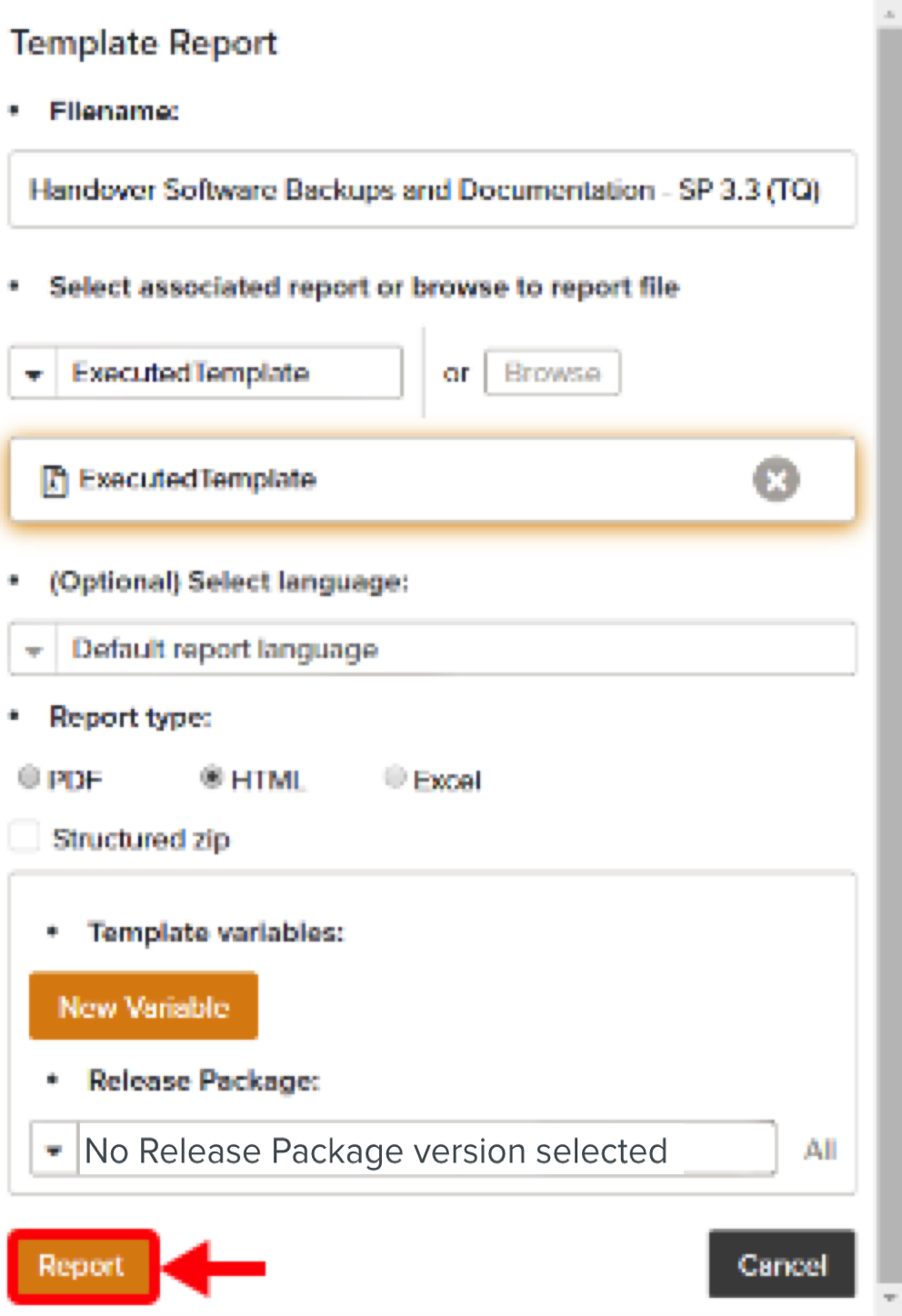
The Report is downloaded on your device.
To generate a Report for a Job:
In the section, go to the tab
 .
.Select a Job.
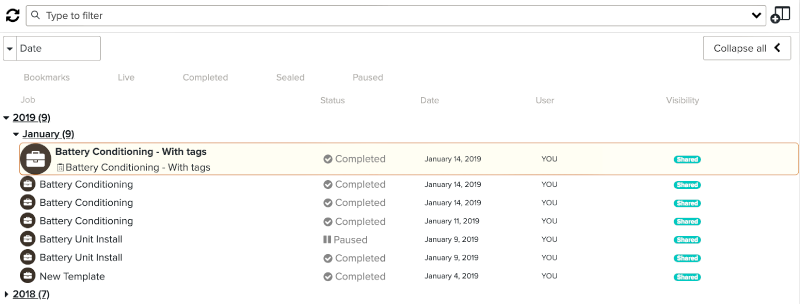
Open the Job options and select Job Report.
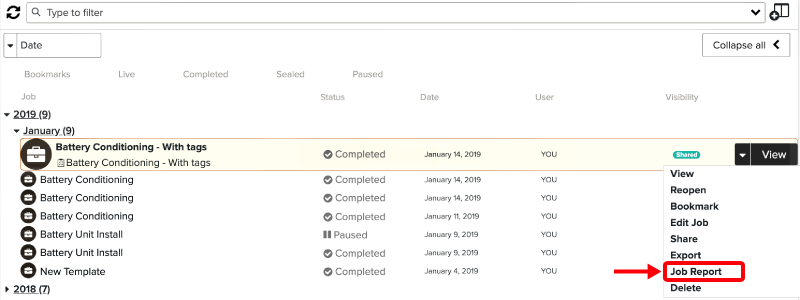
A dialog box opens.
Enter a file name.
Select a Report Model. You can either select one of the associated Reports or click on to choose your own Report Model.
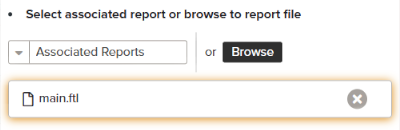
Important
For PDF and HTML reports, you can select either a .ftl document alone, or an archive. Follow the guidelines to create the archive.
[Optional] Select a language.
Select a Report type.
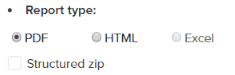
Tip
Check to generate a zip of reports organized by Suite and Package.
Click on .
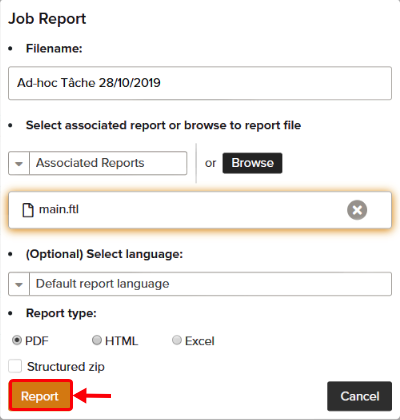
The Report is downloaded on your device.