Enterprise Profile settings
In the tab of the panel, you can define the following settings:
Note
The default value is the value inherited from the style of the parent group, if any. If no parent style exist, the default value is the value defined in the system.
Settings | Values | Description |
|---|---|---|
Show tutorial Templates | Yes No Default value | Show examples of templates. |
Show tutorial Jobs | Yes No Default value | Show examples of jobs. |
Planning default Map mode | Map full screen Half Map/Half Timeline Timeline full screen Default value | Display mode of the map in the section. |
Show map on Jobs list (Portrait) | Displayed Hidden Default value | Show the map on the application when on portrait view. |
Show map on Jobs list (Landscape) | Displayed Hidden Default value | Show the map on the application when on landscape mode. |
Show disabled Steps | Yes No Default value | Show the steps that are disabled, for example, when a condition is not met. |
Photo default resolution | Default value Highest (2560x1440) High (1920x1080) Medium (1280x1024) Low (800x600) Lowest (640x480) | Set the default resolution of the pictures added to logs in jobs. |
Audio default quality | Default value High (4:00) Medium (16:00) Low (30:00) | Set the default quality of the audio files added to logs in jobs. The duration indicated between the parenthesis is the duration allowed for the audio file. |
Video default quality | Default value High Medium Low | Set the default quality of the video files added to jobs logs in jobs. |
Auto Save | On Off Default value | Save a copy of the pictures taken by the user during the execution of the job. The pictures are saved in the gallery on the device of the user. |
Map mode | Hybrid Terrain Satellite Normal None Default value | Choose the map mode used when running a job in the application. 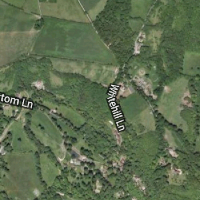 Hybrid 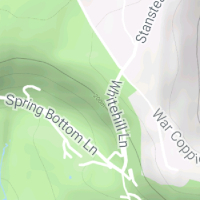 Terrain 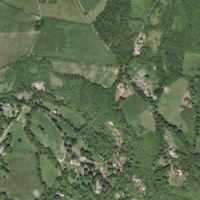 Satellite 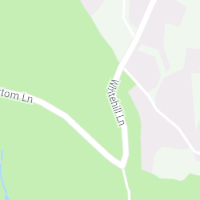 Normal |
Time Interval (synchronization) | Default value 15s 30s 60s 100s 200s 300s | Set interval time between each data synchronization when running a job. |
Sleep Mode | On Off Default value | Activate or deactivate the sleep mode when using the application FieldLogs. |
Anonymous Usage Stats | Yes No Default value | Activate or not the usage stats of the application. |
Time length within which the Template is considered as freshly updated | __ Days __ Hours __ Minutes Default value | The time during which the template holds the label . |
Time length within which the Step is considered as freshly updated | __ Days __ Hours __ Minutes Default value | The time during which the step is shown as updated. |
Updated step design |      | Design showing that a step has been recently updated. This design is applied on the web and on the application. |
Show Step author | Yes No Default value | Show the member who validated the step. |
Data History | Default value 7 days 14 days 1 month 45 days 2 months 3 months 6 months 1 year 2 years | Set the time during which the data is displayed in the application. Modifications on data reset this timer. |
Session timeout delay | Default value 5m 15m 30m 1h 2h 3h | Set the time before the session timeouts. |
Timeout warning delay | Default value No warning 30s 1m 2m 5m | Set the period when the system sends a warning before the timeout. |
Environment Name | ____________ Default value | Name of the environment from where the QR codes are sent. |
Date pattern | <EEE, d MMM yyyy> | Set the pattern in which the date gets displayed in the UI. <EEE, d MMM yyyy> returns Wed, 4 Jul 2001. |
Date+Time pattern | <EEE, d MMM yyyy HH:mm:ss Z> | Set the pattern in which the date and time get displayed in the UI. <EEE, d MMM yyyy HH:mm:ss Z> returns Wed, 4 Jul 2001 12:08:56 -0700. |