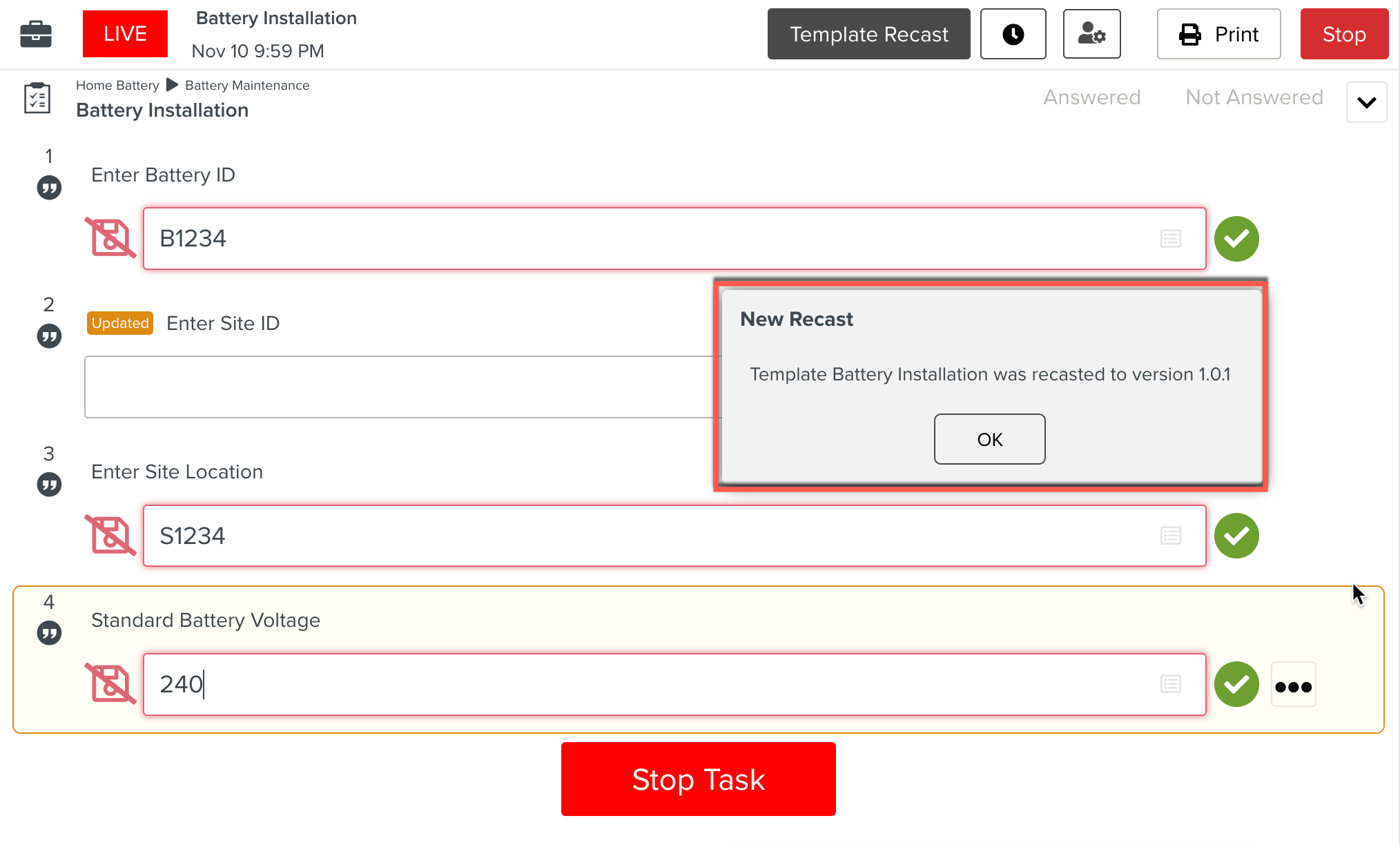Mass Recasting Tasks
A Template Author can inject changes from one version of the Template simultaneously into all the Tasks running on different versions of the Template.
The user running the Task is notified of the Task Recast.
A Mass Recast can happen on any Task that has been started by the user at least once. The Task can be in any of the three statuses - Started, Error or Done.
Note
The Template Author can Mass Recast Tasks to any version of the Template, including an older version of the same Template.
The following figure illustrates Mass Recast occurring at runtime.
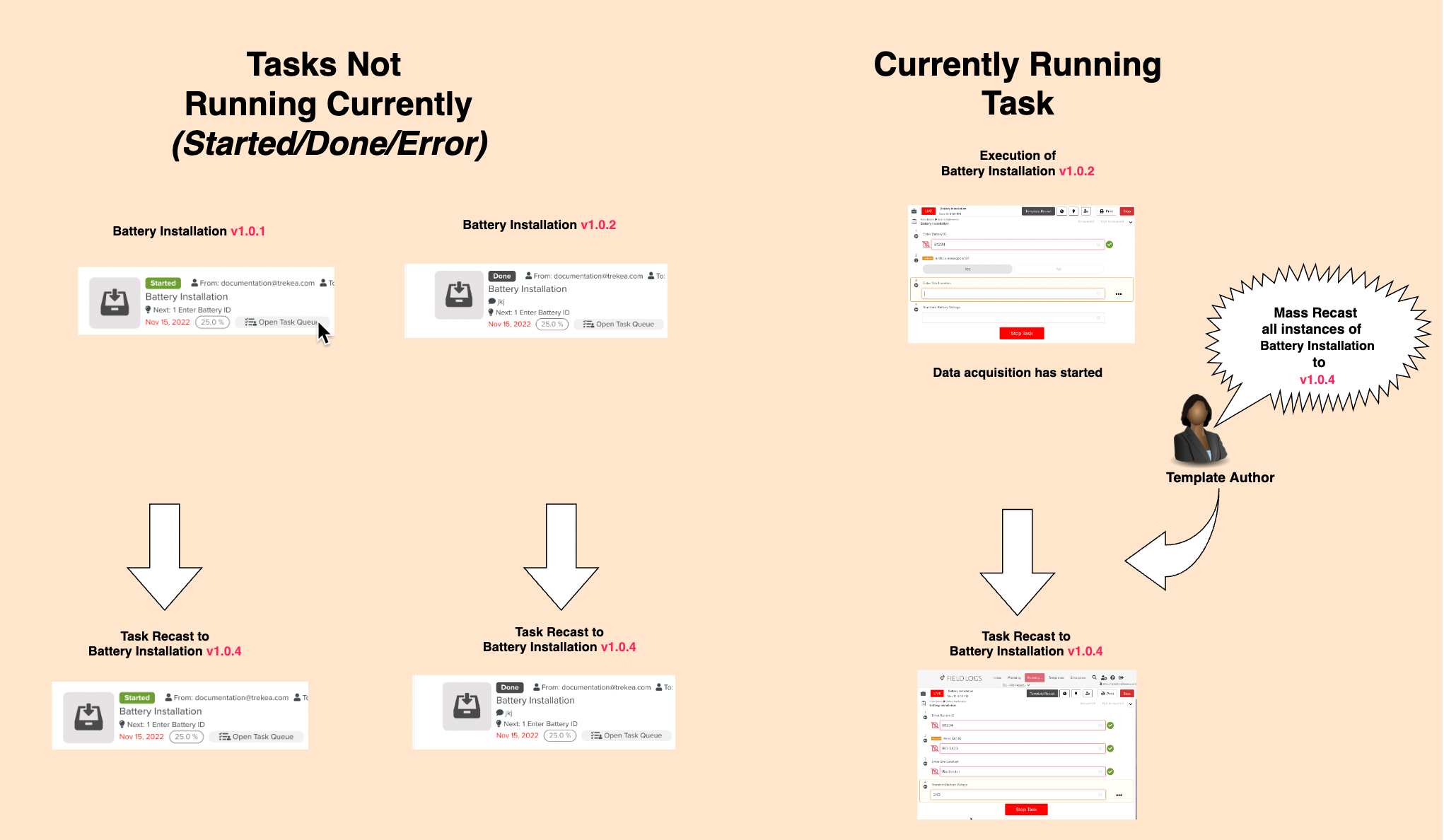
Steps to Mass Recast Tasks
In the following example,Tasks based the Template Battery Installation v1.0.0 are in execution as shown below. There are other Tasks not currently live, but with statuses of Started, Done or Error.

The Template Author has created a newer version v1.0.1.
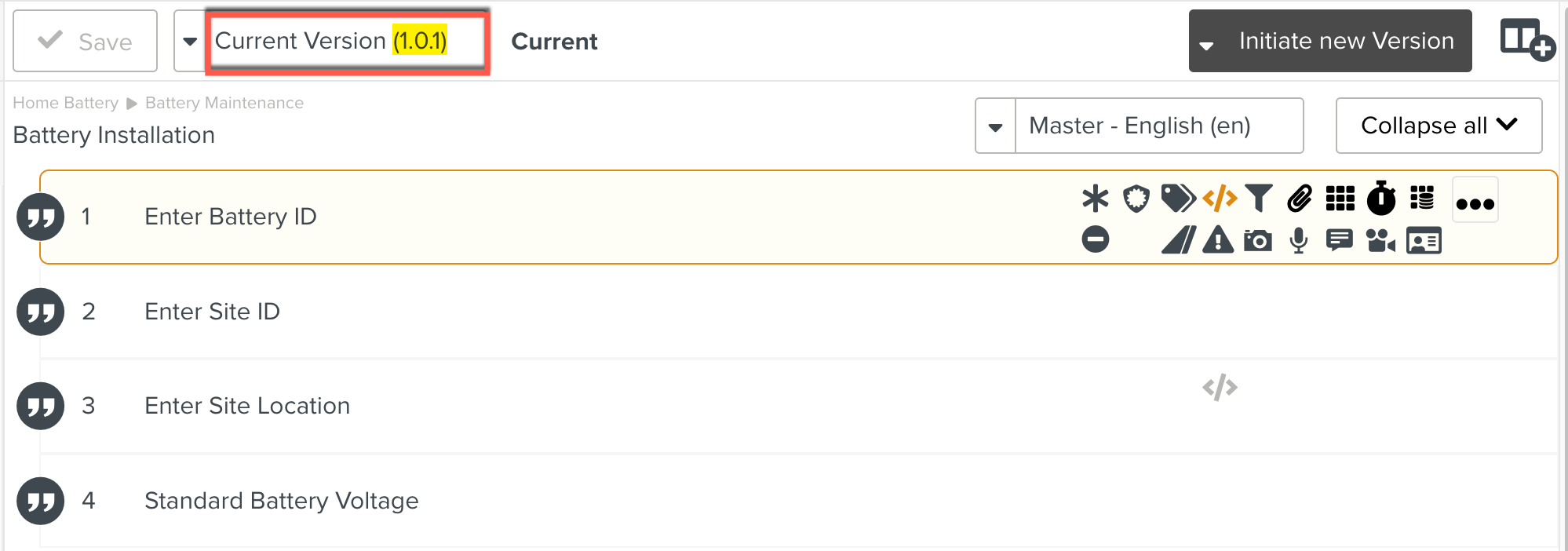
The Template Author can now mass recast all these Tasks to a different version v1.0.1.
To mass recast these Tasks to the Template version v1.0.1:
Click from the dropdown as highlighted below.
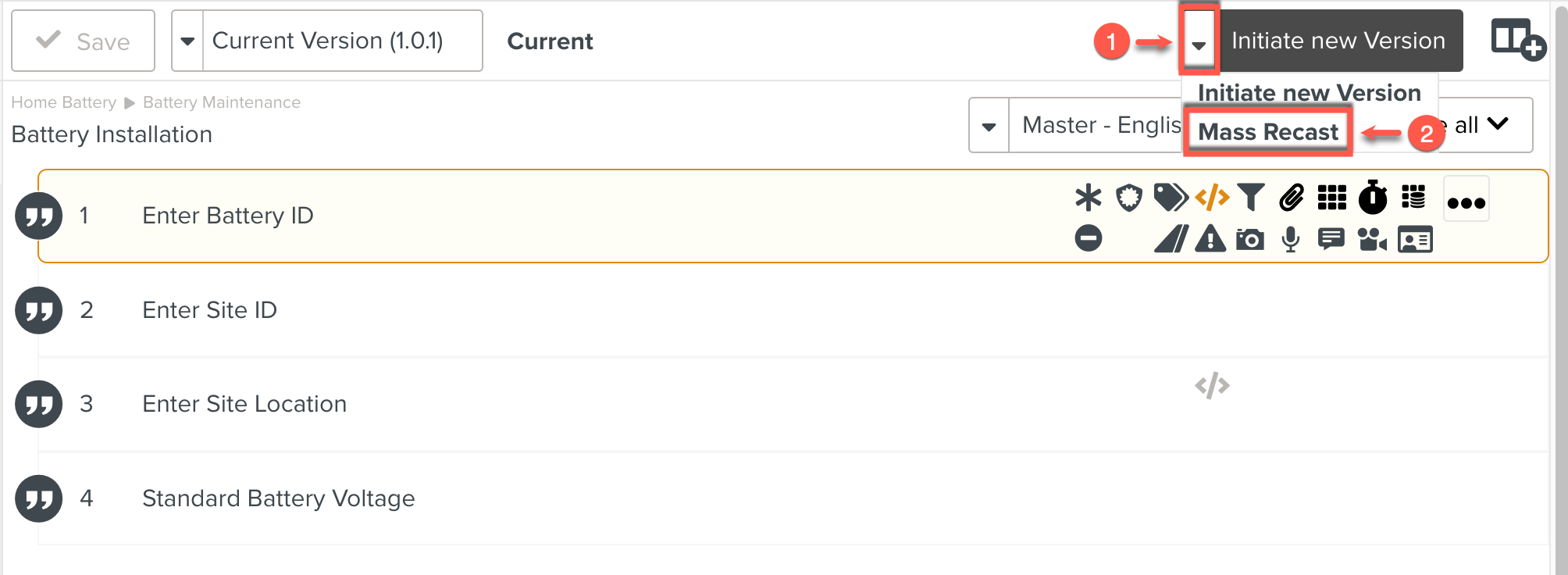
Select the desired Project. This will ensure that all Tasks in execution in the specified Project are Recast.
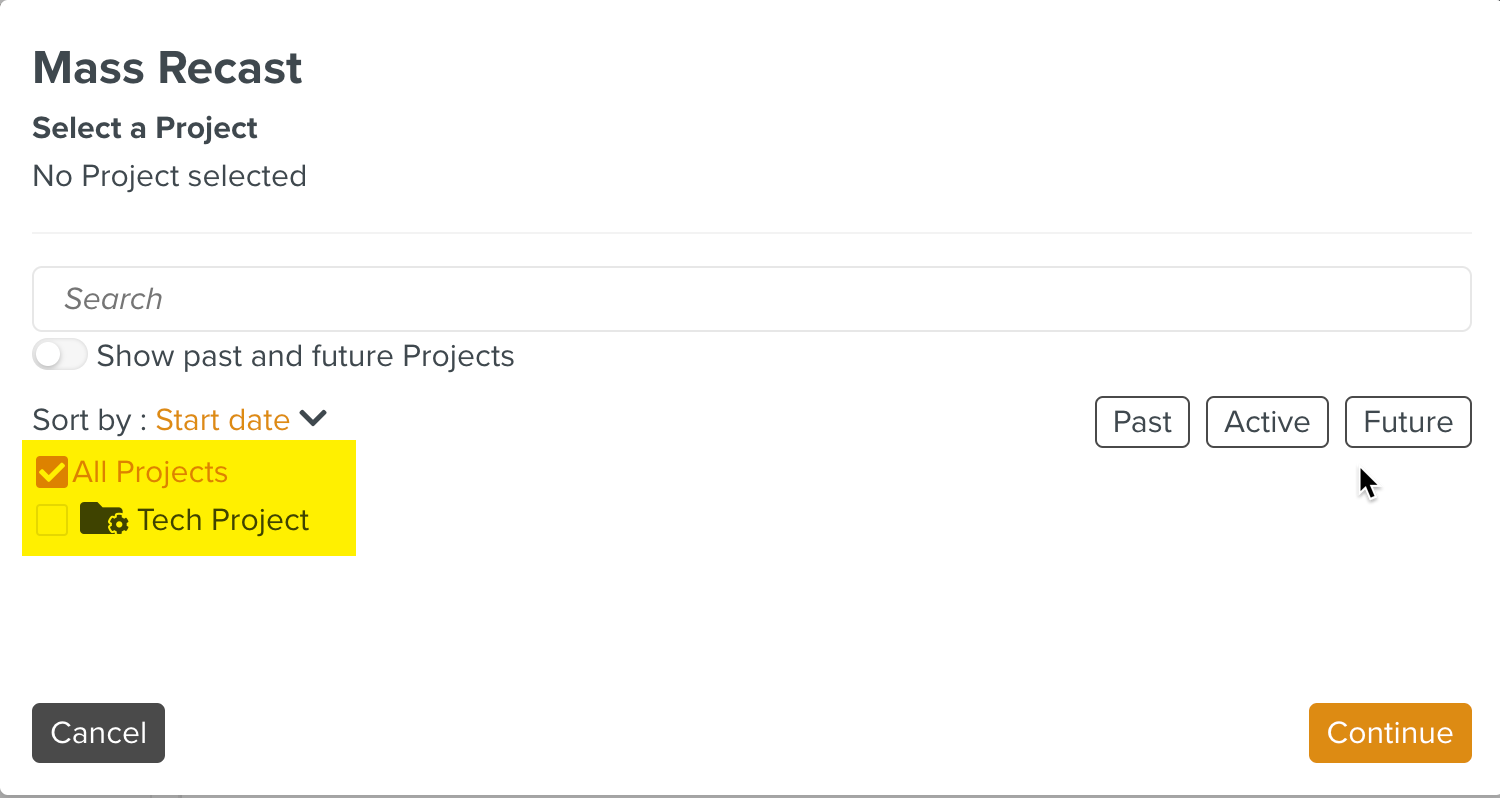
Click Continue.
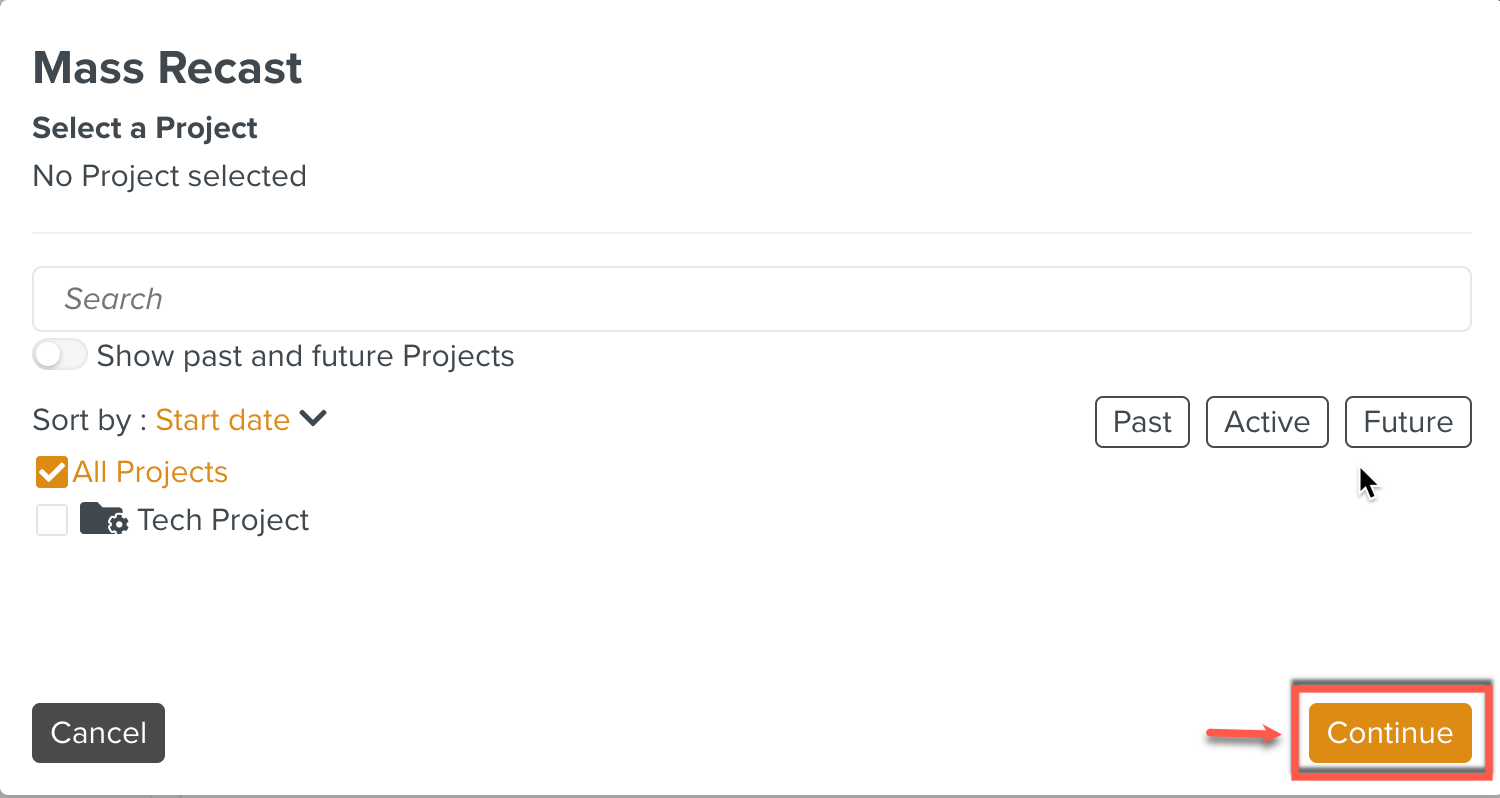
The details of the Mass Recast are provided. The version of the Template that will be applied to the list of impacted Tasks is displayed. Note that Live Tasks and Tasks that are not currently Live are displayed below.
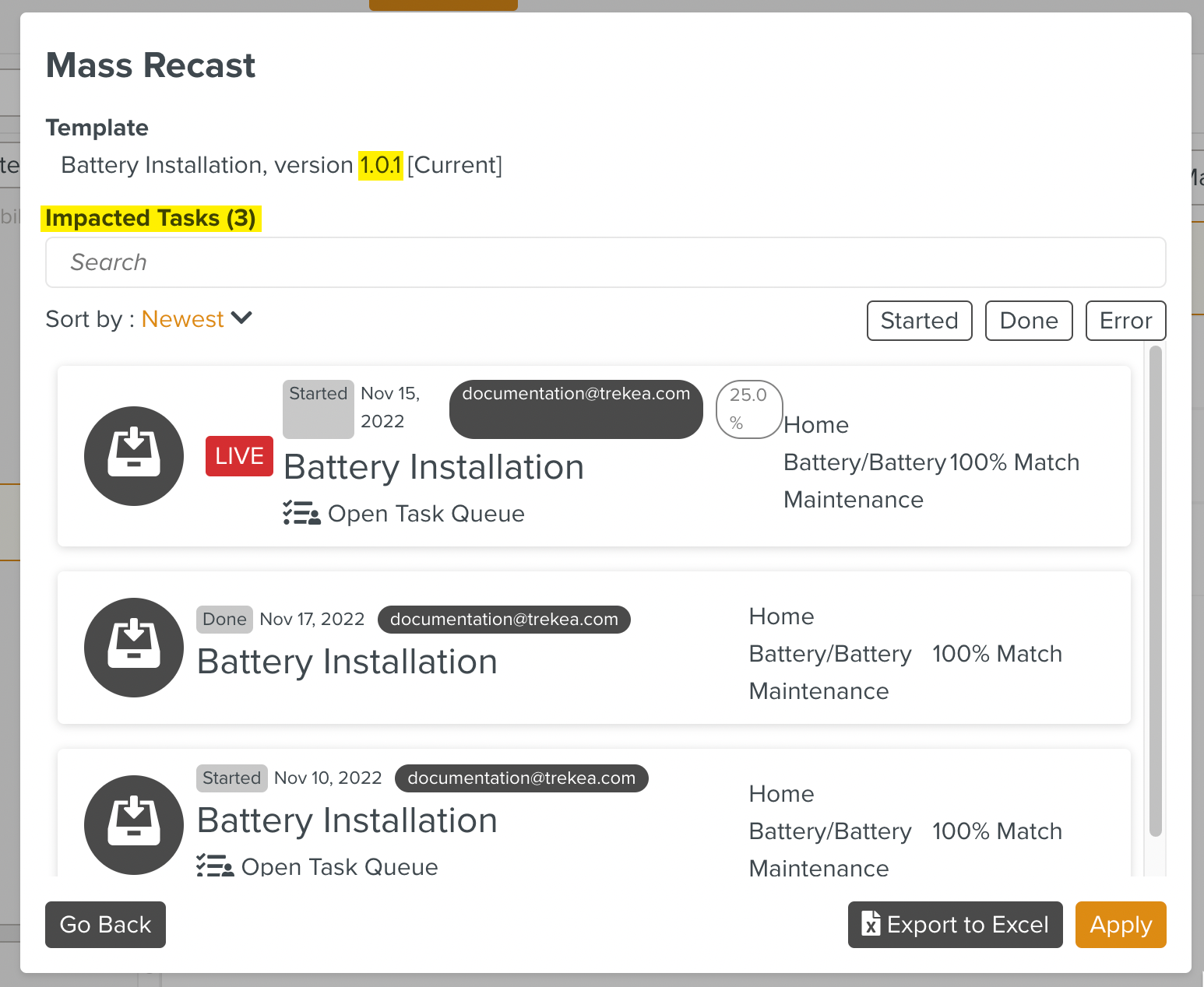
To download a report of all the impacted Tasks as an Excel file, click .

Click .
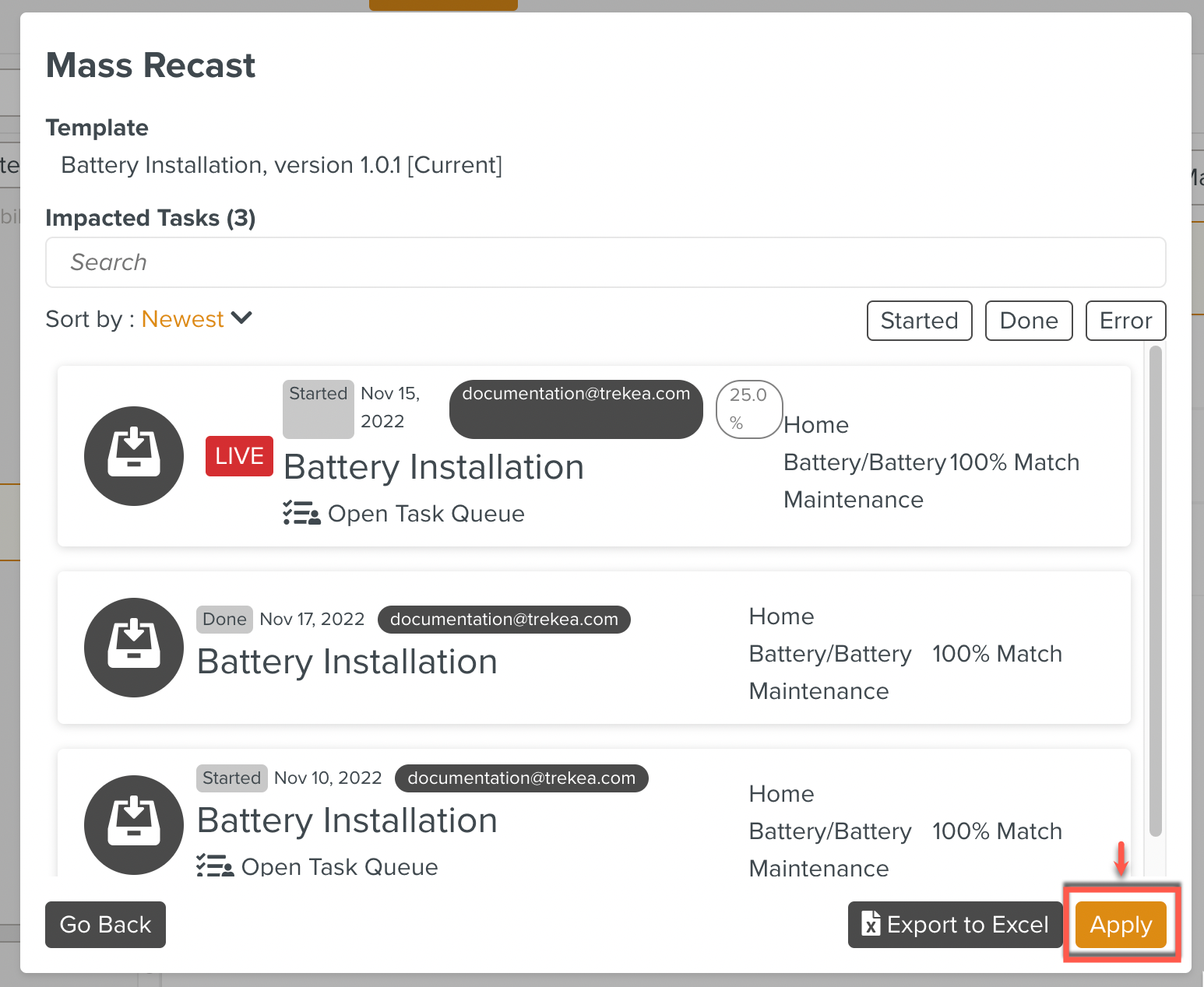
A warning message is displayed.
Click in the warning message displayed.
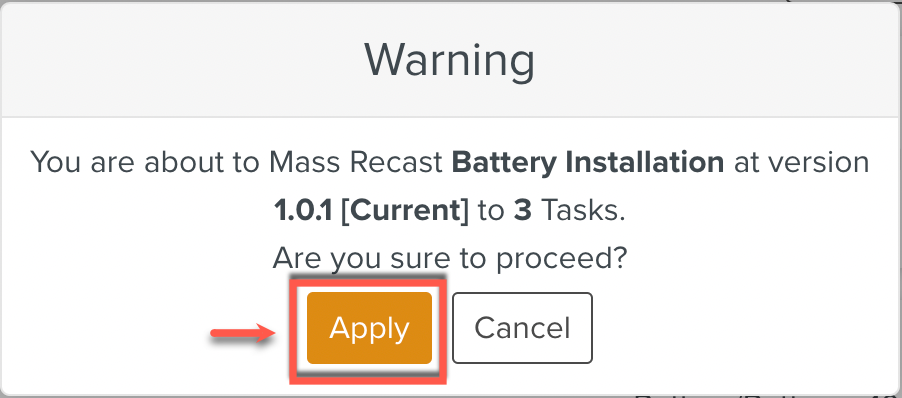
The Mass Recast is successful. A confirmation message appears as shown below.
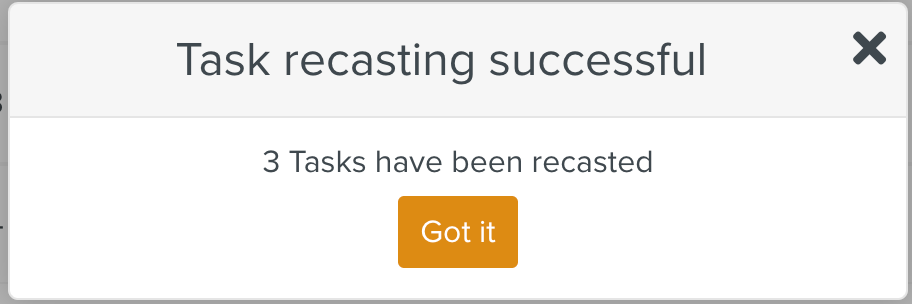
Simultaneously, a message box is displayed to every user executing these impacted Tasks as seen below.
On Paused/Done Tasks, the message box is displayed when the user continues them.The Tasks are Recast.