Pushing a Task to User Inbox
You can push a Task to any user's inbox or to your own inbox.
To push a Task to User Inbox:
Select a Task from the Queue.
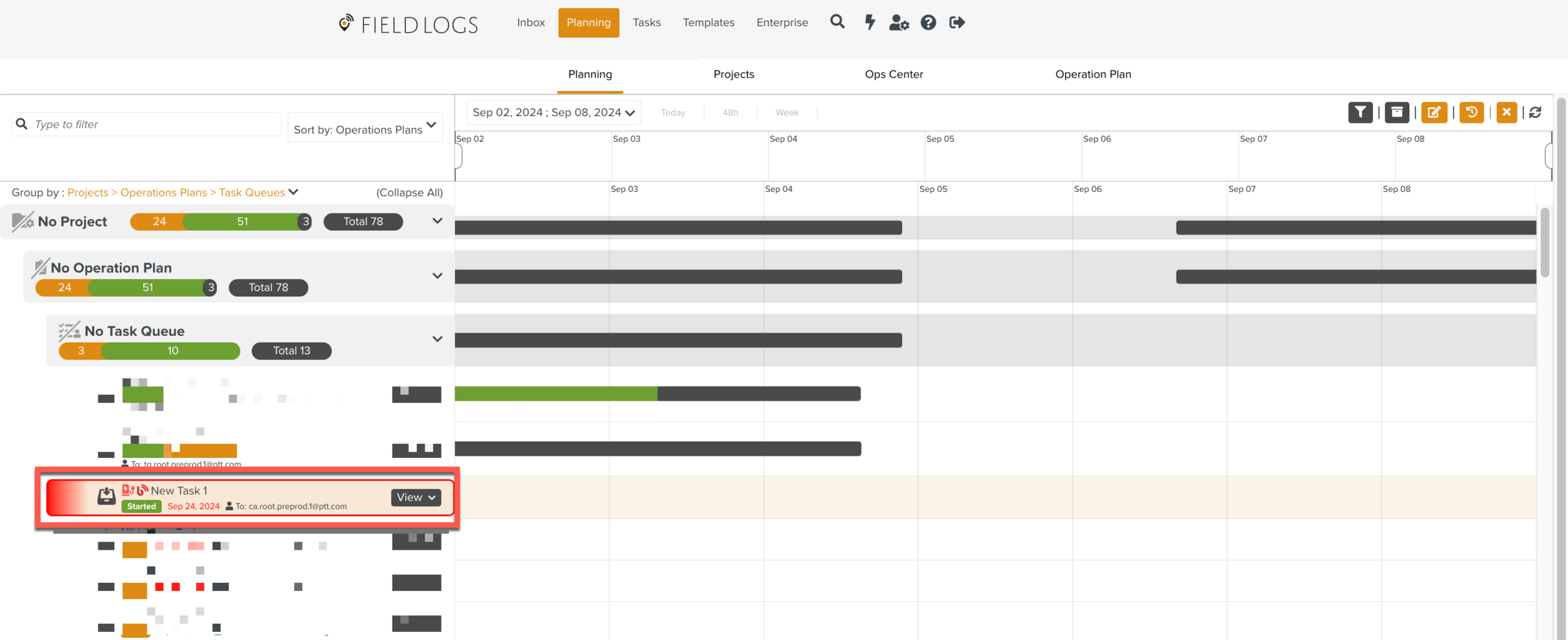
Click the
 icon.
icon.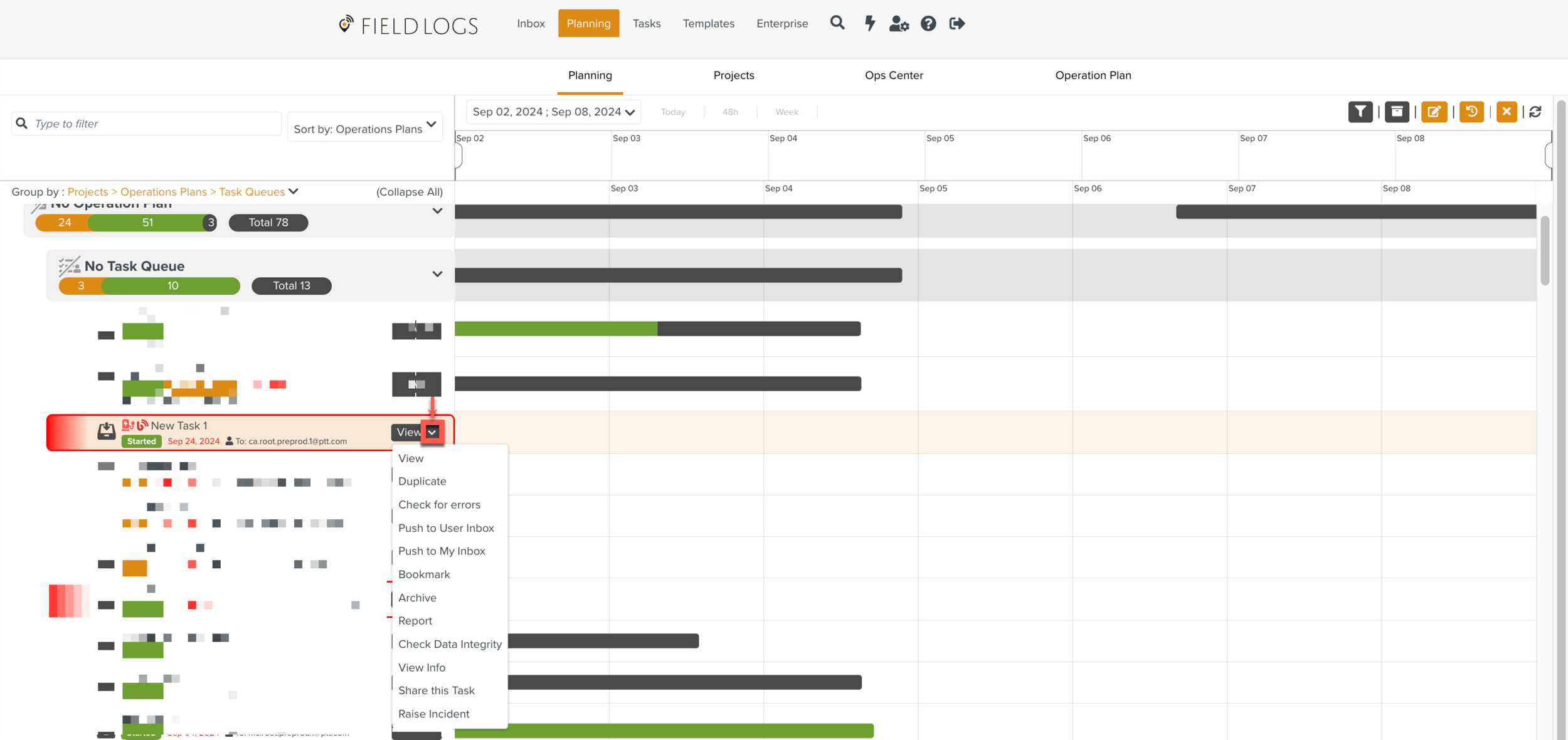
Select Push to User Inbox to push a Task.
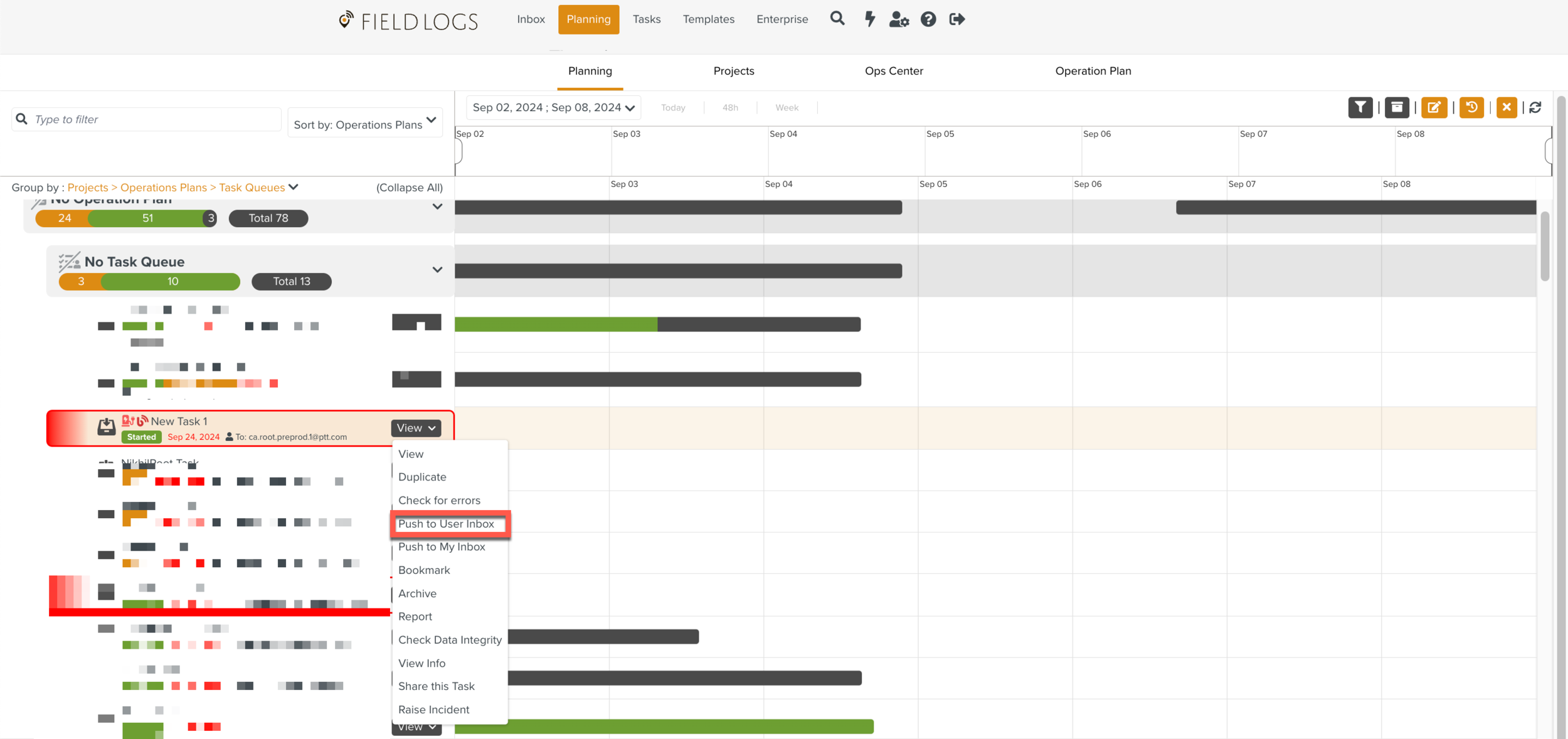
The Push to User Inbox dialog appears.
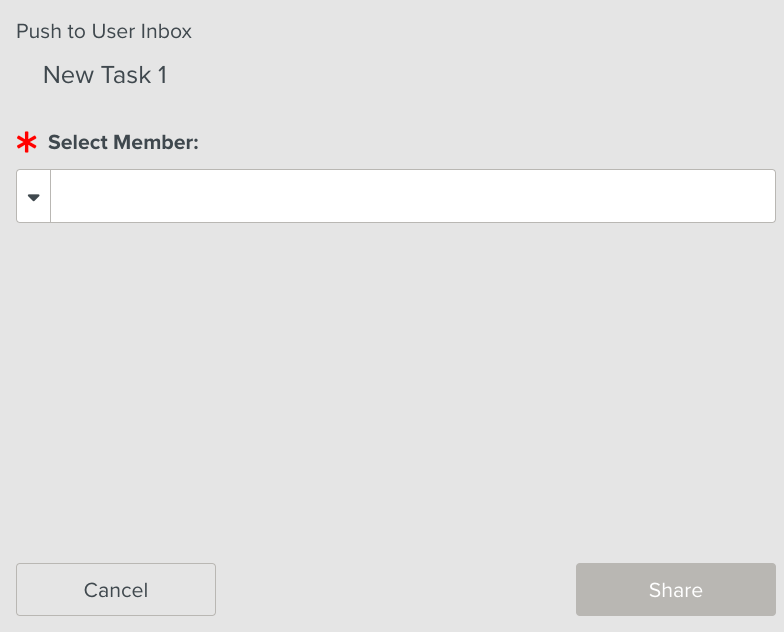
[Mandatory] Click the
 icon to select a member.
icon to select a member.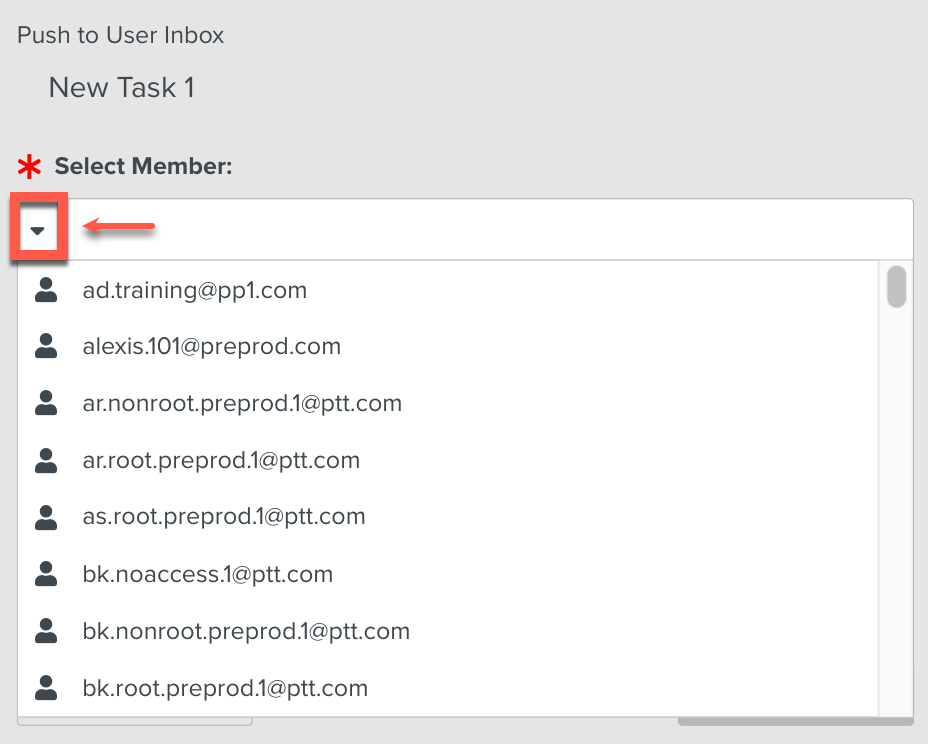
In the example below, bk.root.preprod.1@ptt.com is selected.

Click Share.
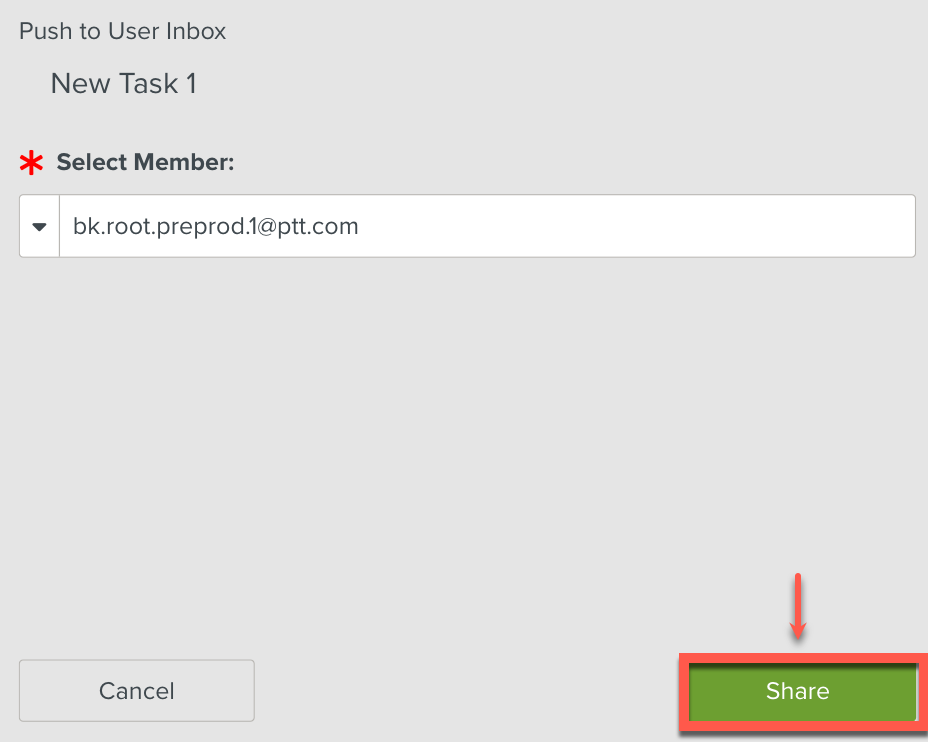
The Task Shared popup appears.
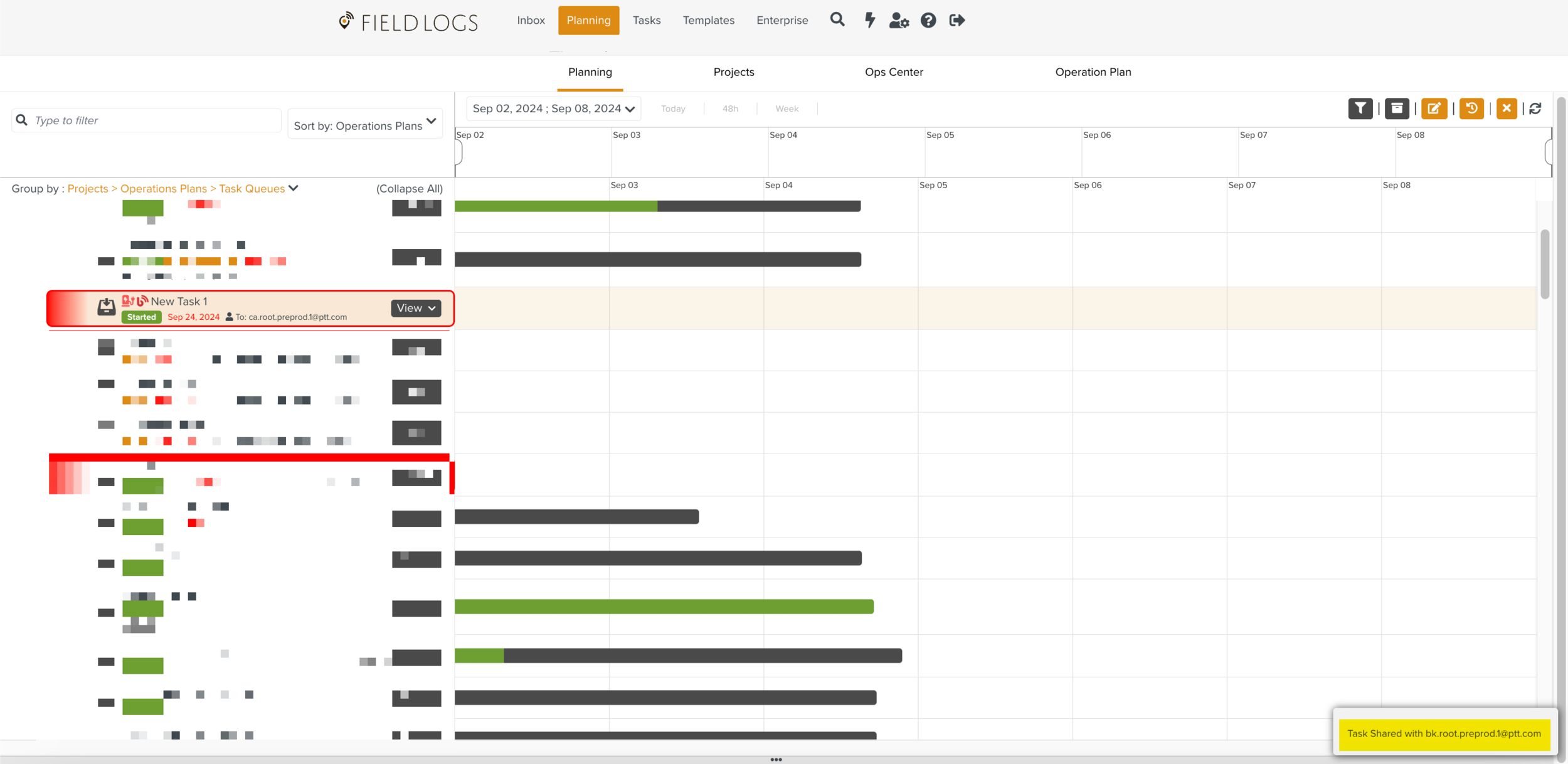
The Task is pushed to the user's inbox.
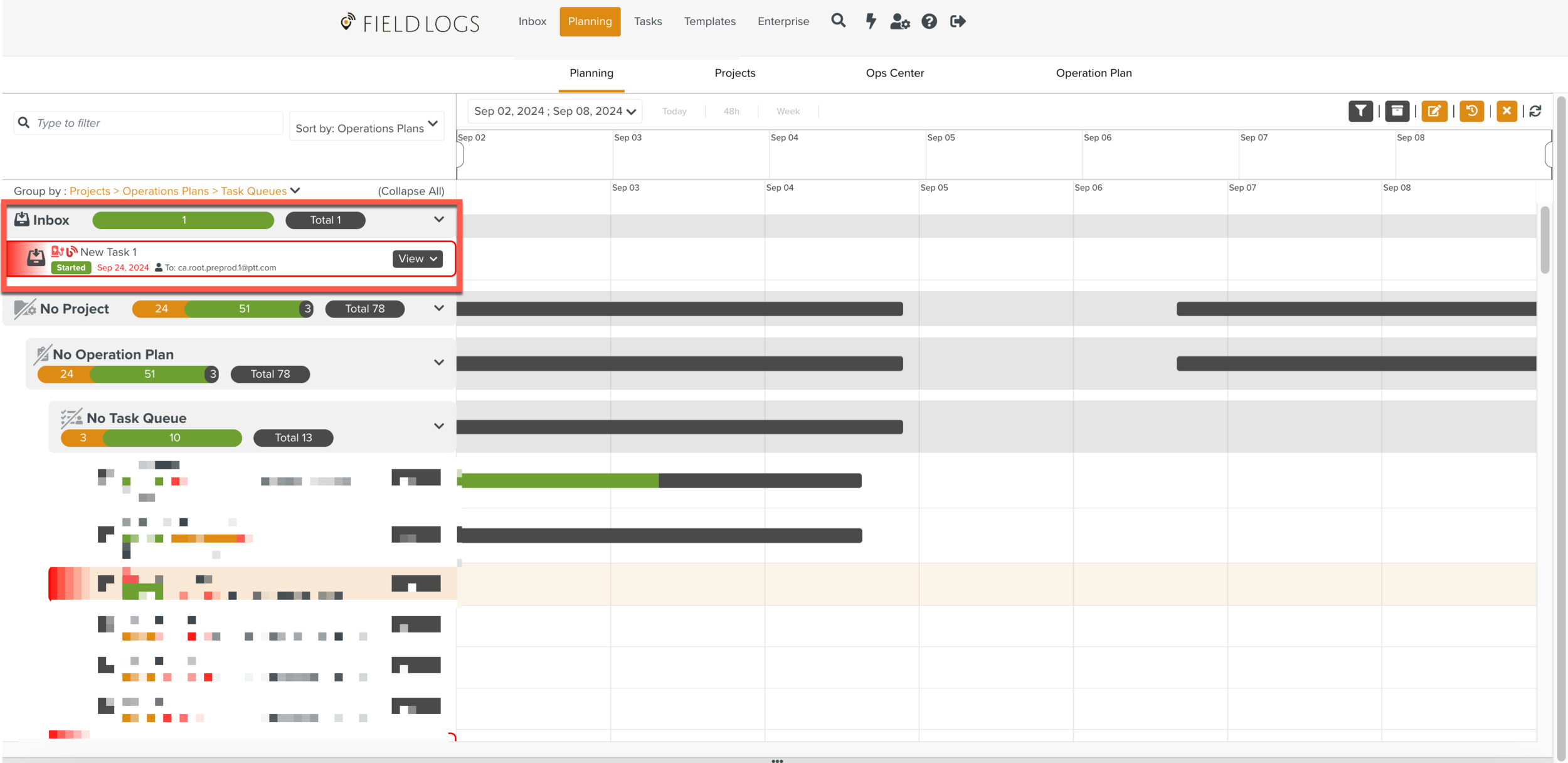 |
When a Task is pushed to a User Inbox, it is recorded in the Task History.
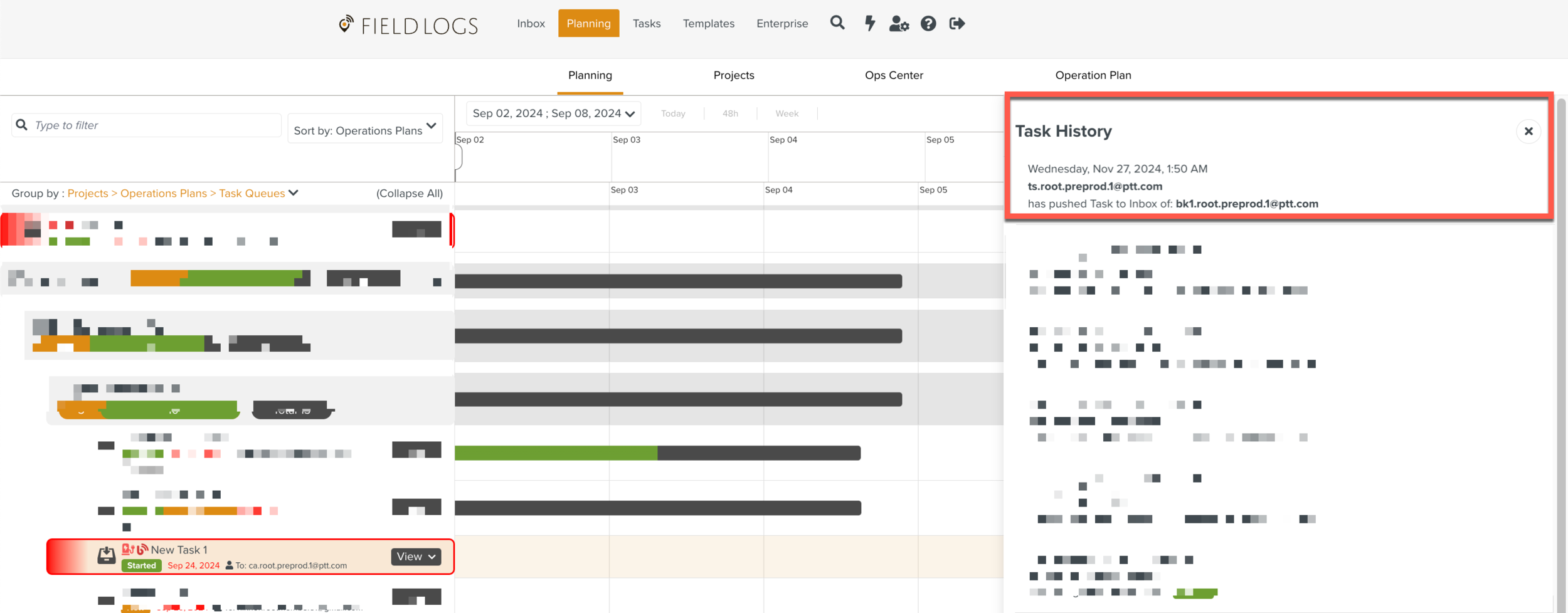 |
To push a Task to My Inbox:
Select a Task from the Queue.
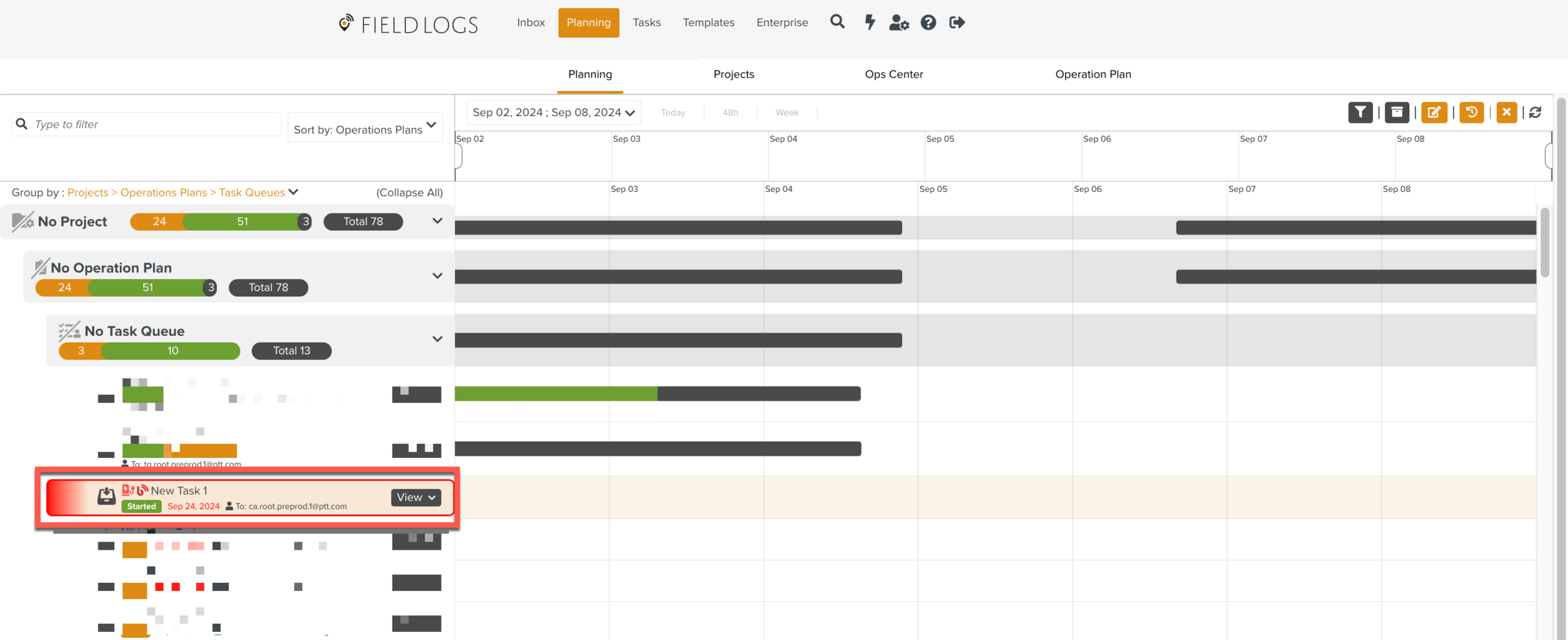
Click the
 icon.
icon.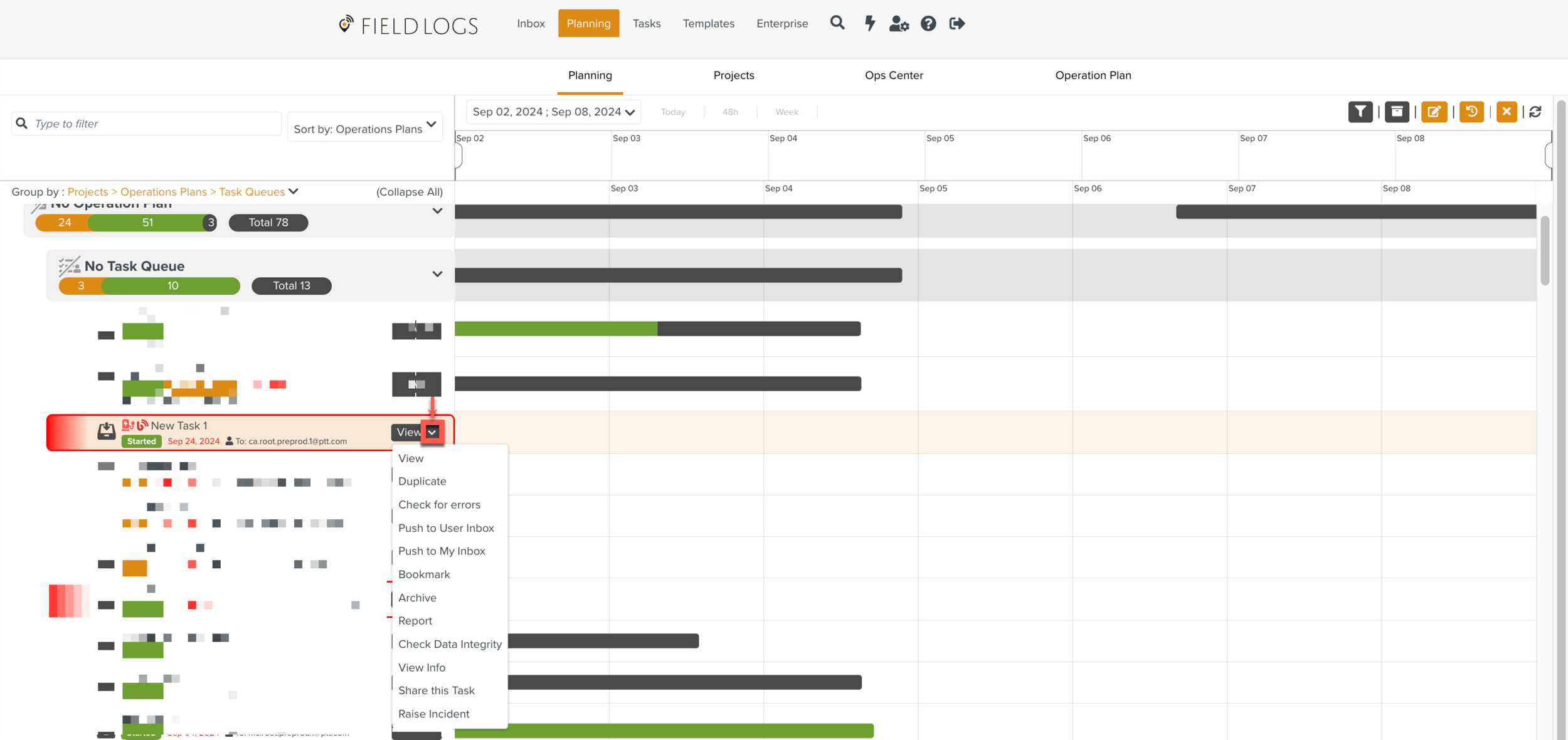
Select Push to My Inbox to send the Task.
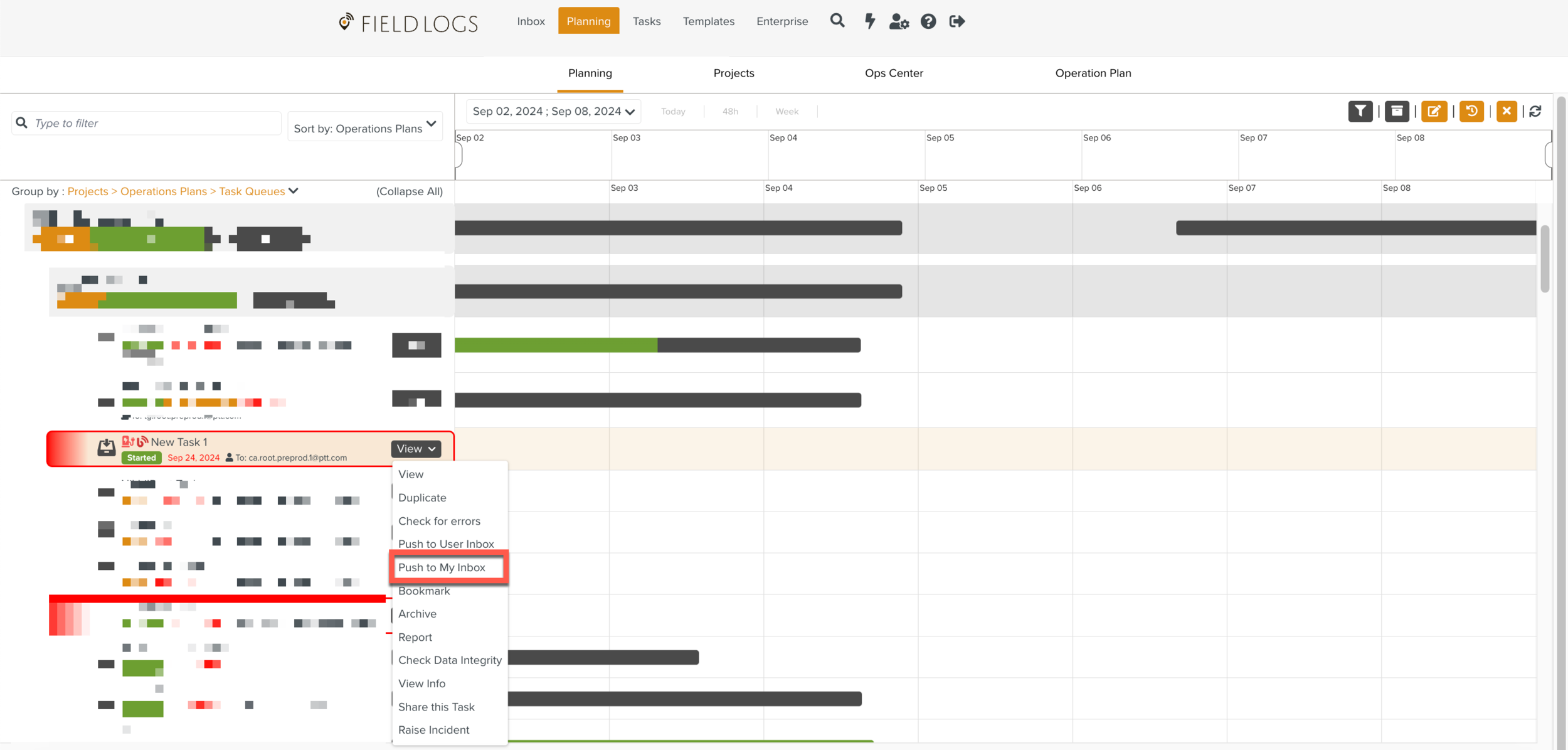
Push to My Inbox dialog is displayed.
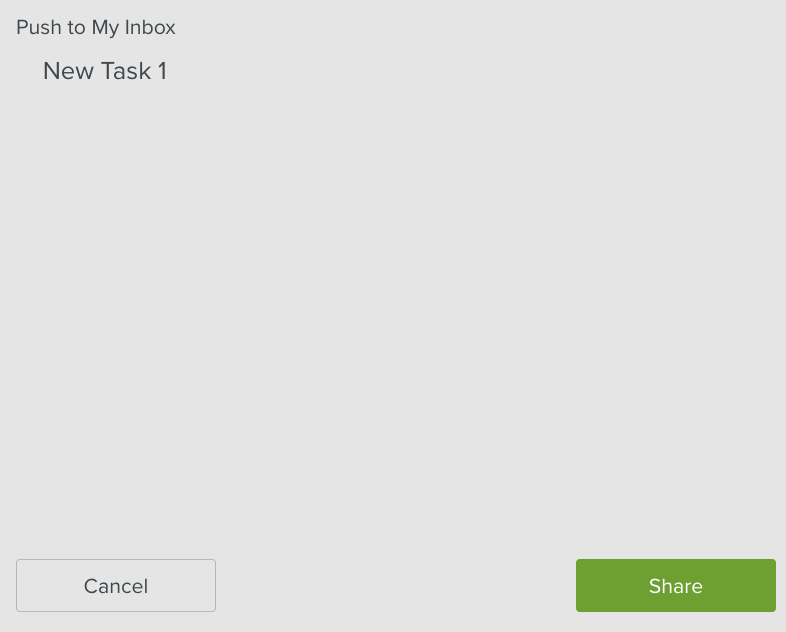
Click Share.
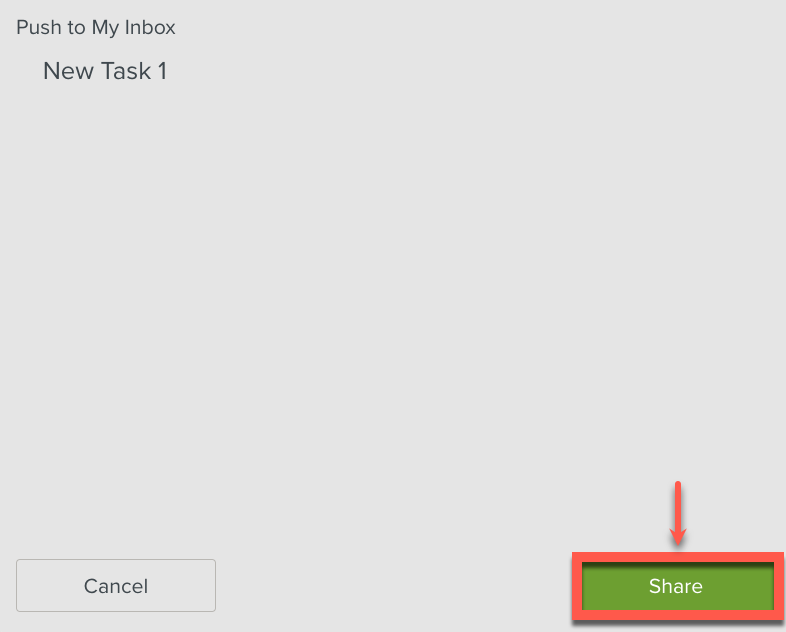
The Task is pushed to your inbox.
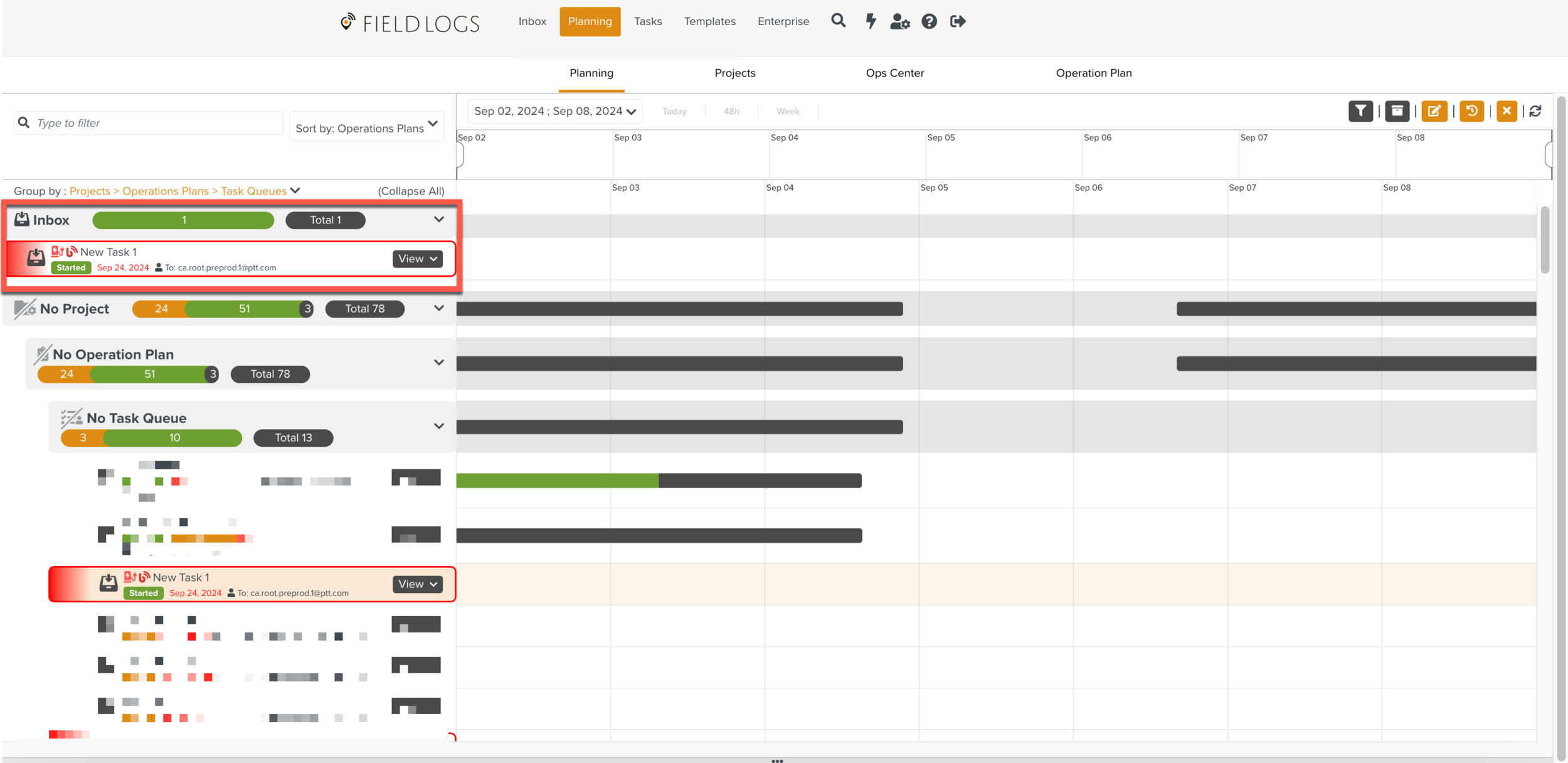
When a Task is pushed to My Inbox, it is recorded in the Task History.
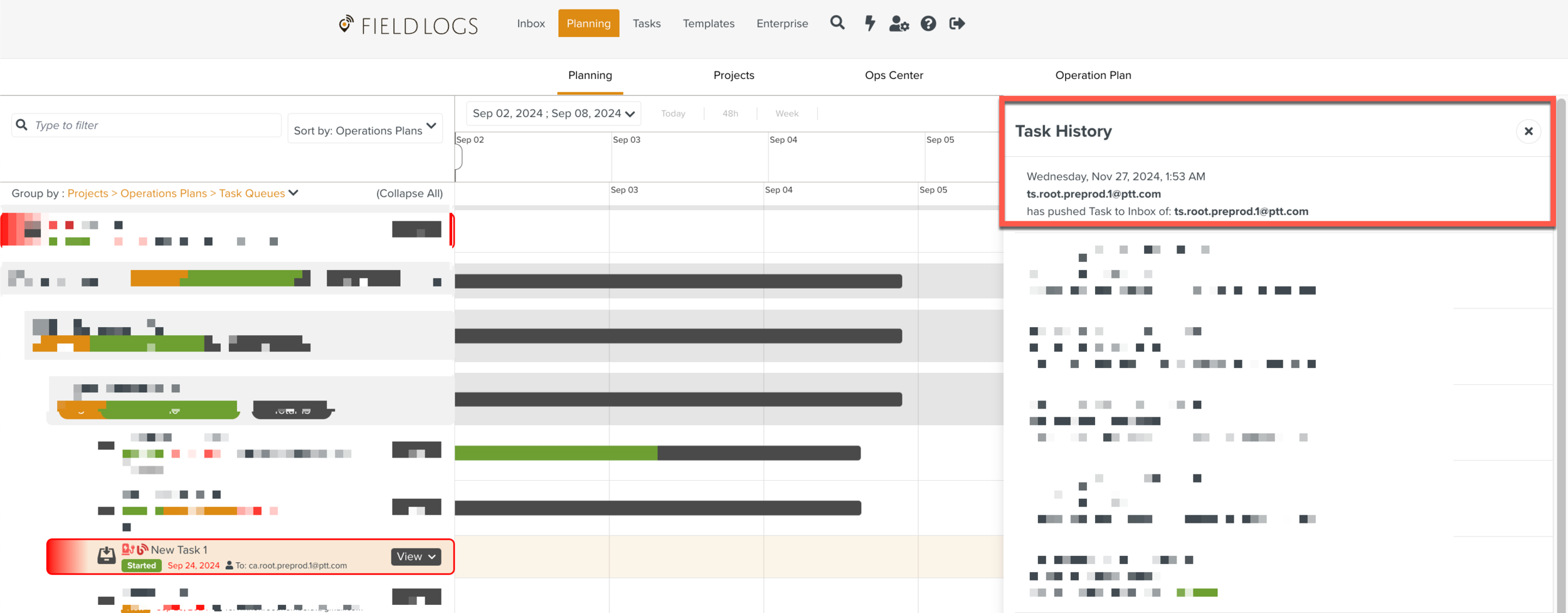 |