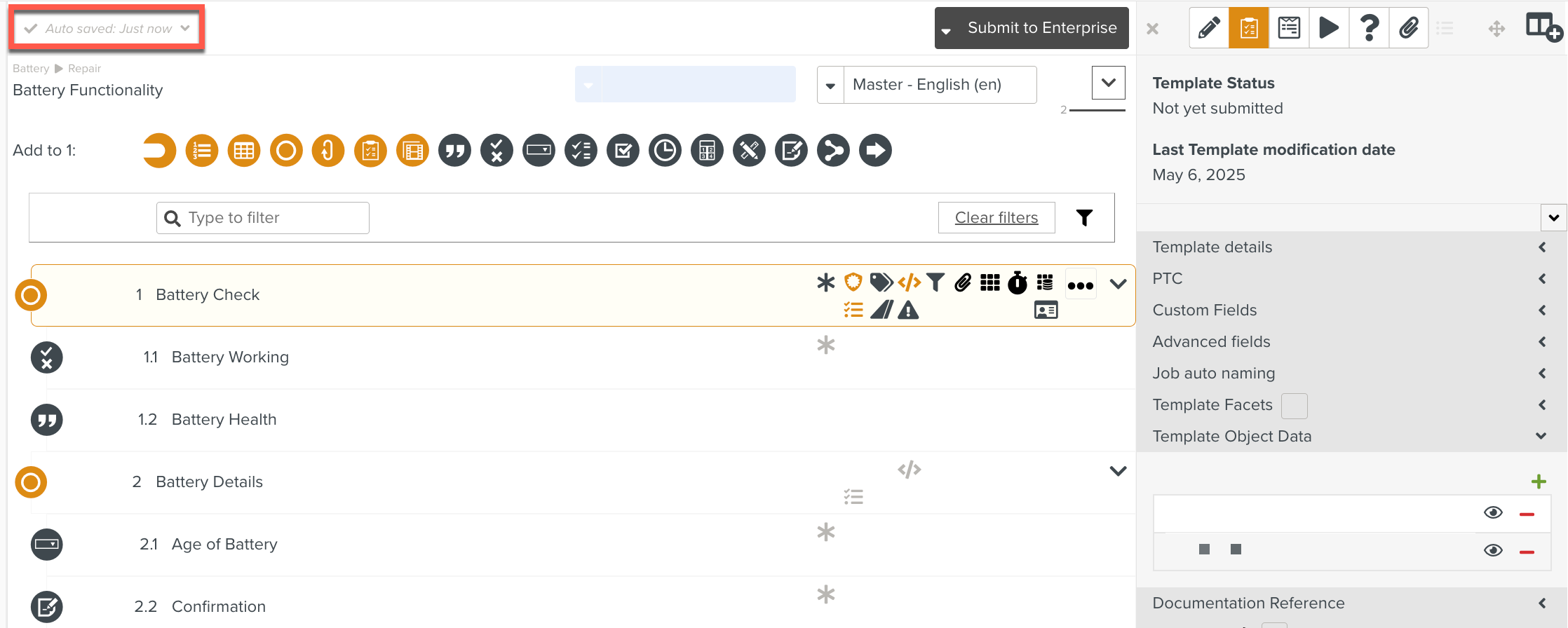Displaying Template Object Data
In the Template Object Data section of the  Templates Information Editor, you can add data from one or more objects, to be displayed at the beginning of the Template. Data can also be written onto the Objects. Objects store data defined by the Object Model.
Templates Information Editor, you can add data from one or more objects, to be displayed at the beginning of the Template. Data can also be written onto the Objects. Objects store data defined by the Object Model.
As a Template Author, you can create an Object Model to which data can be added. For information on how to create an Object Model, see Creating an Object Model.
To display Object Data:
In the Template Object Data section of the
 Templates Information Editor, click
Templates Information Editor, click  .
.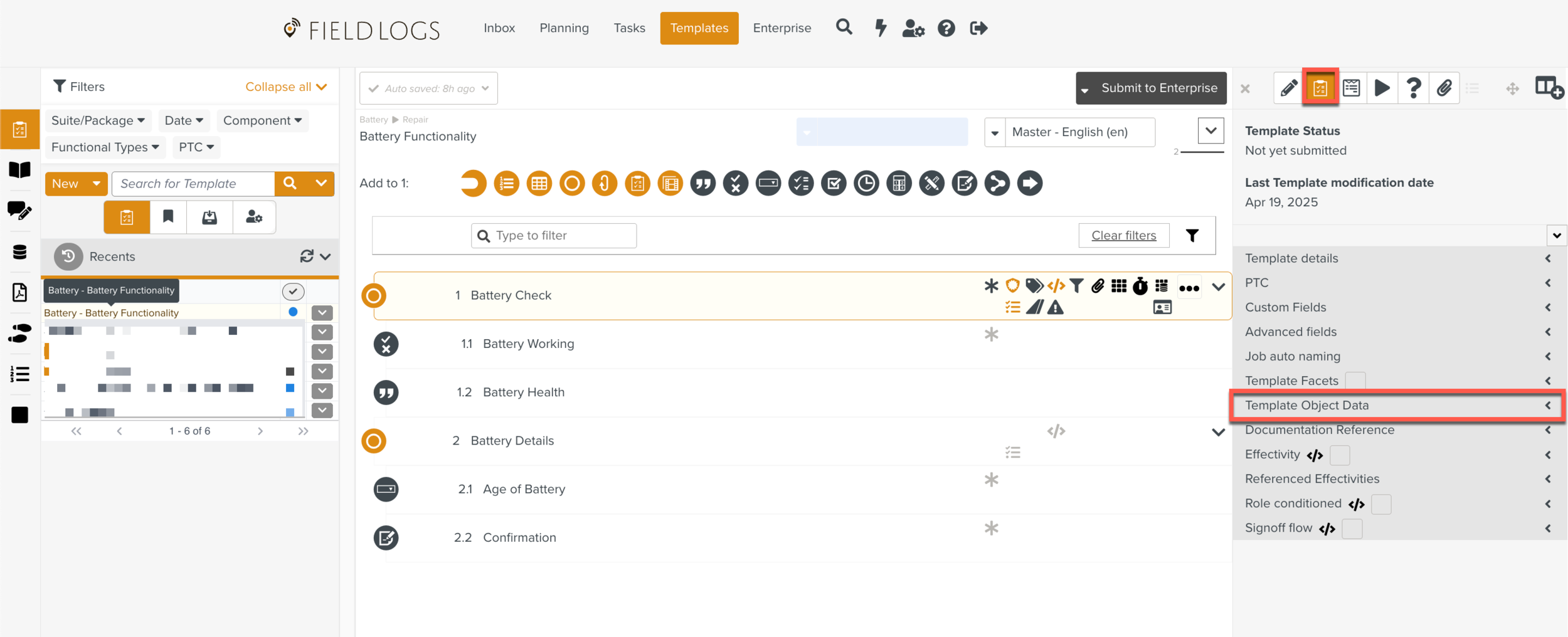
Note
To display Object Data on a Step:
Go to the
 Step Information Editor.
Step Information Editor.In the workspace pane, select the Step.
Expand the Step Object Data section of the Step Information Editor.
Click
 .
.Follow the steps given below.
The Creating Template Object Data window is displayed.
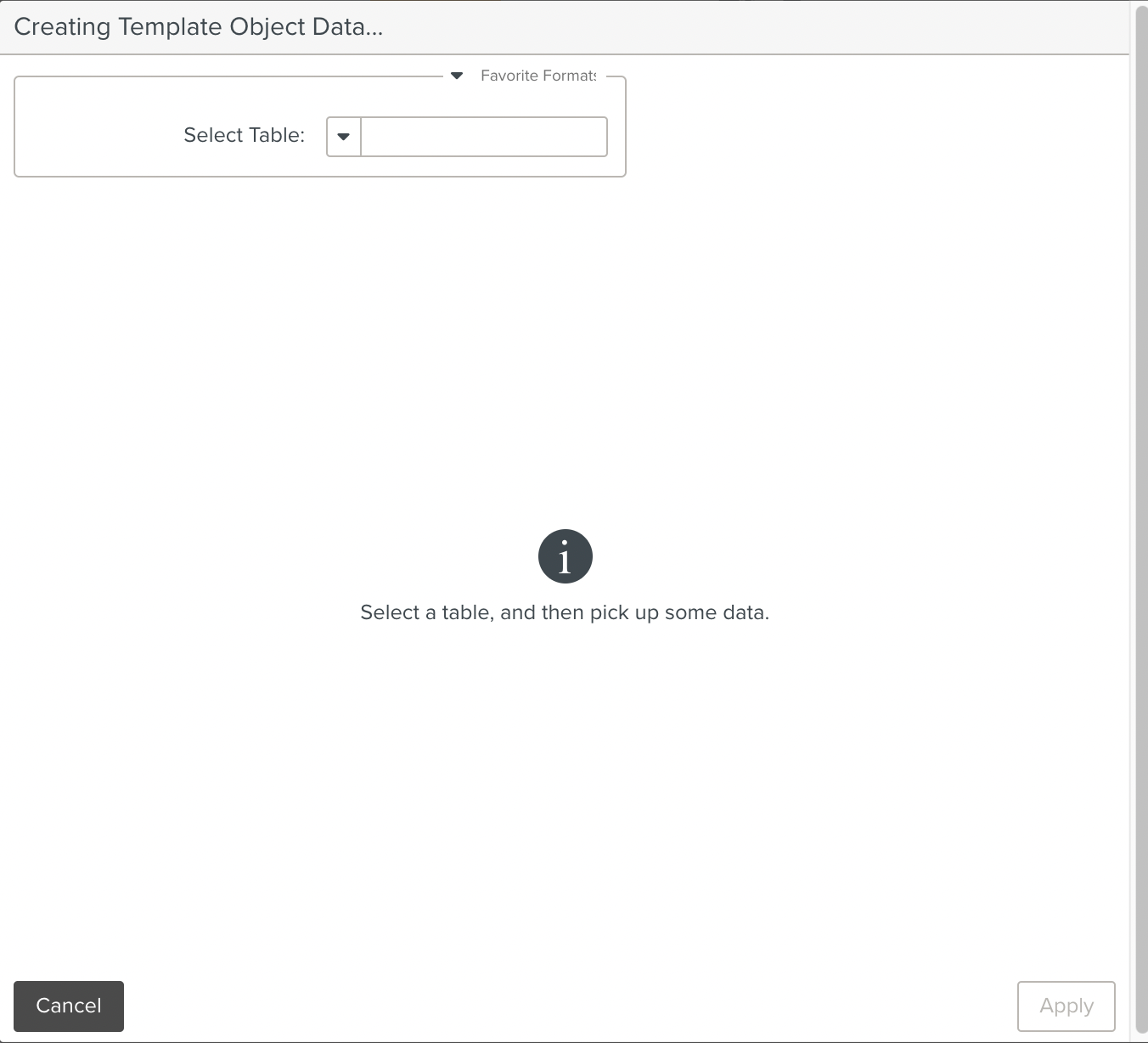
Select the table from which you want the data to be fetched. The data from the table is displayed.
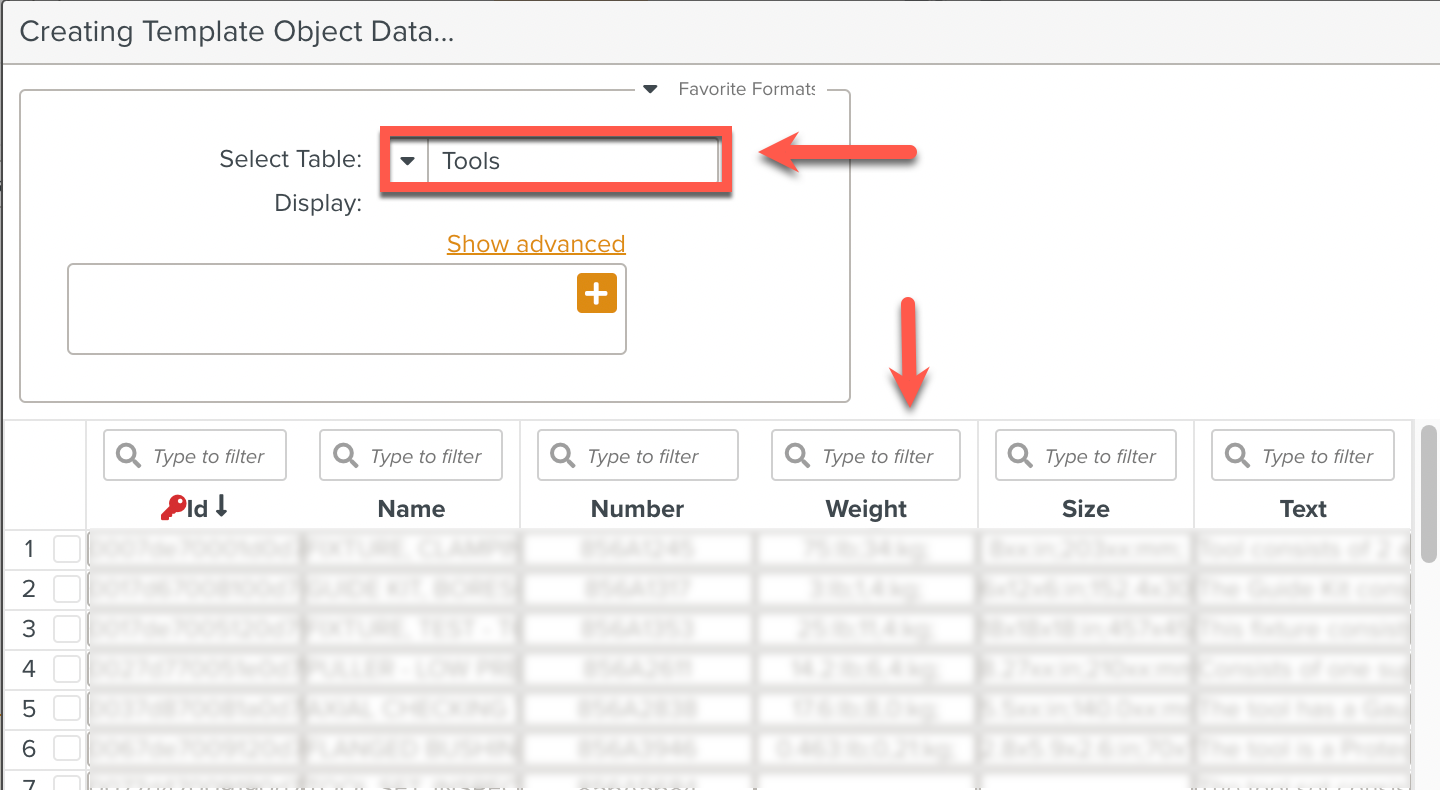
Tip
You can click Favorite Format to reuse a previous object data format.
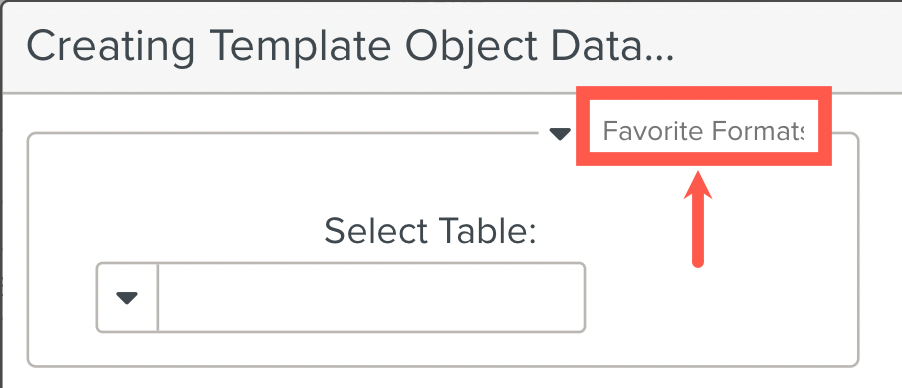
In the Display field, click
 . A dropdown list opens. The Display field allows you to specify what data you want to be displayed at the top of the Template.
. A dropdown list opens. The Display field allows you to specify what data you want to be displayed at the top of the Template.From the dropdown list, select Text or Property. Depending on your selection, the corresponding fields appear.
If you selected Text, enter text in the field. The text is displayed in a bubble at the top of the field.
If you selected Property, use the dropdown in the corresponding field to select a Property.
Select the checkbox corresponding to the data that you want to display. Notice the preview on the right of the window.
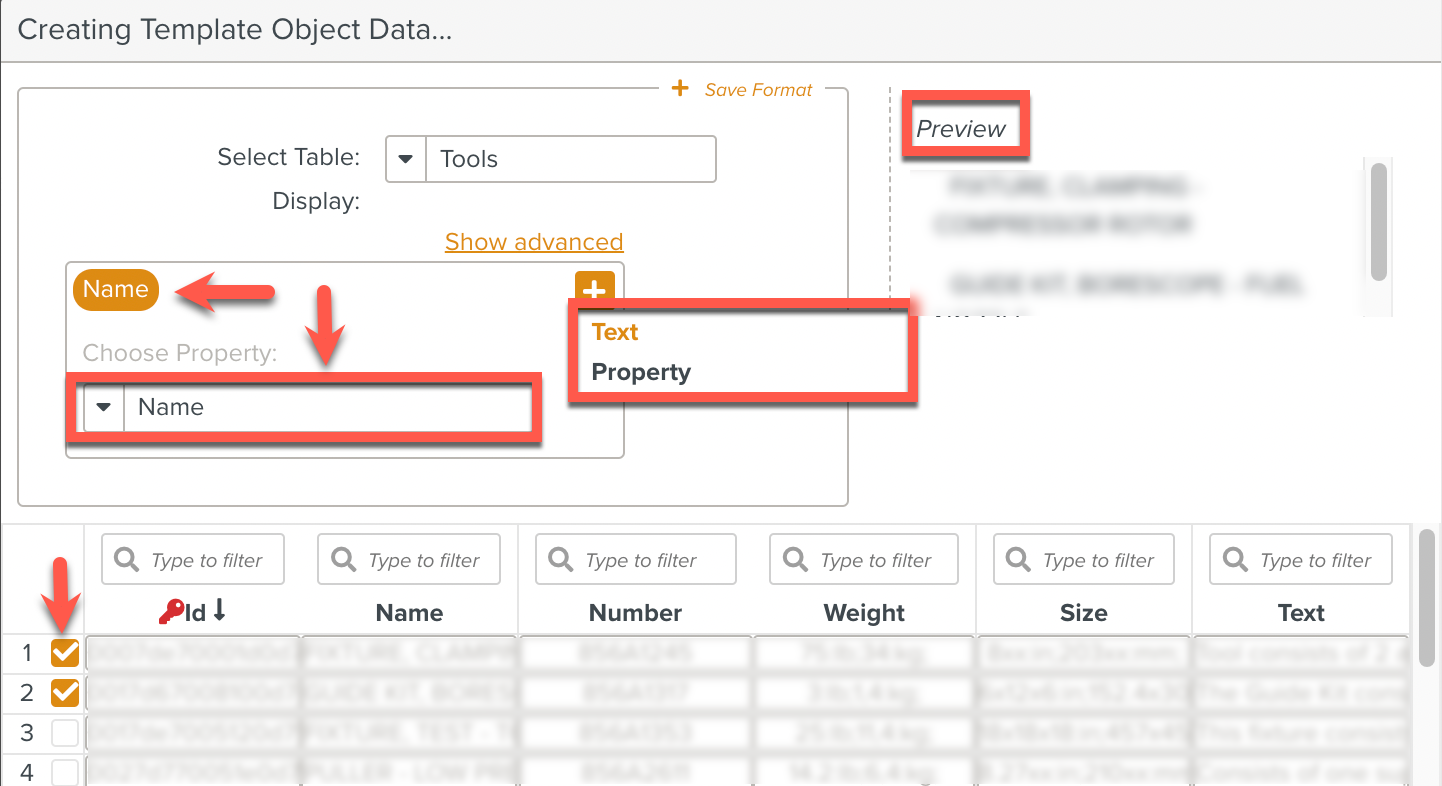
Click .
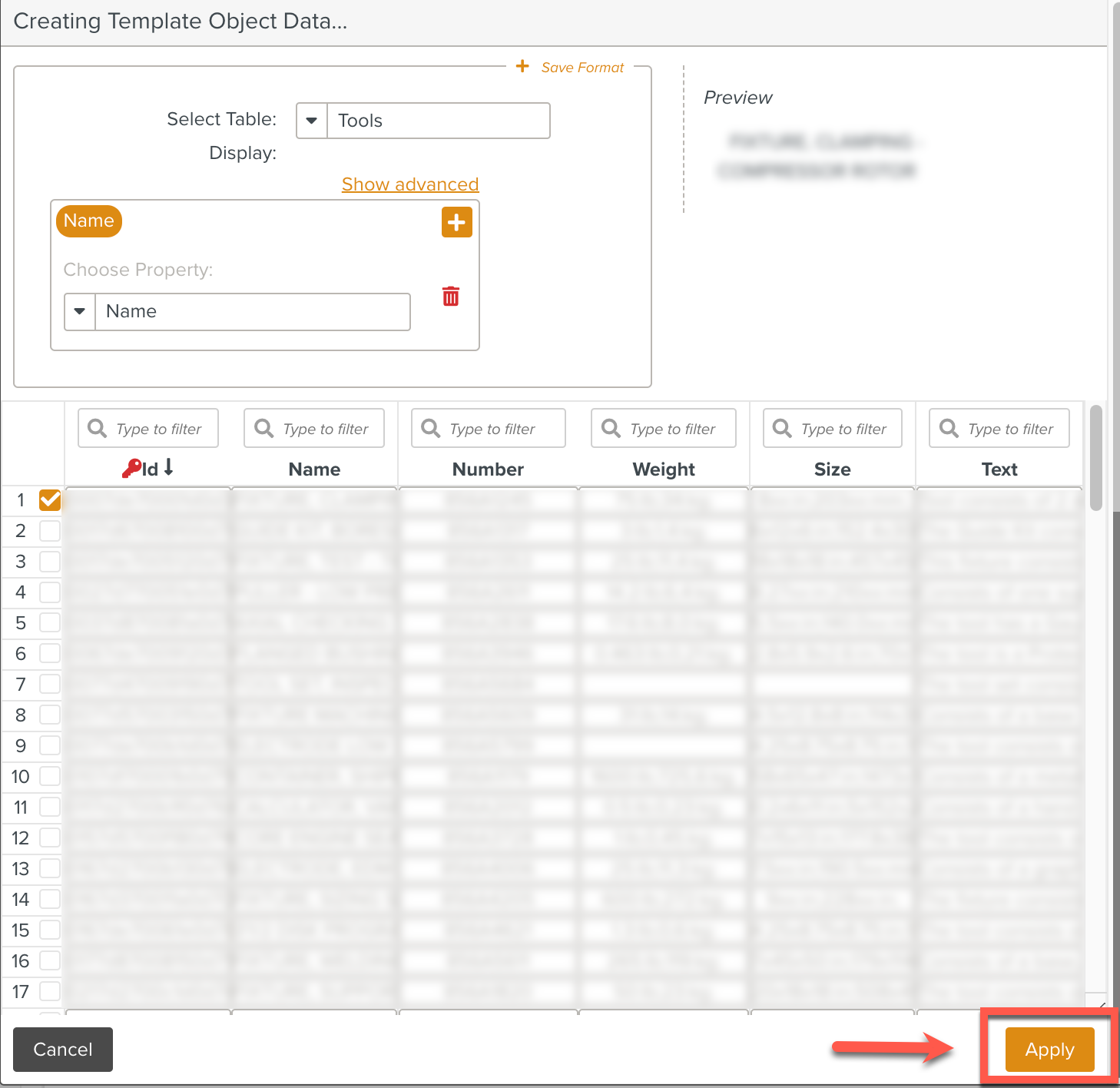
The Template Object Data is added.
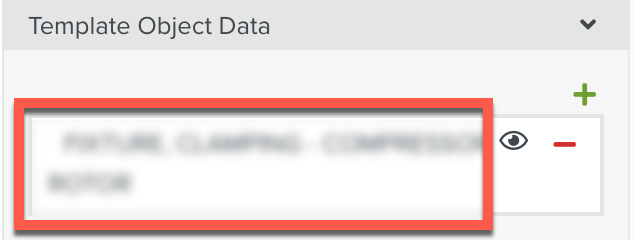
Note
To make the selected Template Object Data visible during execution, click
 . By default, the Object Data is visible. To disable visibility, click
. By default, the Object Data is visible. To disable visibility, click  again.
again.To delete Template Object Data, click
 next to the field.
next to the field.The details are Auto Saved.