Adding an Object Key or a Property to an Object Model
After creating the Object Model, you need to add an Object Key. The Object Key/Primary Key contains a unique value for each row of data and cannot be null.
Then, you can add simple properties that define the type of data that can be entered in the Object. For example, a part number can be an Object Key and a Model can be a property.
A simple property can also be set as an Object Key.
To add an Object Key or a simple property:
On the main menu, go to Templates > Object.
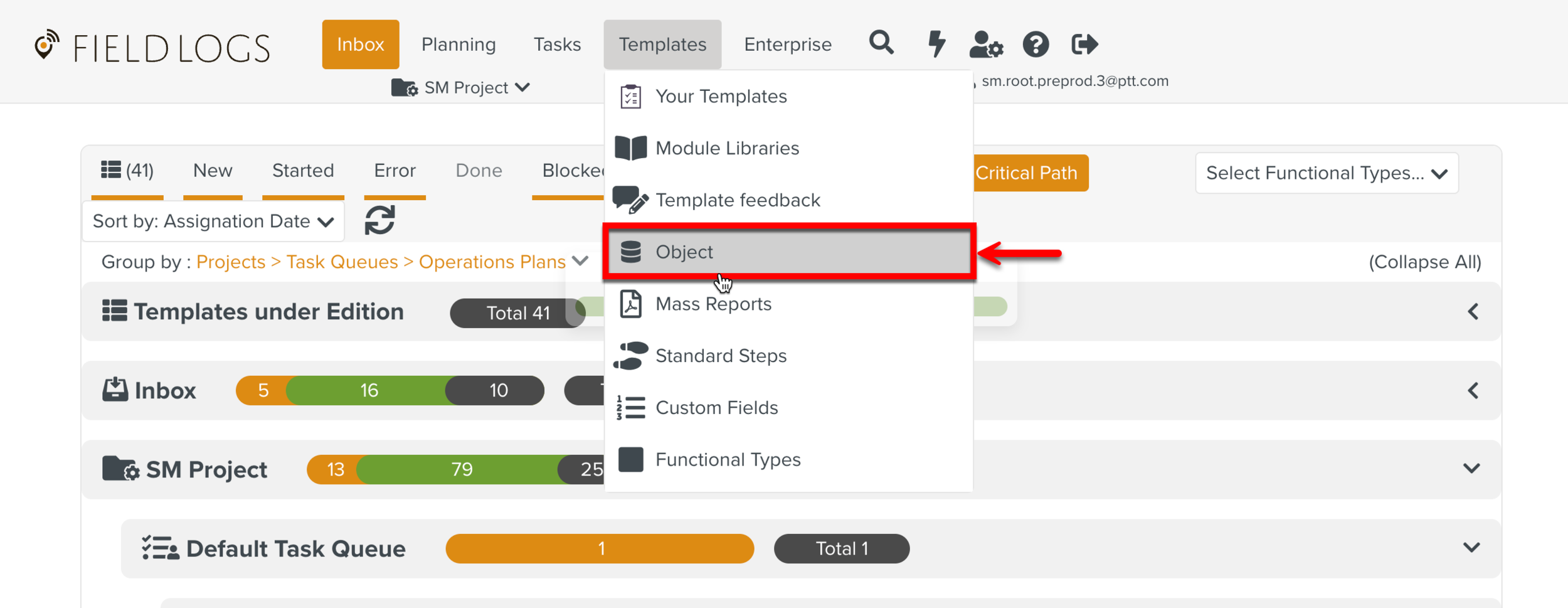
The Objects page is displayed.
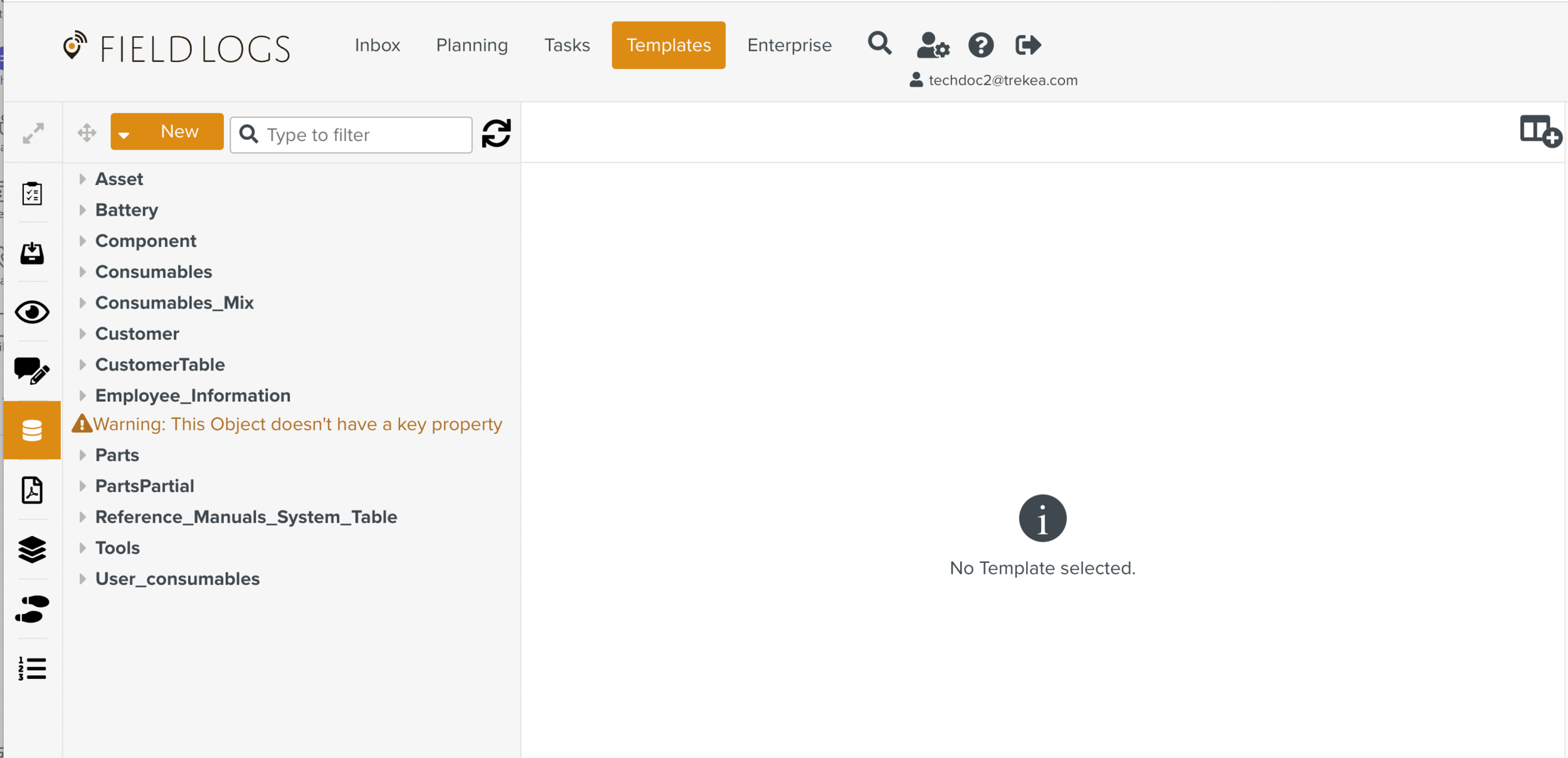
Select the Object Model for which you want to add an Object Key or a simple property.
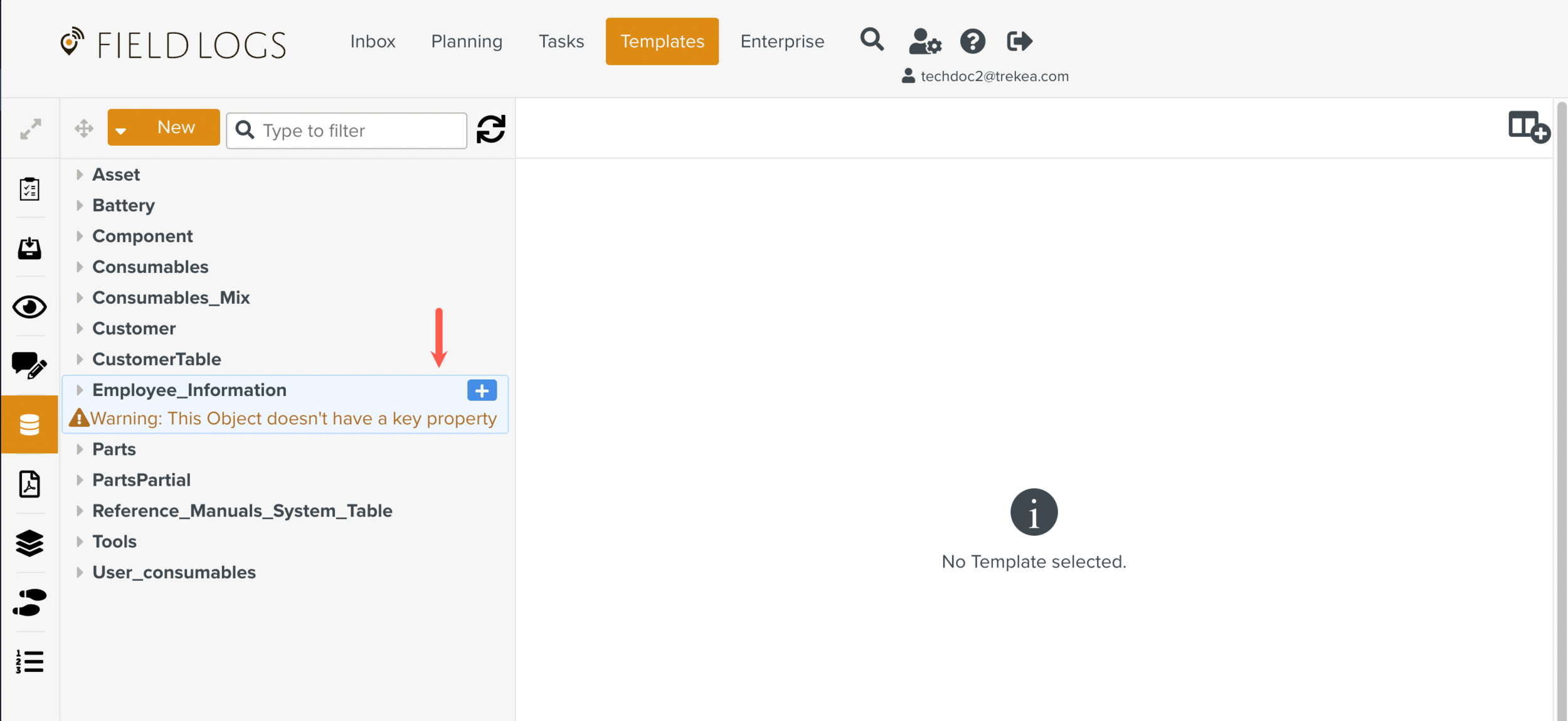
Click
 next to the Object Model name.
next to the Object Model name.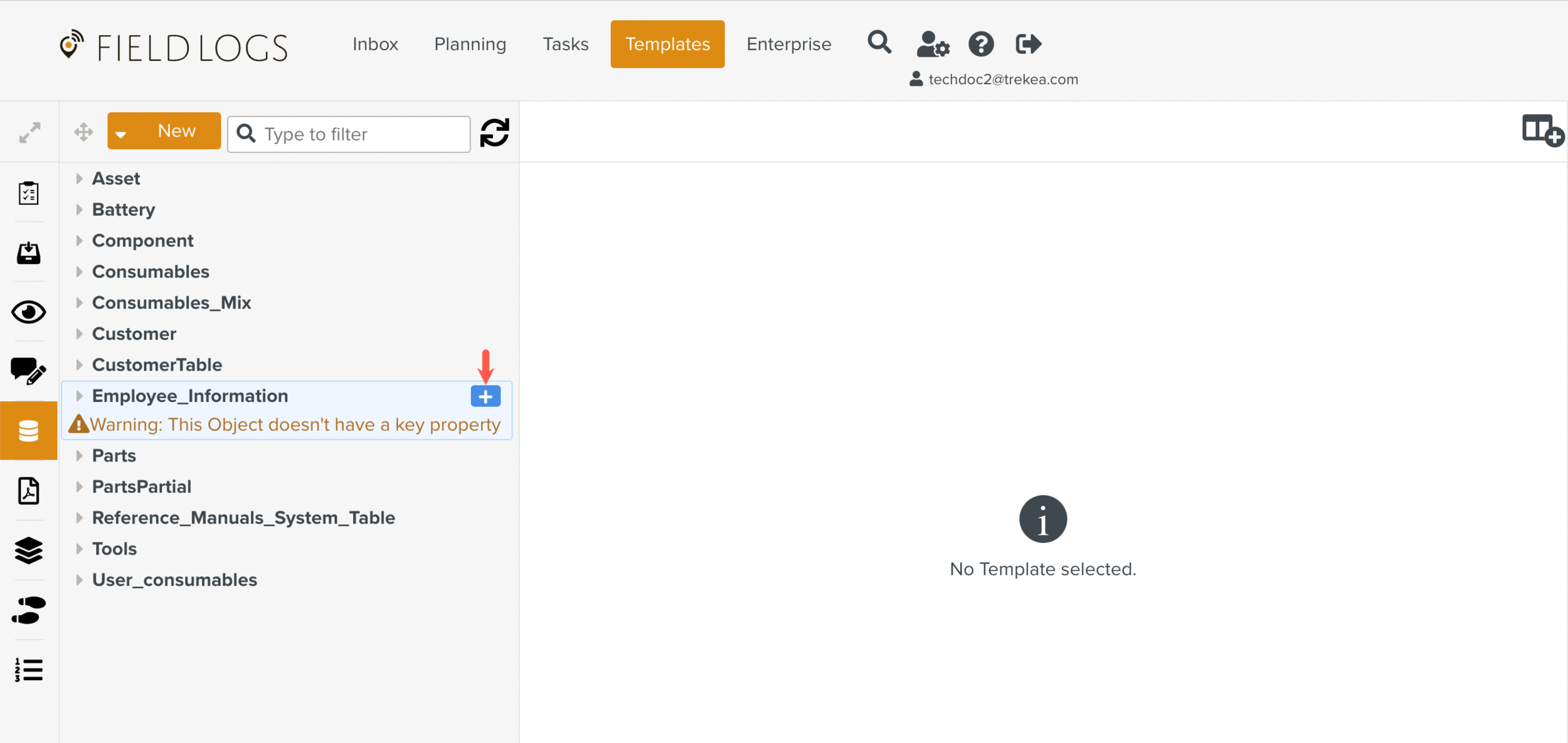
A list of options is displayed.
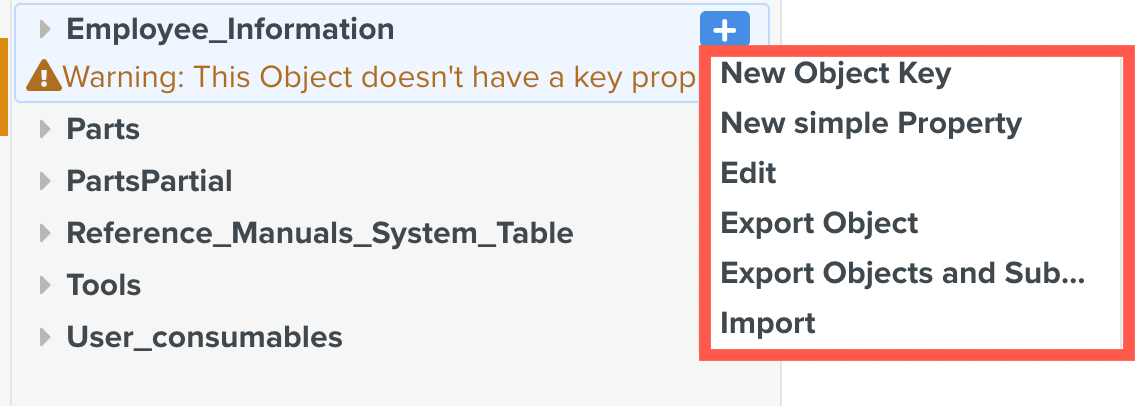
To add an Object Key, select .
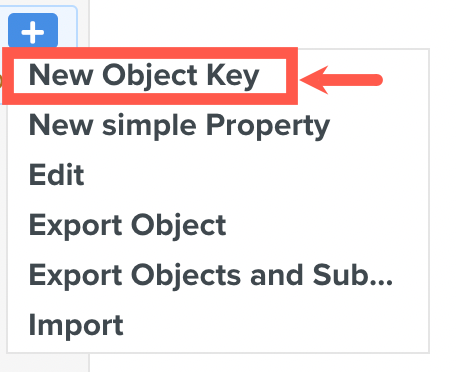
To add a simple property, select .
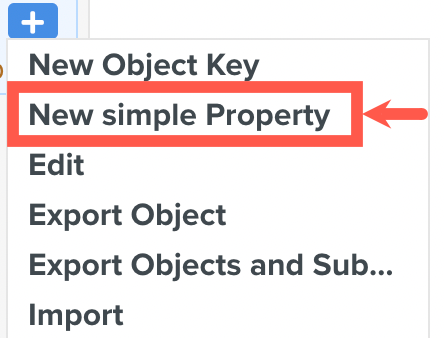
The fields are displayed under Properties.
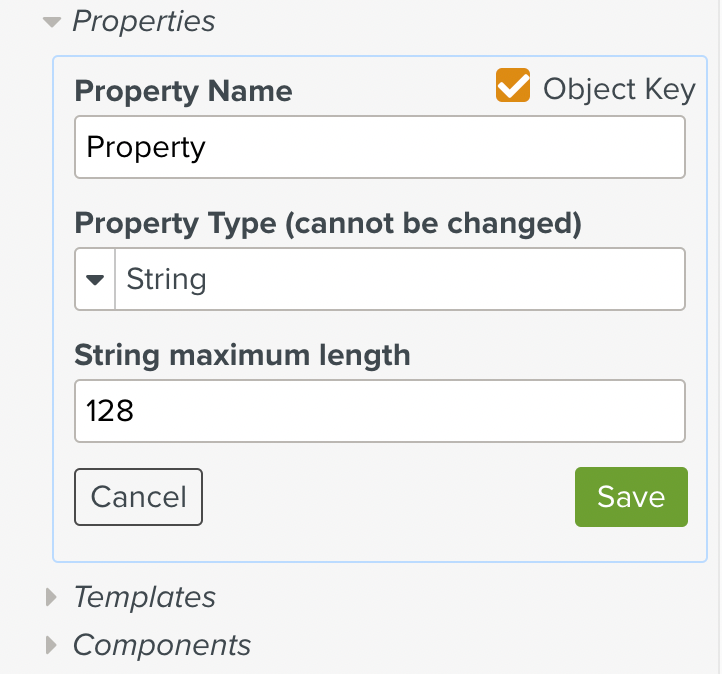
Add details in the following fields:
Field
Description
Object Key
If you are adding a new Object Key, this checkbox is automatically selected.
If you are adding a new simple property and want to set it as an Object Key, select the checkbox.
Property Name
Enter a property name. It can contain only alphanumeric characters and underscores (_).
The property name can be modified at any time.
Property Type
The property type defines what kind of data can be added under the property.
Important
The property type cannot be modified.
From the dropdown list, select one of the following property types:
- Allows input of any data.
If you choose the String property type, the String maximum length field is displayed.
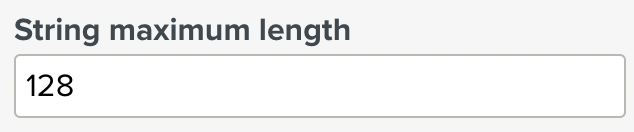
Enter the maximum length of the data that can be input. There is no limit for the string length.
- Allows only numeric data to be entered.
- Allows a date to be entered.
- Allows the use of a data entry from another Object.
If you choose the option, the field is displayed.

From the dropdown list, select the Reference Object.
- This option is available only when you add. a simple property.
The property proposes a checkbox.
- This option is available only when you add a simple property.
The property allows GPS data to be entered.
Hidden by default
Select this checkbox to hide the property in the database table.
Click .
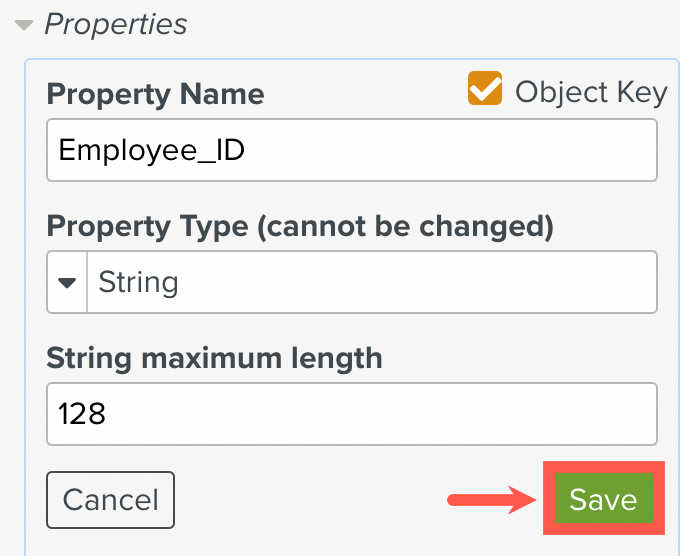
The property is added to the Object Model. You can add any number of simple properties as needed.
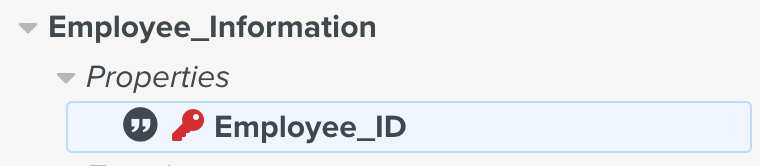
Note
The Object Key is denoted by the
 icon.
icon.After adding the Object Key and simple properties, you can add data to the Object.
You can modify the property name at any time. For type properties, you can modify the string length. If you selected as the property type, you can choose another reference Object.
To modify the Object Key or property:
Select the Object Key or property that you want to modify.
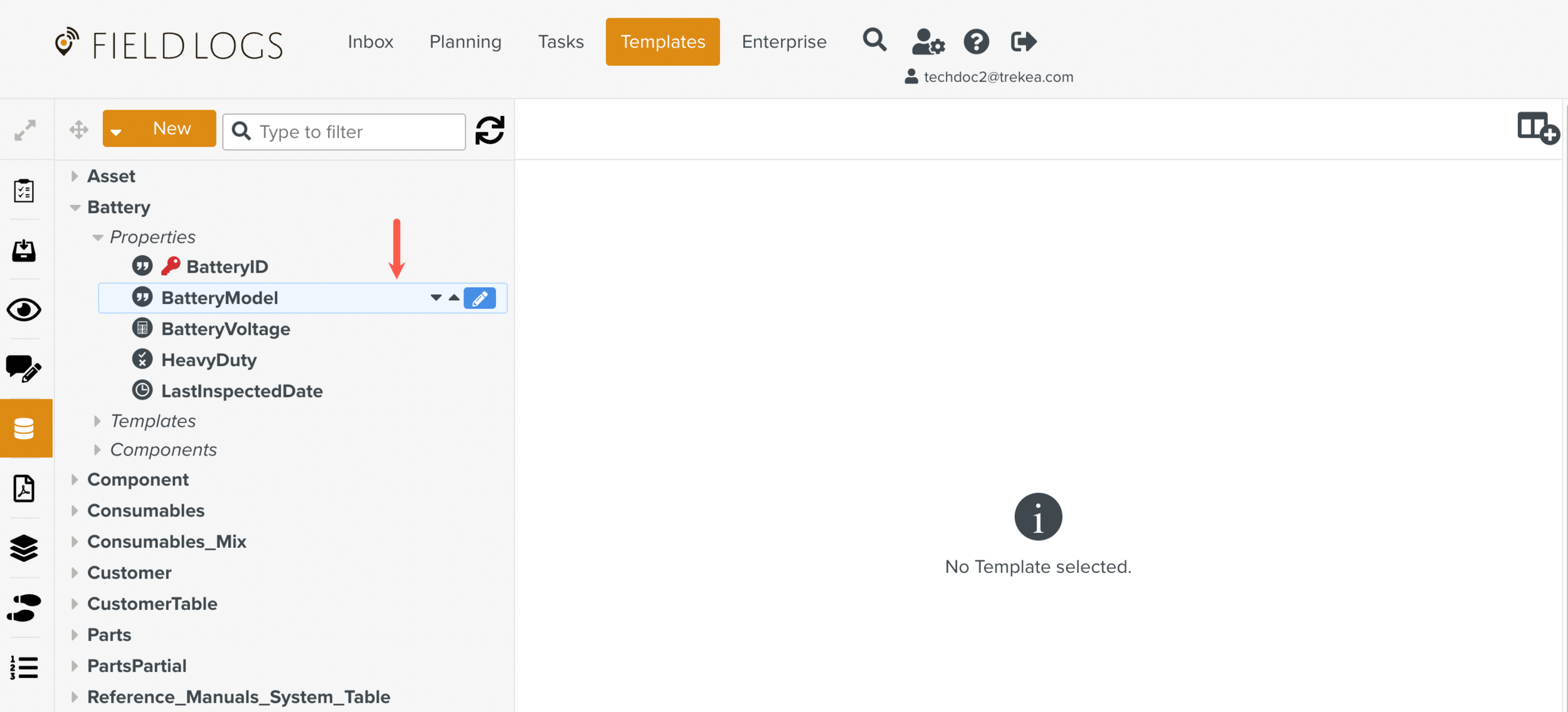
Click
 next to the property name.
next to the property name.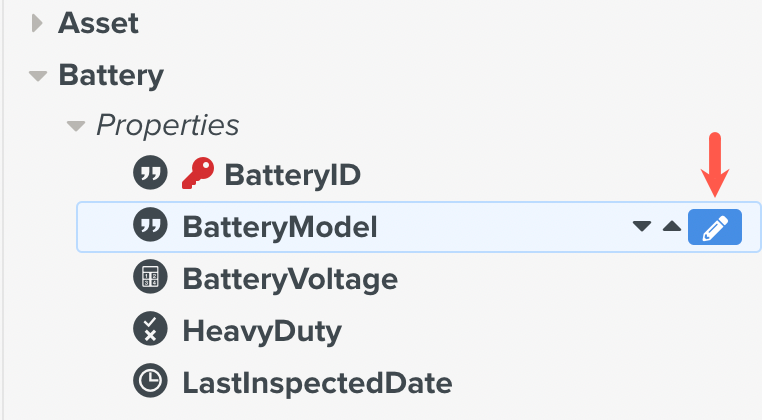
Note
You can move the property up or down in the list, by clicking
 or
or  next to the property name.
next to the property name.The fields are displayed.

Make changes as needed and then click .
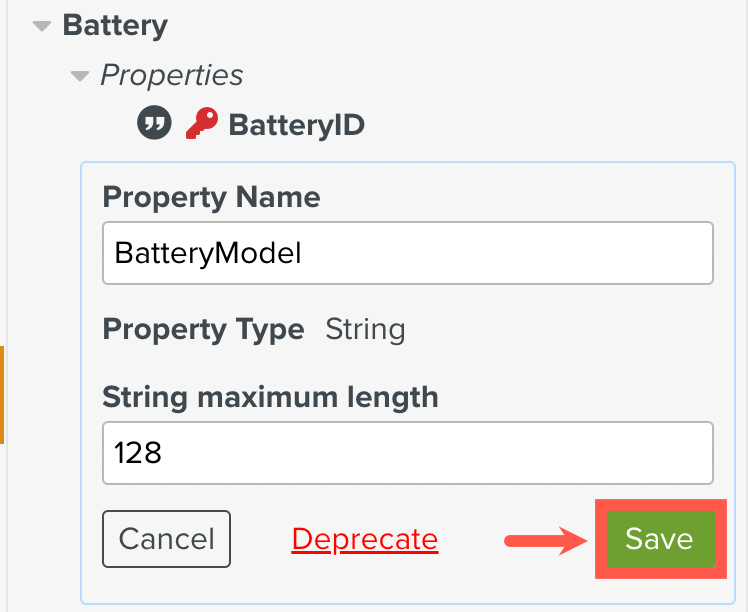
The changes are saved.
Note
If you want to make the property unavailable for use, click .

On the confirmation dialog box that is displayed, click .
The property is deprecated and disappears from the properties list.