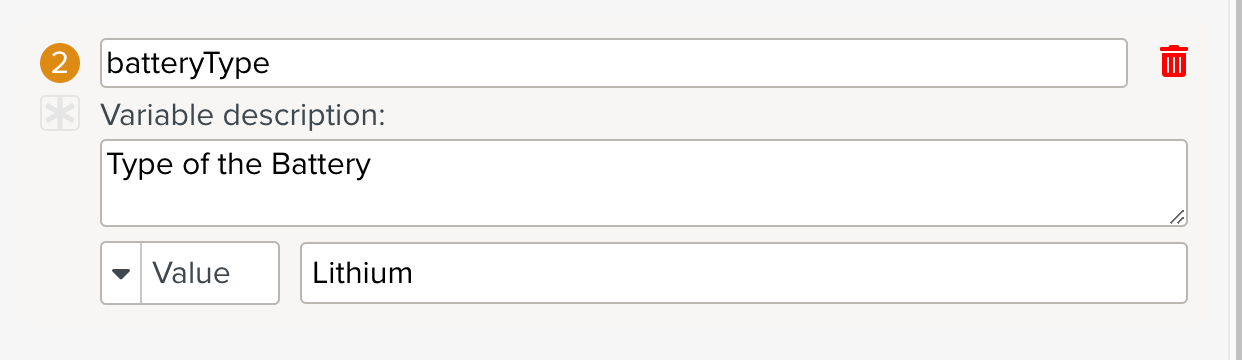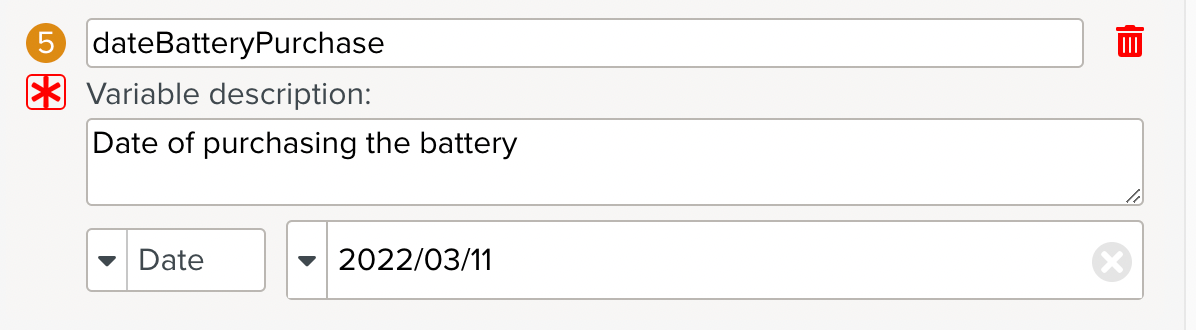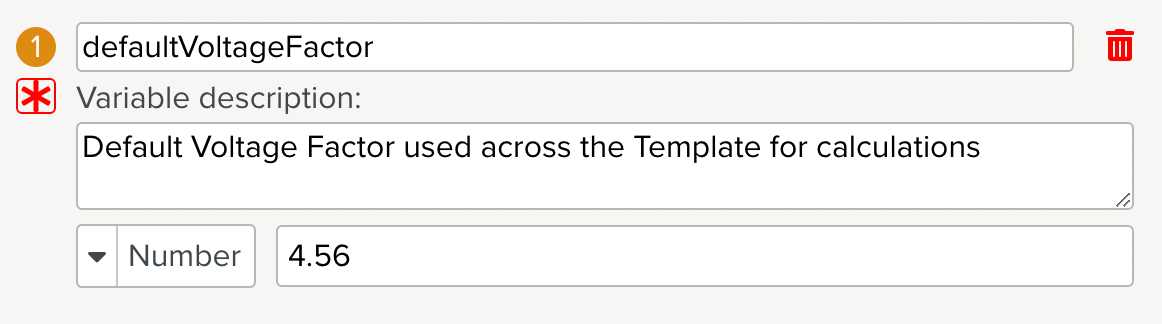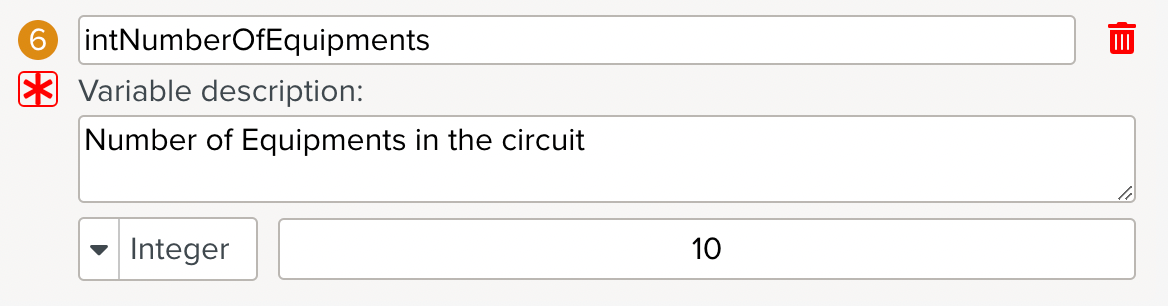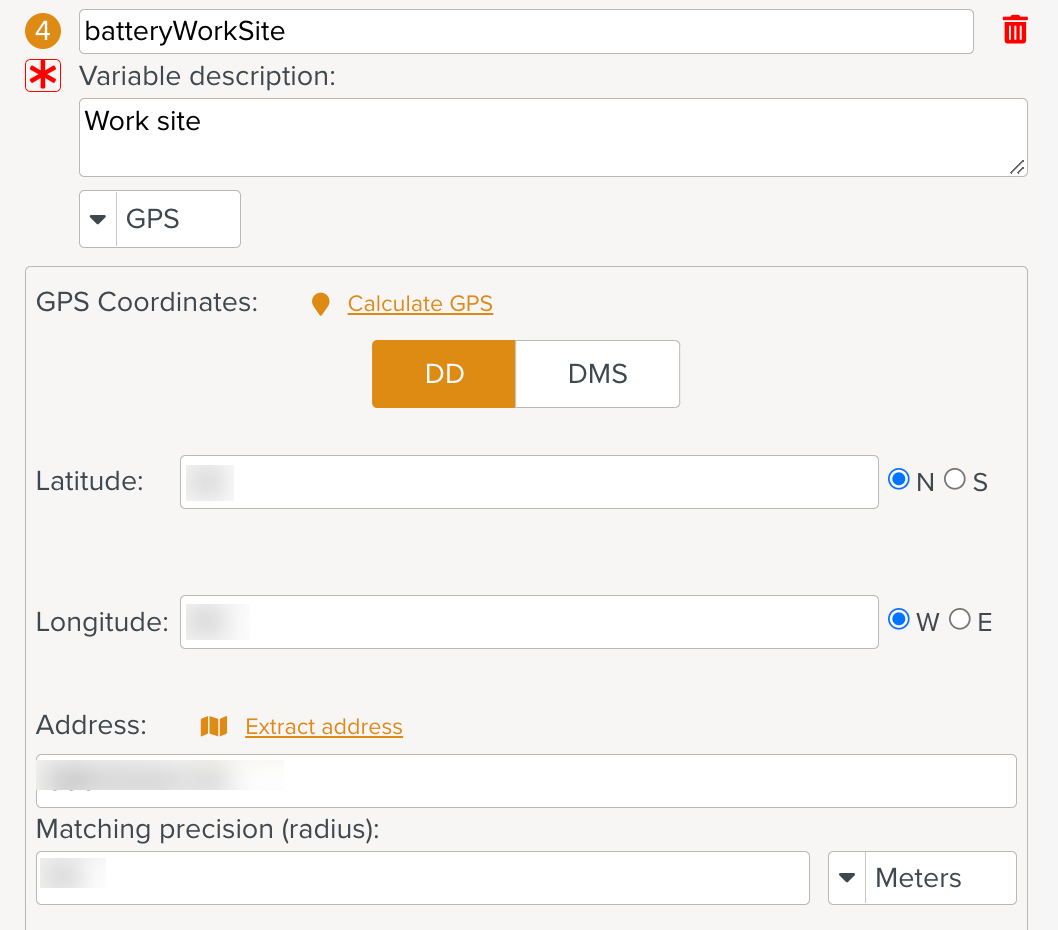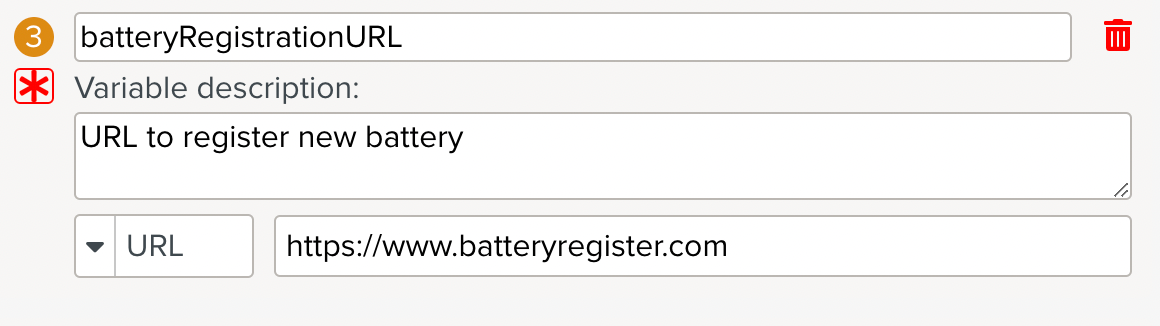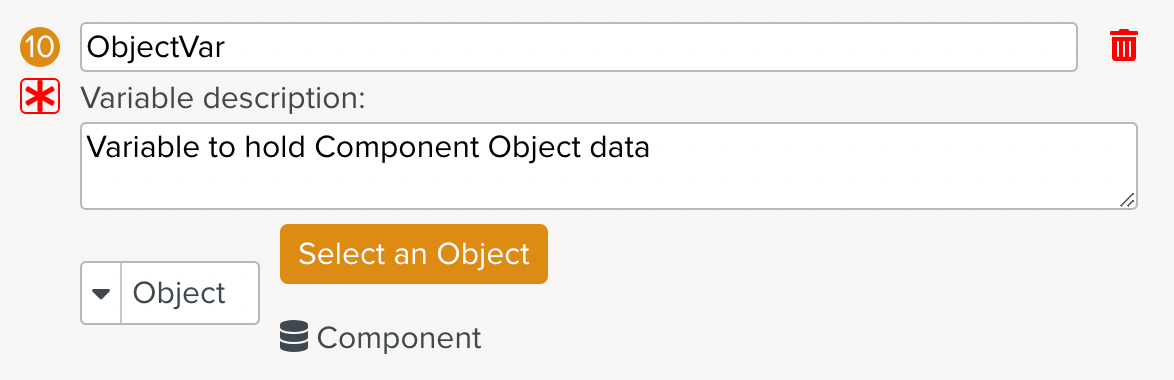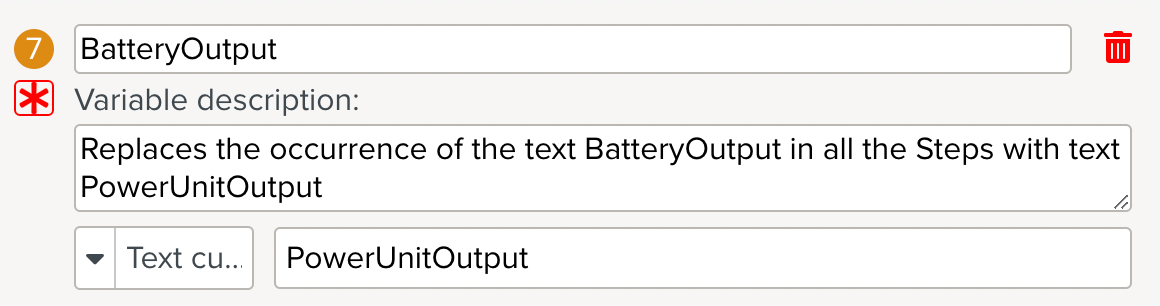Template Variables
A Template can have variables associated with it. Template Variables hold values that can be used within the Template.
Template Variables can be used by Scripts. The values can also be assigned at runtime before the Task is run.
To create a Template Variable:
Open an editable Template to which a variable needs to be added. Navigate to the Tab in the Property Pane.

Click .
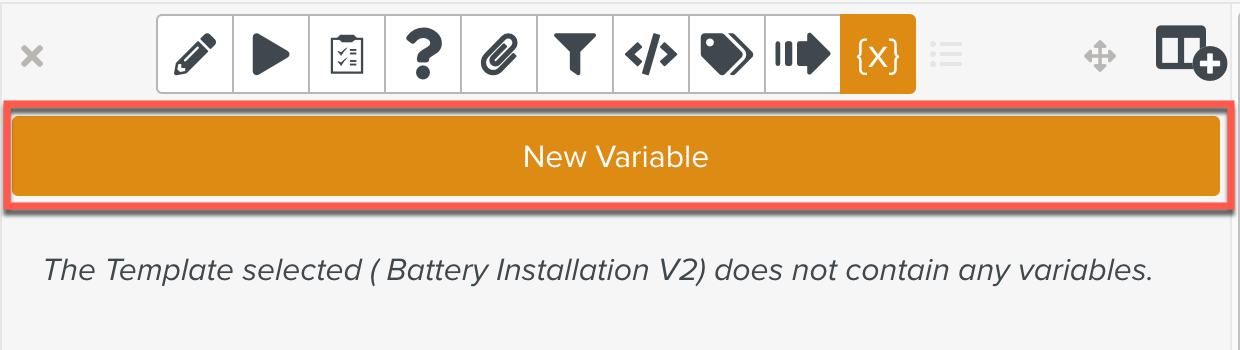
Enter the values for the fields displayed as seen below:
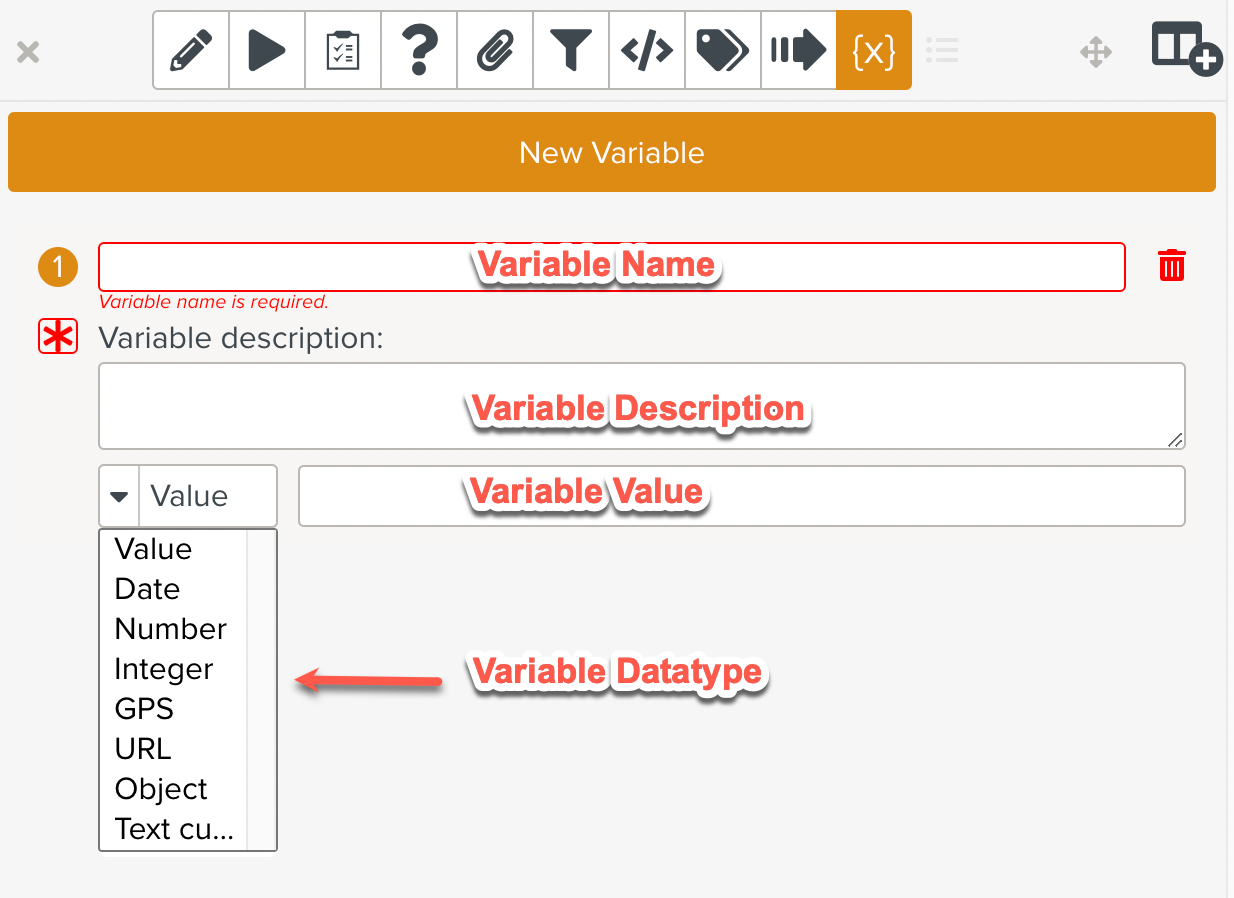
Field
Description
Variable Name
Name of the variable.
It can only contain alphanumeric characters and underscores (_).
Variable Description
A description of the variable and its purpose.
Variable Data type
The following Data Types are available.
Data type
Description
Value
Any text value
Date
Date values
Number
Any numerical value
Integer
Integer value
GPS
GPS value
URL
URL value
Object
Object value
Text customization
Step text replacement
Required Toggle
This sets the variable as required/not required.
By default, the variable is set as mandatory and the toggle is displayed in red
 .
.Clicking the toggle sets the variable as not mandatory and the toggle is displayed in gray
 .
.Variable Value
The value assigned to the variable.
Click Save to save the Template. The variable is now ready to be used in the Template.
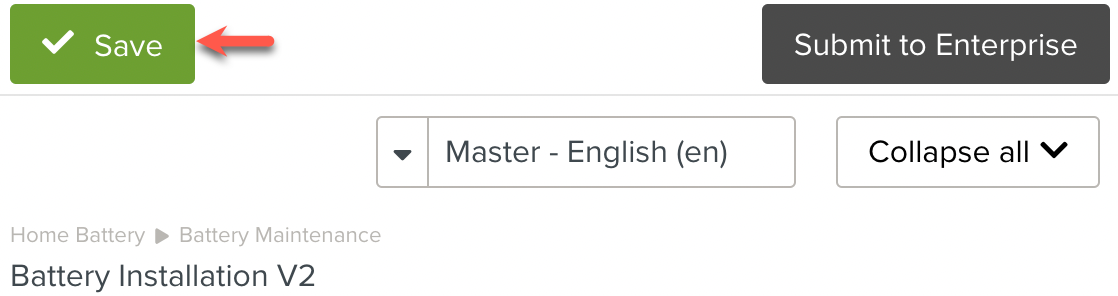
Below are some sample Template Variables.
Variable Description | Variable | |
|---|---|---|
A variable of type | This variable stores a text value.
| |
A variable of type | This variable stores a Date value.
| |
A variable of type | This variable stores any number, including decimals.
| |
A variable of type | This variable stores only Integers.
| |
A variable of type | This variable stores address information.
| |
A variable of type URL | This variable stores a URL.
| |
A variable of type Object | This variable holds an Object type.
To know more about Object variables, click here. | |
A variable of type Text Customization | This variable replaces selected text in Steps with the specified text replacement.
To know more about Text Customization variables, click here. |