Performing an operation on several tasks
When you perform a search, you can execute an action on several tasks. It is especially useful when you have numerous tasks and you need to perform the same action on these tasks.
Important
You can perform multiple actions only on several tasks, not on templates, except Multi-Report.
To operate on several tasks:
In the section , select .
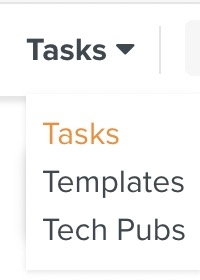
Enter the criteria of the search to Using the Search section.
Select one or more tasks.
Click on
 .
.Select one of the following operations:
: FieldLogs informs you on how many tasks are about to be archived;
: FieldLogs informs you on how many tasks are about to be released;
: FieldLogs informs you on how many tasks are about to be forced to release;
: you choose which Task Queue you want to reassign the task to;
: you choose which member you want to reassign the task to;
: you can choose a new start date, a new end date, a new priority and a new task name.
Important
You can only perform the operations that you have the authorization to perform.
The number next to the operation indicates the number of tasks selected on which you can perform them.
[Optional] Enter a comment.
Note
This option is not available for .
Click on .
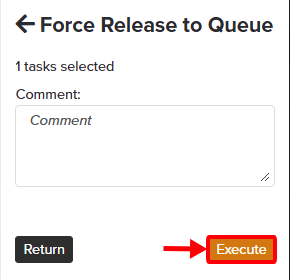
The operation is performed on all the selected tasks.