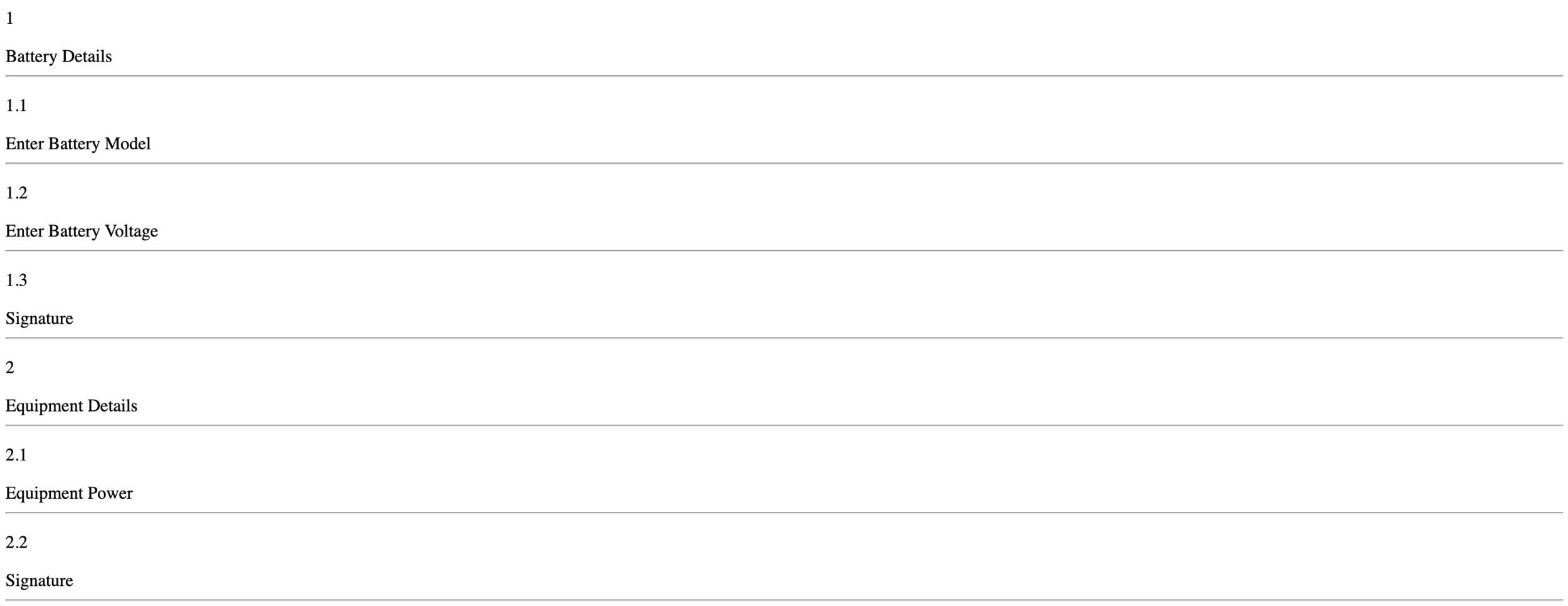Generating a Template Report
You can generate Reports for Templates based on the Report Models. The Report Models are designed based on the requirements.
To generate a Template Report:
On the main menu, go to >
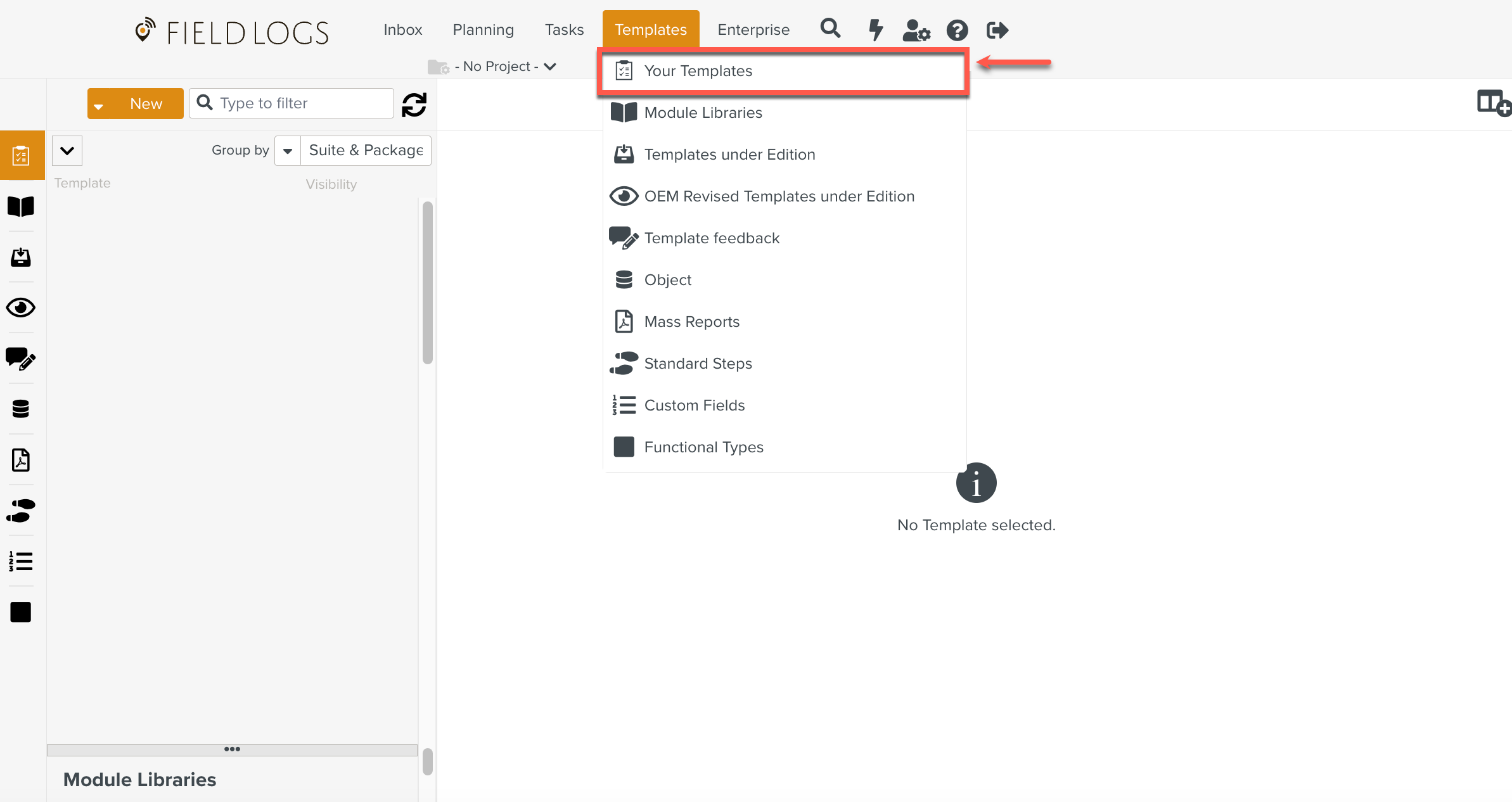
The Templates page is displayed.
Select the Template for which you want to generate a Report.
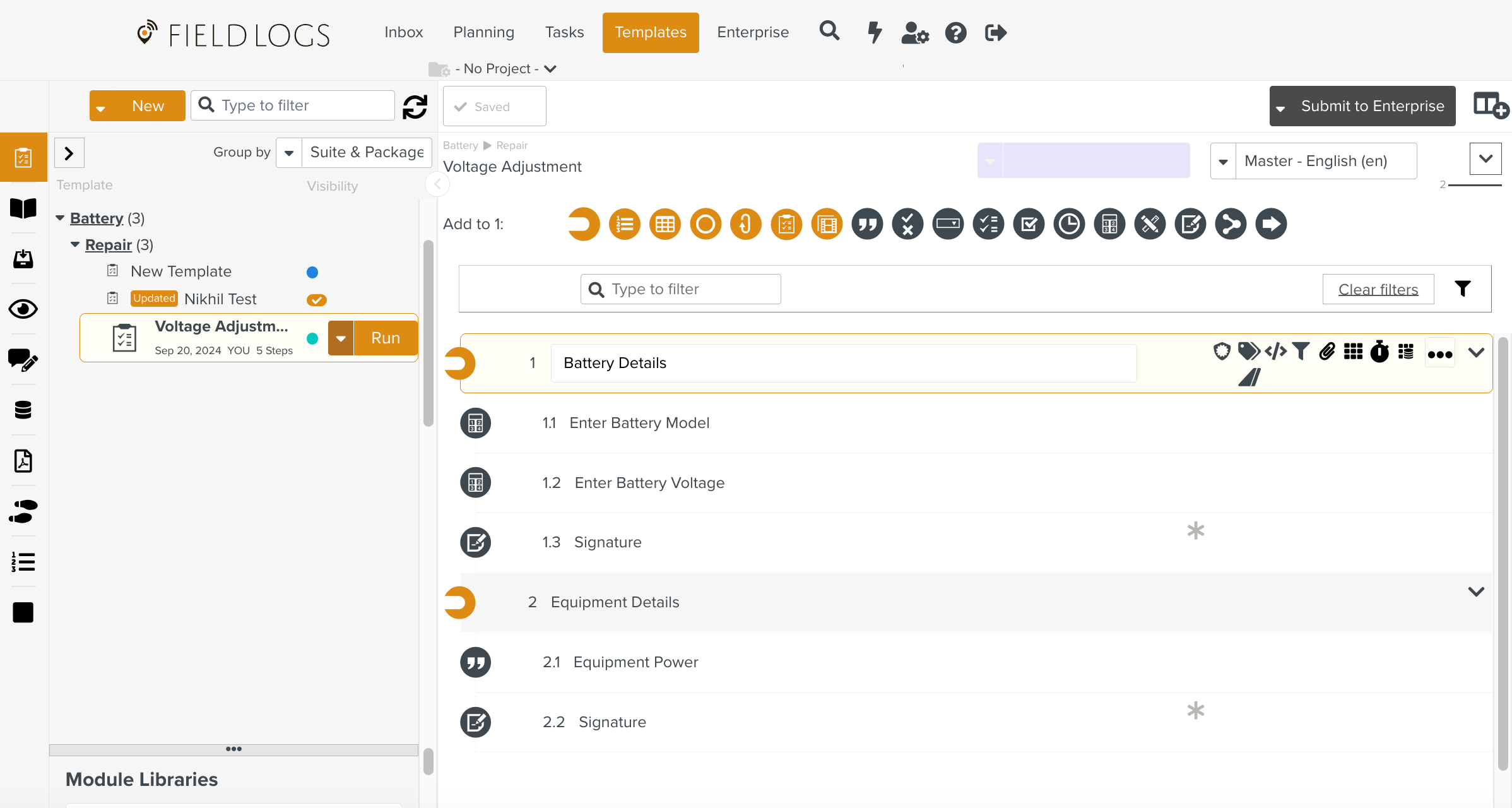
Note
You can also generate Reports for Templates under Edition.
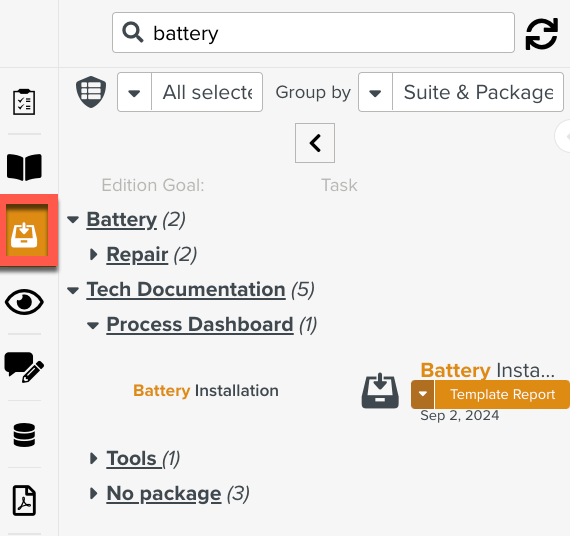
Click the dropdown icon
 beside the Template name as shown below.
beside the Template name as shown below.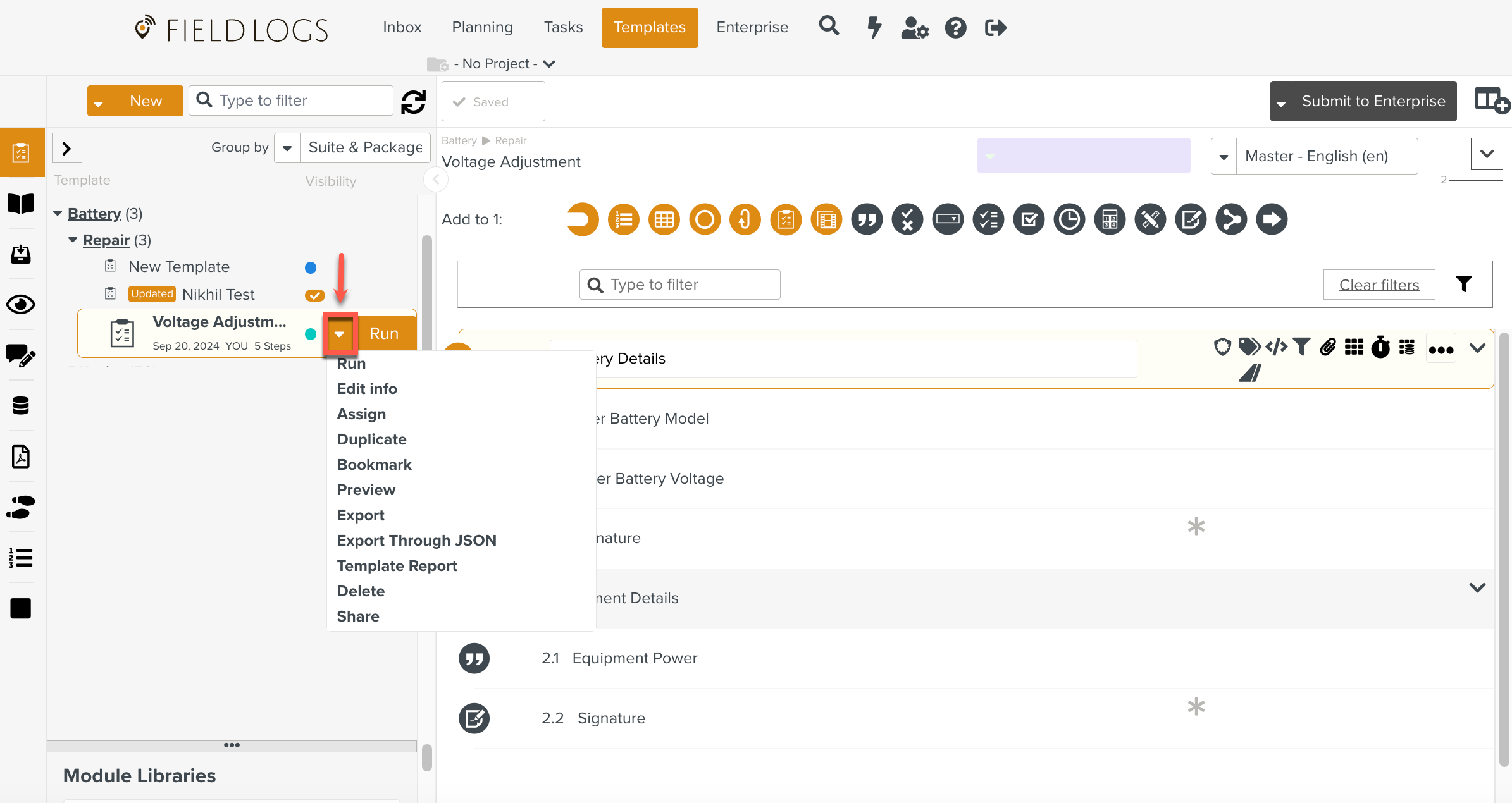
Select Template Report.
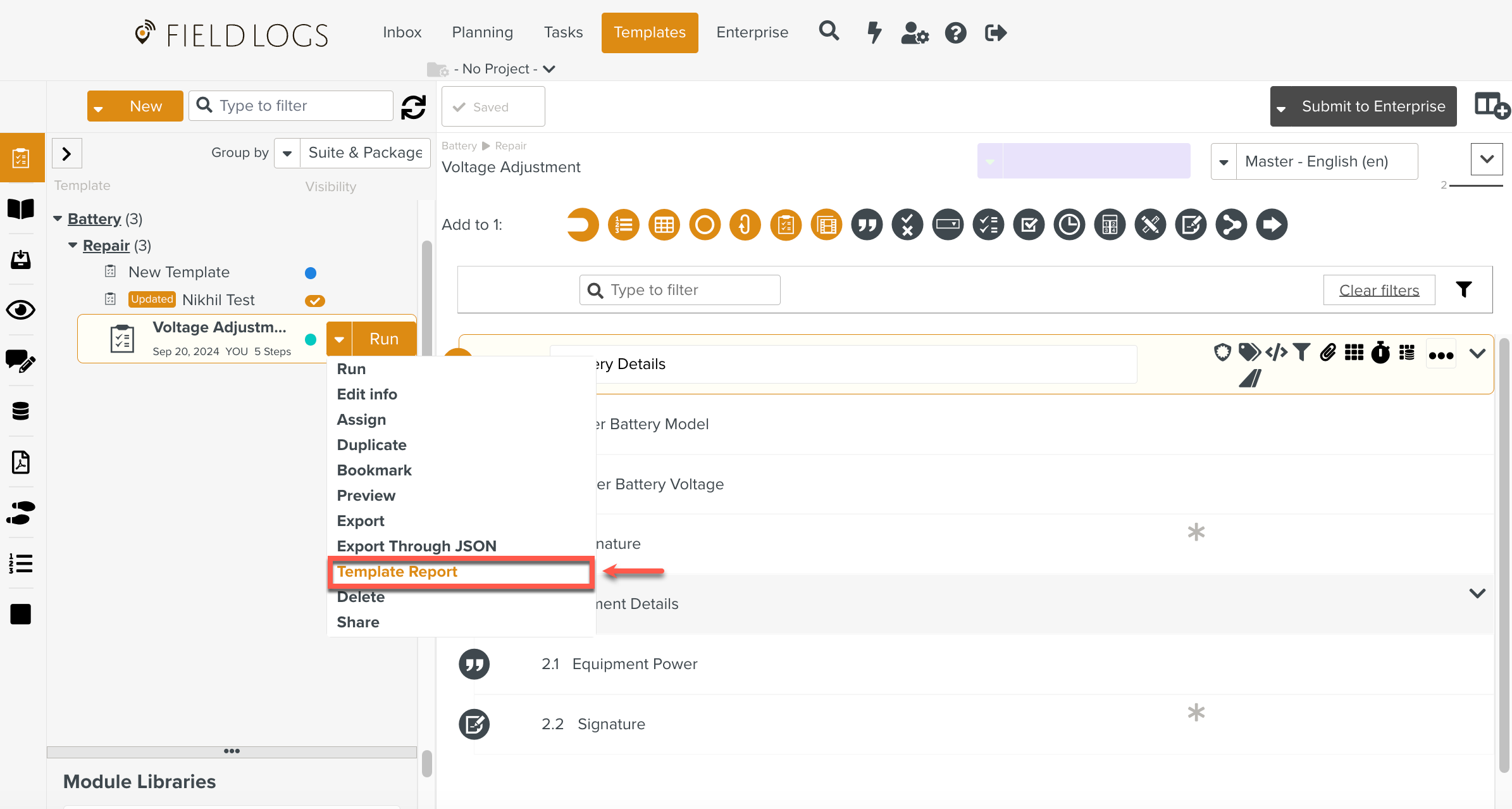
Note
You can also generate a Template Report using keyboard shortcut keys - Control+Option+F.
When there is only one active Report Model on the Template, printing will be done directly. If there are several Report Models, the Template Report dialog will open. The user can select the required Report Model.
The fields in the Template Report dialog are explained as follows.
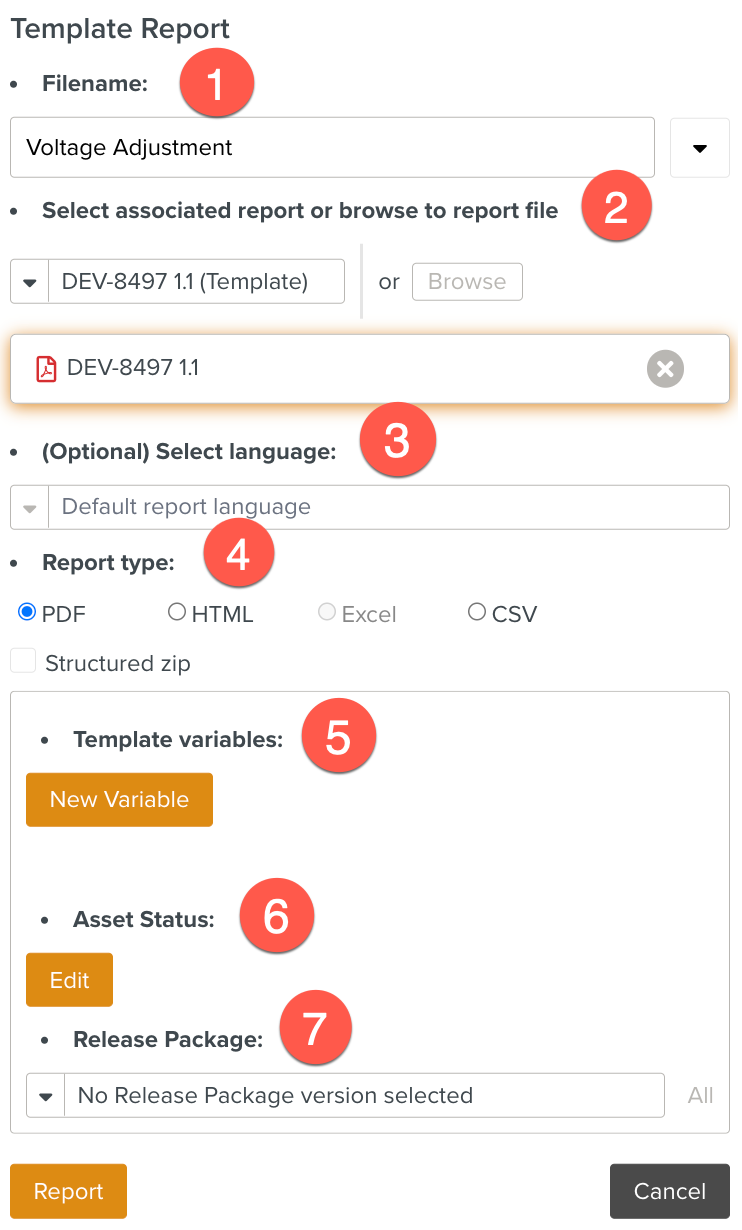
Filename: Enter the desired name of the Report.
Select associated report or browse to report file: Click Browse to select the .ftl file or .zip file that extracts the information to be presented in the report.
Select language: Select the desired language of your Report. This is optional.
Report type: You can choose the Report to be in PDF, HTML, Excel or CSV format.
Template variables: Click New Variable button to set up a variable. A Template can have variables associated with it. They hold values that can be used within Templates.
Asset Status: Asset Status is related to the effectivity defined in the Template. It is a variable which describes the object on which you are performing a task. The Edit button helps in setting up Asset Status.
Release Package: A set of technical manuals pertaining to a Documentation Type are grouped together into a Release Package.
Click Report to print a Template Report.
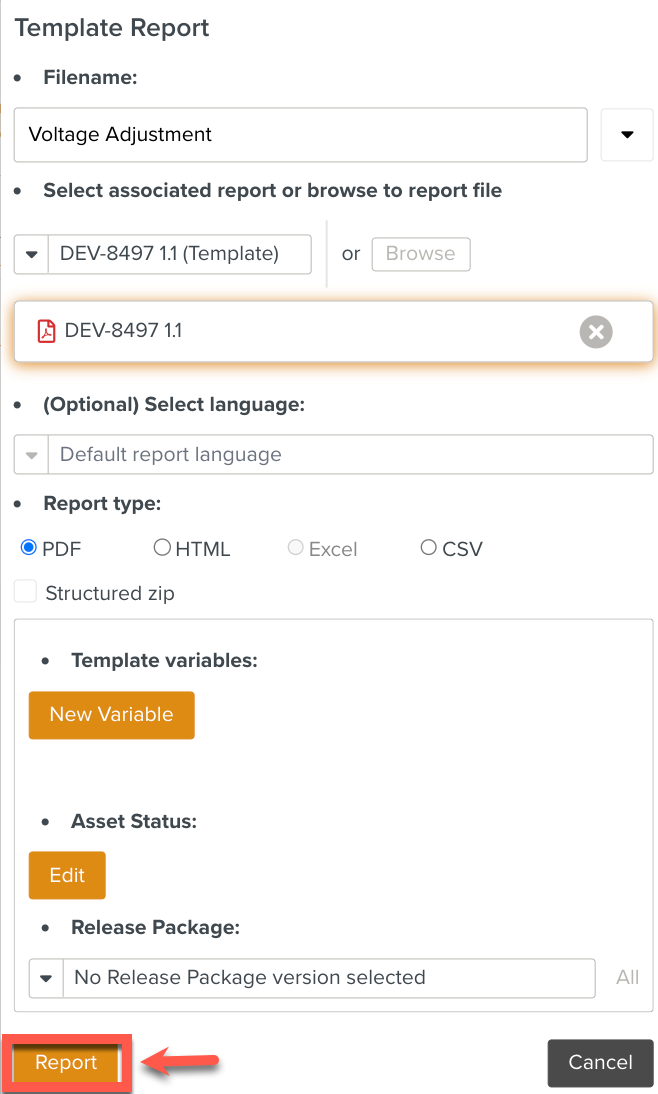
Click the Download button to generate a Template Report.
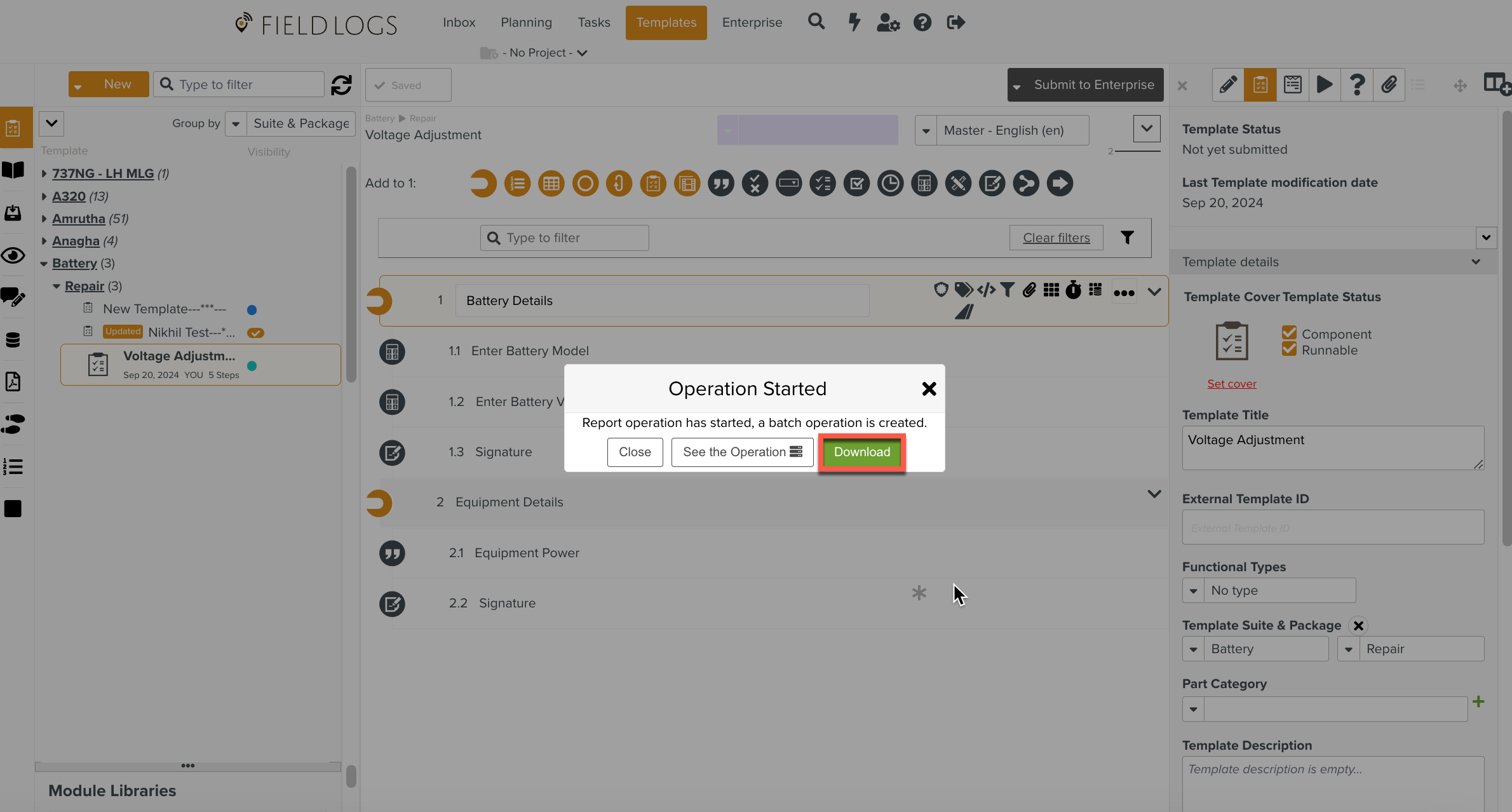
The Report is compressed and downloaded as a .zip file. The file can be extracted and viewed, using either a browser or a suitable application.