Using the Search section
The Search function is a tool to search for Tasks, Templates and Technical Publications. FieldLogs searches through everything that matches the search criteria. It is used for Reports.
To search:
Click
 .
.
The section opens.
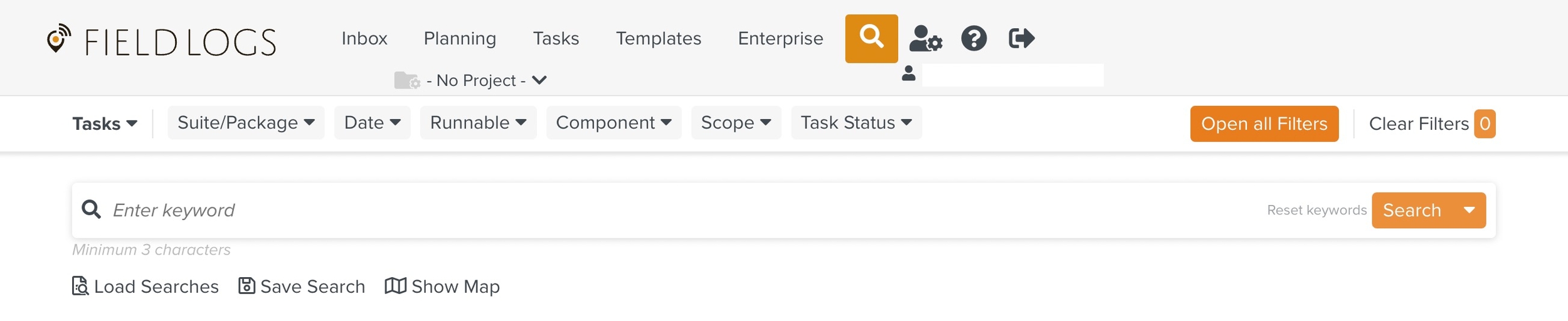
Select or .
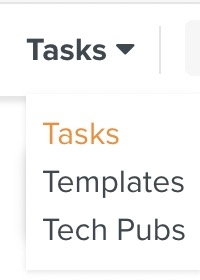
Note
The search results include the Tasks or Templates.
Click to define the search criteria.

Define the criteria of your search with the following filters:
Date - Select one of the following options as shown below.
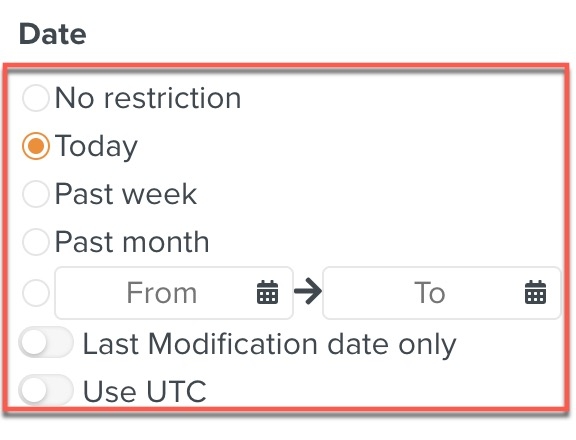
Template - Select a Suite/Package, Publication ID, Runnable type, or Component type and Published Templates or All Templates.
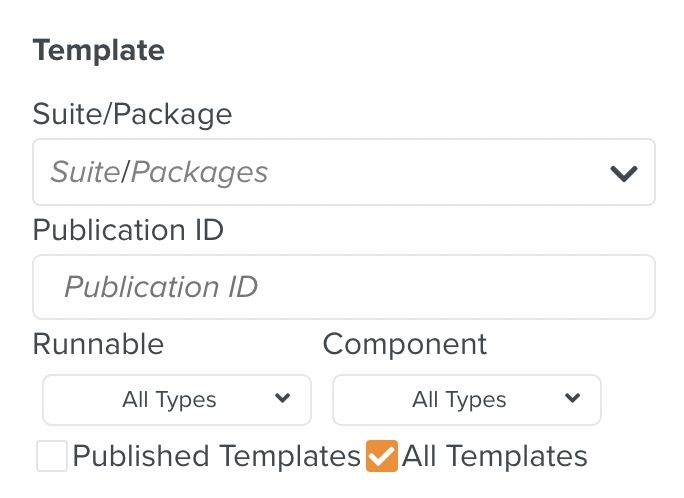
Scope - Select one of the following options as shown below.
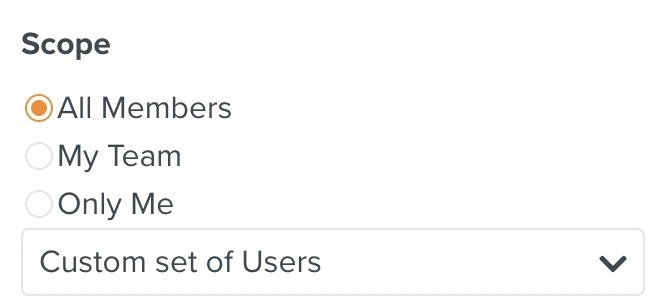
Task Status - Select one or more of the following options as required.
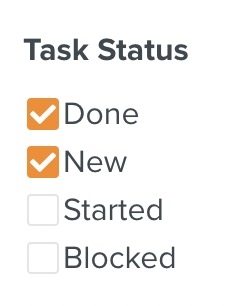
Task Queues - Select one or more of the Task Queues.
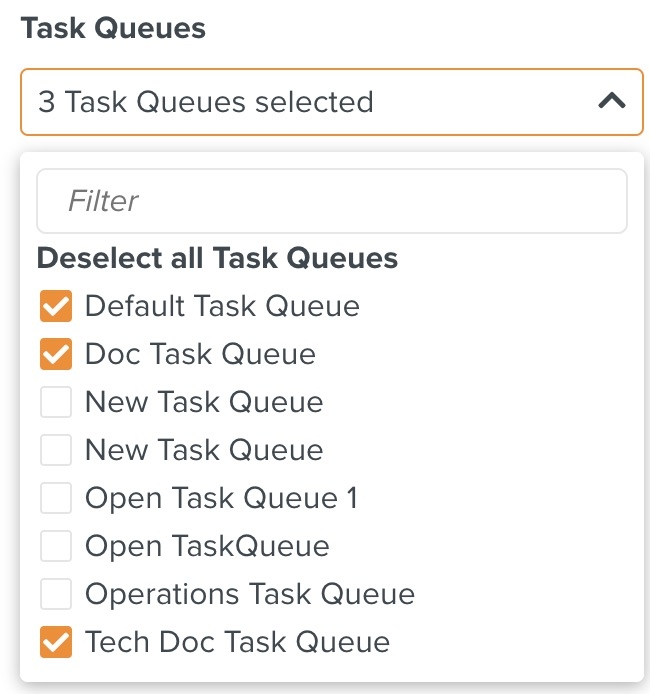
Flagging - Select one or more of the types of flagging.
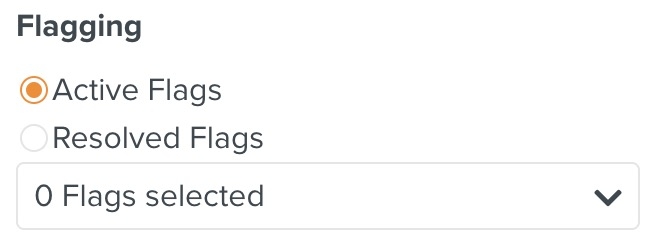
Reason Codes - Select one or more reason codes.
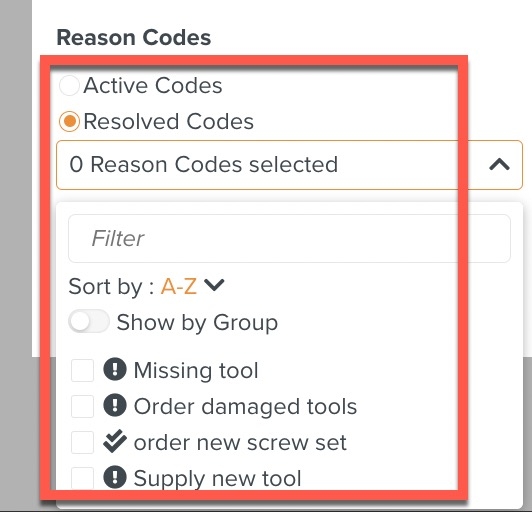
Functional Types - Select one or more of the Functional Types.
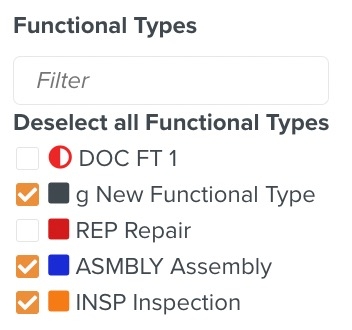
Tip
Click on to add your preferred filters to the quick filters.

Click Save.

Click .
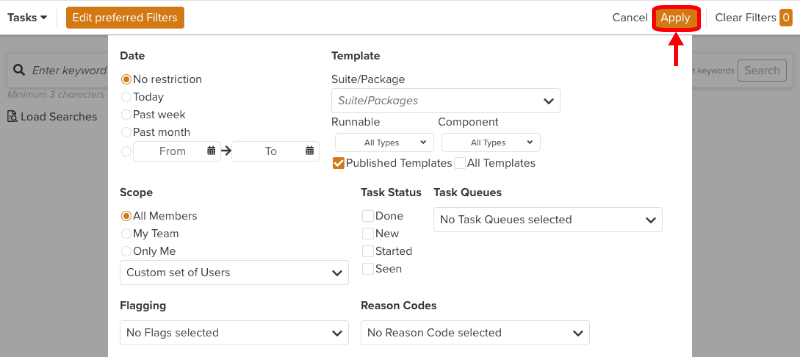
Click .

The results of the search are displayed under the search field.
You can perform actions from the search results, including batch operations.
Note
You can perform a search based on the following options.
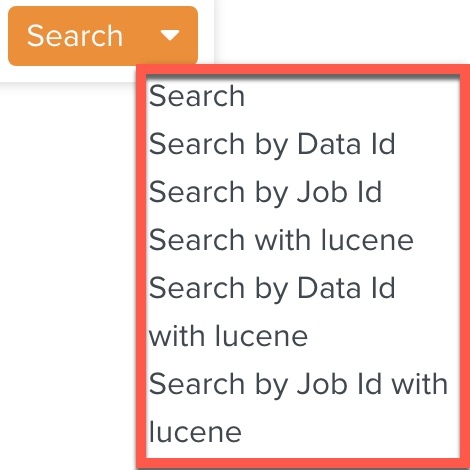 |
The Job id of a Task can be obtained during the execution of a Task.
The Data id is an internal ID. It is an advanced Search option.