Running a job in Table mode
For more information about the controls used in FieldLogs, read Controls.
You can also use the Doco mode.
With the Table mode, you can see all step on one page. Scroll down to navigate through the steps.
To run a job in Table mode:
From the , tap on or open the contextual menu and tap on .
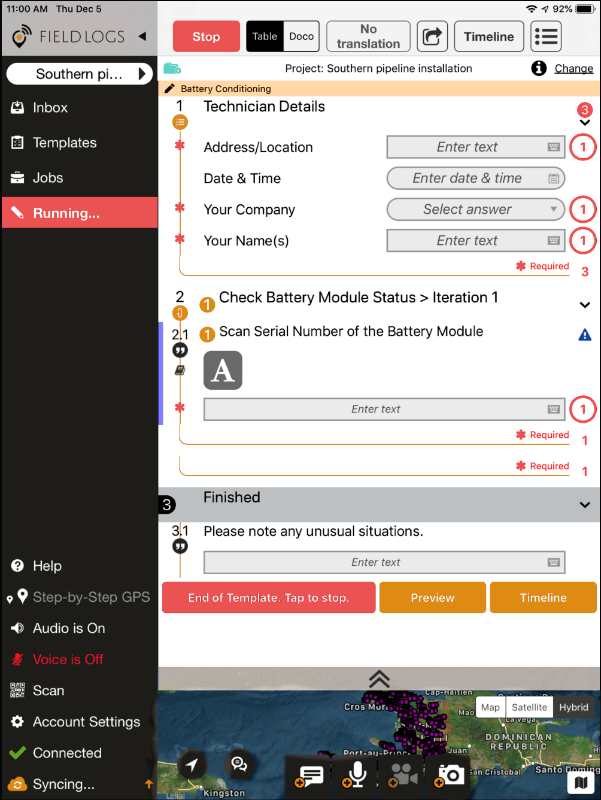
Note
If Doco mode is the default mode, tap on
 to go to Table mode.
to go to Table mode.Perform the actions or enter an answer in each step.
Note
Mandatory step
 indicates that an answer is mandatory. FieldLogs displays a message if you tap on the
indicates that an answer is mandatory. FieldLogs displays a message if you tap on the  on the right:
on the right:
Blocking step
An exclamation mark
 indicates that you cannot answer the other steps before this section is complete.
indicates that you cannot answer the other steps before this section is complete.Collapsing a section
To collapse a section, tap on
 :
: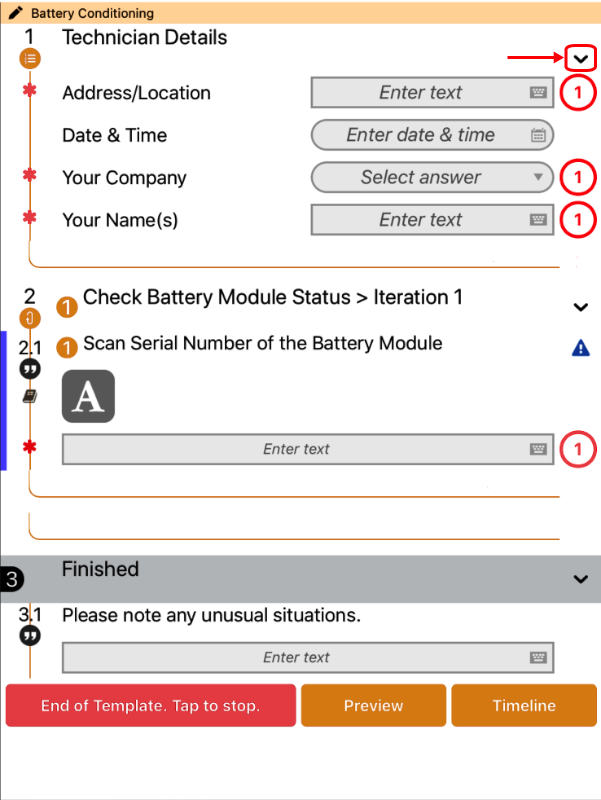
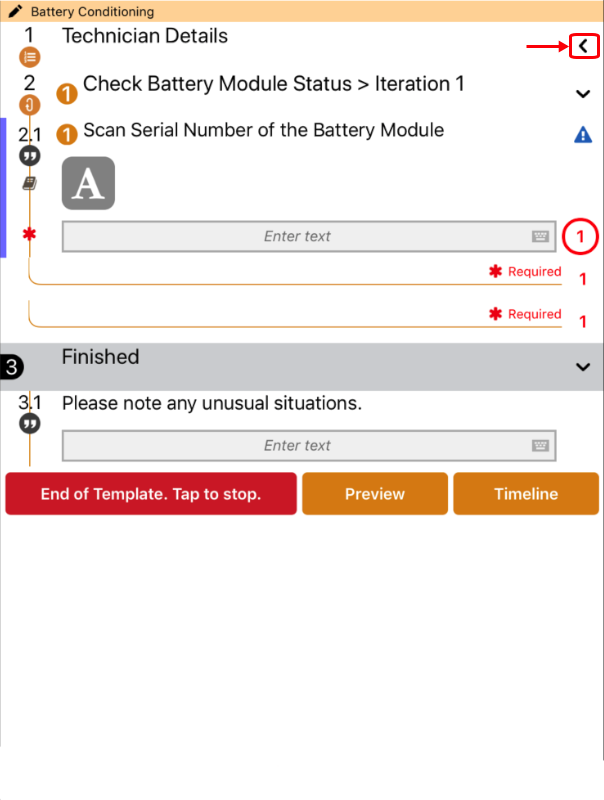
Tap on the arrow again to expand the section.
Validate the steps.
Note
A template can contain conditions. When you validate a step that contains a condition, steps can be displayed, locked or deactivated, if you meet or not the conditions (role, answer, etc.).
If needed, tap on to validate sections of the template.
When you have finished to work on the job, tap on
Note
For more information about how to end a job, read Stopping a job.
Tip
The Preview button
Tap on the preview button to see a summary of all the answers.
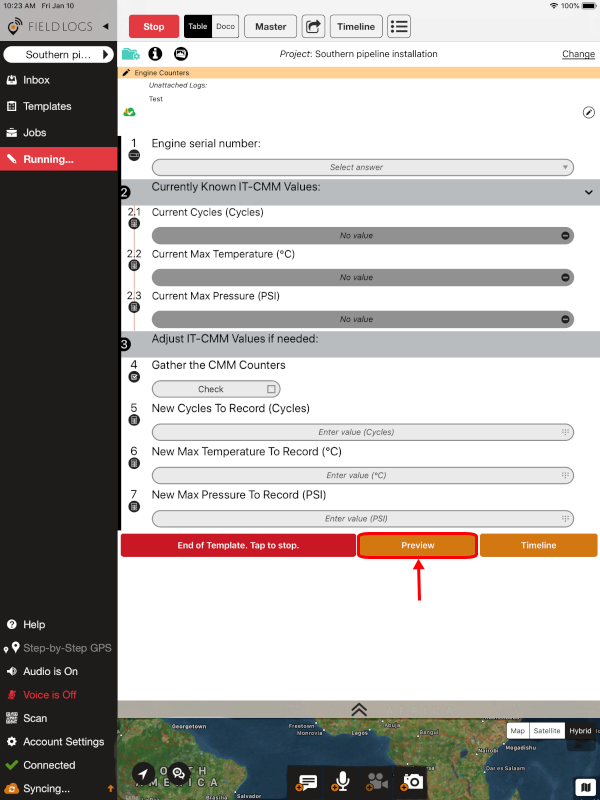 |
The Timeline button
Tap on the timeline button to see a summary of all the answers in chronological order.
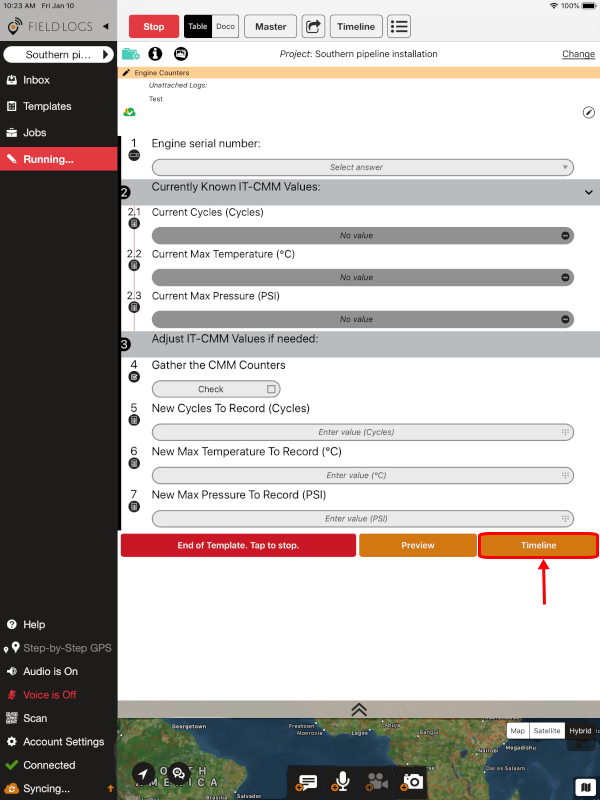 |