Step Property
The Step Property Instructions retrieve/set the UI properties of a step.
This category includes two types of FieldLogs specific Script Instructions:
Flkw:SetStepUIPropertyFlkw:GetStepUIProperty
Note
The only Step UI property that can be currently retrieved or set is the Step background.color property.
Flkw:SetStepUIProperty is a Step Property Instruction that sets a UI property of a specified Step.
Format: Flkw:SetStepUIProperty('Step ID','Property name','Property value');
Parameter | Description |
|---|---|
Step ID | The ID of the target step. |
Property name | The name of the target property. Properties available: background.color |
Property value | The value to set in the target property. |
To construct a Script Instruction using Flkw:SetStepUIProperty:
Select from the dropdown list. In the field, enter the
Flkw:SetStepUIPropertyInstruction as shown.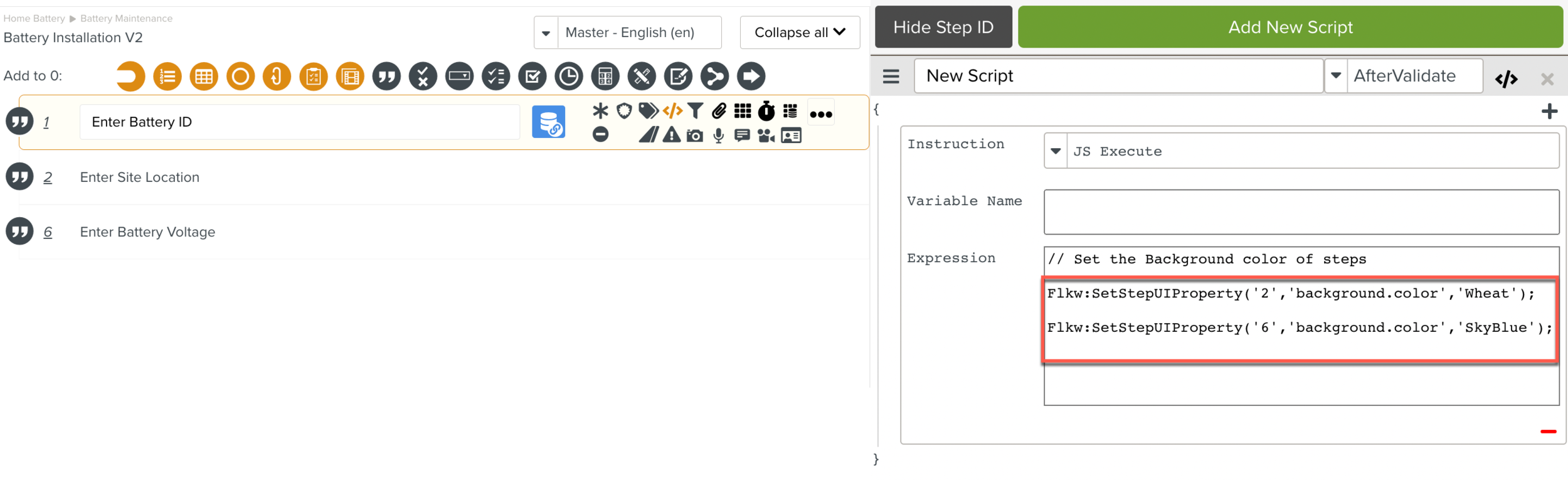
The
Flkw:SetStepUIPropertyInstruction is added to the Script.At runtime, before the validation of Step 1, the Task appears as below.
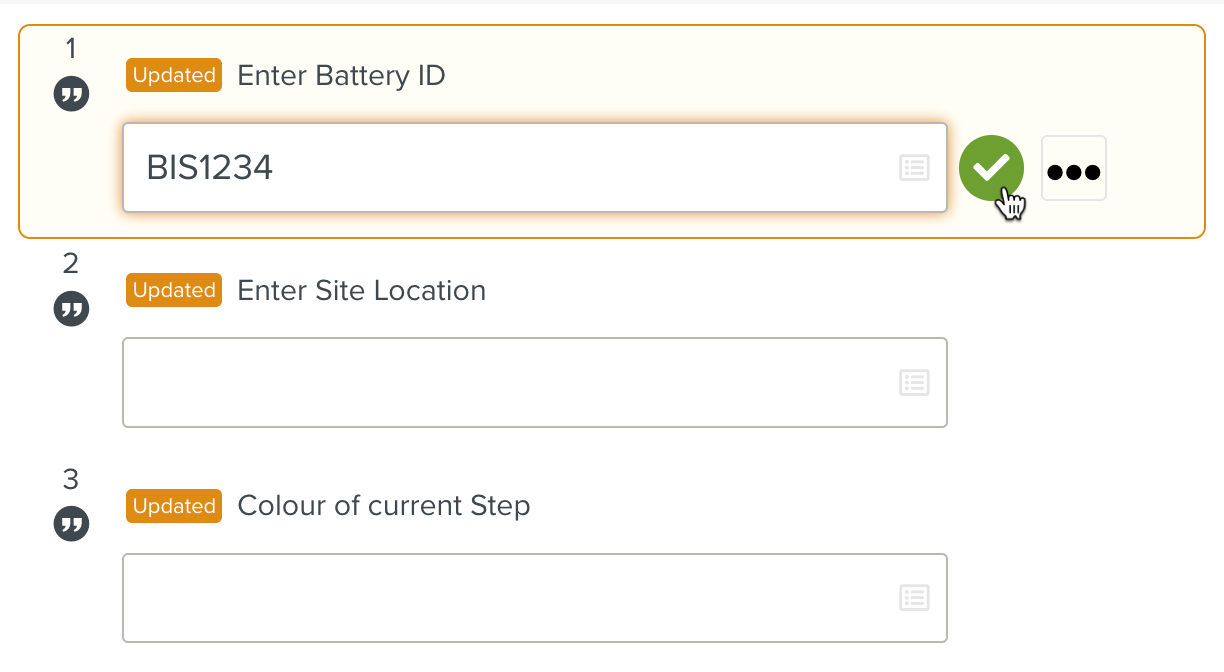
After the validation of Step 1, the Script sets the background color of the following Steps as seen below.
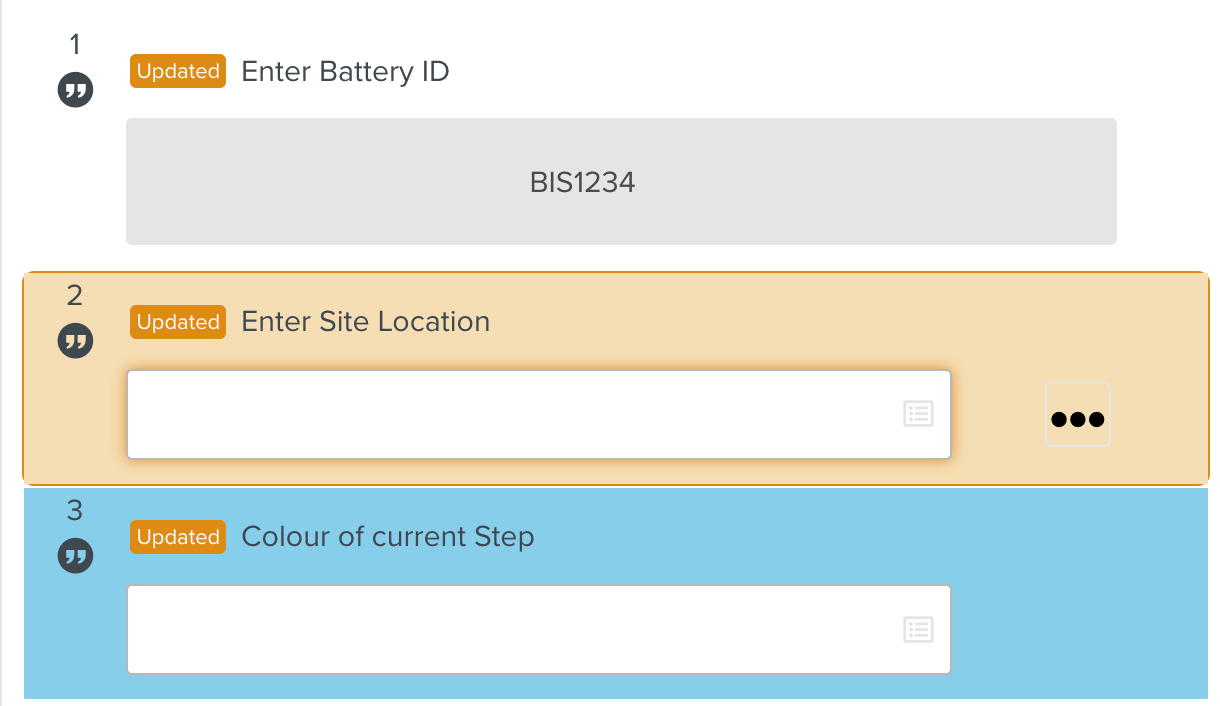
Note
Choose colors supported by all browsers. The standard list of colors can be found here.
Flkw:GetStepUIProperty retrieves a UI property of a specified Step.
Format: Flkw:GetStepUIProperty("Step ID","Property name");
Parameter | Description |
|---|---|
Step ID | The ID of the target step. |
Property name | The name of the target property. |
To construct a Script Instruction using Flkw:GetStepUIProperty:
Select from the dropdown list. In the field, enter the
Flkw:GetStepUIPropertyInstruction as shown.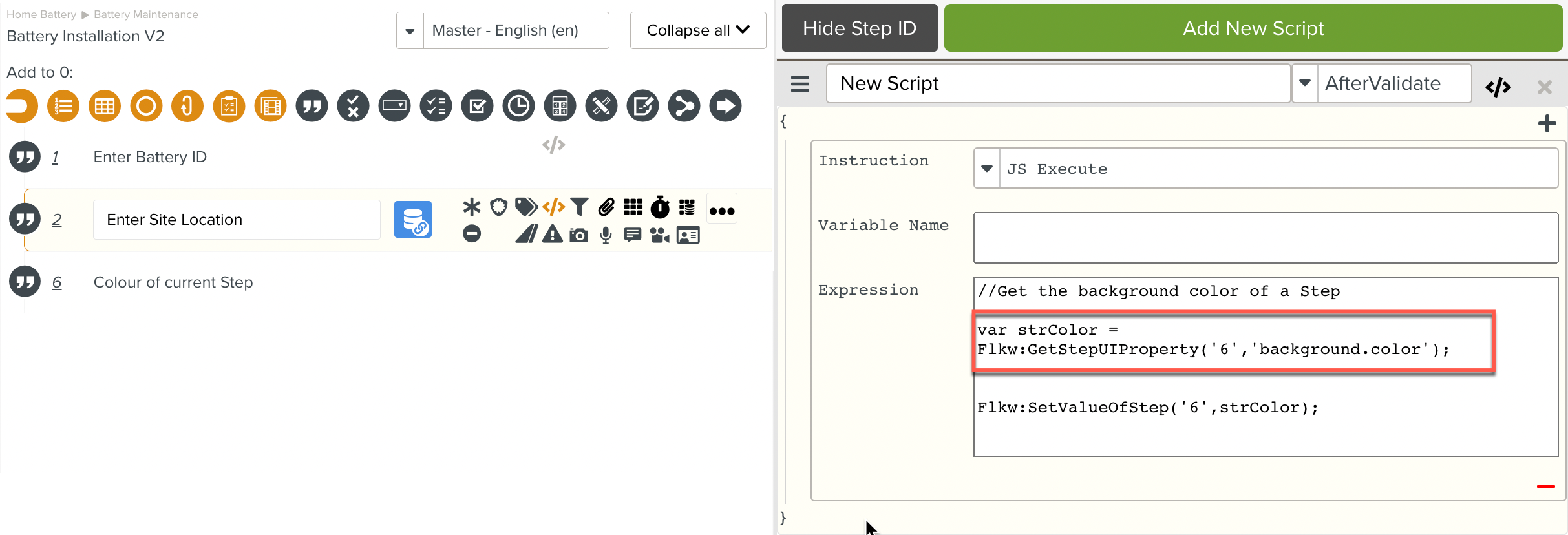
The Flkw:GetStepUIProperty Instruction is added to the Script. The Script gets the value(Skyblue) of the background color of the following Step.
This value is now available to the Script. To demonstrate this, the Script sets Skyblue as the value of Step 3.
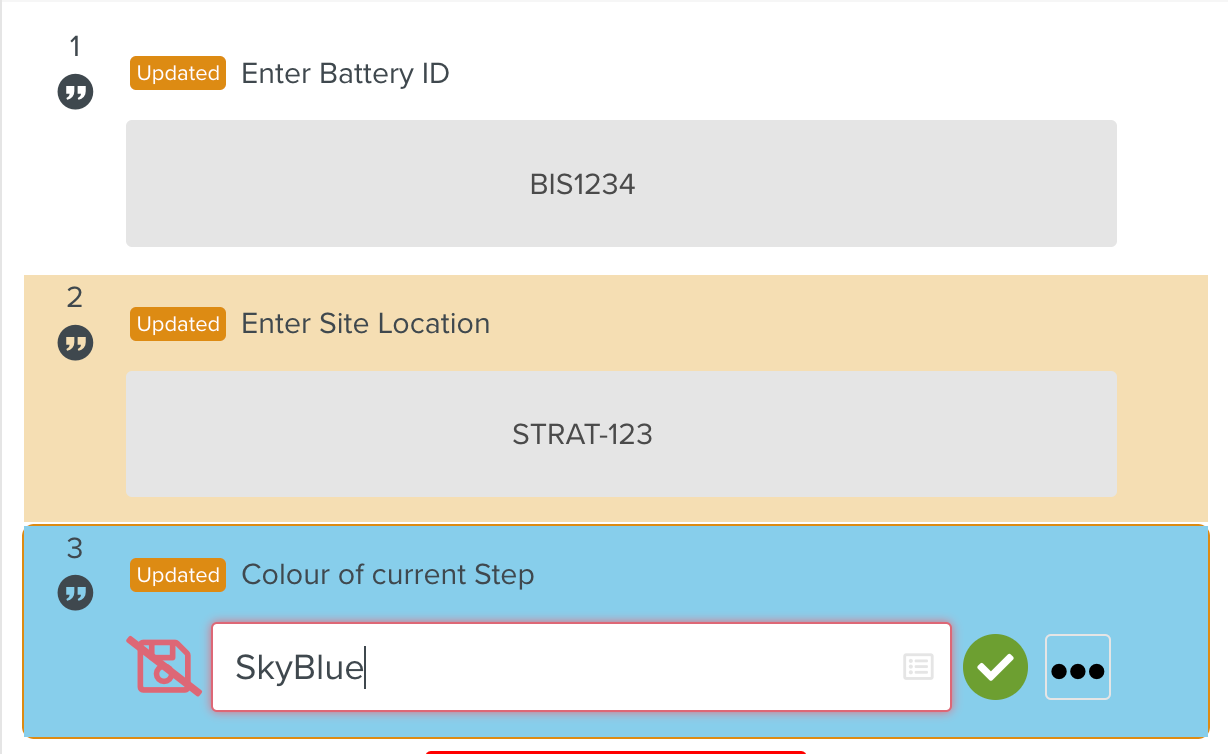 |