Using Export/Import of Non Applicability
The Export option allows you to download Non Applicability Events or Groups from the source environment as .zip files to the local machine. You can then import these Non Applicability Events or Groups into the target environment. These options allow you to copy Non Applicability Events and Groups from one environment to another.
To Export/Import Non Applicability event or Groups:
On the main menu, go to Enterprise > Flagging & More > Non Applicability.
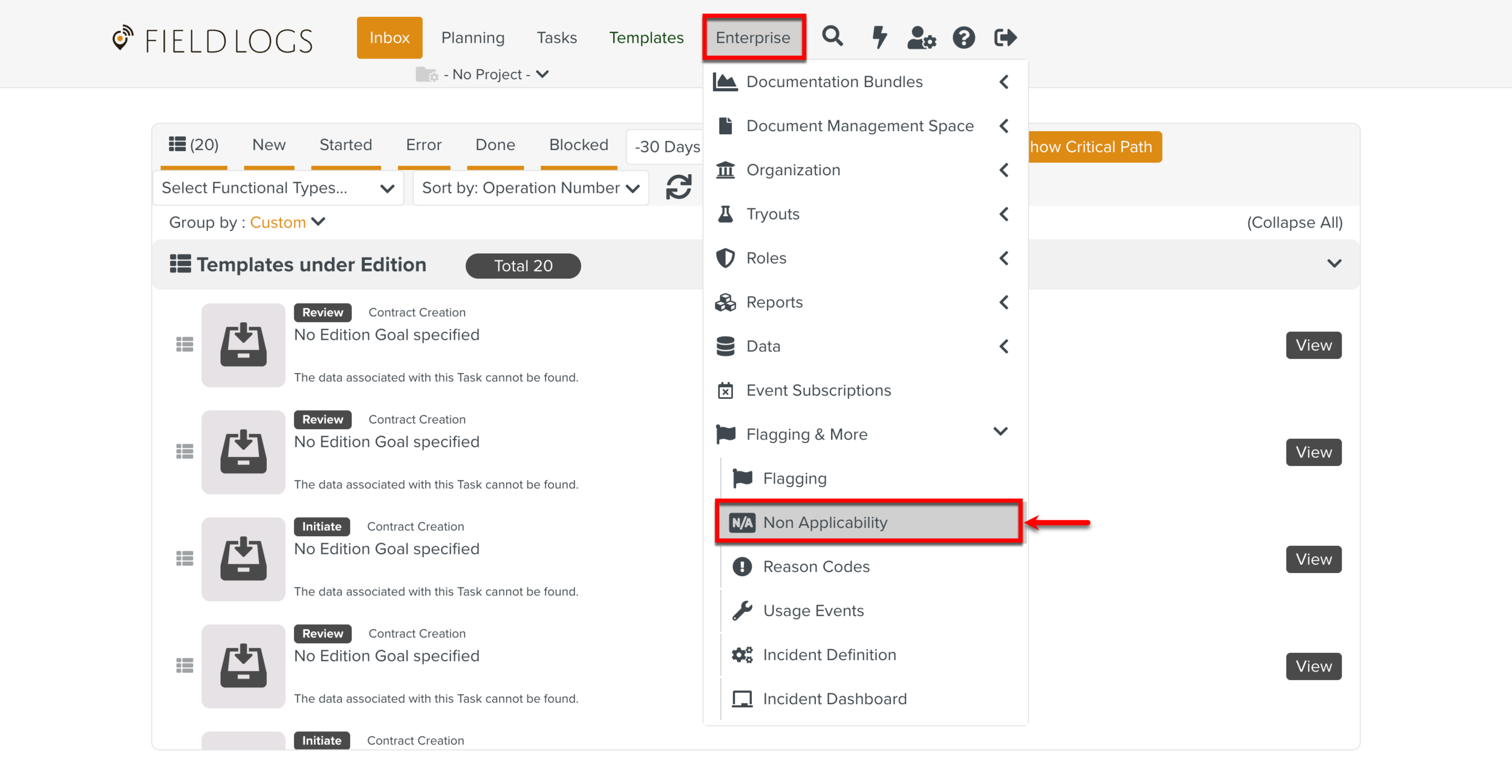
The page Non Applicability appears.
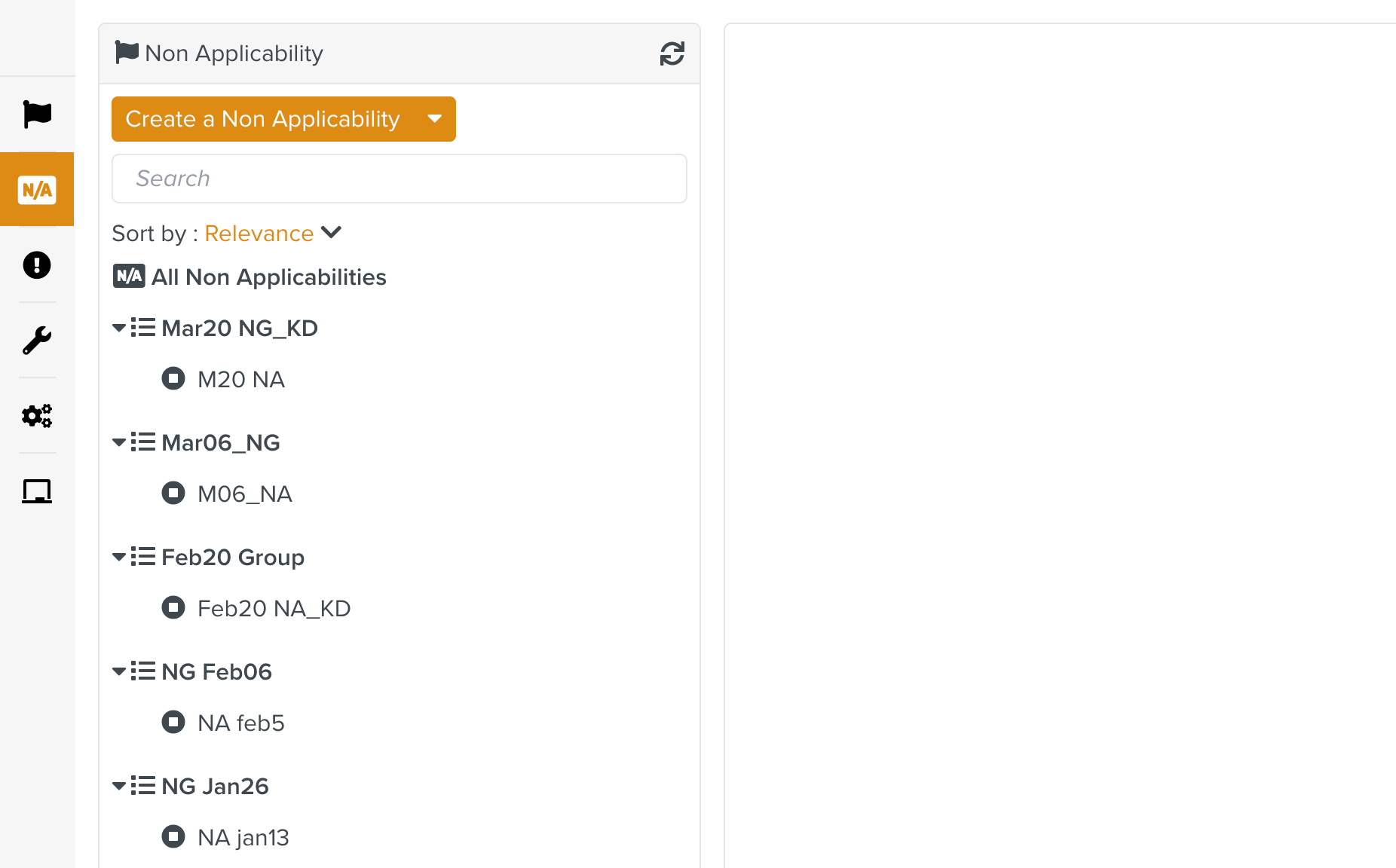
Expand the Create a Non Applicability dropdown and click .
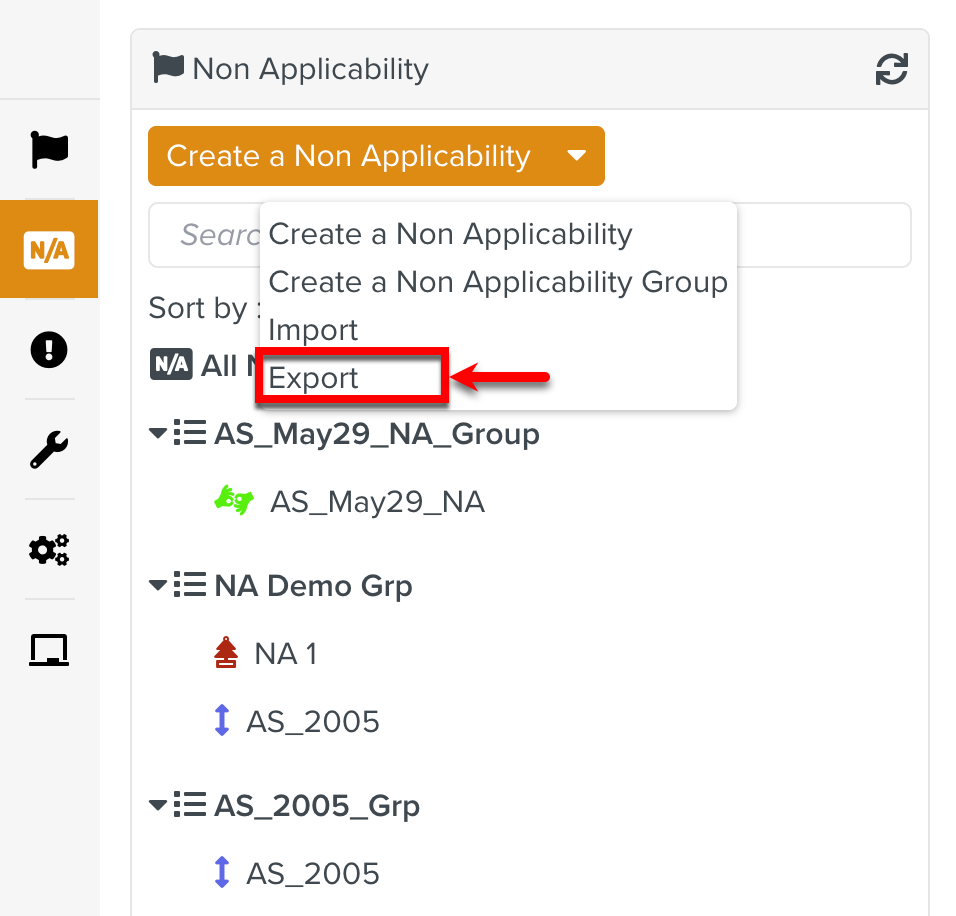
Select one or more items to export.
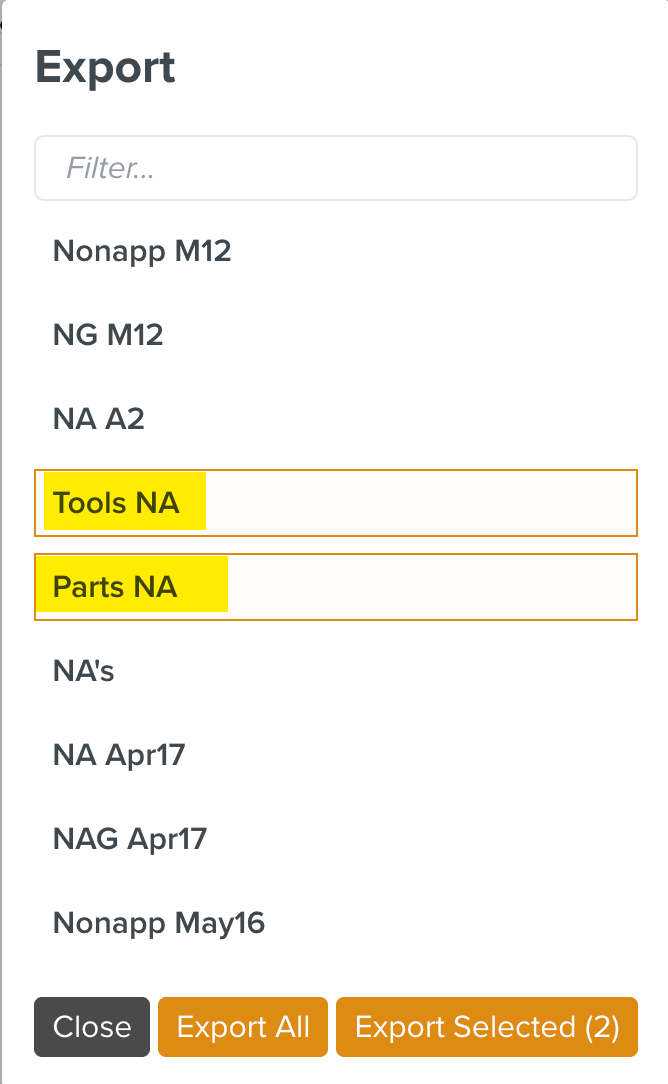
Click Export Selected.
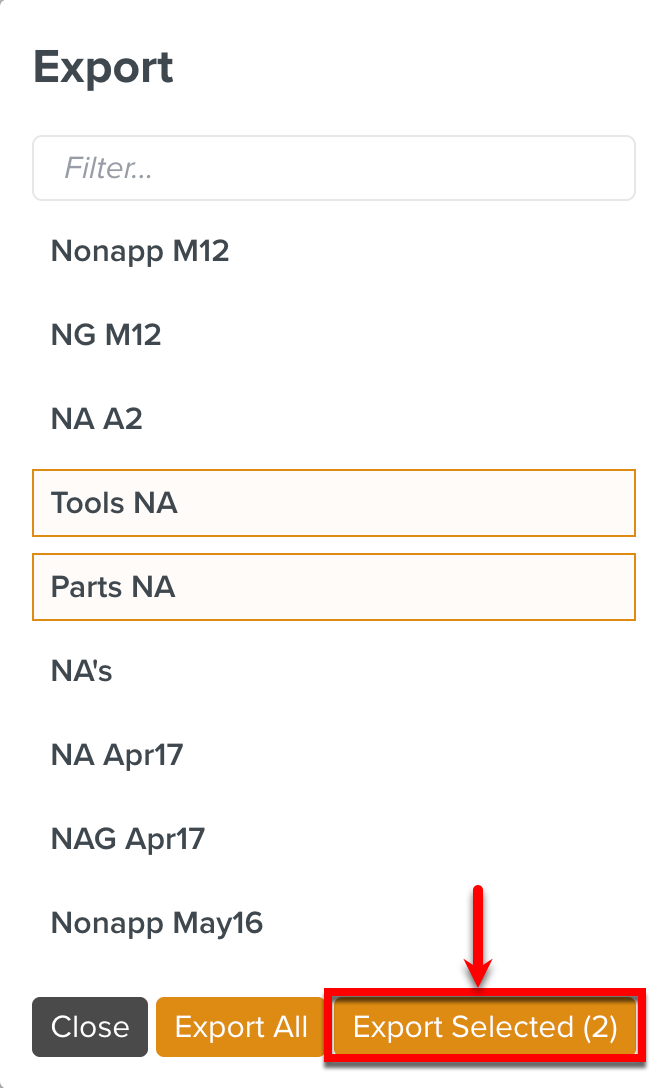
The total number of Non Applicability or Groups selected are displayed on the button.
If you want to export all the Non Applicability and Groups, click .
A Batch Operation starts and the Operation Started dialog appears.
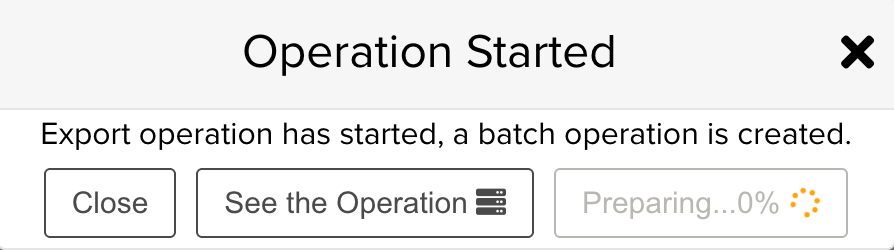
Click .
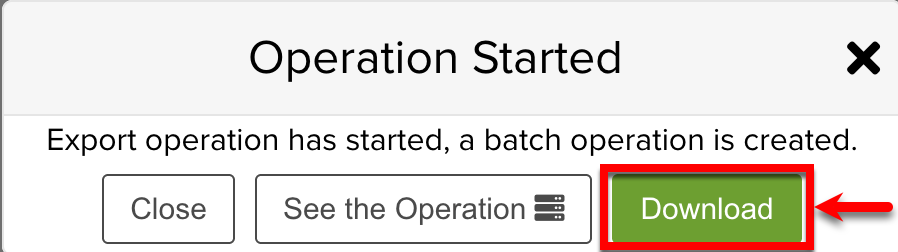
A .zip file is downloaded with a JSON file and a folder named Binaries.
Alternately, if you click button, you will be redirected to the page Batch Operations from where you can download the file.
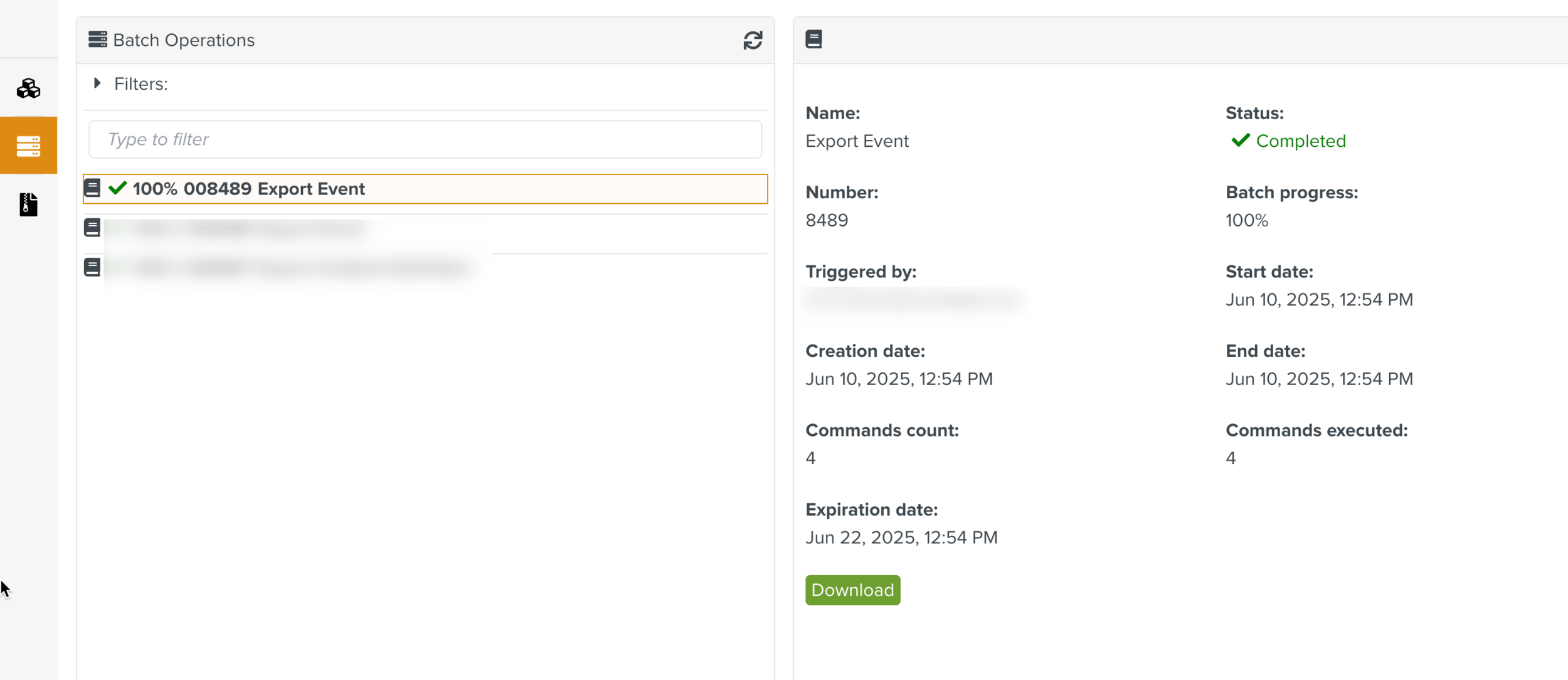
To import Non Applicability or Group, go to target environment, Enterprise > Flagging & More > Non Applicability.
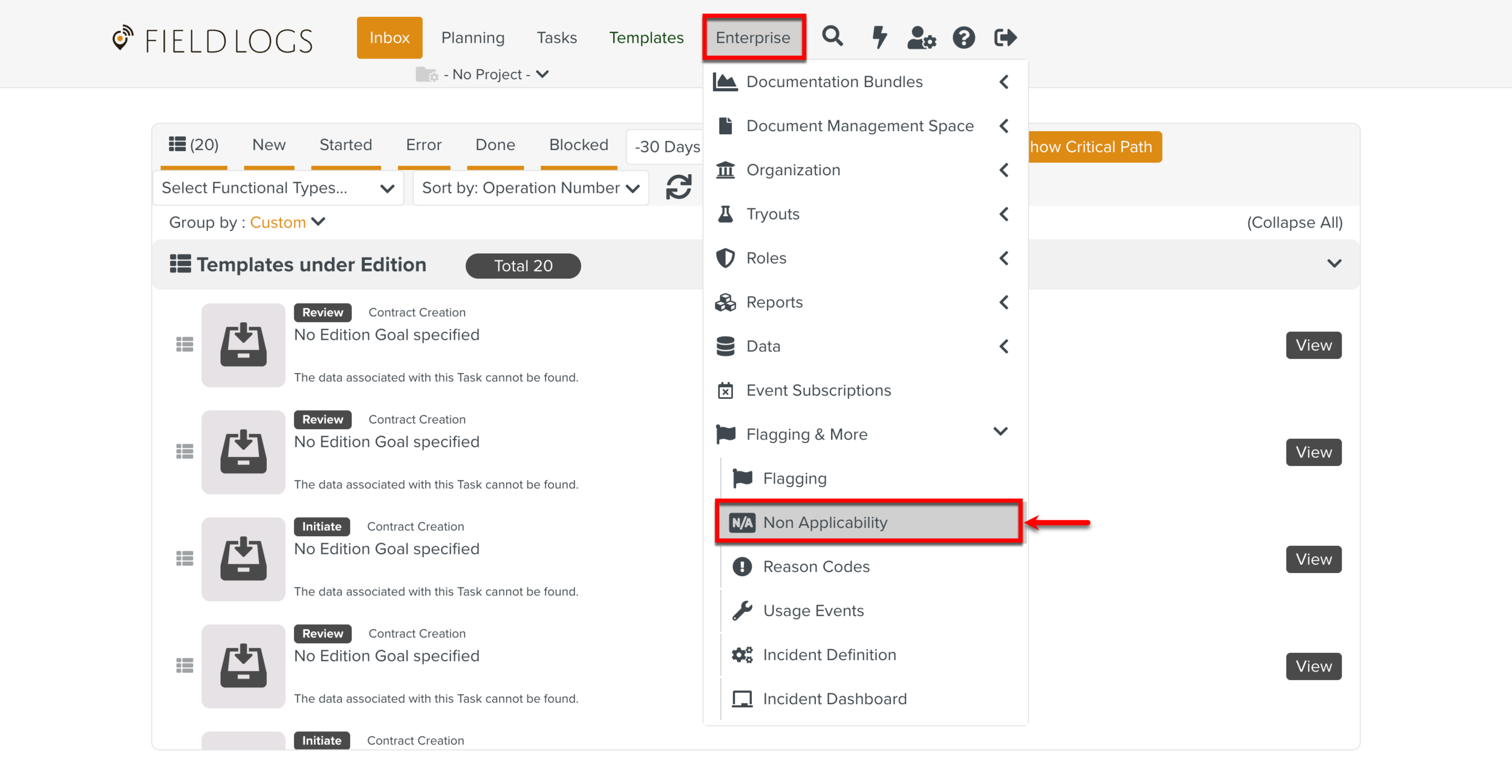
The page Non Applicability appears.
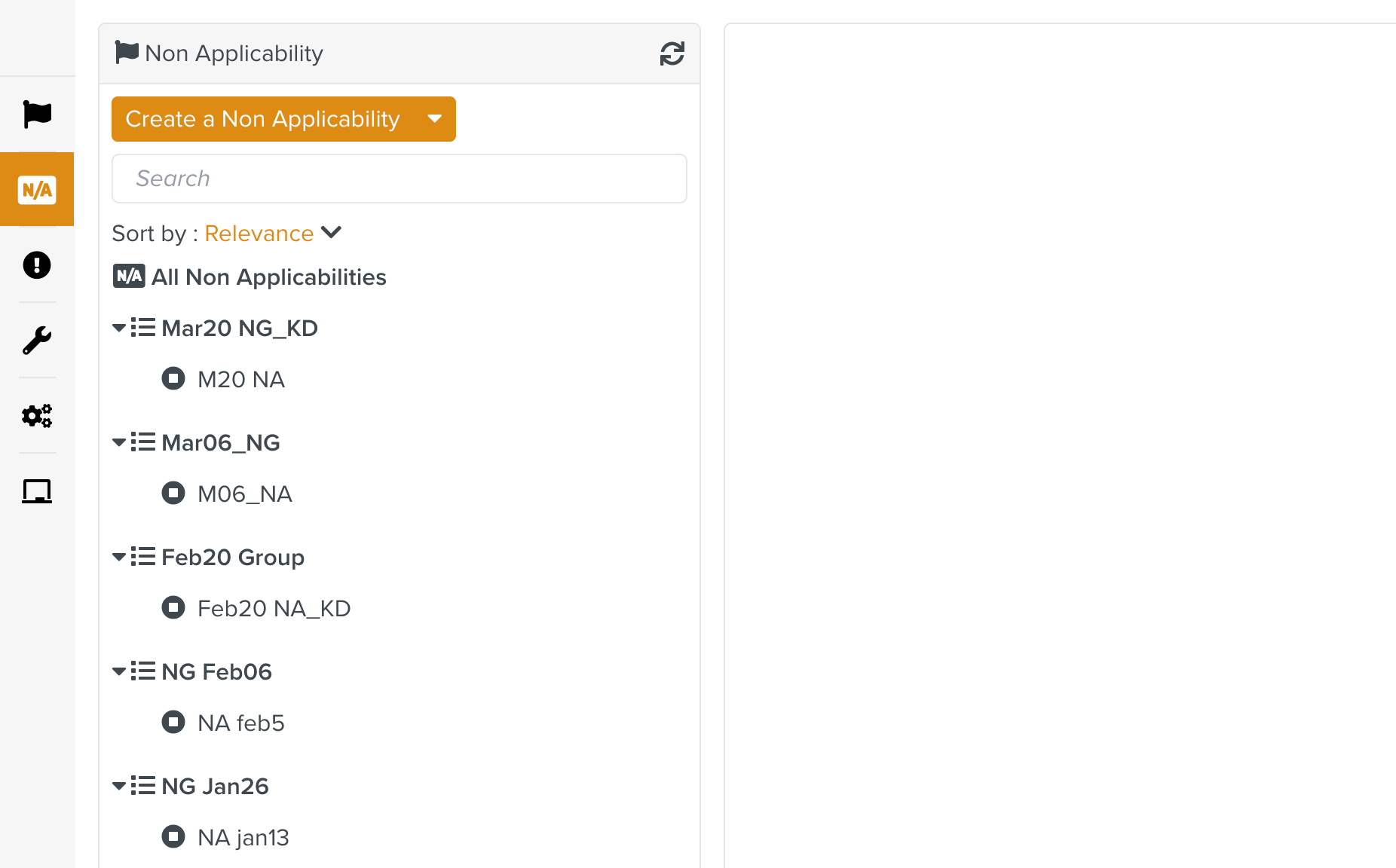
Expand the Create a Non Applicability dropdown and click .
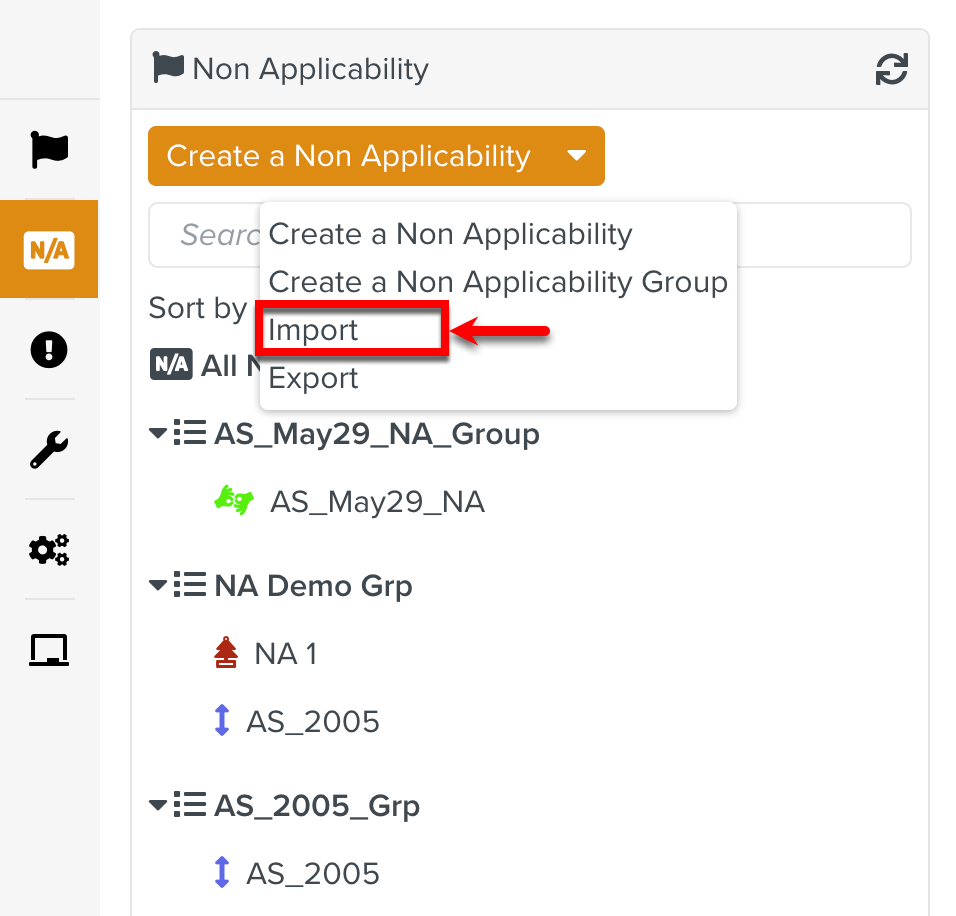
Select the .zip file or JSON file to Import.
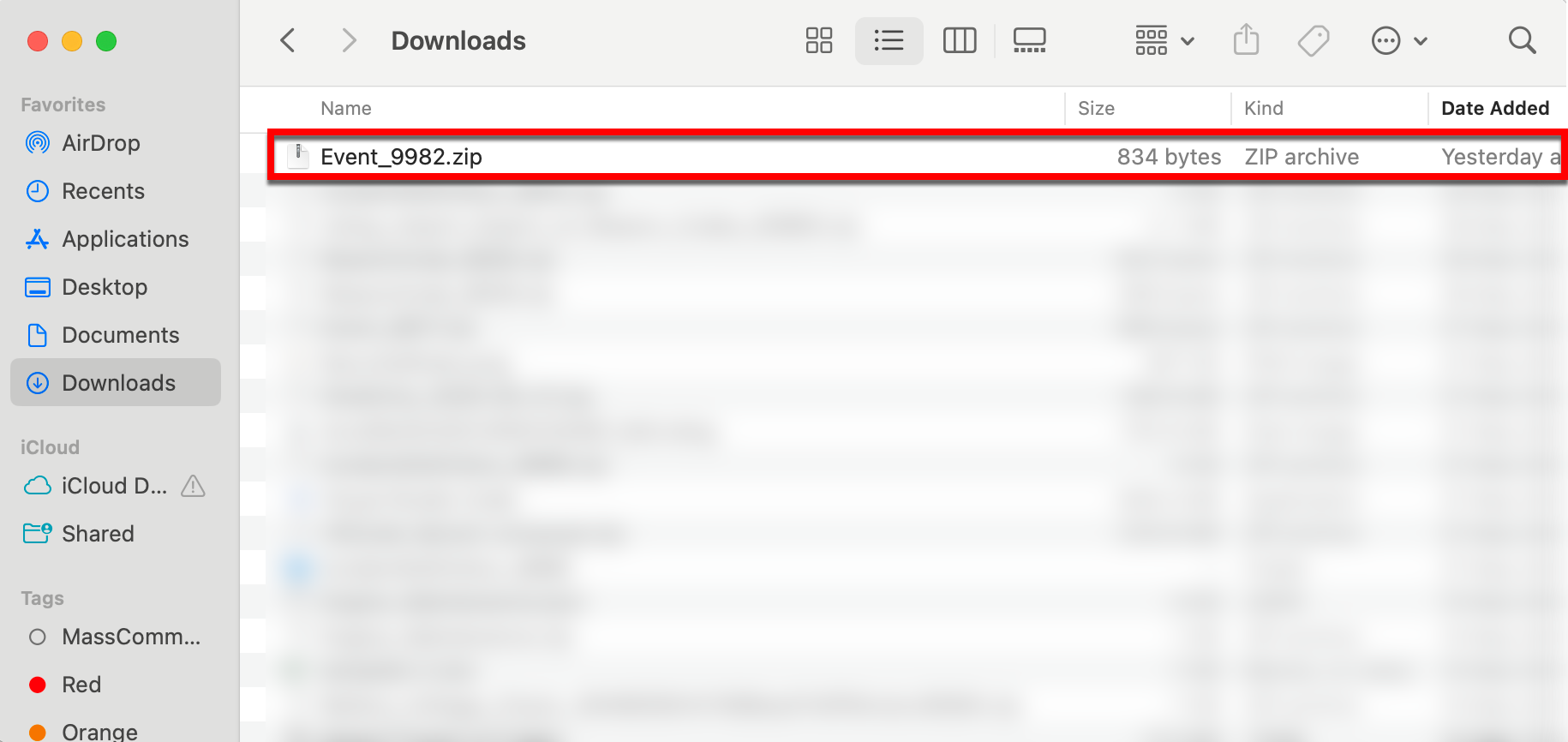
The selected file is imported to the target environment.
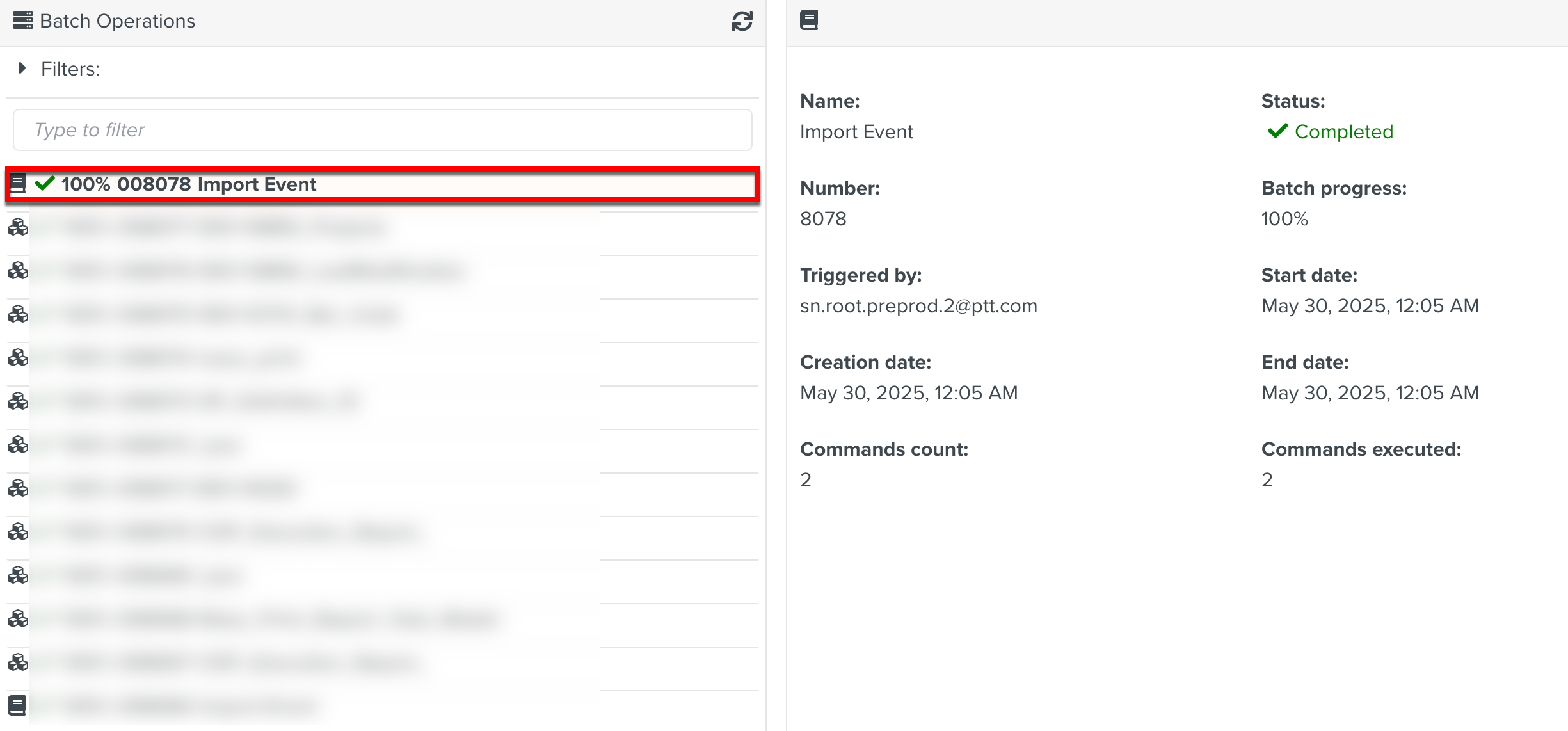
Note
When the imported data already exist in the target environment, it results in the creation of a duplicate.