Creating a Document Approval Lifecycle
A Document Approval Lifecycle supports custom approval workflows for the following scenarios:
Document Creation
Document Update
Document Deletion
The approval workflow can be configured to meet specific company requirements. This allows organizations to customize processes to align with their quality standards and governance policies. Also, this ensures that each document type or action can follow a unique approval path based on the organization’s needs.
For example, the workflow created for a Document Approval shown below contains the steps to approve the creation of a new contract document.
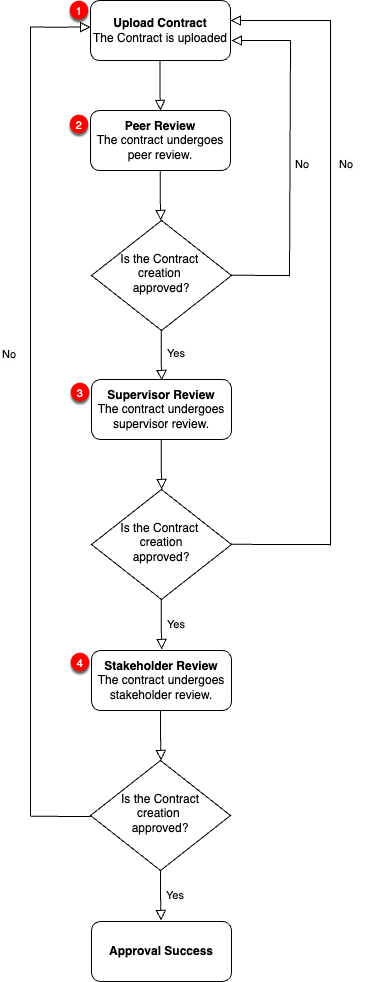 |
You can build the Document Approval process as a Custom Lifecycle of type Approval.
In the below example, the different stages of the Approval Lifecycle for document creation are highlighted. There are four User Task elements associated with the Tasks required to approve the document creation.
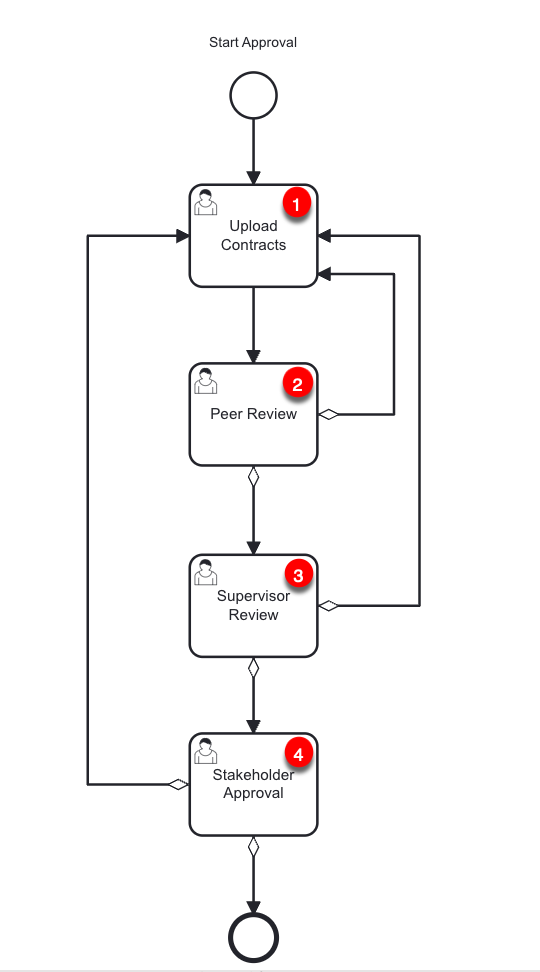 |
Each User Task can be assigned to a specific User Role. Only users with the assigned role can view, initiate, or complete the Task. This ensures Tasks are managed securely and in accordance with the responsibilities assigned to each Role.
You can select a User Role from the dropdown as shown.
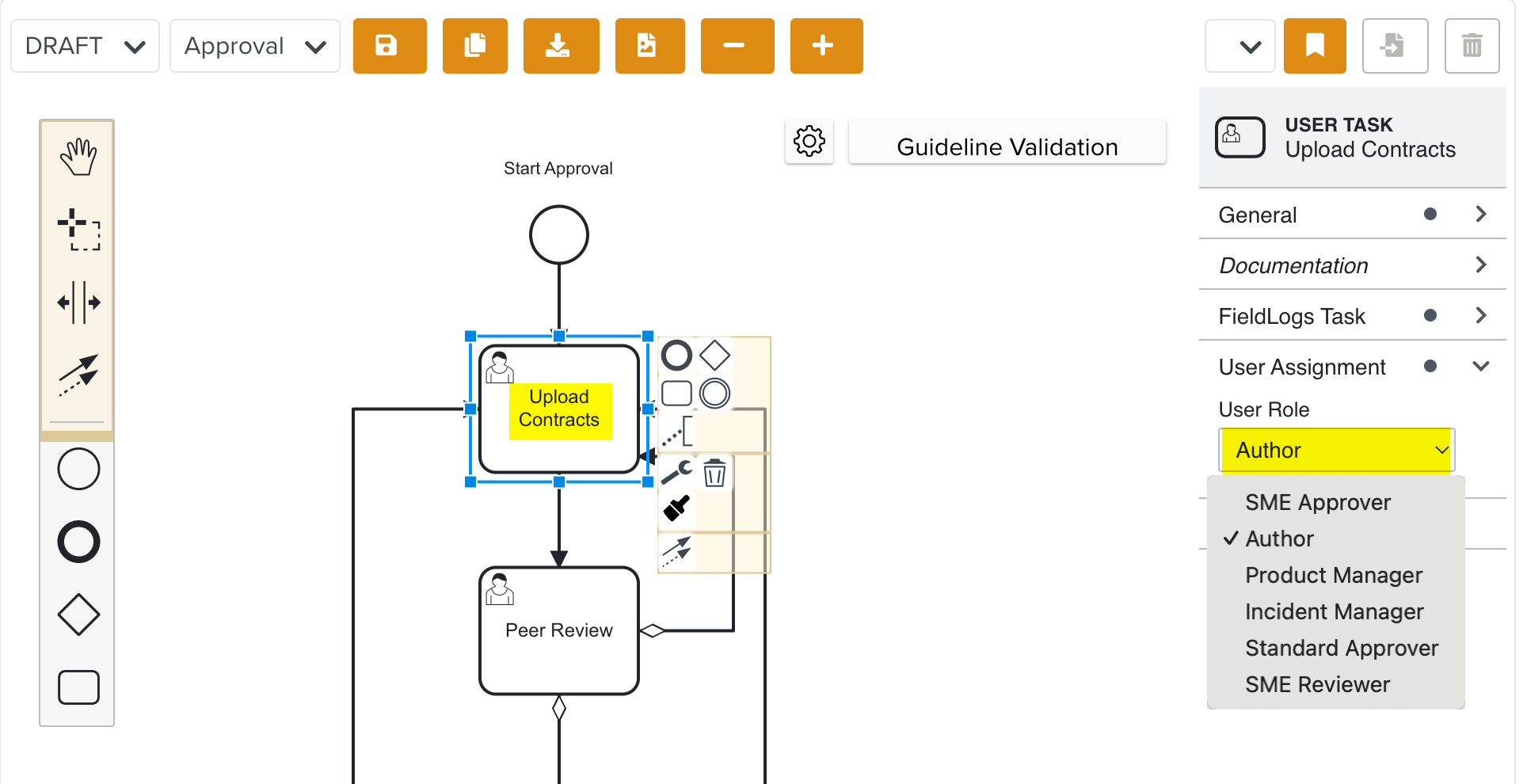 |
You can also link Lifecycle Forms to the User Tasks if required. Each user Task can have a different form attached to it. This allows users to enter specific information relevant to the Task during the completion.
The collection of customized data inputs for each Task ensures that all the necessary information is captured accurately as per the Task’s requirements.
For the current example, Lifecycle Forms are linked to Peer Review, Supervisor Review, and Stakeholder Approval.
The reviewers approve or reject the document using the Lifecycle Form Contract Approval as shown below.
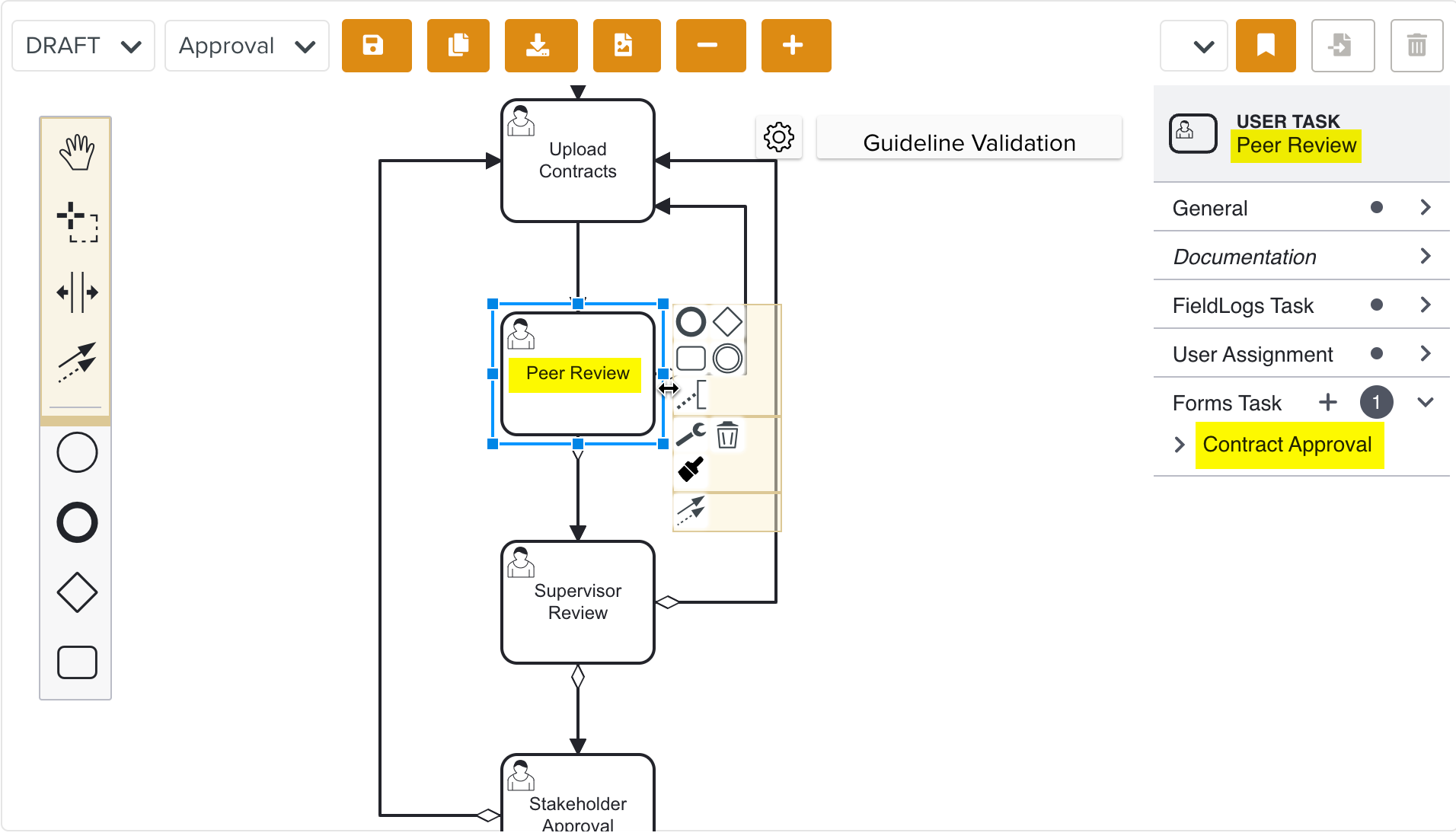 |
To create a Document Approval Lifecycle:
Select the type Approval from the dropdown list as shown below.
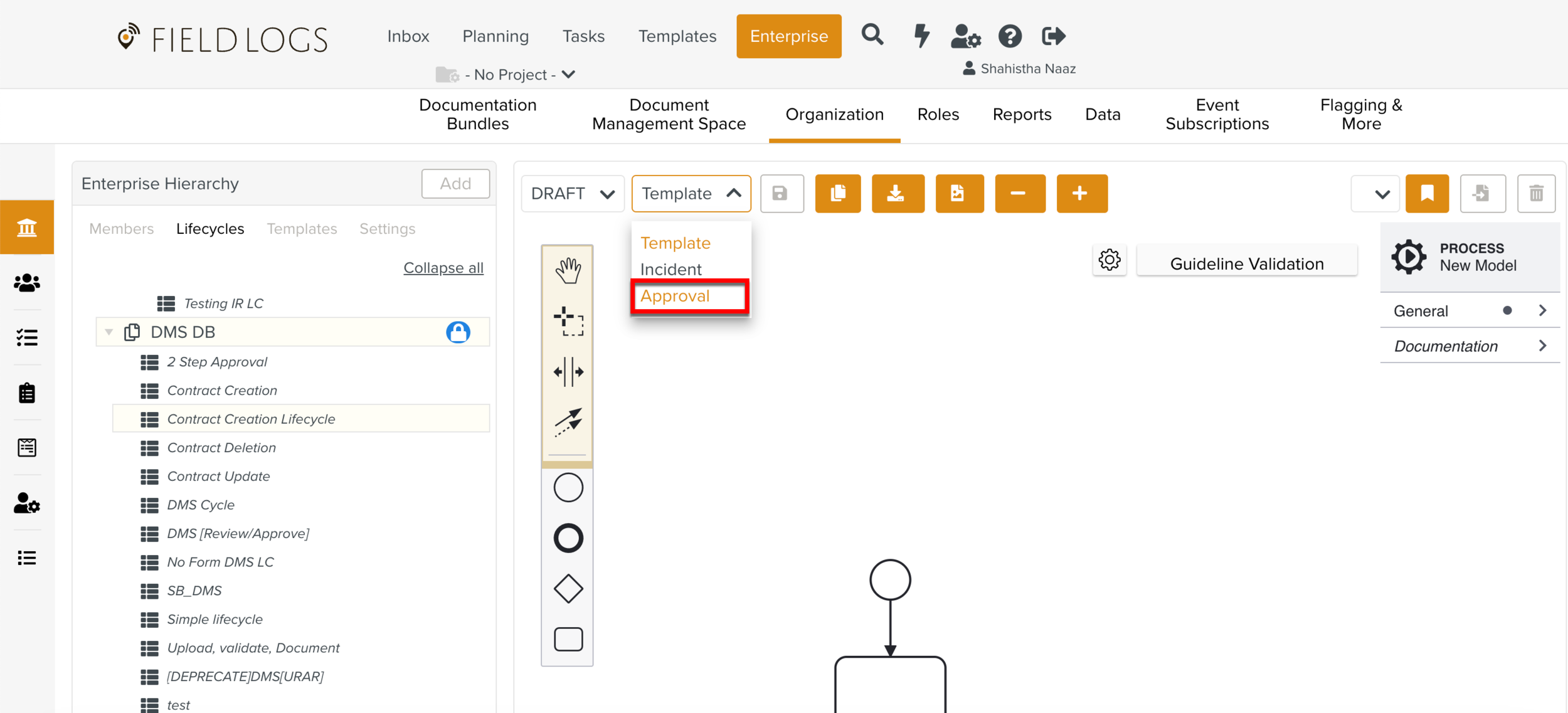
Drag the required elements from the UI panel to build a Custom Lifecycle. Link Lifecycle Forms to the User Tasks where required.
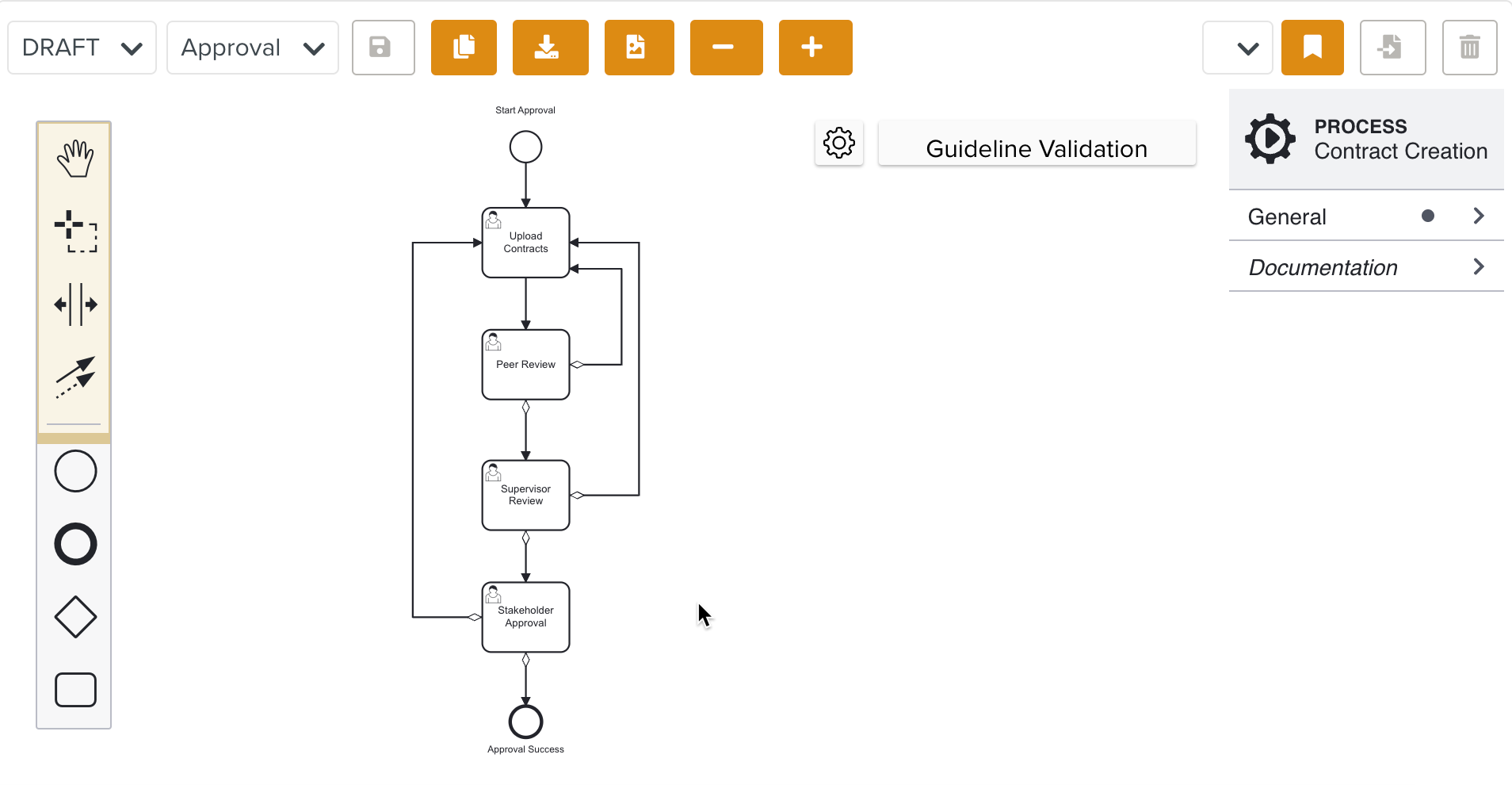
In every User Task, under FieldLogs Task property you can customize the actions as required.
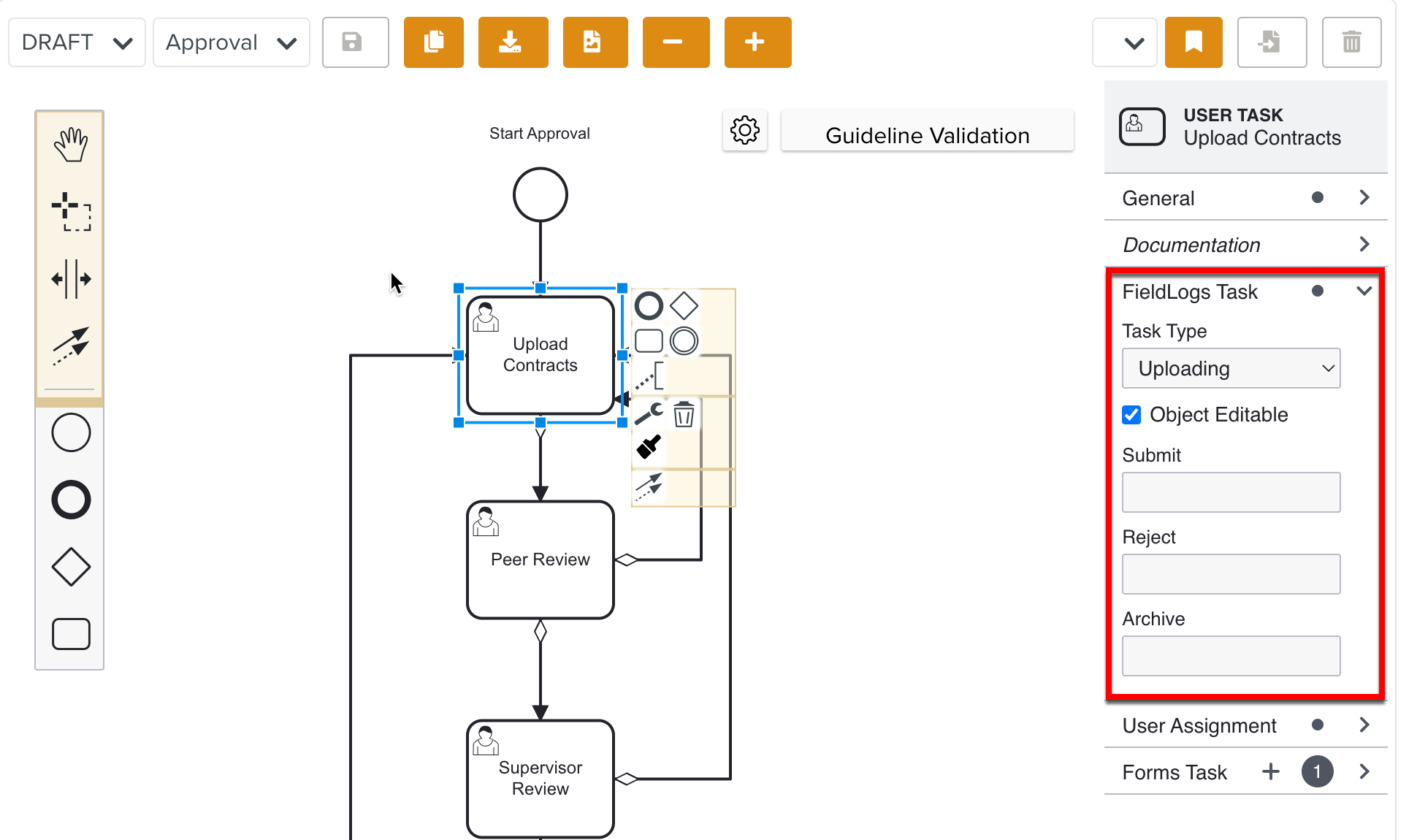
You can select a Task Type from the dropdown.
You can select Object Editable to make the User Tasks editable during the Approval process.
Specific stages of the Approval Tasks can be made editable where the user can edit the document.
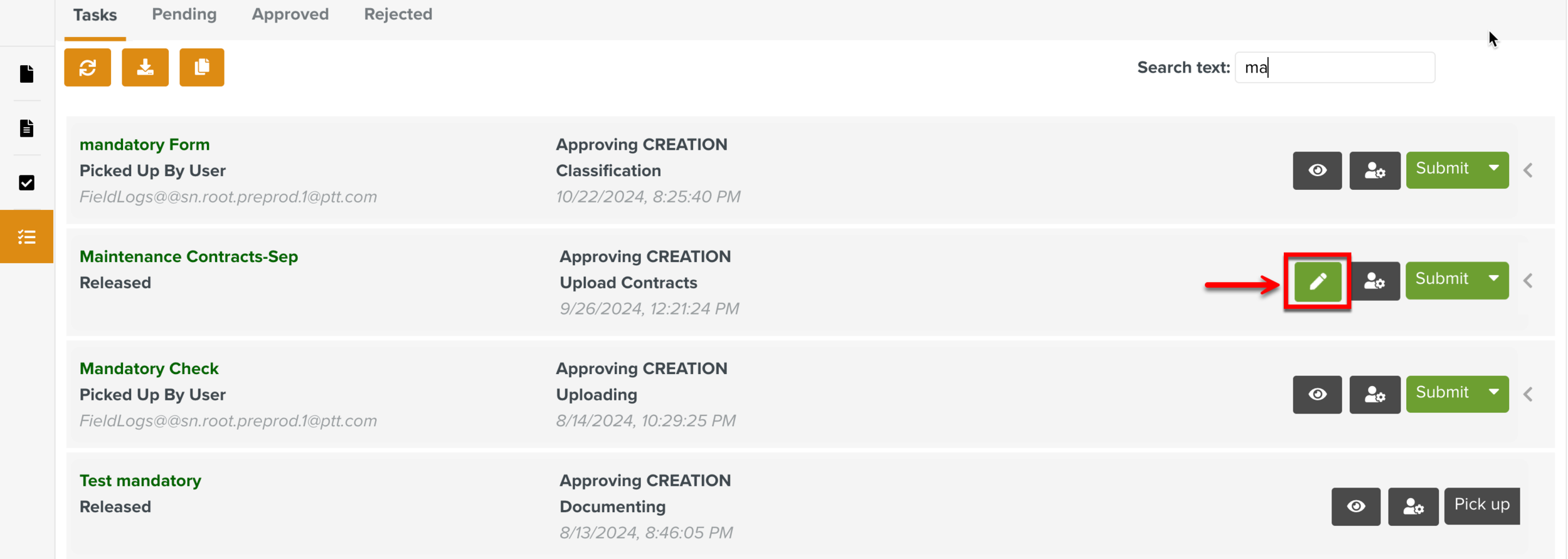
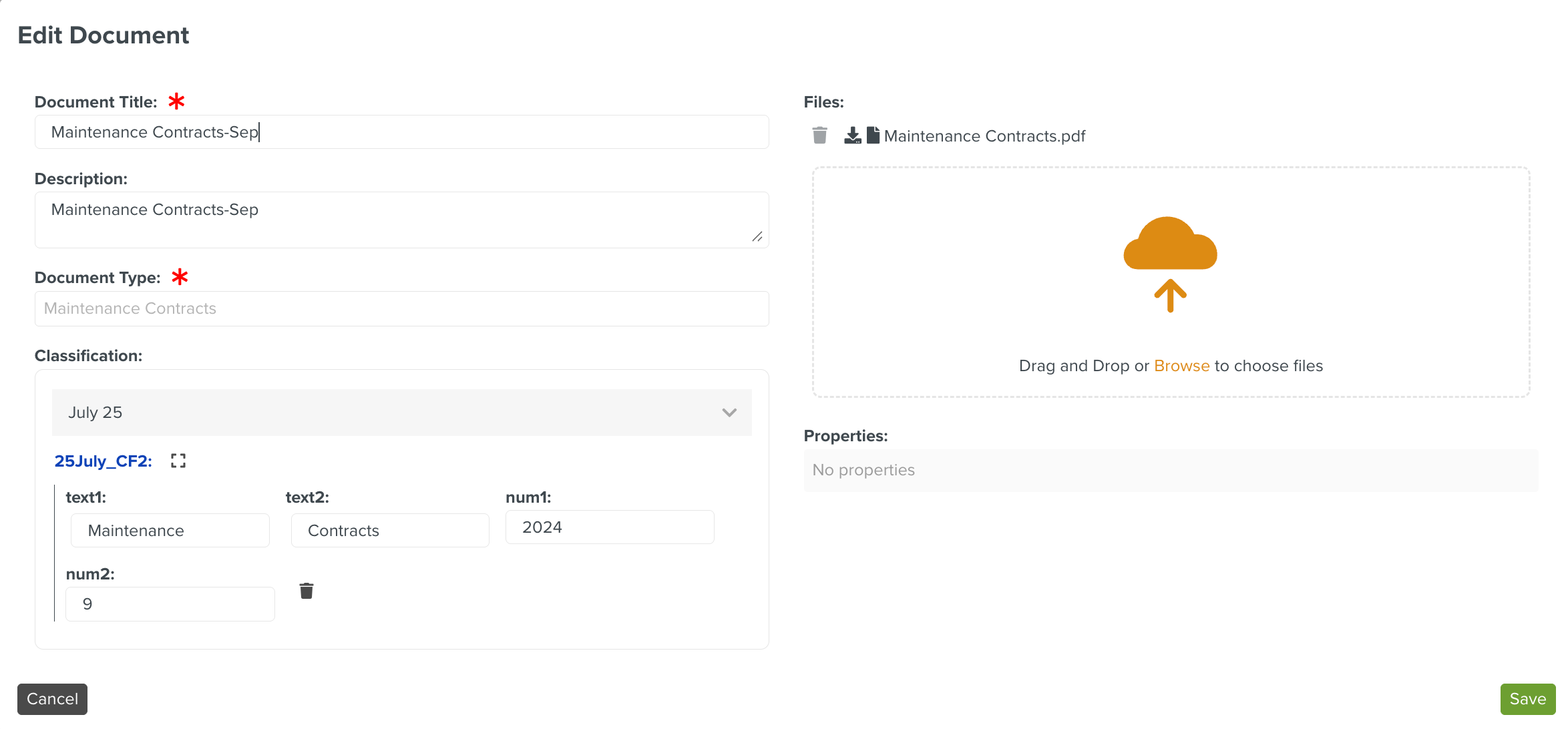
In each user task, there are three pre-defined buttons:
: This moves the Approval Task to the next step in the Approval Lifecycle.
: This rejects the current action. The Approval Task moves to the stage defined in the Approval Lifecycle.
: This archives the Approval Task.
These buttons are mapped to decision actions that are controlled by a lifecycle variable named 'decision', with values as follows:
Submit = 1
Reject = 2
Archive = 9
These decision values enable conditional branching within the workflow diagram. When a user selects an action, the workflow uses the 'decision' variable to route the process to the appropriate next step.
Additionally, the labels of the buttons can be customized to provide contextually meaningful labels.
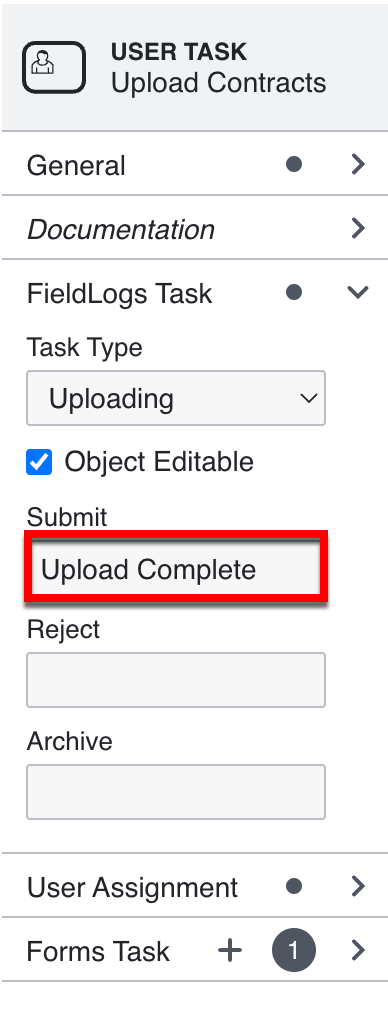
The non-required buttons can be disabled by setting it to NOTUSE. This restricts it from being displayed in the Approval Task.
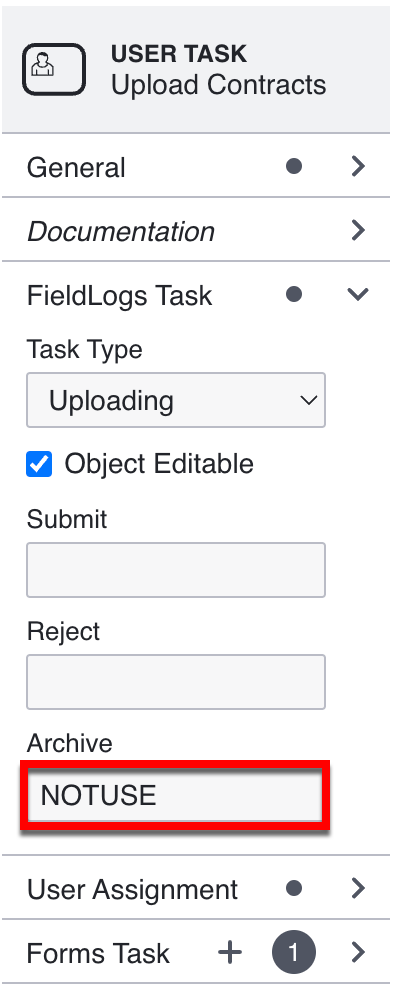
Click Save.
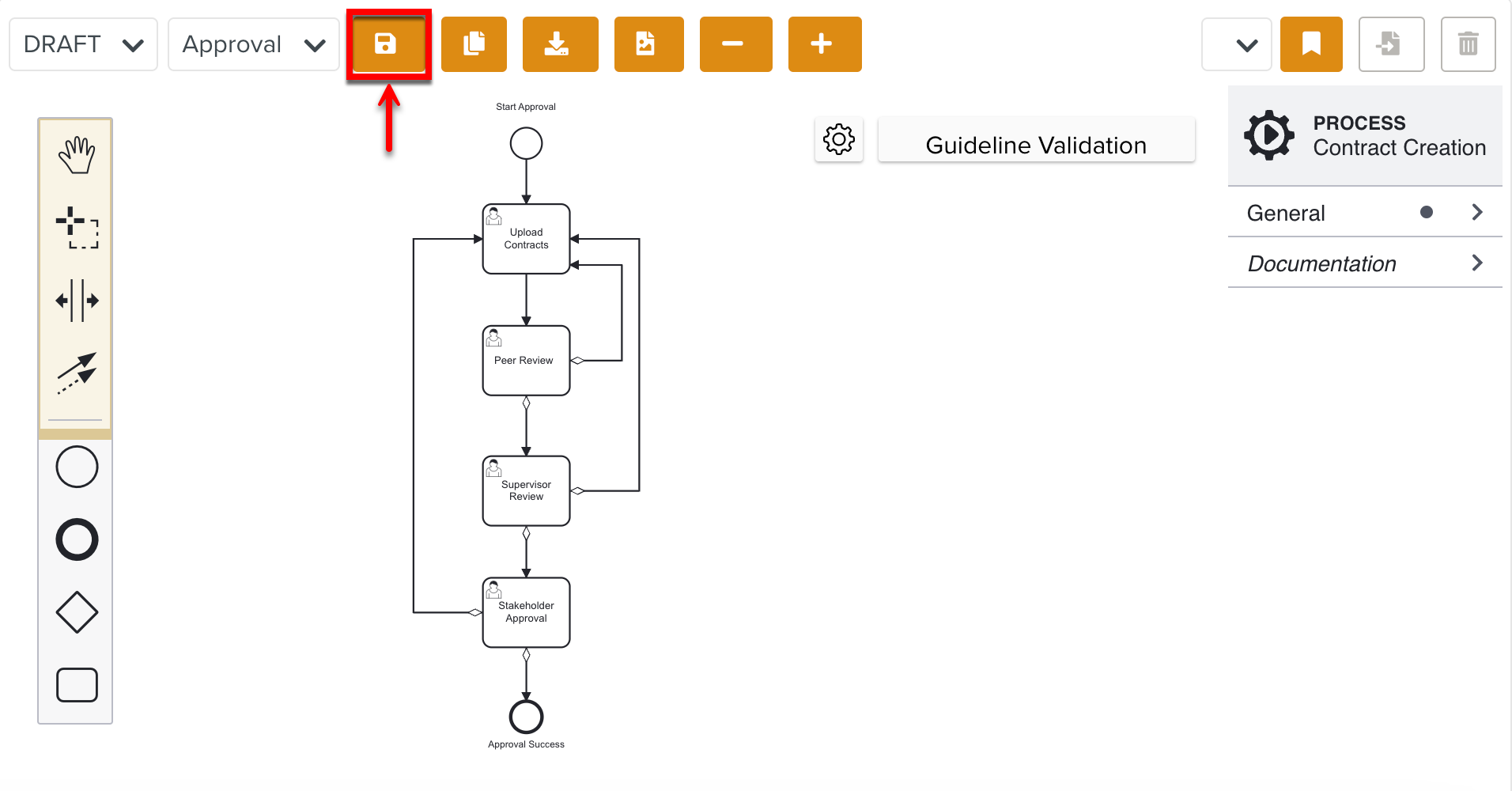
Users have the ability to save the workflow diagram at any point during creation, which will save it as a Draft. This allows users to pause and resume work without losing progress.
When the Lifecycle design is complete, users can Publish it.
Click Publish.
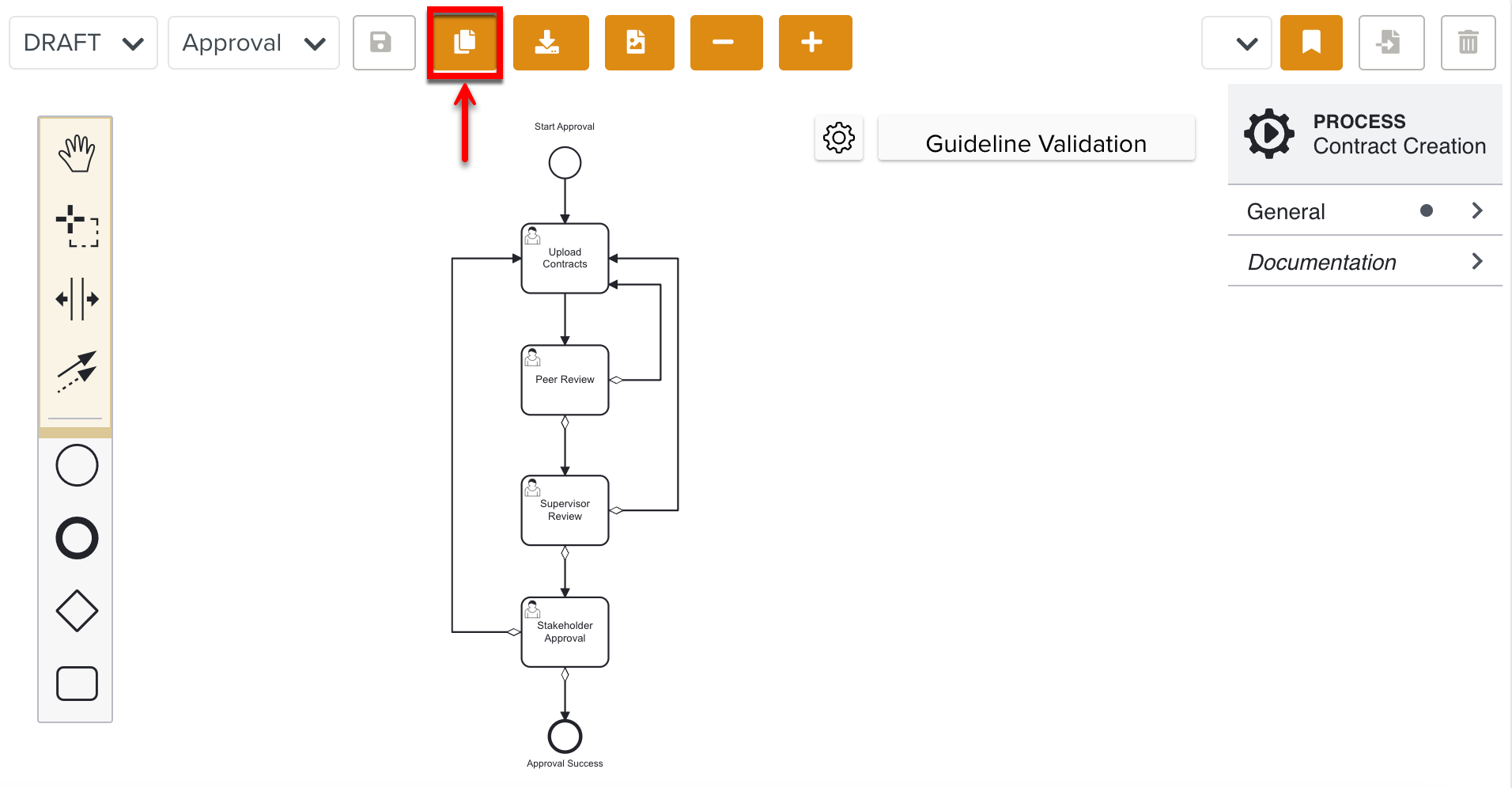
You have successfully published the Document Approval Lifecycle. Publishing the Lifecycle makes it available for use in the document approval process. This Lifecycle is then accessible as workflow within the system, enabling it to guide and structure the approval process accordingly.
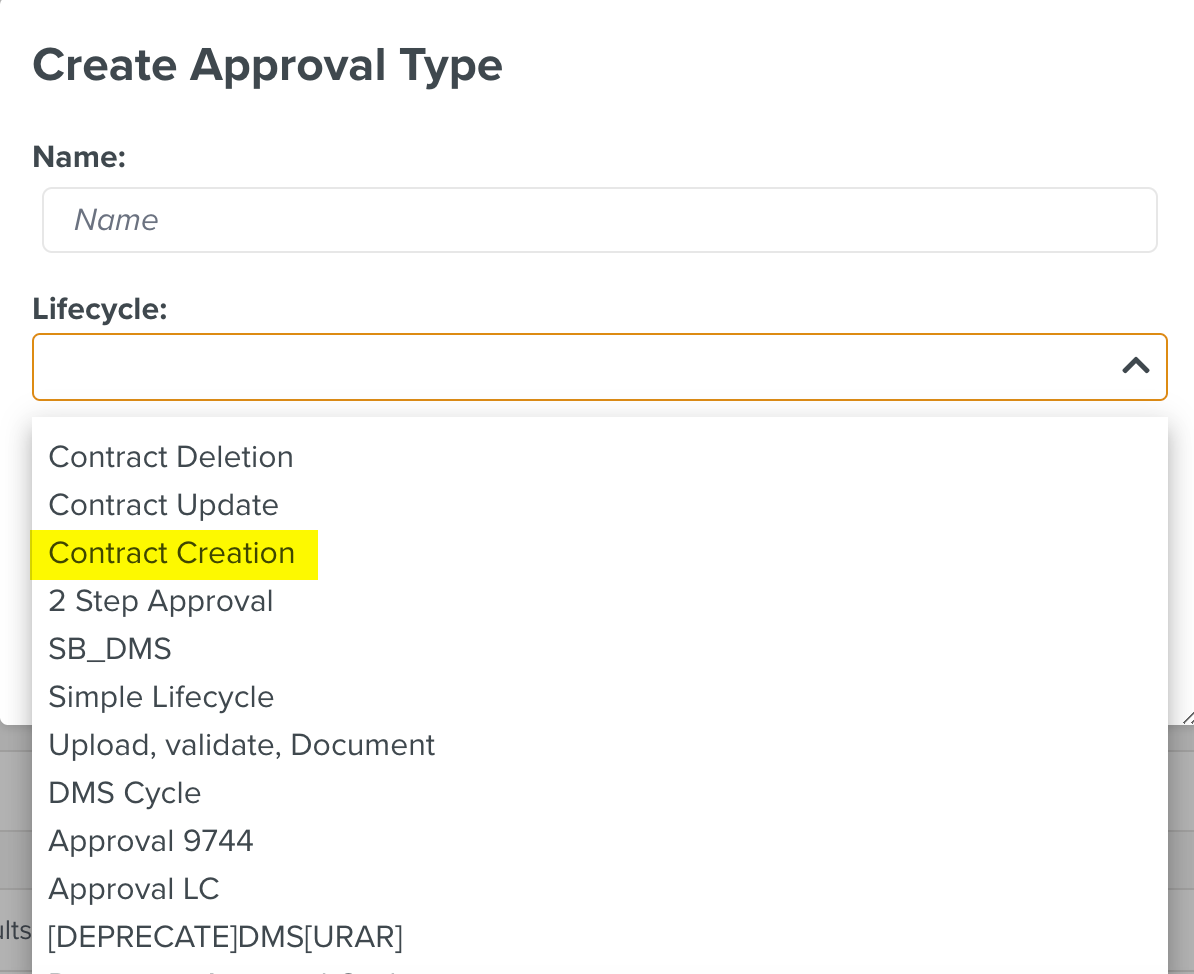
The created Approval Types can then be added to the different Document Types for document approval.
Note
There is a Guideline Validation feature, that checks the Custom Lifecycle dynamically as it is built and offers suggestions and highlights errors.