Adding a new Resource Set to a Project
A Resource Set consists of Map overlays that assist users in carrying out Tasks assigned to them within a Project's scope.
A Project may use a set of Map overlays to assist users in performing Tasks. For example, a Map overlay containing inventory information may help the engineer select the nearest inventory to place an order.
To add a new Resource Set to a Project:
On the main menu, go to the section > .
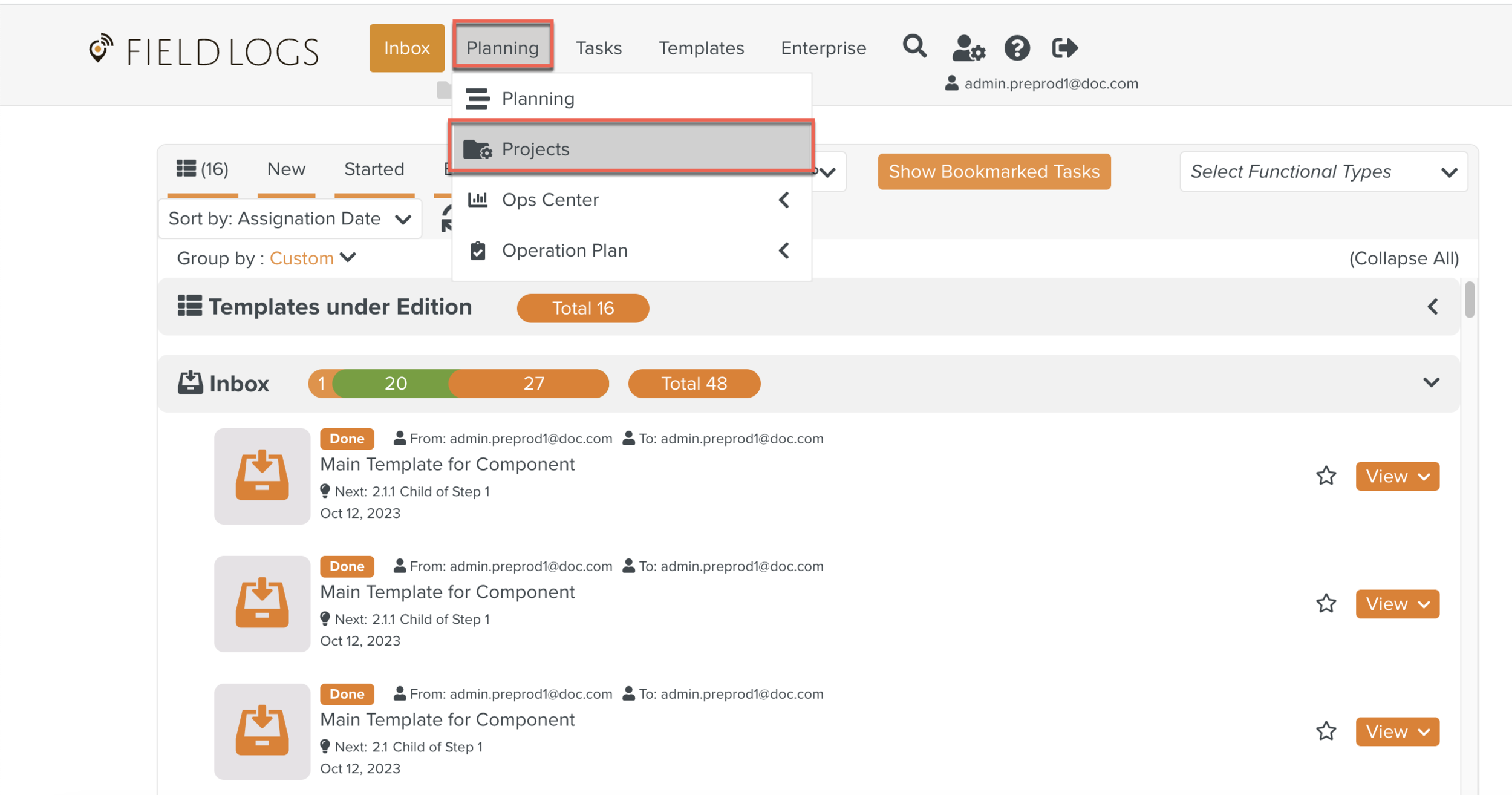
The section opens.
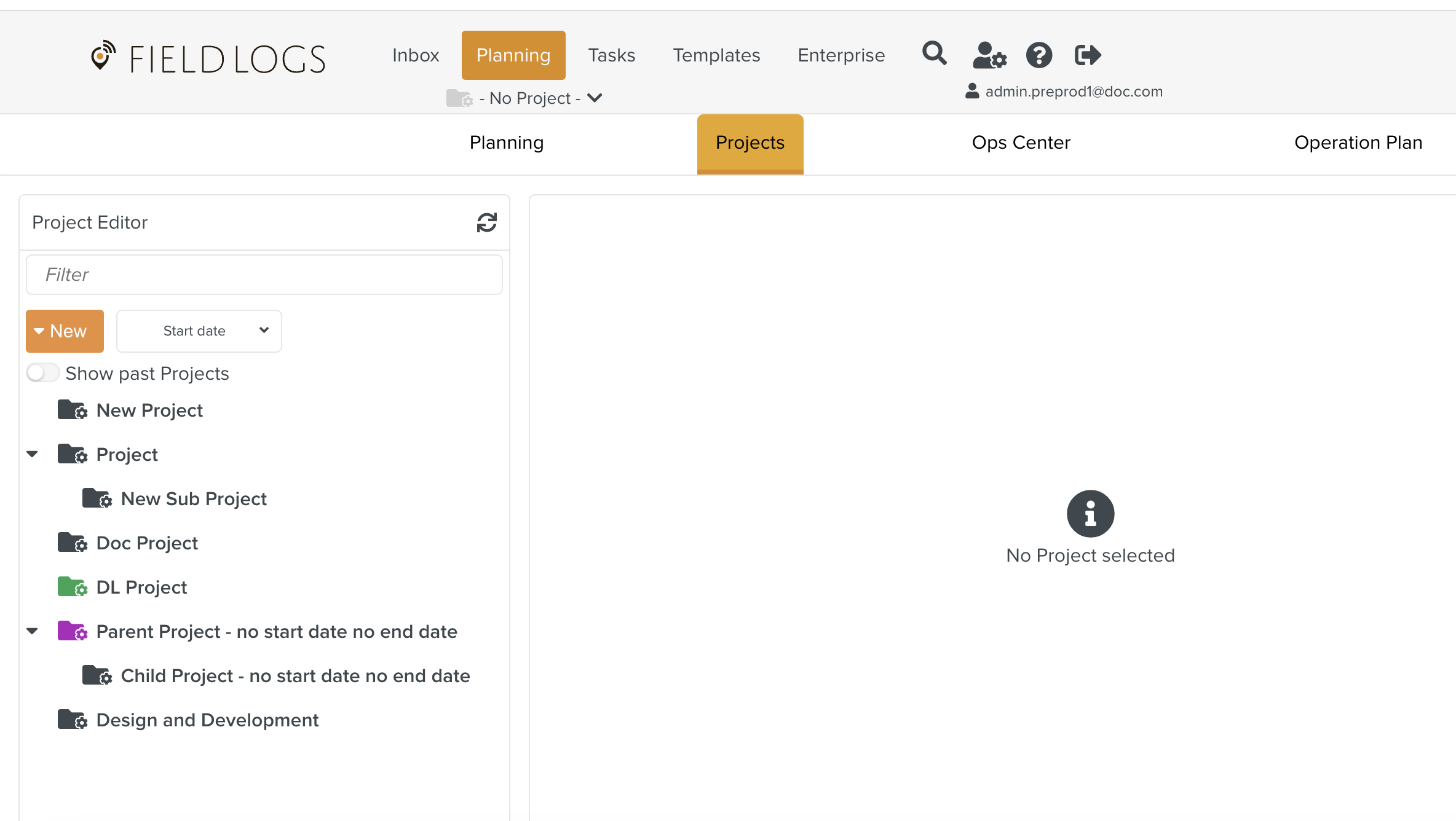
Select a Project from the Library Pane.
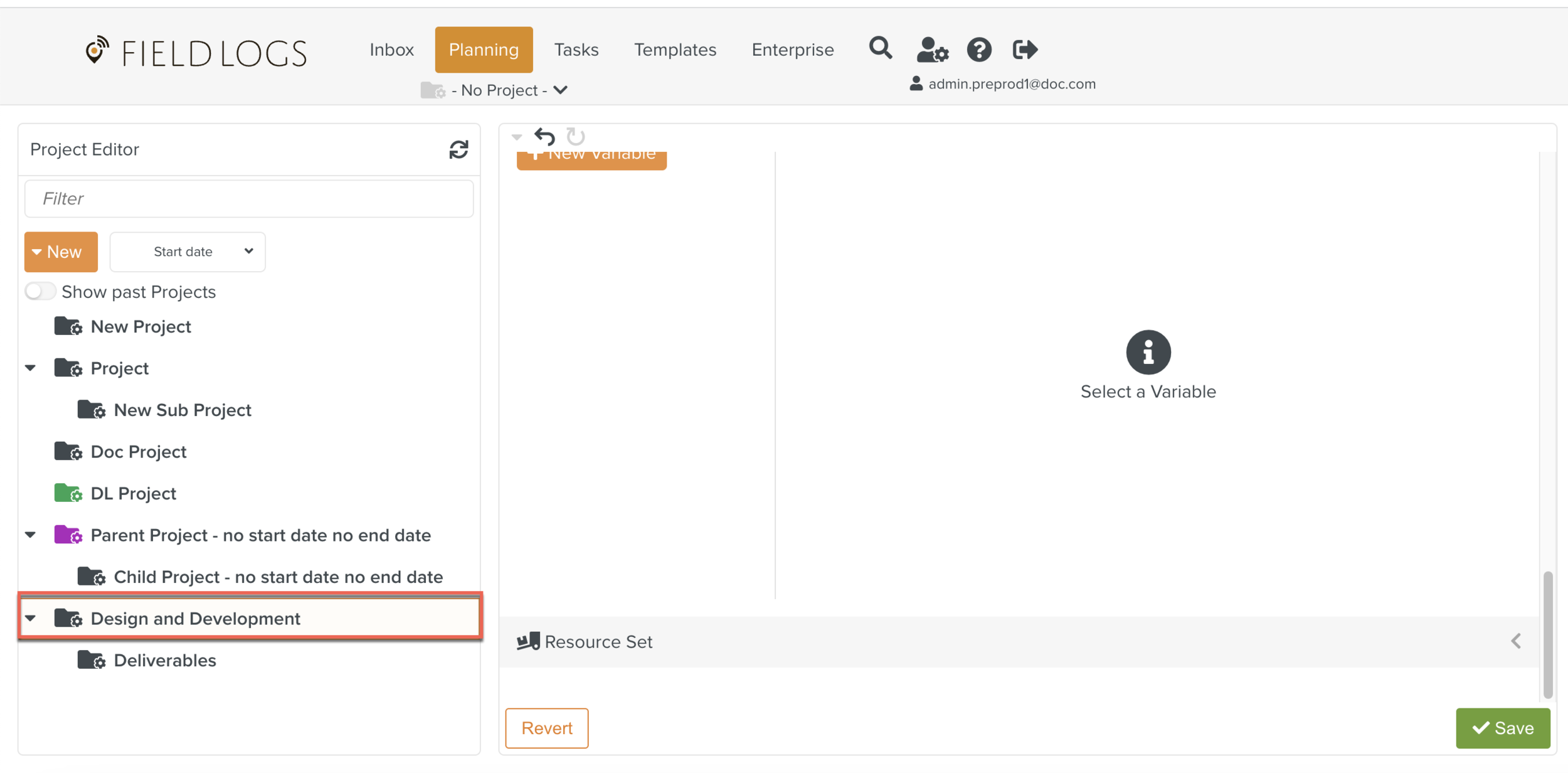
Note
You can add several New Resource sets from the dropdown by clicking +New Resource Set.
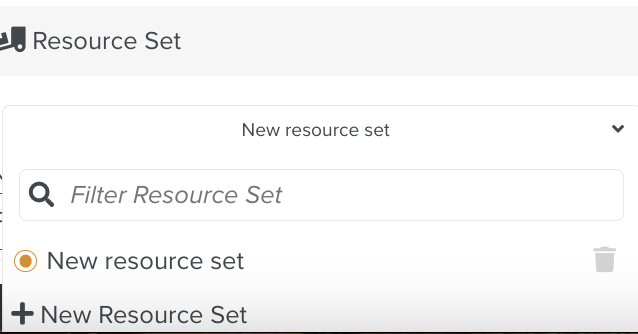
Click Resource Set.
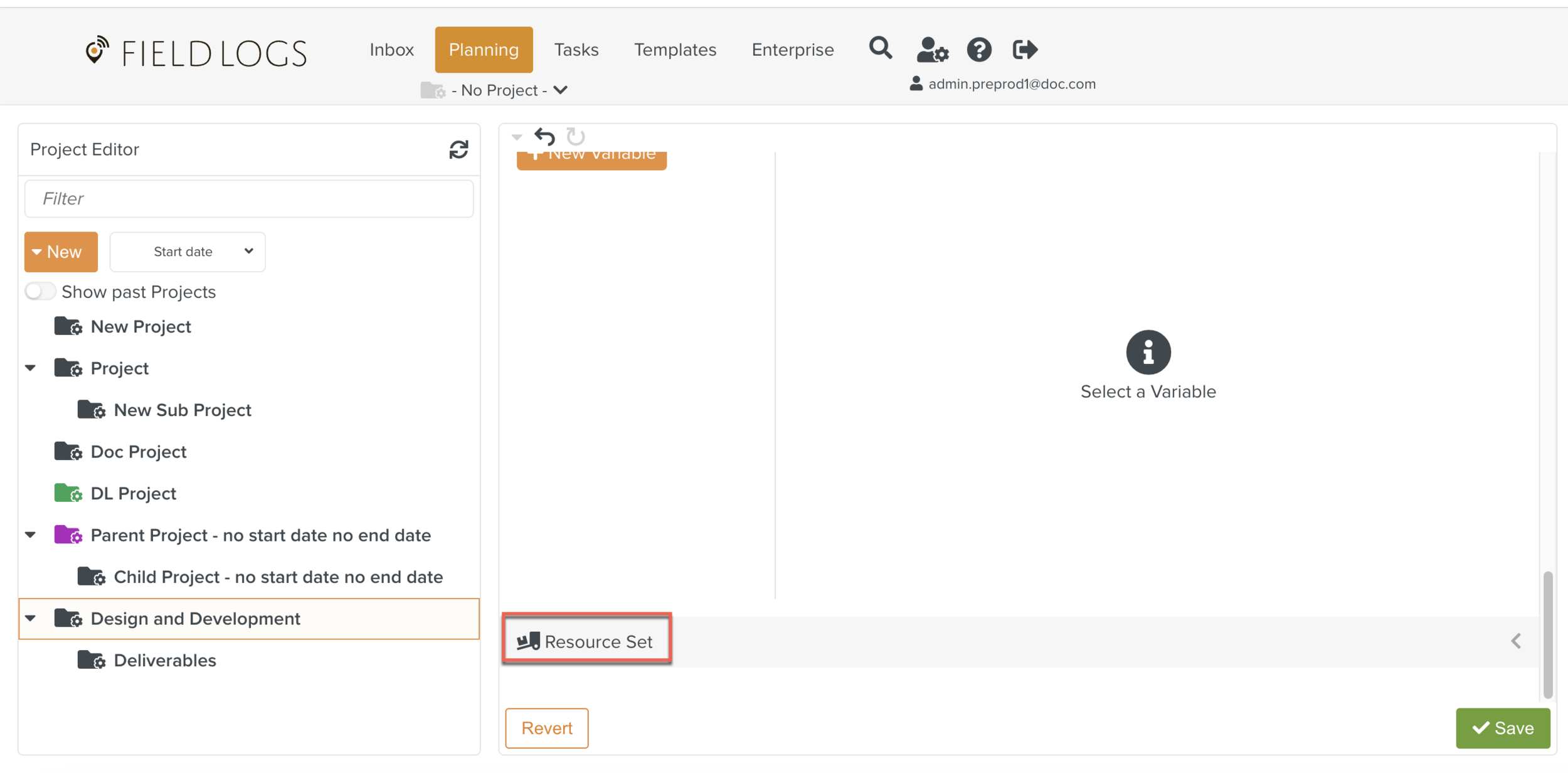
A dropdown menu is displayed.
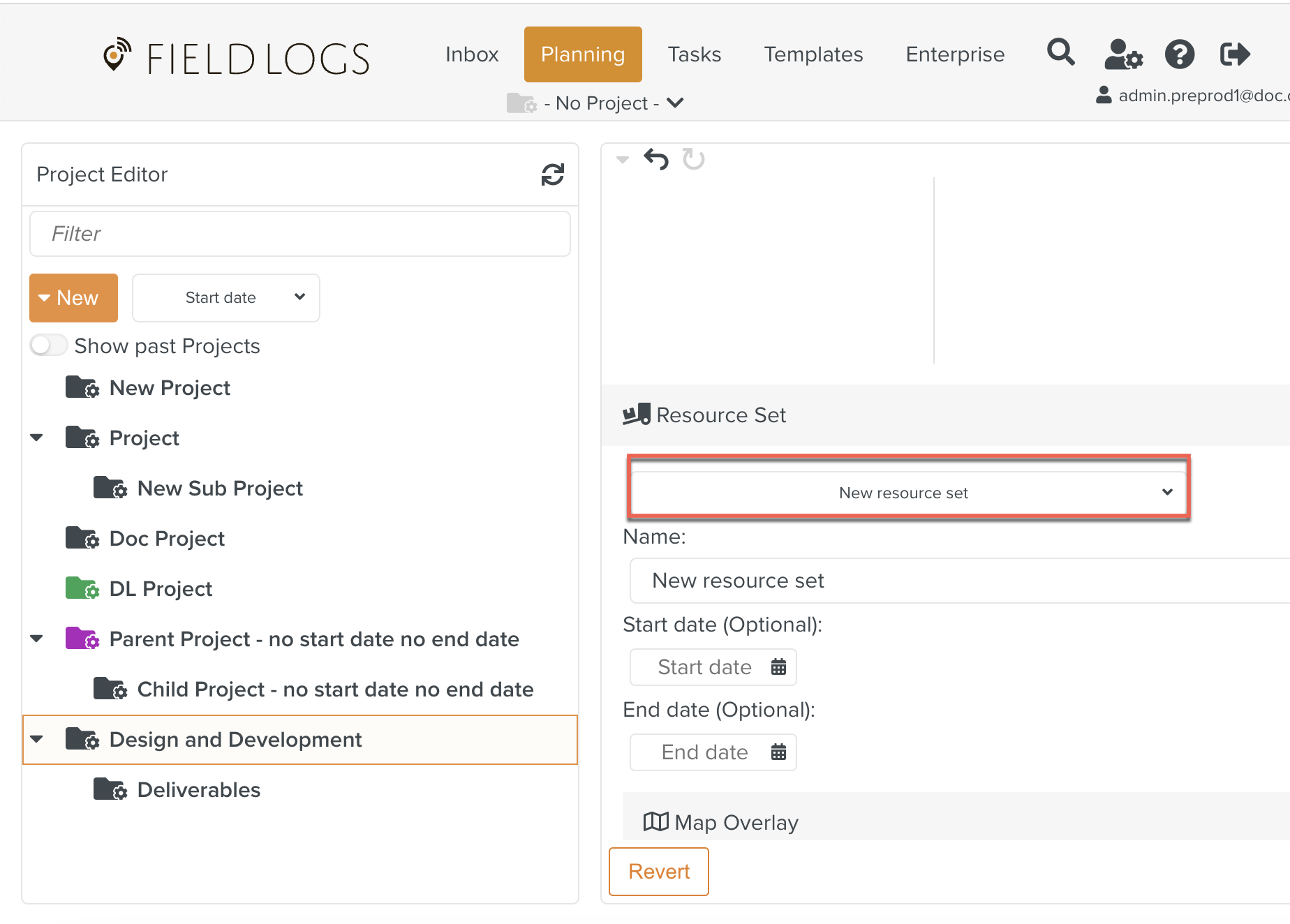
Click New Resource Set from the dropdown as shown below.
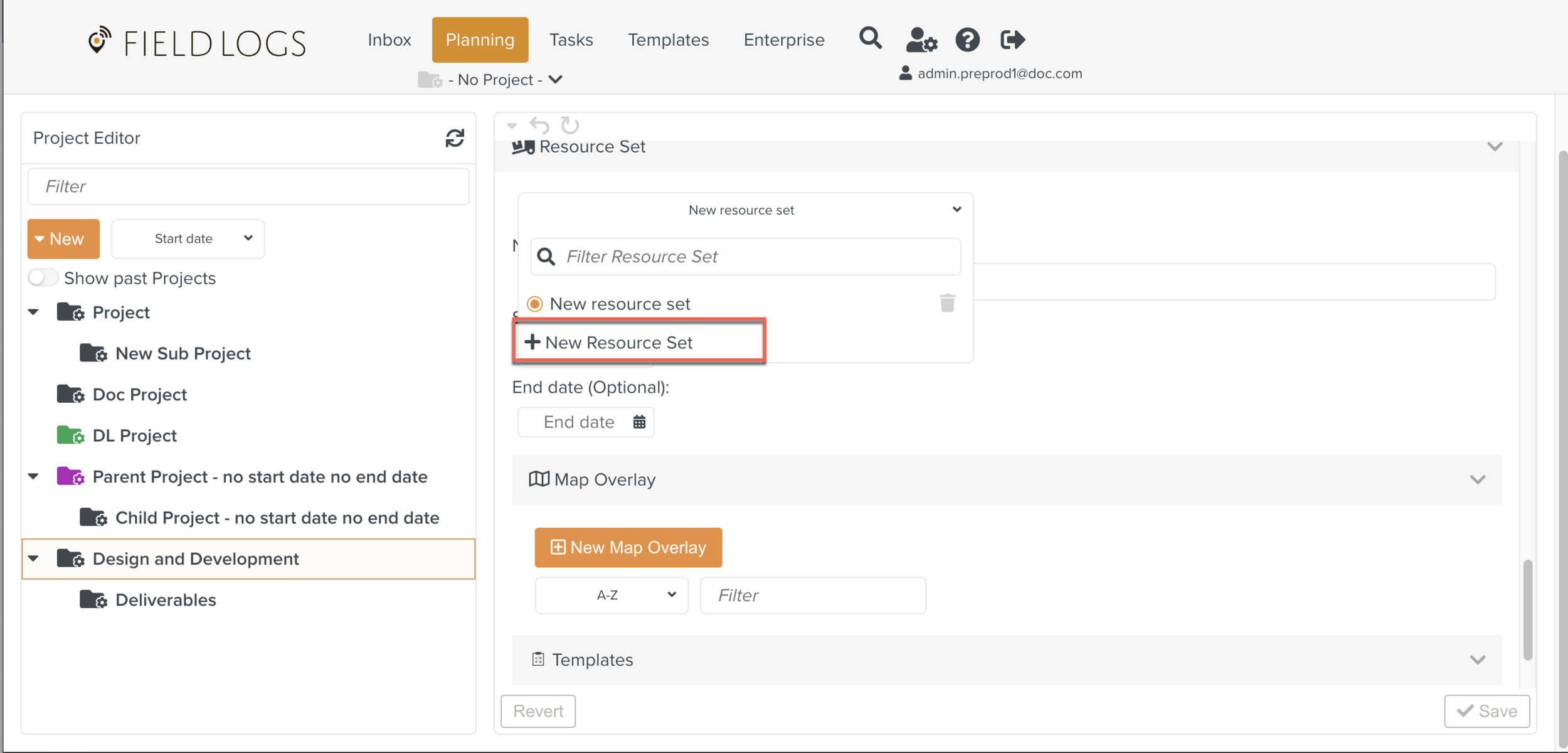
Enter the Resource Set Name.
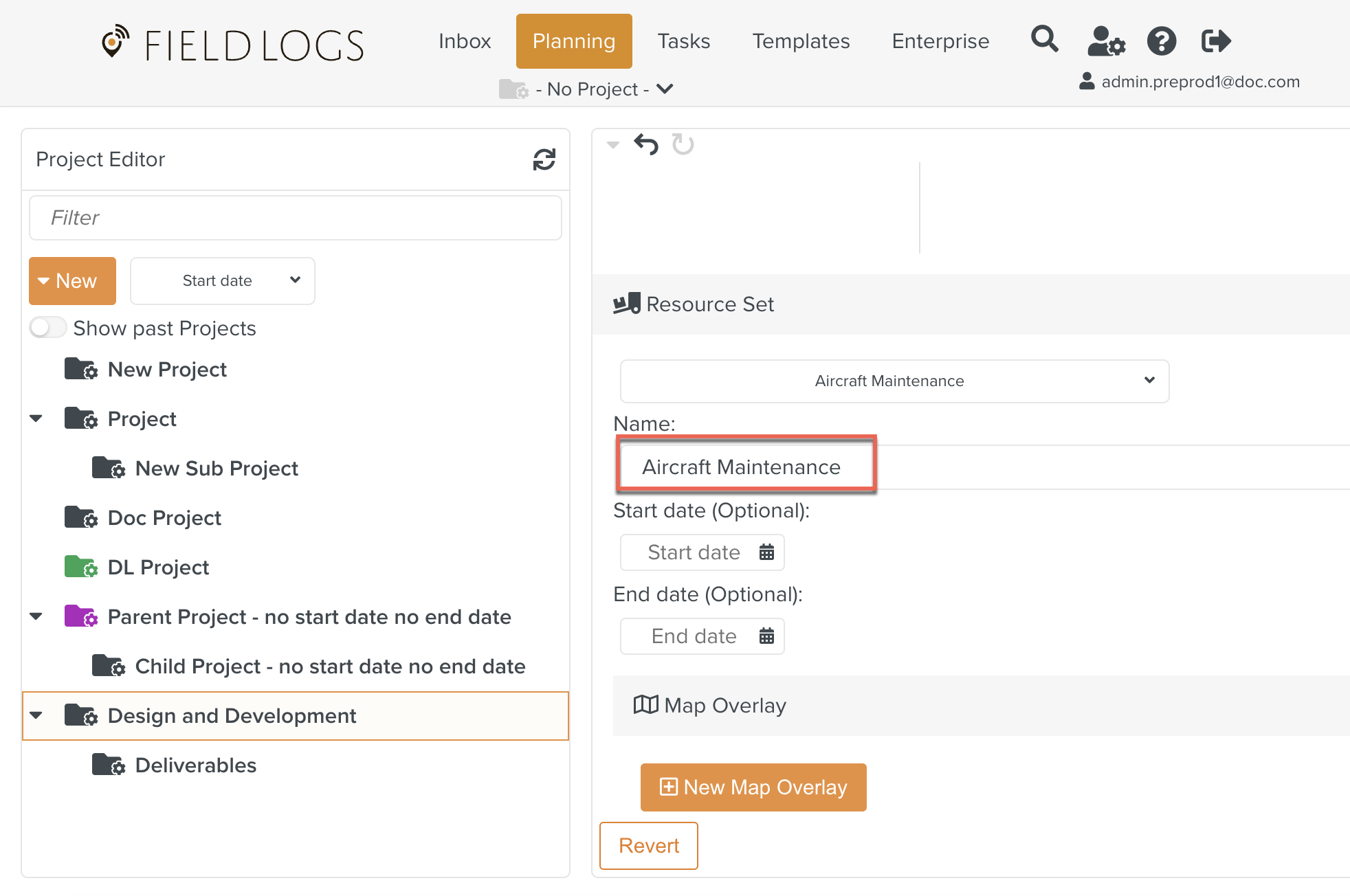
[Optional] Select Start and End date of the Project.
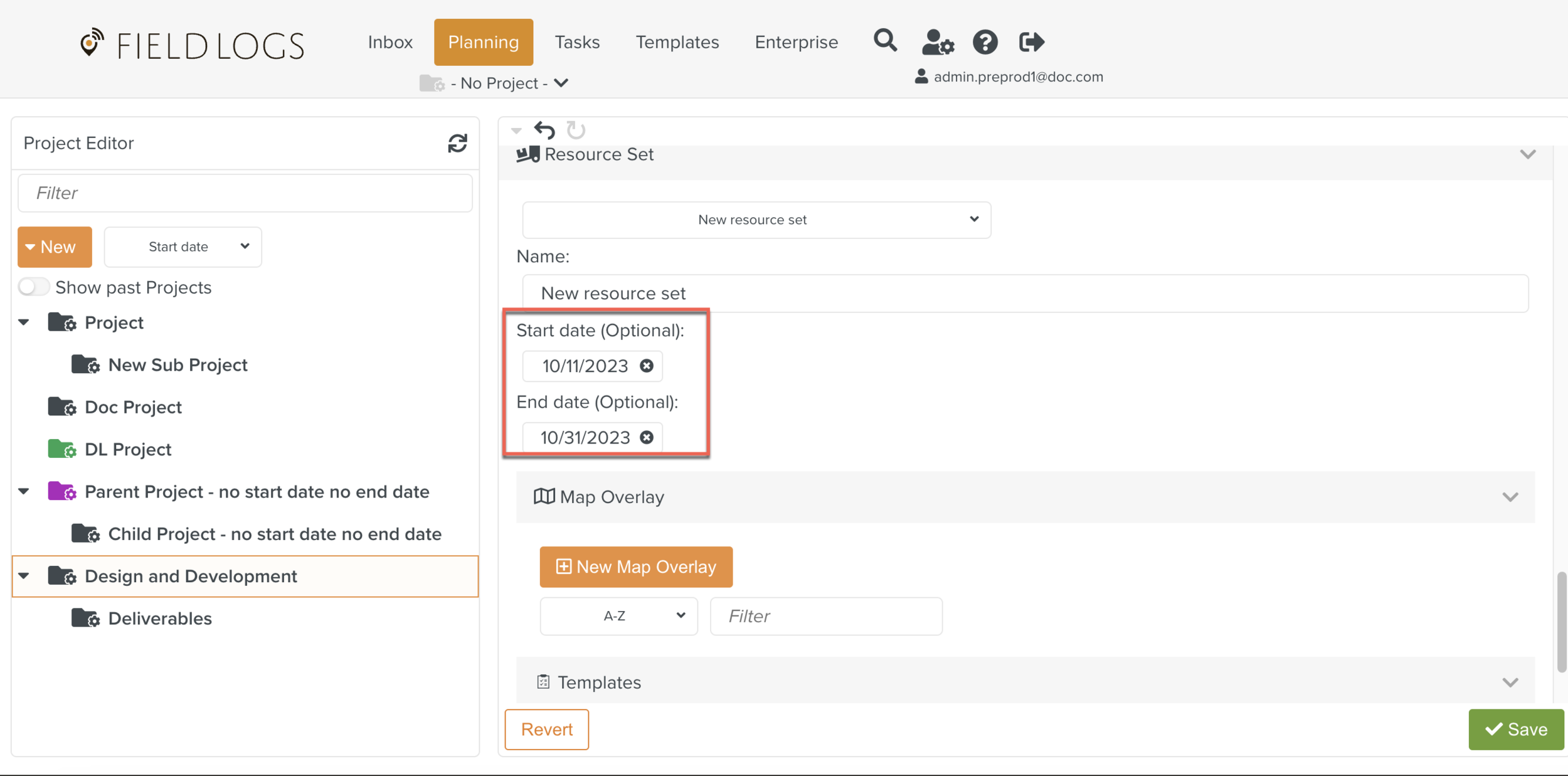
Click .
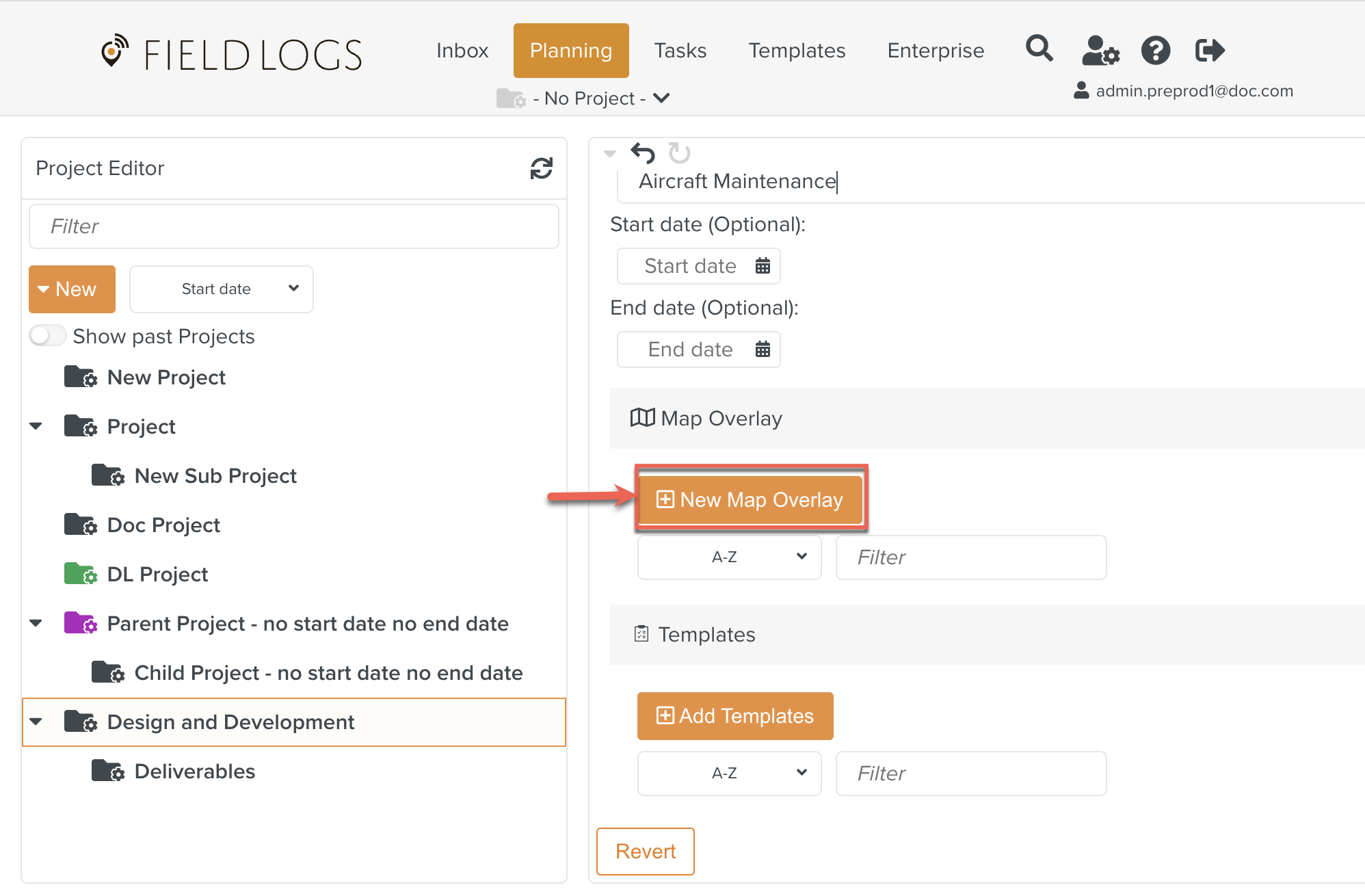
Enter Name.
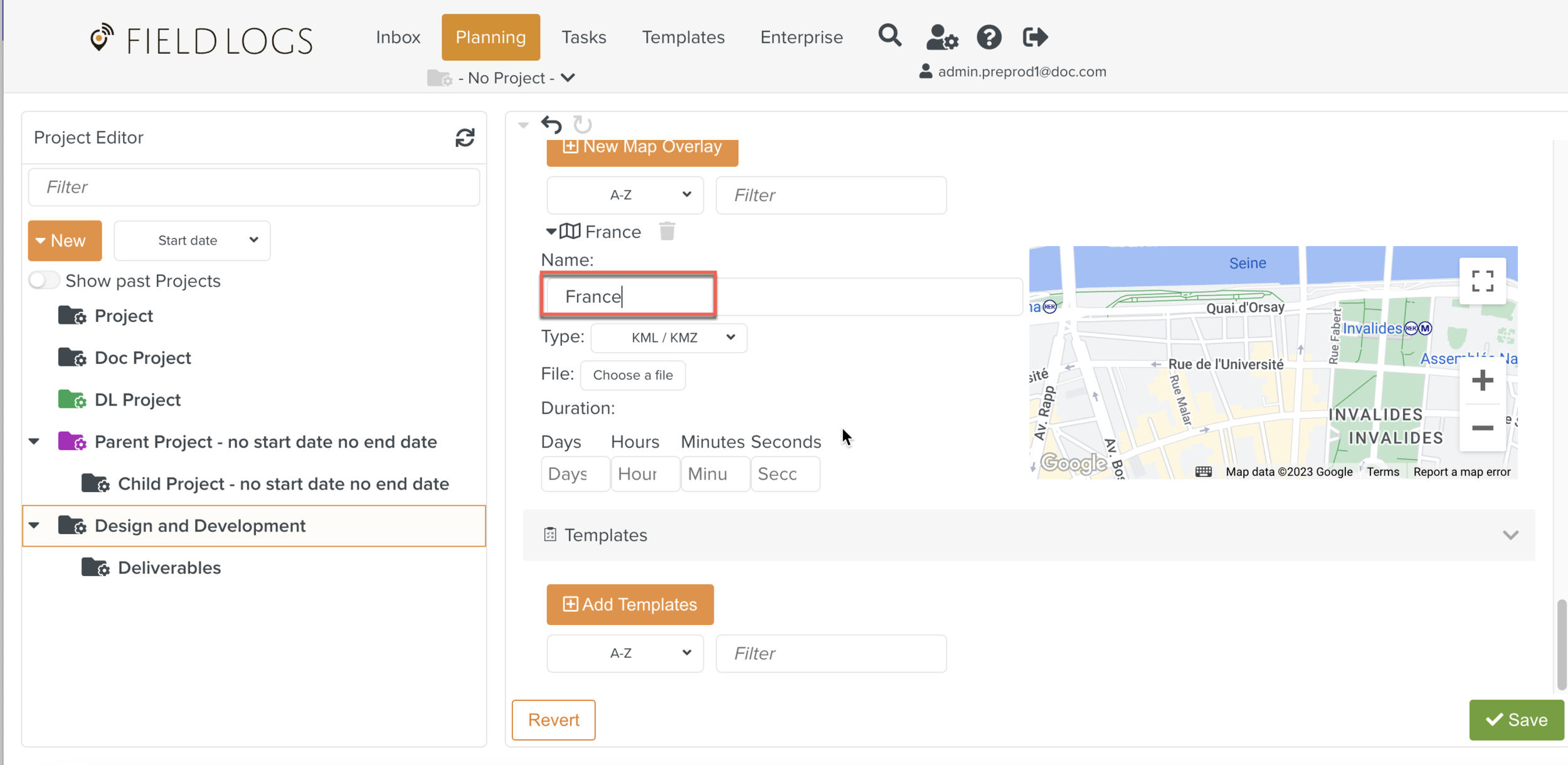
Select Type and choose KML/ KMZ file as shown below.
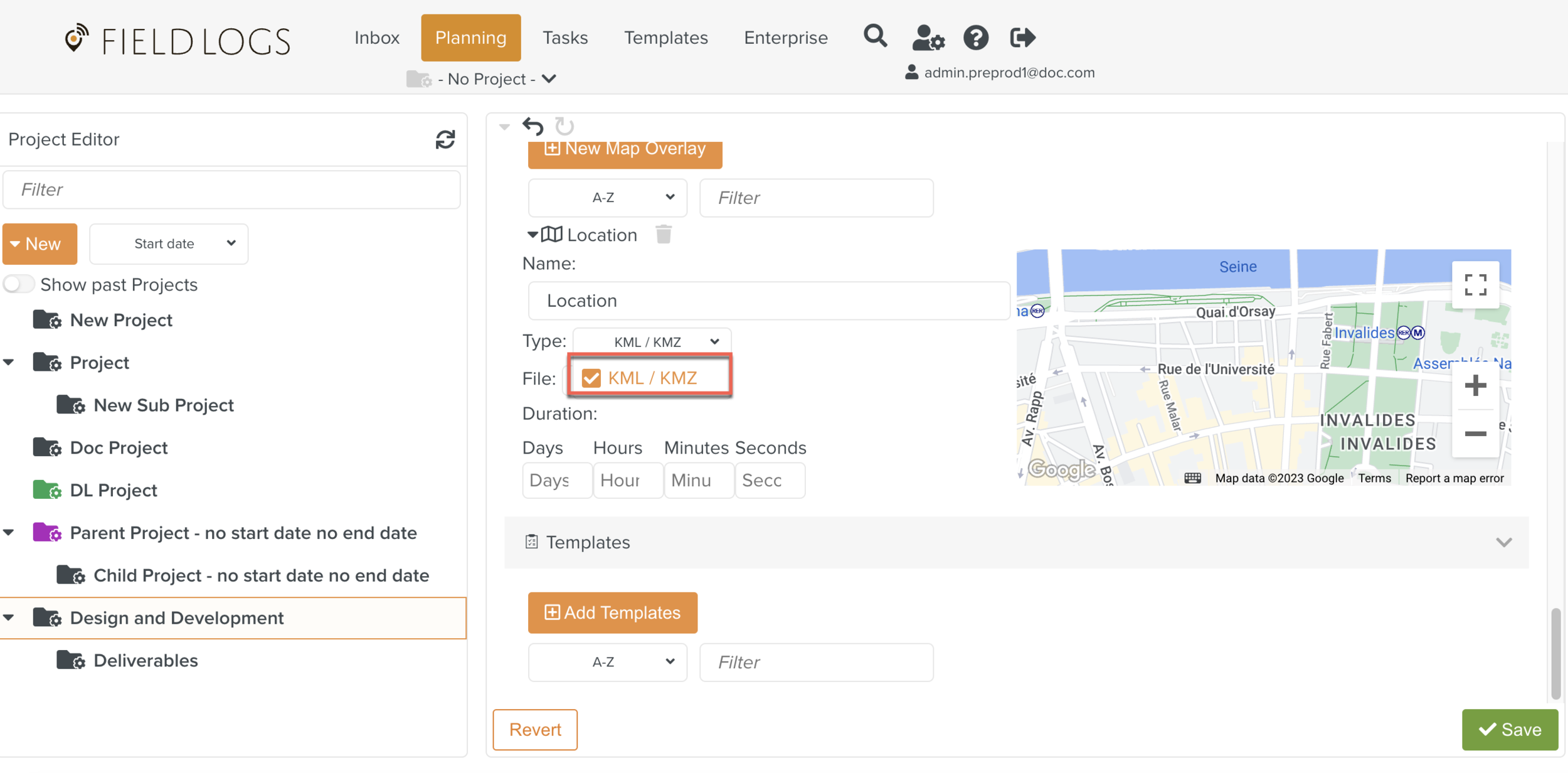
Click .
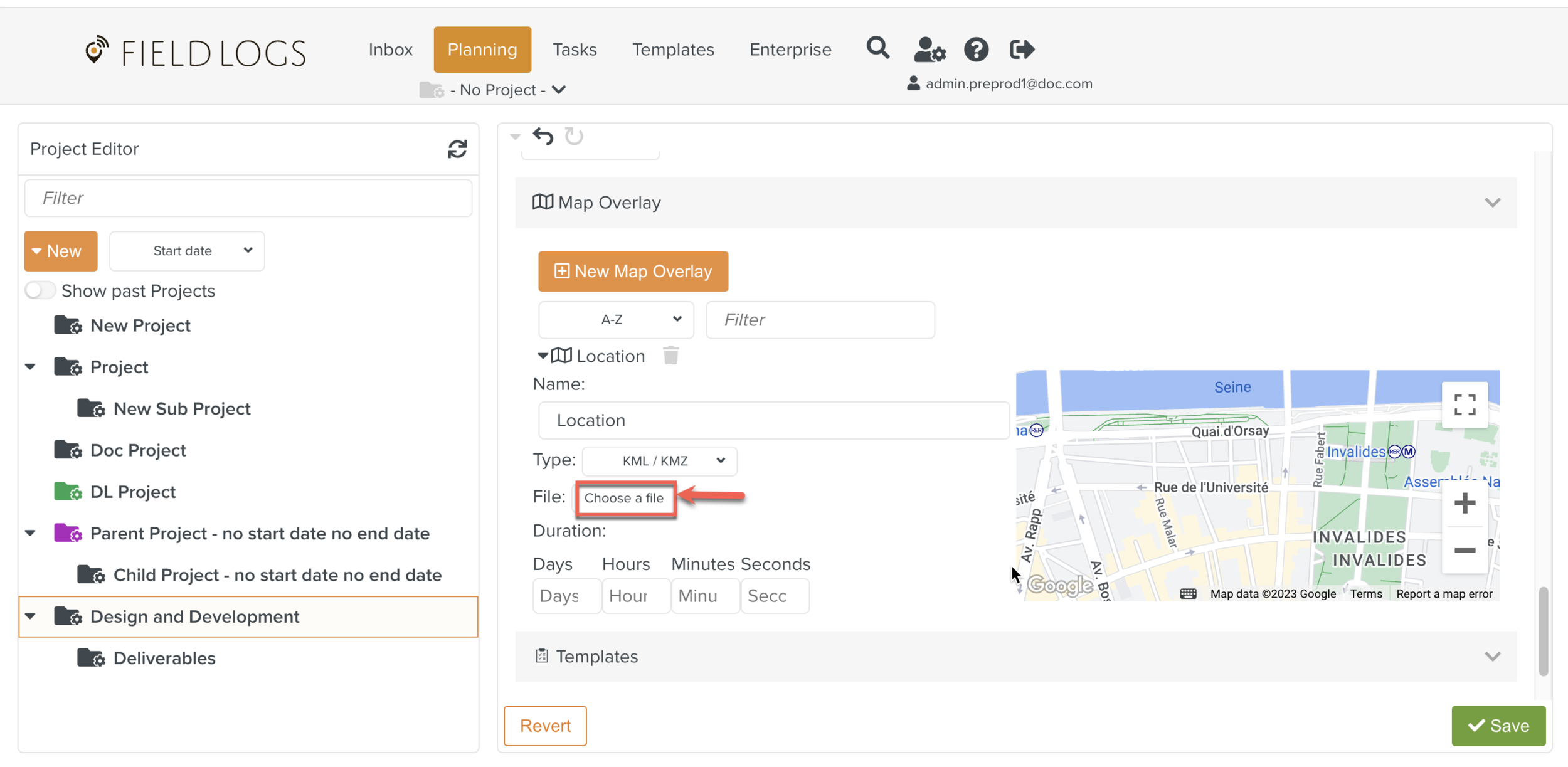
The dialog box appears.
Select or .
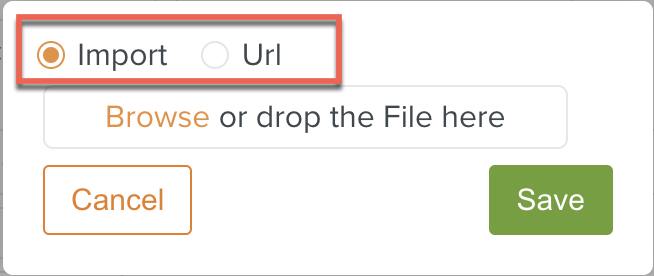
If you select , click Browse or drop a file in the field.
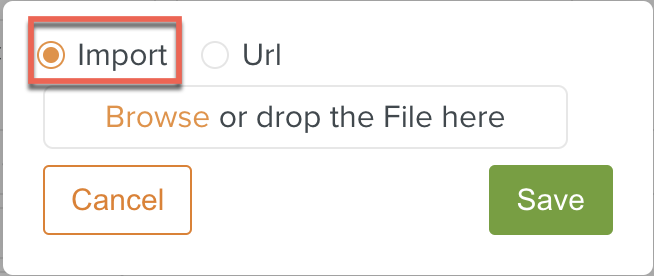
If you select enter the Url.
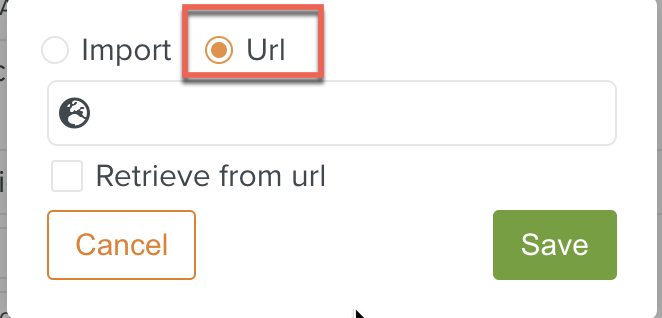
Click .
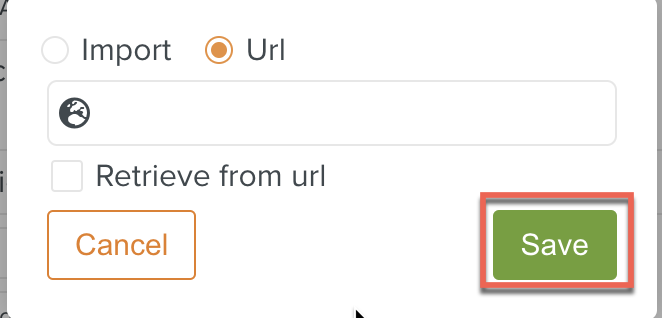
The Map Overlay is saved.
Click .
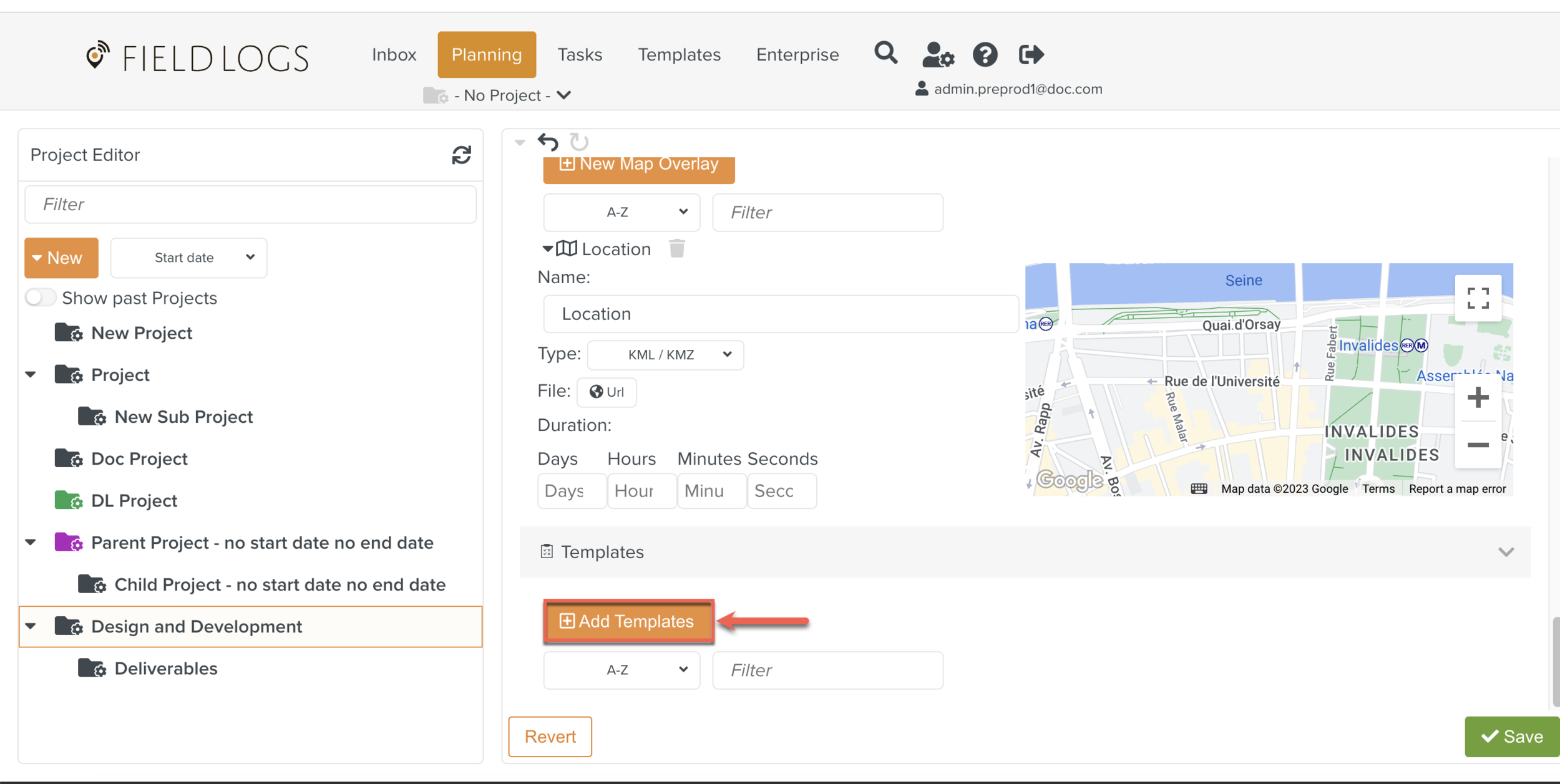
Note
When you associate one or more Templates with a Resource Set, the application downloads Templates to the device. These Templates are then available offline.
The dialog box opens.
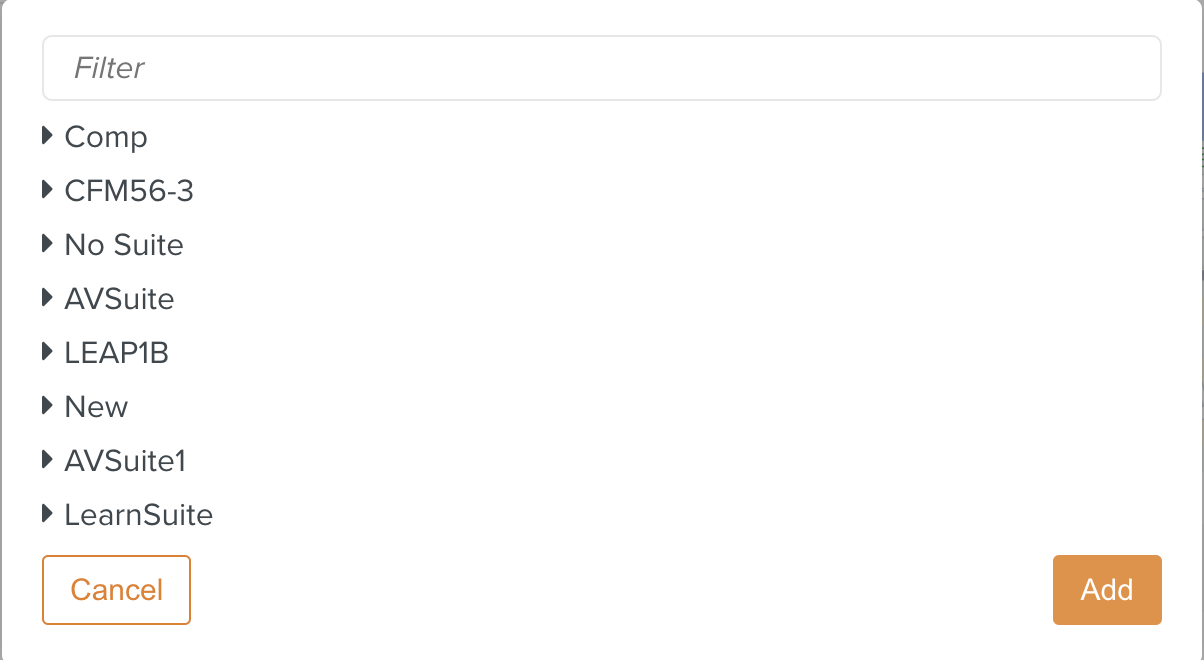
You can select one or more Templates from the list as shown below.
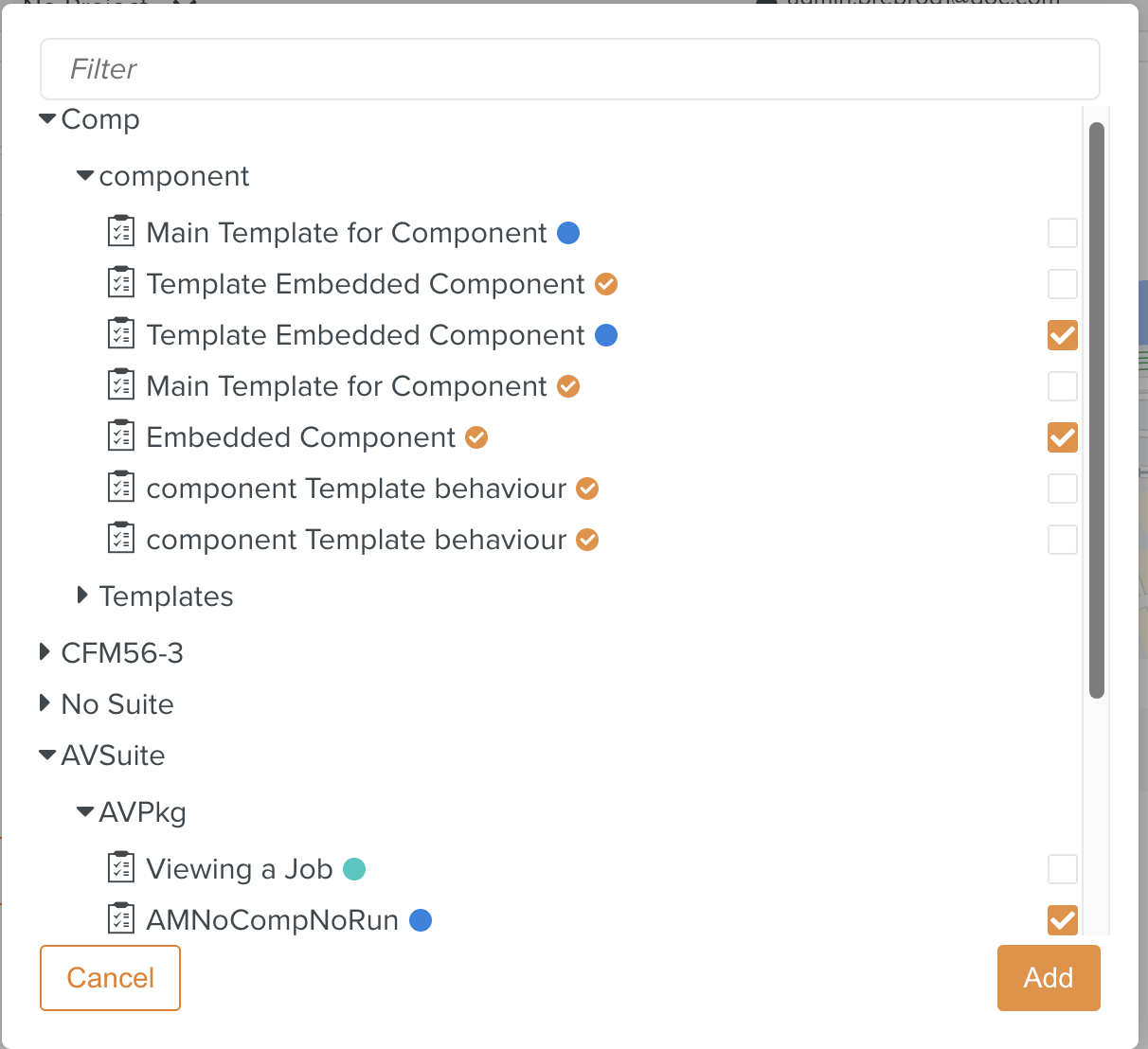
Click .
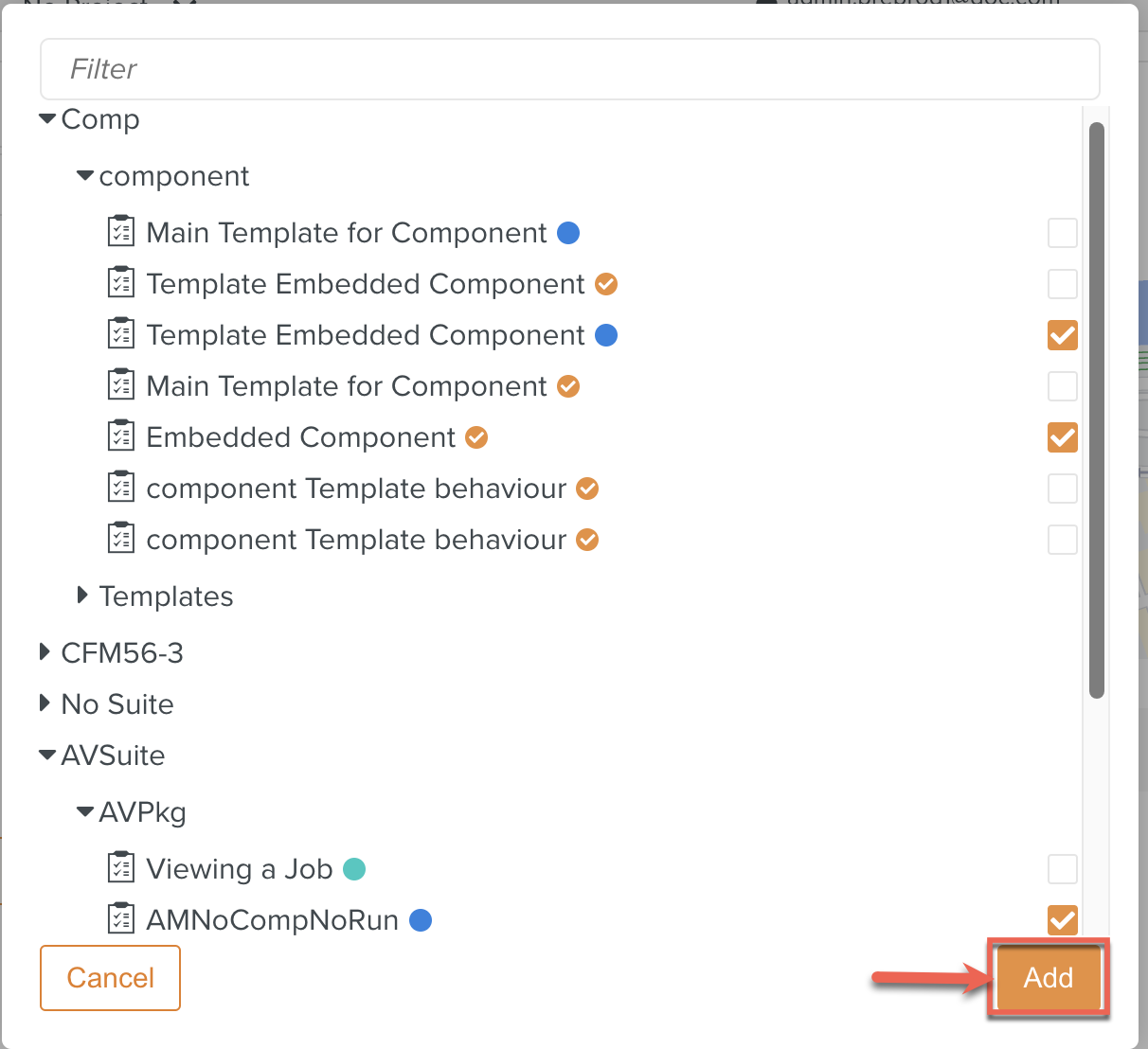
The Templates are saved to the Resource Set.
Click .
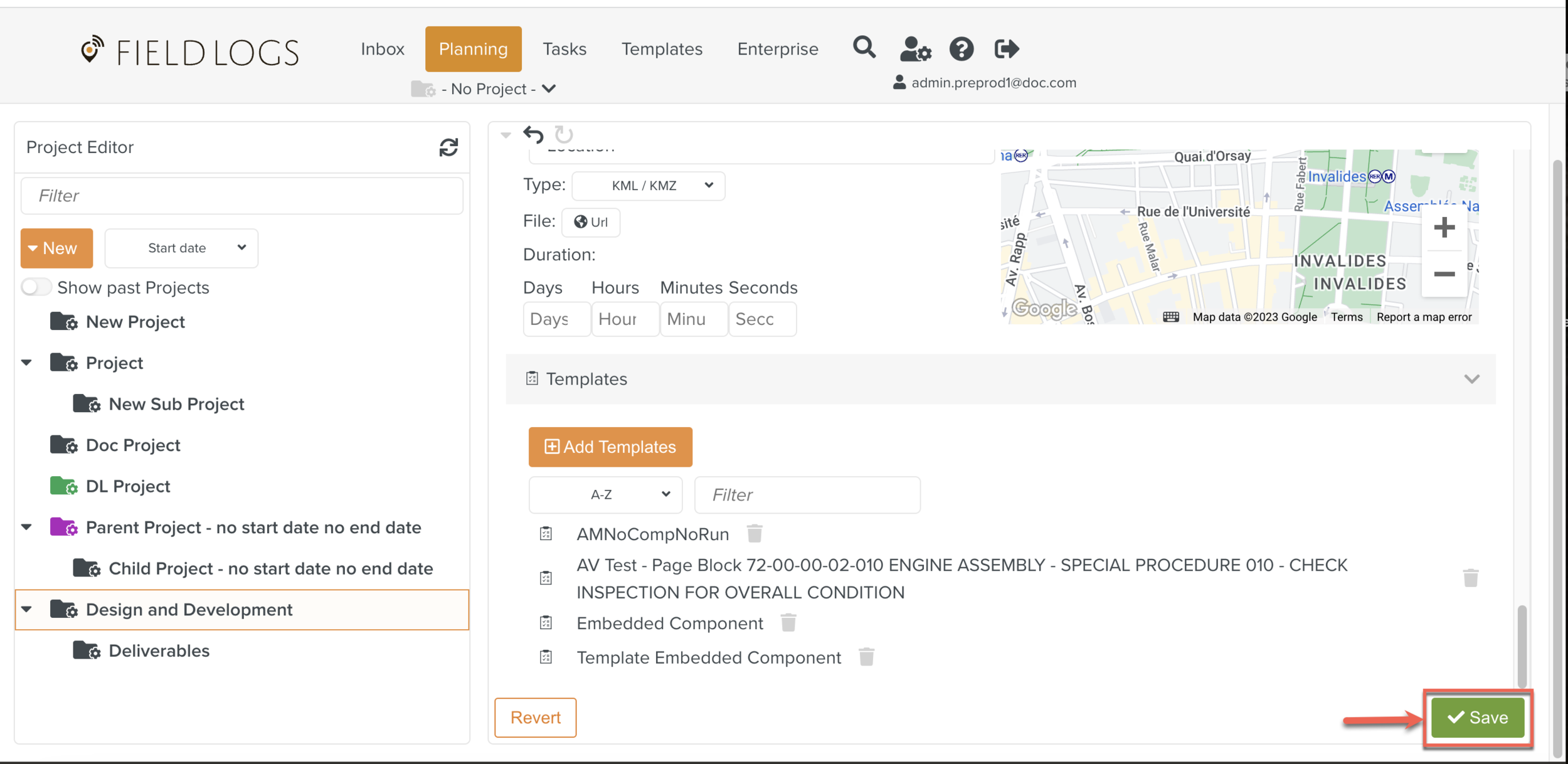
The Resource Set is saved to the Project.