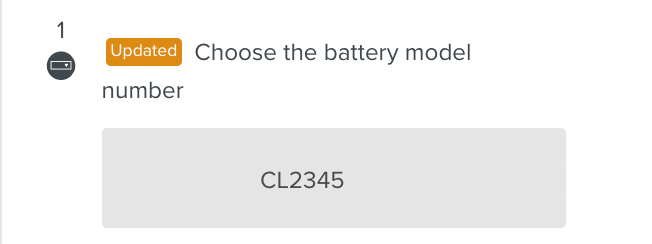Multi-choice

A Multi-choice input element allows the user to select one answer among several predefined choices. When the user selects an input, the Step is validated.
In the field on the right, you can define a value that is attached to the answer. You can use this value in scripts.
To create a Multi-choice input element:
Click or drag the Multi-choice input element from the element panel.

Follow the steps listed in Adding Steps to set the Step.
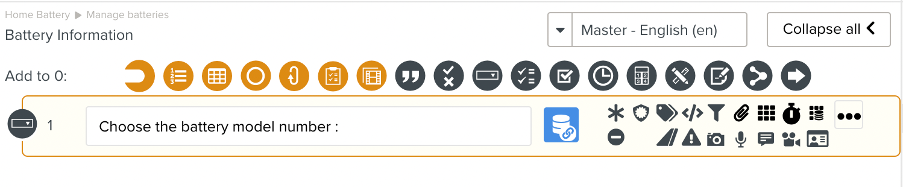
In addition to the options described in Setting Up A Step, you can use the to set up your list of pre-defined choices.
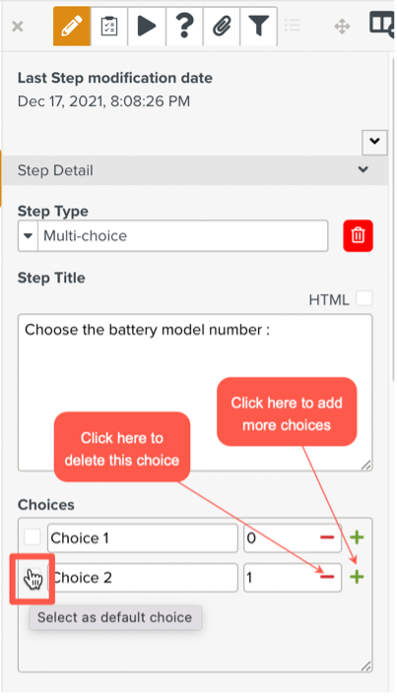
You can add any number of choices.
You can specify a default choice by clicking the checkbox to the left of the choice text as highlighted above.
To add an answer, click  as highlighted above
as highlighted above
To delete an answer, click  as highlighted above.
as highlighted above.
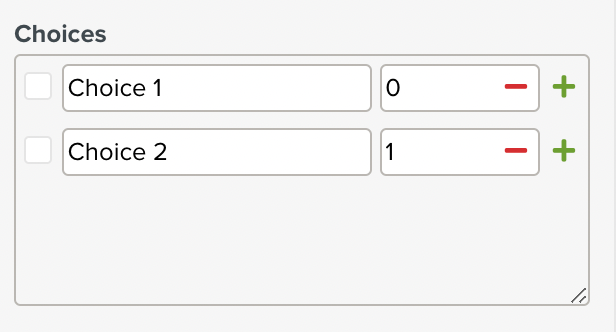
You can edit the text of the answer in the field on the left. By default, the text is "Choice" followed by a number.
In the field on the right, you can define a value that is attached to the answer. You can use this value in scripts. Note how the Multi-choice element is customized with choices and defaults as below.
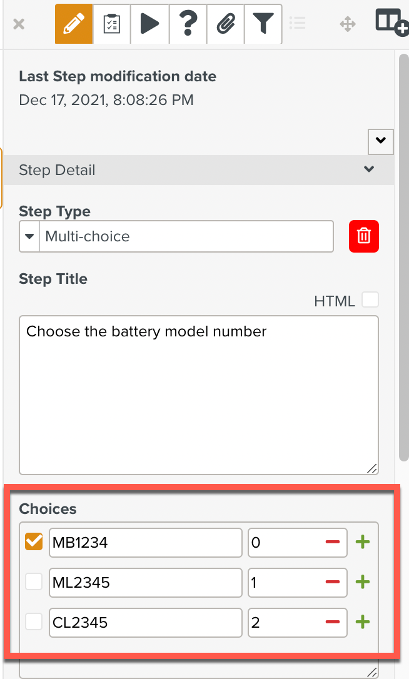
When the Template is run, the user sees the Multi-choice element as below.
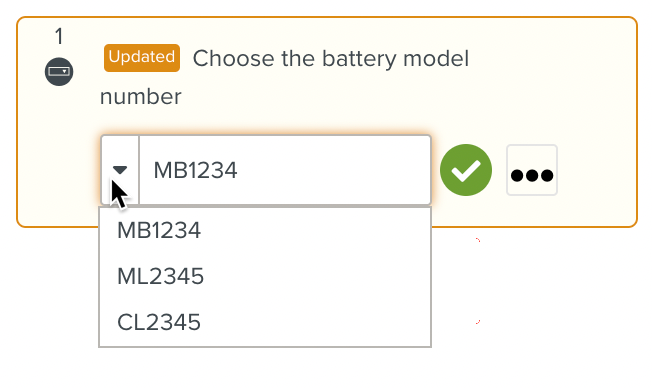
The user can make a selection.

Choosing an option validates the input element. The selection is then displayed to the user as below.