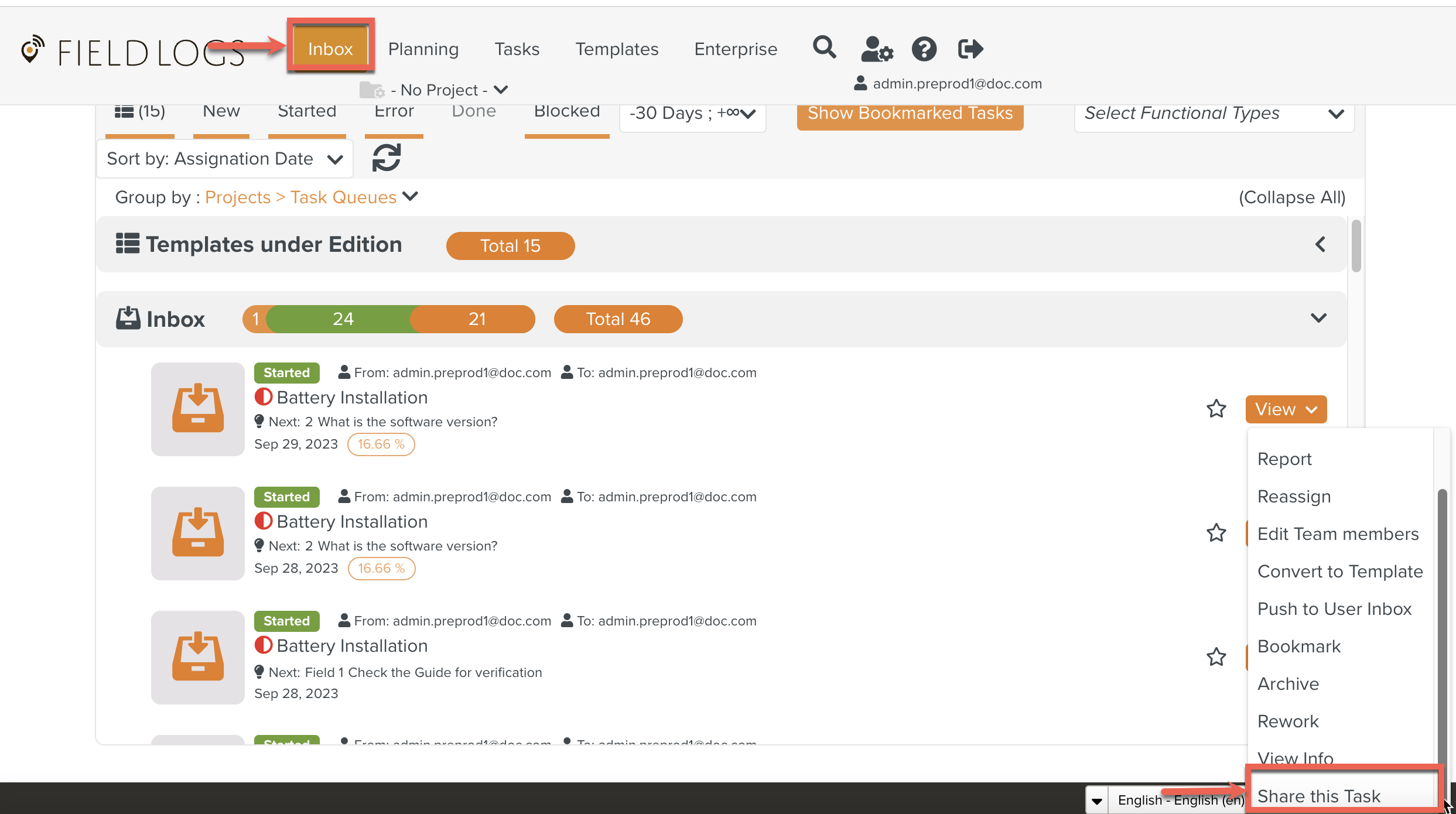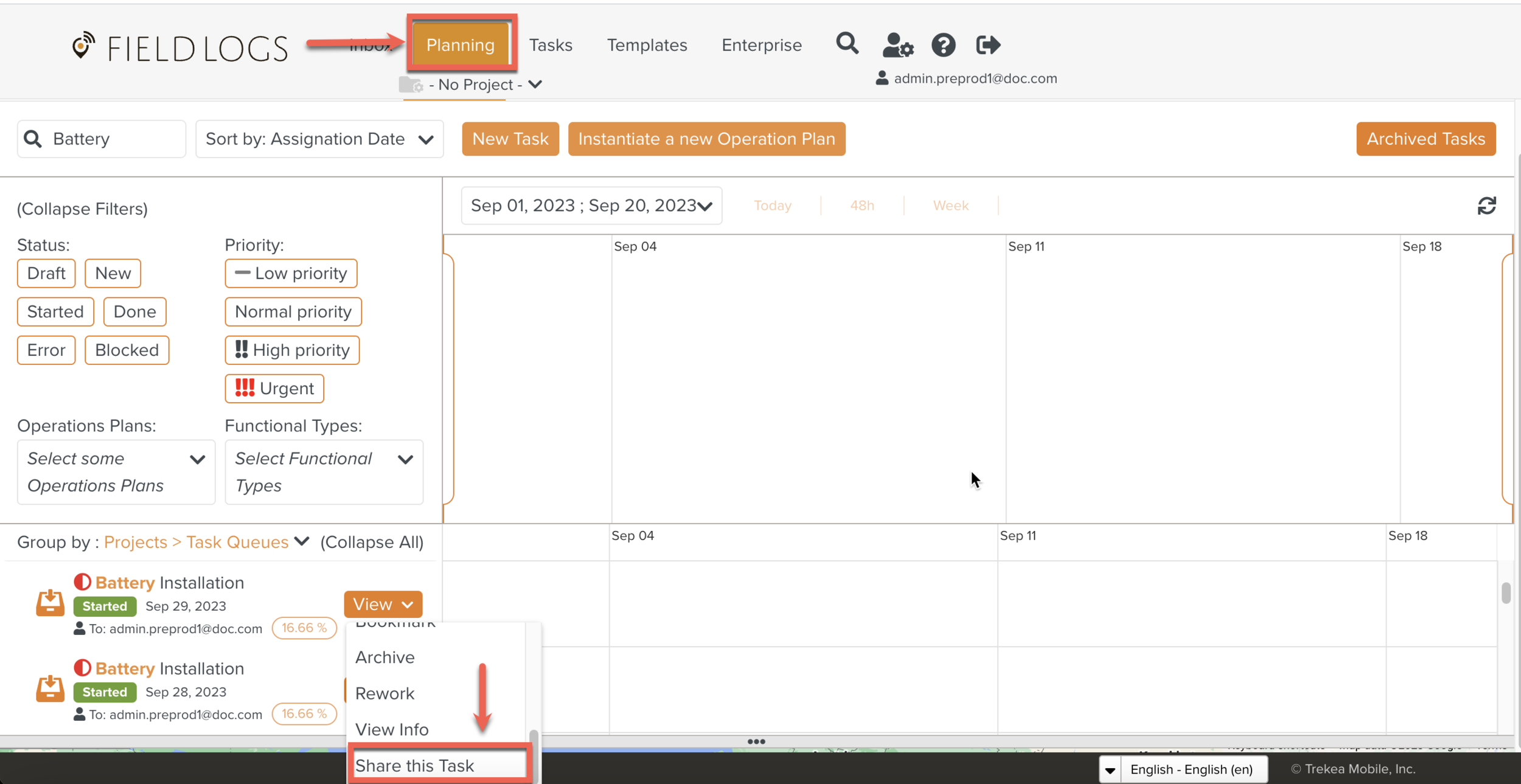Sharing a Task via Link/Mail
If a technician performing a Task faces an issue, the technician can share the Task directly with the supervisor. This is more efficient than having the supervisor search for the specific Task.
Sharing a Task via a link/mail is a secure operation. Only FieldLogs authorized users can access these Tasks.
To Share a Task via Link/Mail:
On the main menu, go to > .
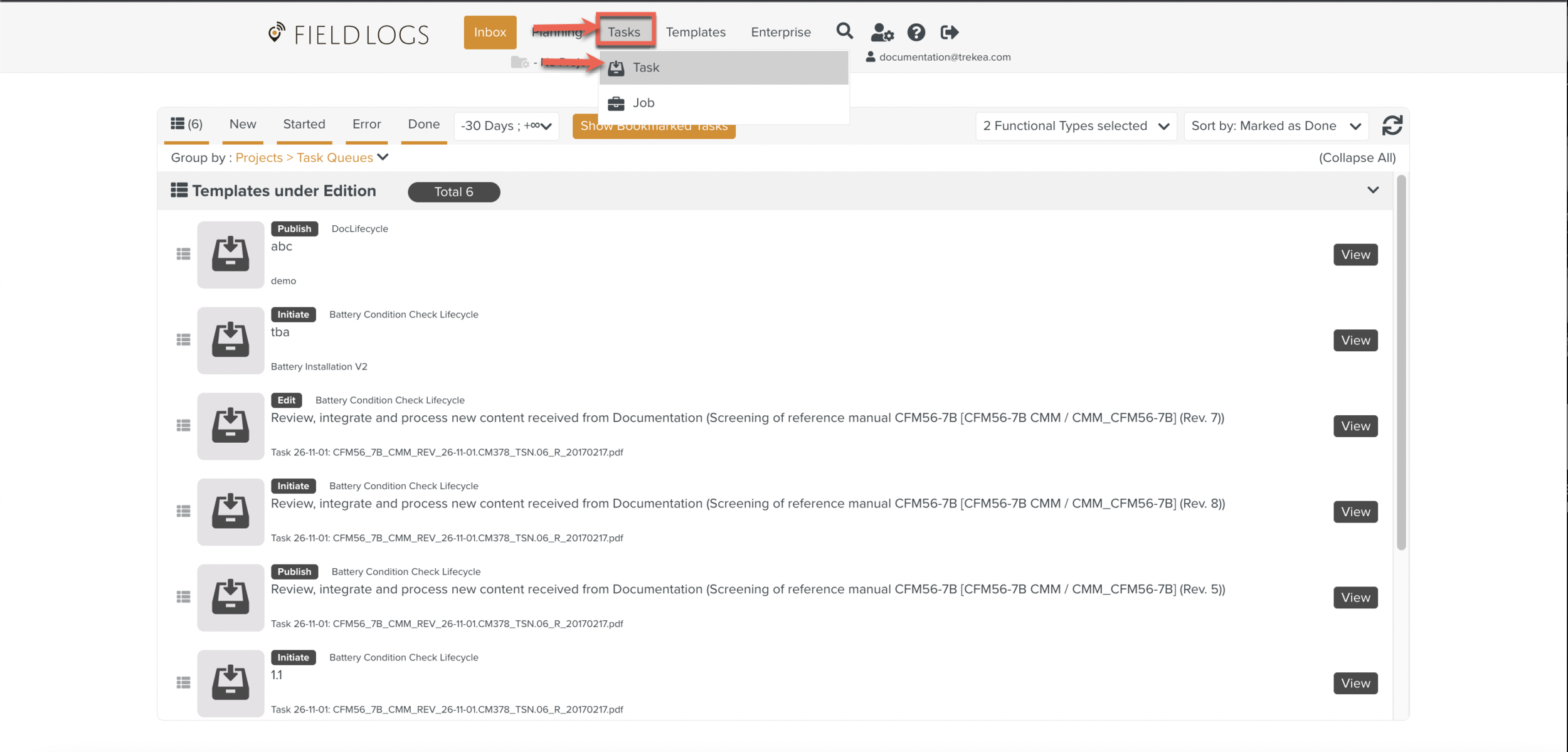
The section Task opens.
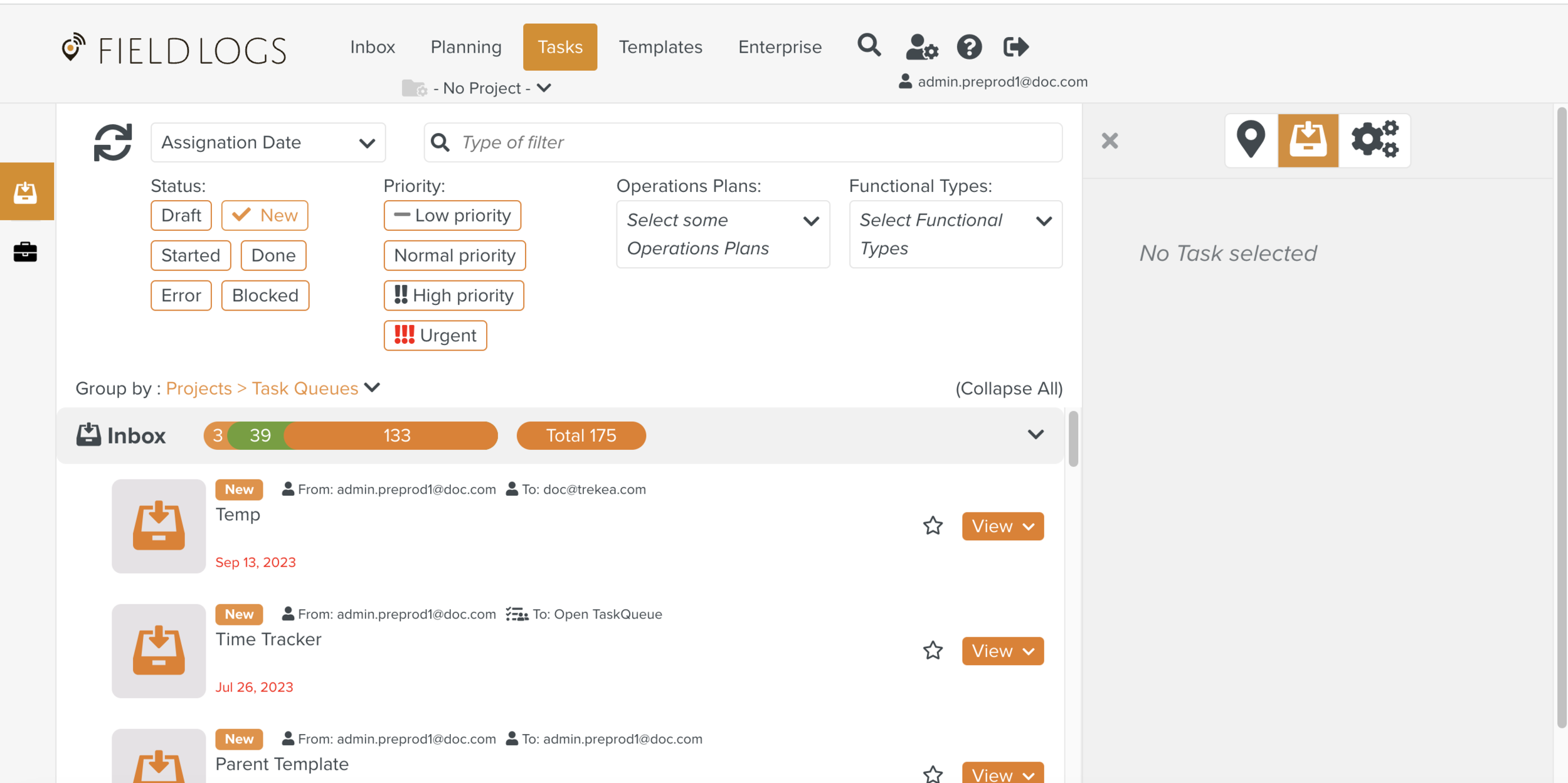
Select a Task from the Task list.
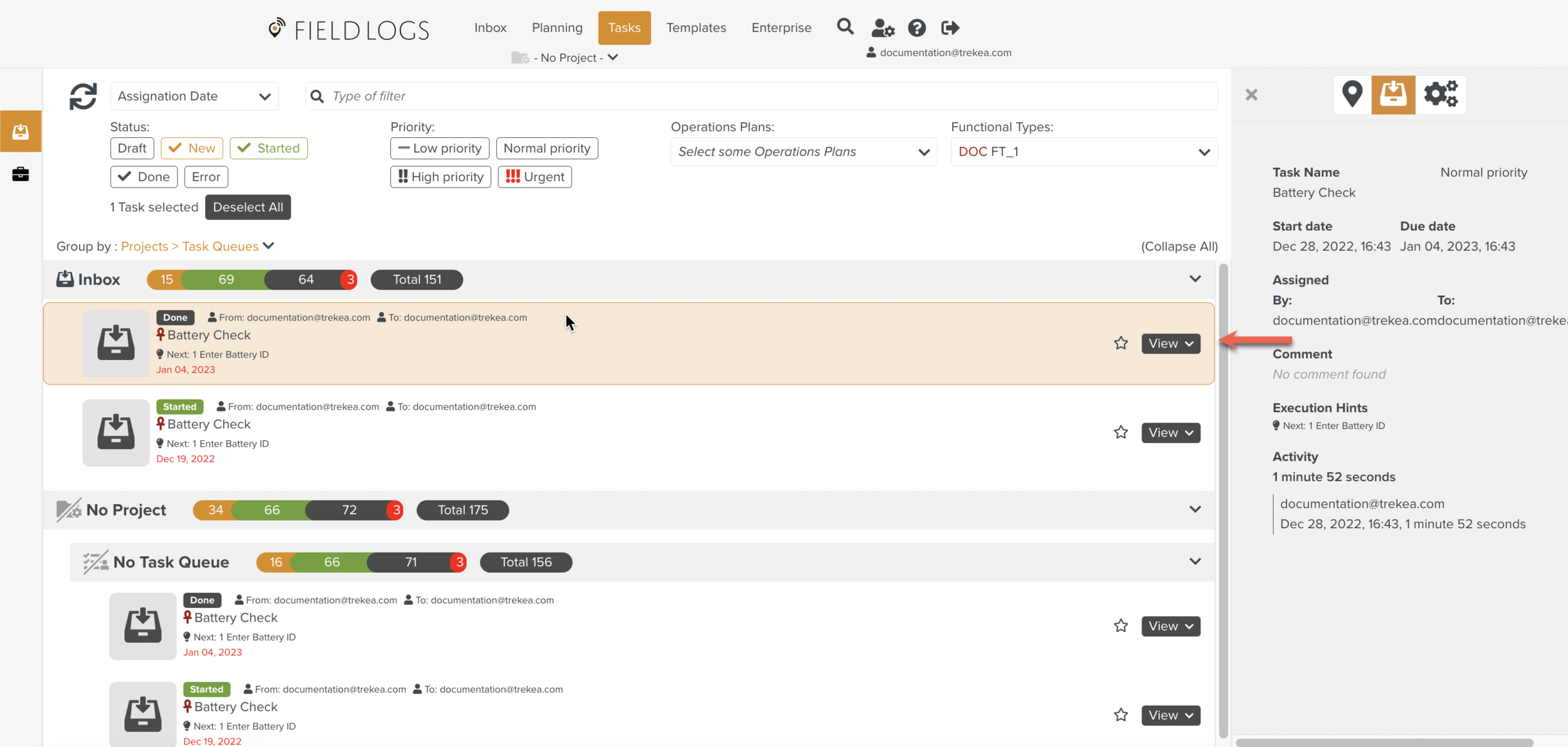
Click the dropdown to display the list of options.
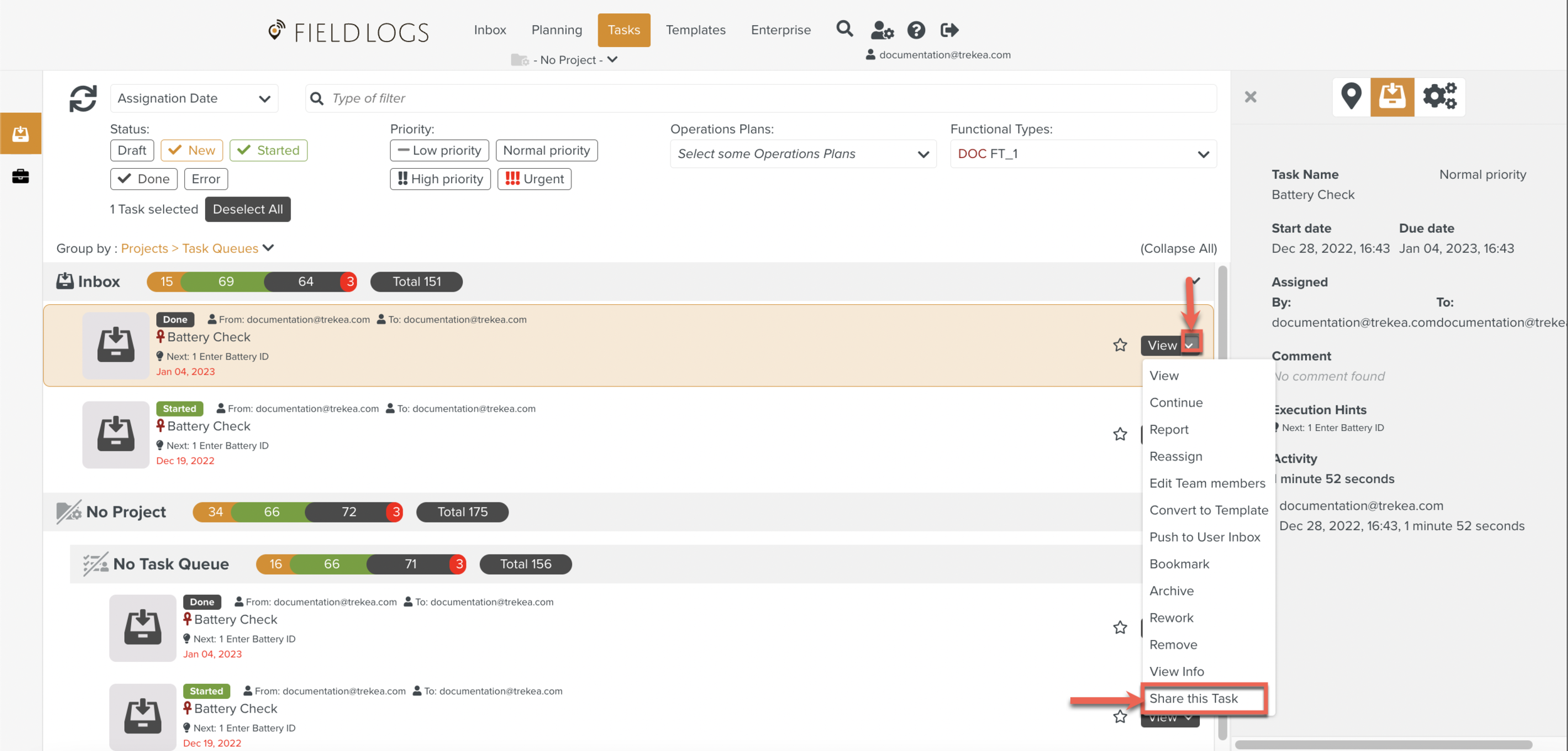
Click .
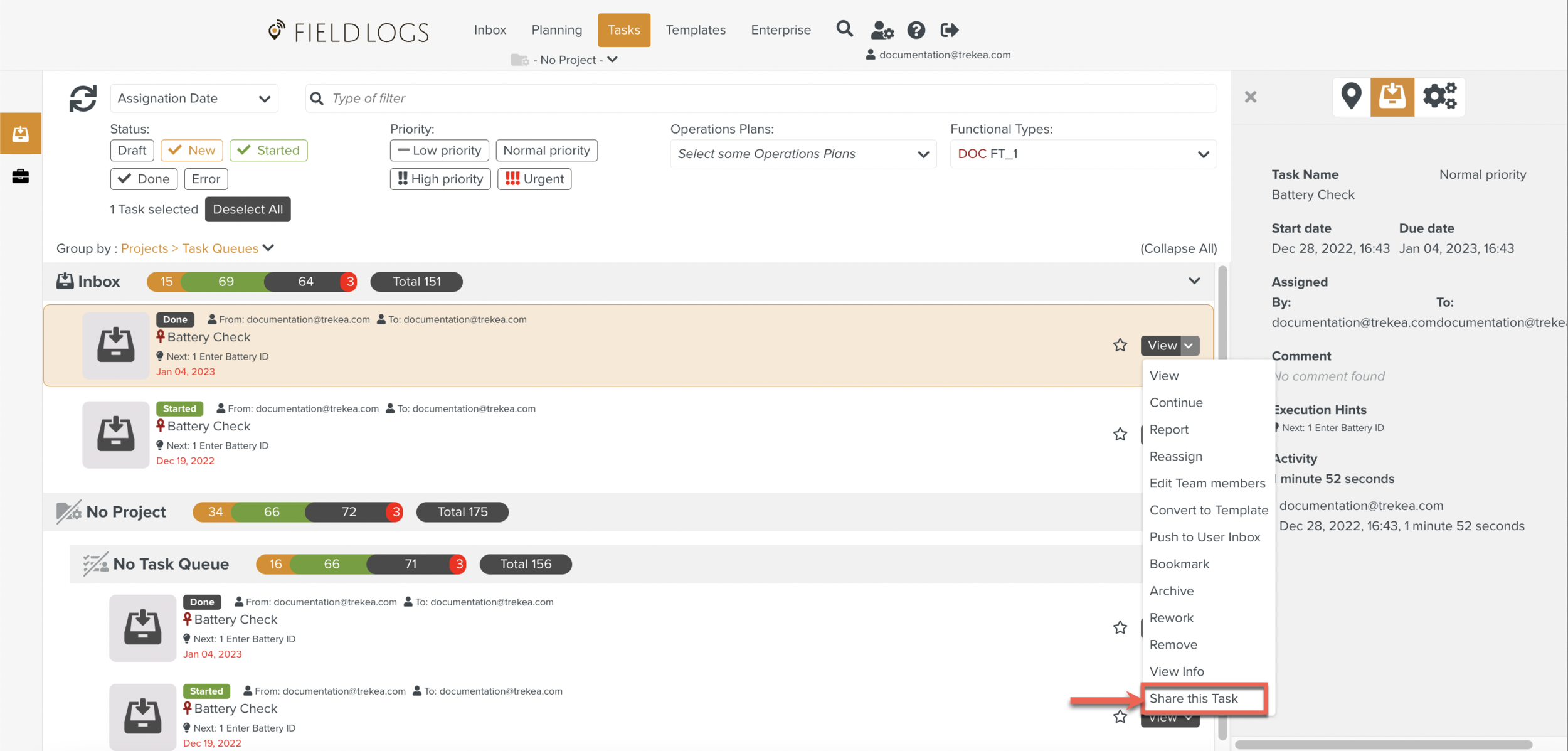
After Sharing the Task, the user who has access to the Task will be able to view and continue.
A Share dialog box appears.
You can share the Task via Link and/or Mail as shown below.
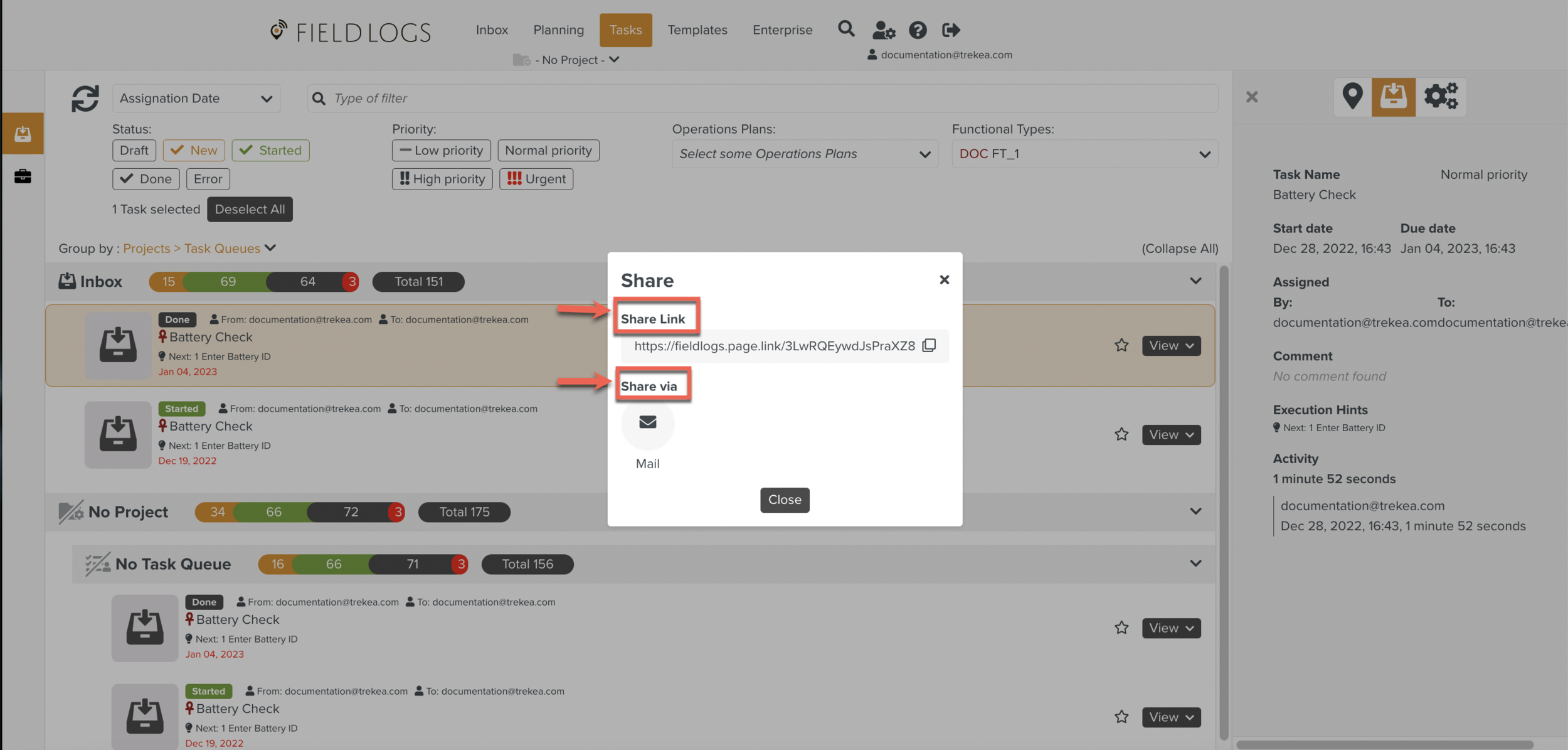
Click to share the Task through email.
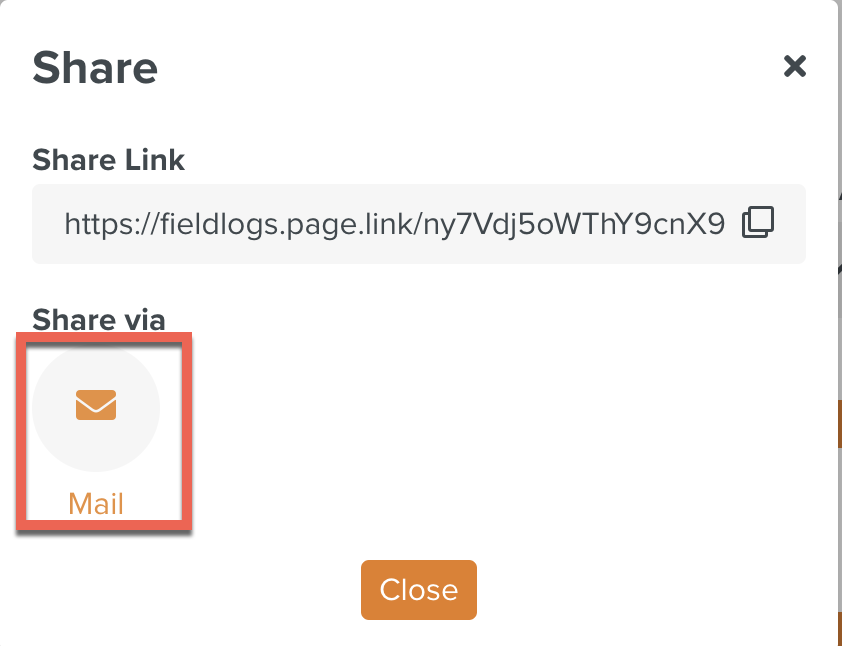
The email client opens a draft email with the Task details. You can send an email to the required Fieldlogs user. If the user has access to the Task, they can view it.
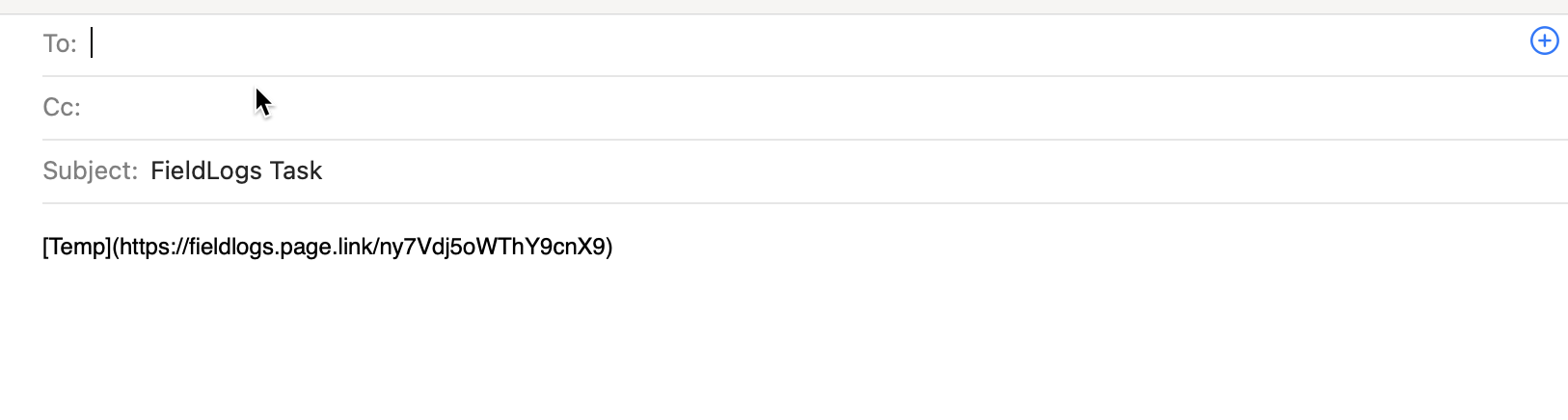
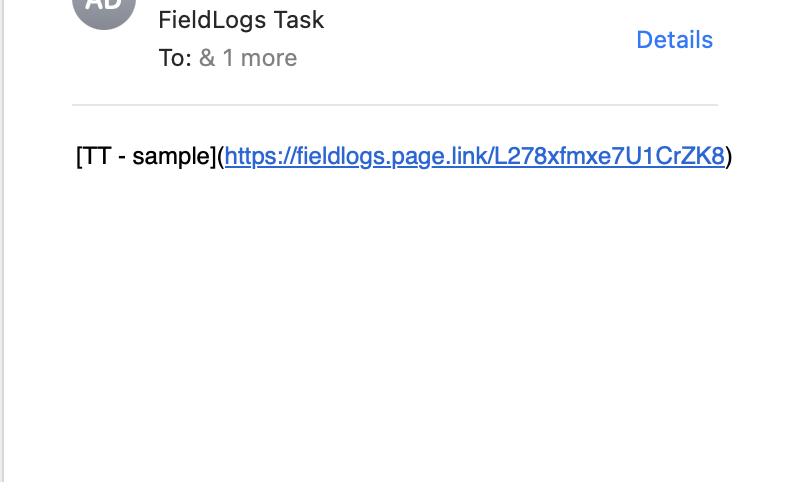
Click Share Link to share the Task through the Link.
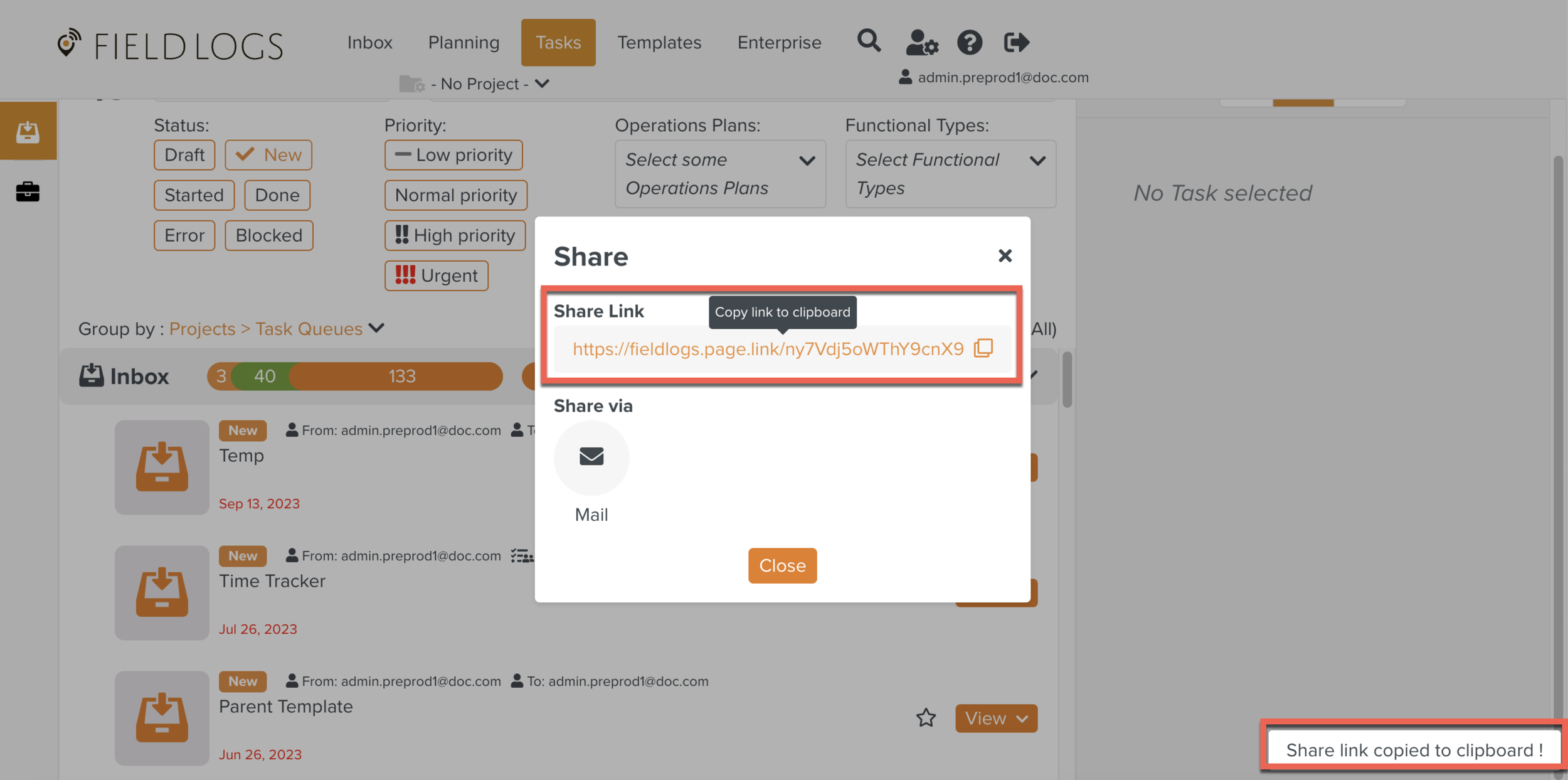
The link is copied to the clipboard and can be shared.